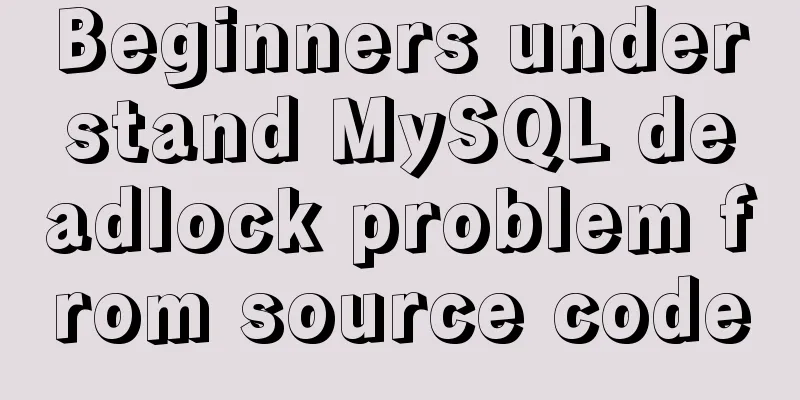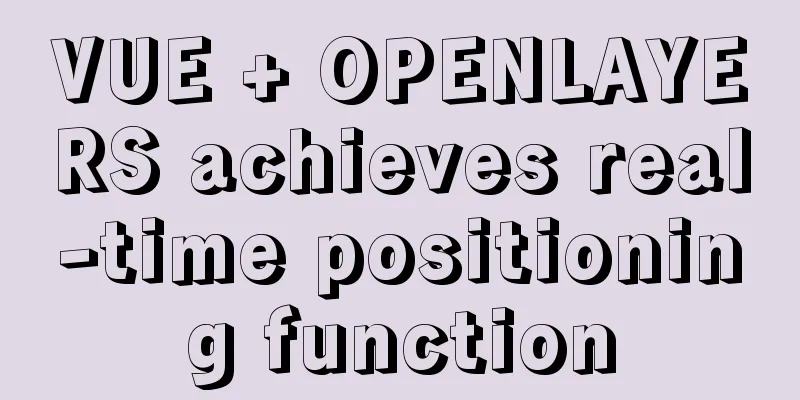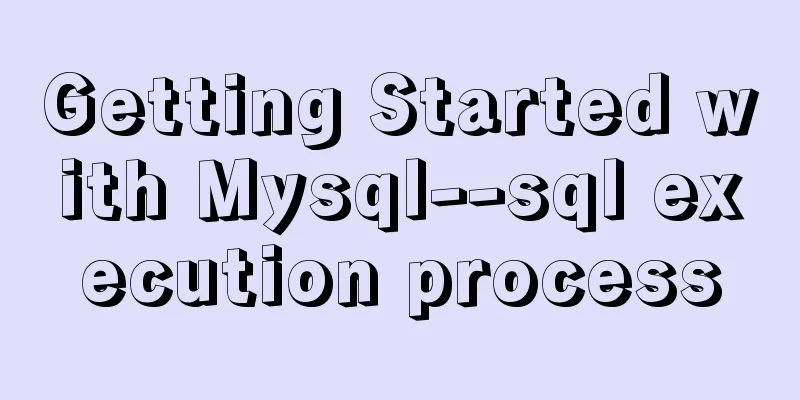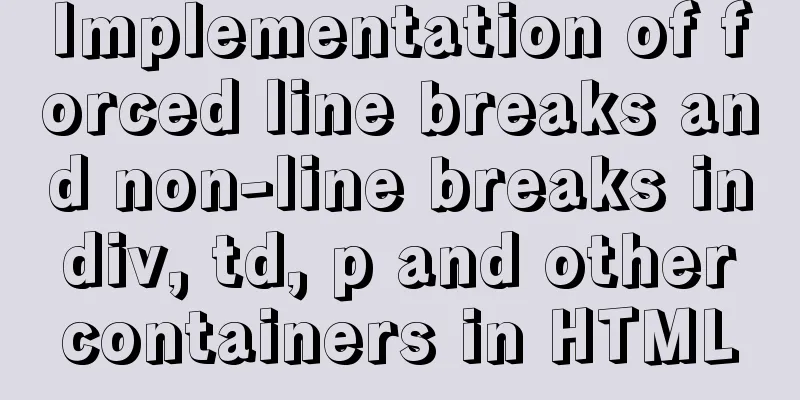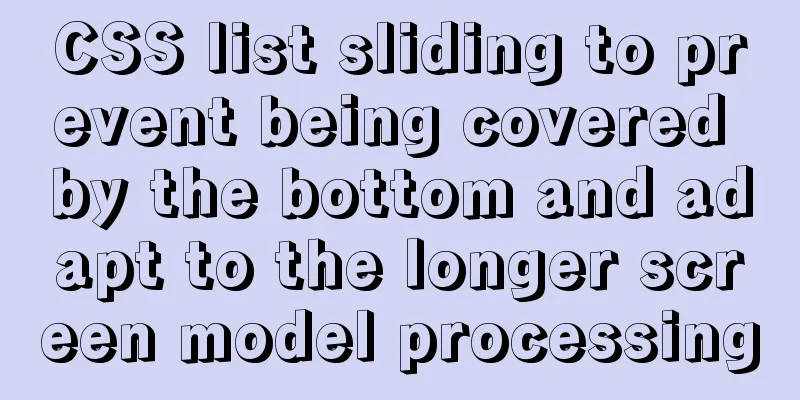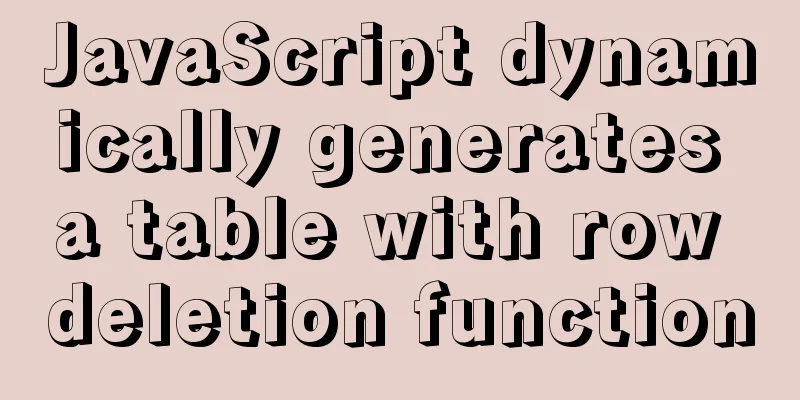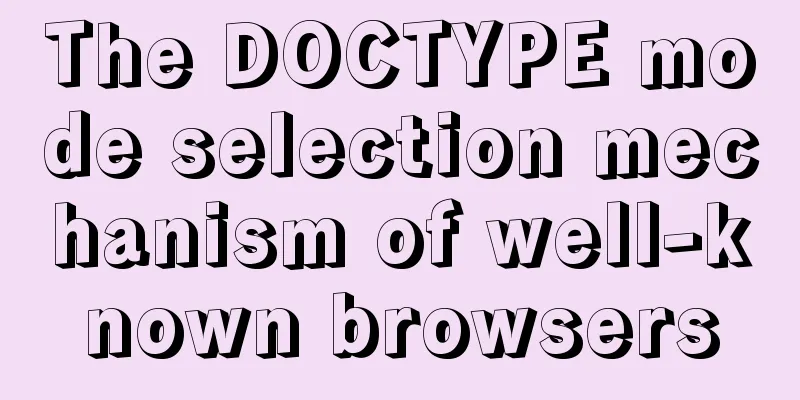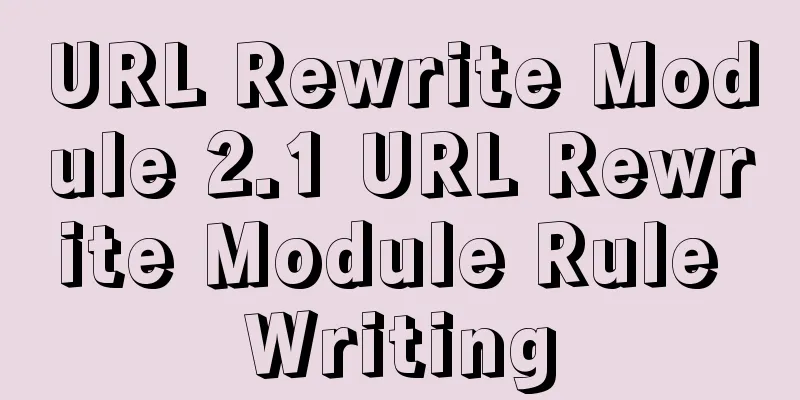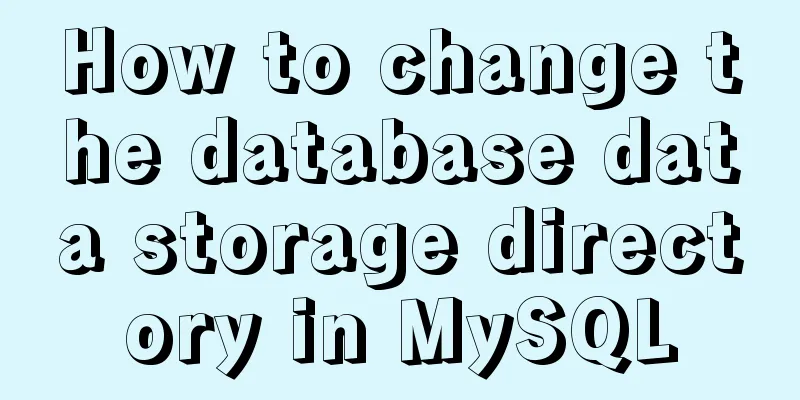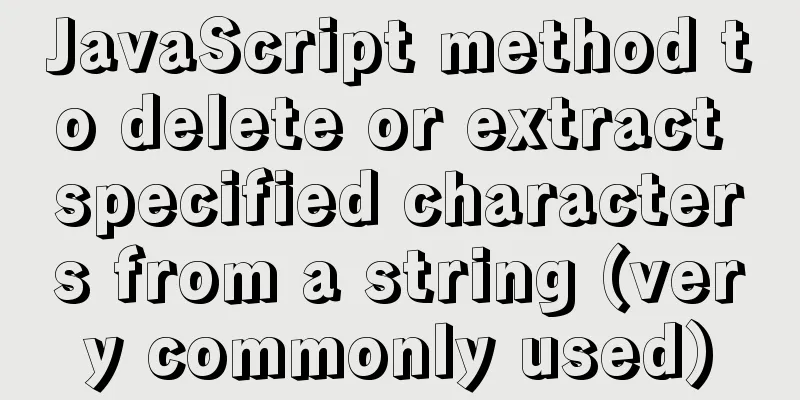Automatically log out inactive users after login timeout in Linux
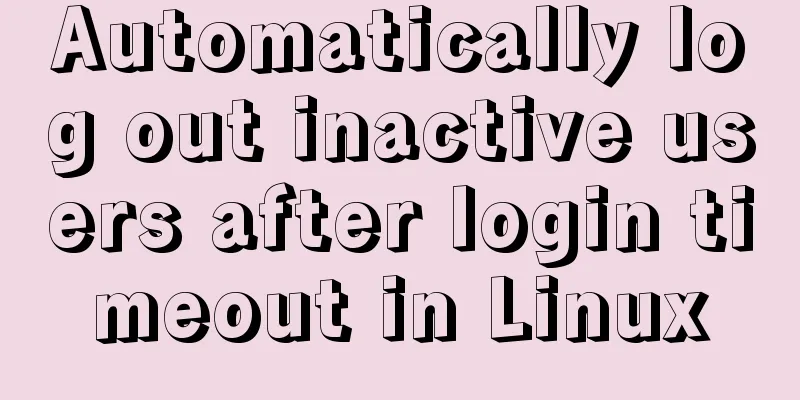
|
Method 1: Modify the .bashrc or .bash_profile file This can be achieved by modifying the .bashrc or .bash_profile file in the home directory. Choose one of the two files and add the following line at the end. The specific operations are as follows: [GeekDevOps@GeekDevOps /]$ cd ~ [GeekDevOps@GeekDevOps ~]$ echo "TMOUT=90">>.bashrc [GeekDevOps@GeekDevOps ~]$ source .bashrc In the above code, we selected the .bashrc file. If you choose .bash_profile, the operation process is the same. Above, we set the user's automatic logout time to 90 seconds. After 90 seconds, the screen will display as follows: [GeekDevOps@GeekDevOps ~]$ Timeout waiting for input: Automatically log out Connection closing...Socket close. Connection closed by foreign host. Disconnected from remote host(10.1.1.21:22) at 16:38:48. Method 2: Implement by modifying the ssh configuration file ssh is a tool that we often use in Linux systems. By modifying the ssh configuration file [root@GeekDevOps ~]# vim /etc/ssh/sshd_config Find the following two lines: #ClientAliveInterval 90 #ClientAliveCountMax 3 Remove the comments and modify the following numbers: ClientAliveInterval 60 ClientAliveCountMax 5 After saving and exiting, restart the ssh service: [root@GeekDevOps ~]# service sshd restart This method will cause a 60-second login timeout for all users except root, and they will be automatically logged out. The first line indicates that the connection will be disconnected after 5 inactivity detections, while the second line indicates that the connection will be disconnected after 5 inactivity detections. Method 3: Implement by modifying the ssh configuration file In the /etc/profile file, add the TMOUT field and then source /etc/profile. TMOUT=300 export TOMOUT Method 4: Create a script Log in as root and create a new file called autologout.sh. vim /etc/profile.d/autologout.sh Add the following content: TMOUT=100 readonly TMOUT export TMOUT Save and exit the file, and give it executable permissions: chmod +x /etc/profile.d/autologout.sh Now, log out or reboot your system. Inactive users will be automatically logged out after 100 seconds. Even if ordinary users want to keep the session connection, they cannot modify this configuration and will be forced to log out after 100 seconds. Summarize The above is what I introduced to you about how to automatically log out inactive users after a login timeout in Linux. I hope it will be helpful to you. If you have any questions, please leave me a message and I will reply to you in time. I would also like to thank everyone for their support of the 123WORDPRESS.COM website! You may also be interested in:
|
<<: How to understand JavaScript modularity
>>: Using MySQL database with Python 3.4 under Windows 7
Recommend
How to display a small icon in front of the browser URL
When you browse many websites, you will find that ...
MySQL 5.7.15 installation and configuration method graphic tutorial (windows)
Because I need to install MySQL, I record the ins...
MySQL 5.7.27 installation and configuration method graphic tutorial
MySQL 5.7.27 detailed download, installation and ...
Solution to the problem of installing MySQL compressed version zip
There was a problem when installing the compresse...
How to use Linux locate command
01. Command Overview The locate command is actual...
Solution to the ineffective margin of div nested in HTML
Here's a solution to the problem where margin...
Detailed analysis of the chmod command to modify file permissions under Linux
Use the Linux chmod command to control who can ac...
Vue implements a simple calculator
This article example shares the specific code of ...
Solve the error during connect exception in Docker
When you first start using Docker, you will inevi...
Docker container introduction
1. Overview 1.1 Basic concepts: Docker is an open...
Examples of optimization techniques for slow query efficiency in MySQL IN statements
The table structure is as follows. There are only...
How to dynamically add ports to Docker without rebuilding the image
Sometimes you may need to modify or add exposed p...
Solution to the MySQL error "Every derived table must have its own alias"
MySQL reports an error when executing multi-table...
Detailed process of changing apt source to Alibaba Cloud source in Ubuntu 18.04
Table of contents Preface: Ubuntu 18.04 changes a...
Understand the rendering process of HTML pages in preparation for learning front-end performance optimization
I'm currently learning about front-end perform...