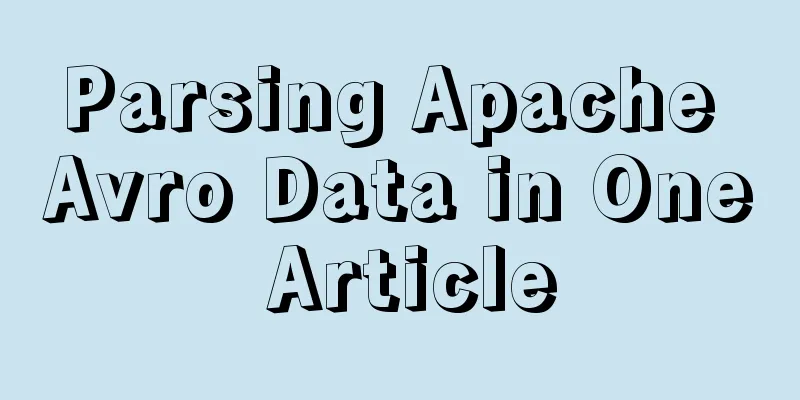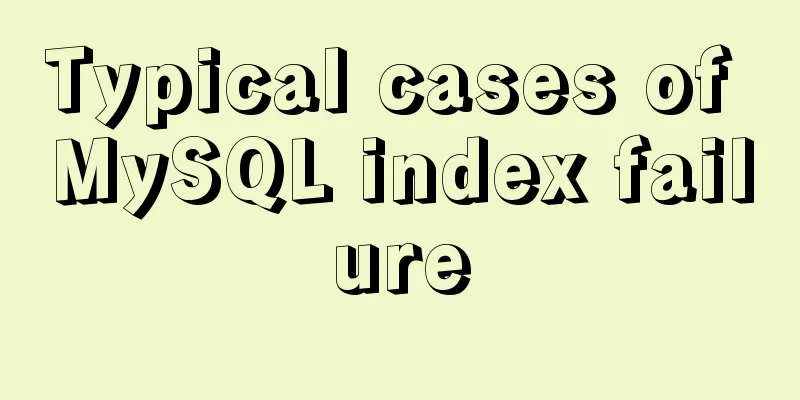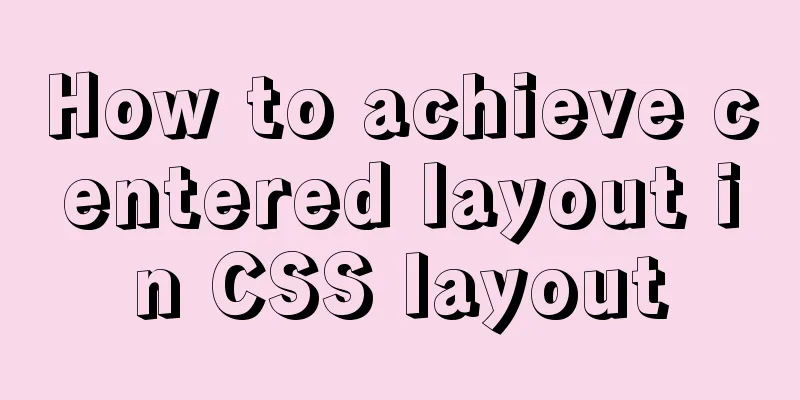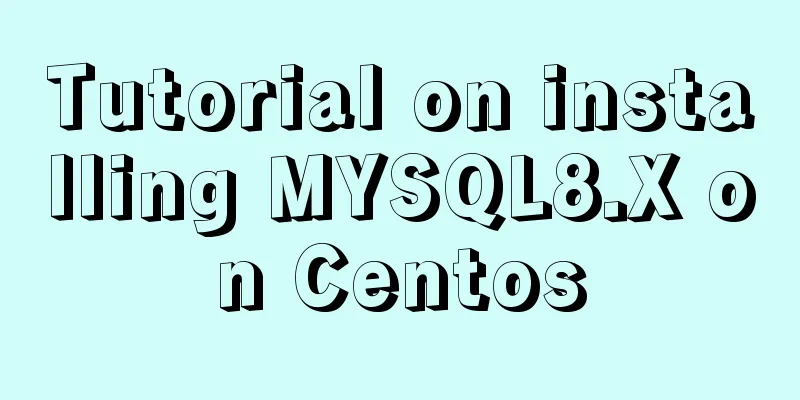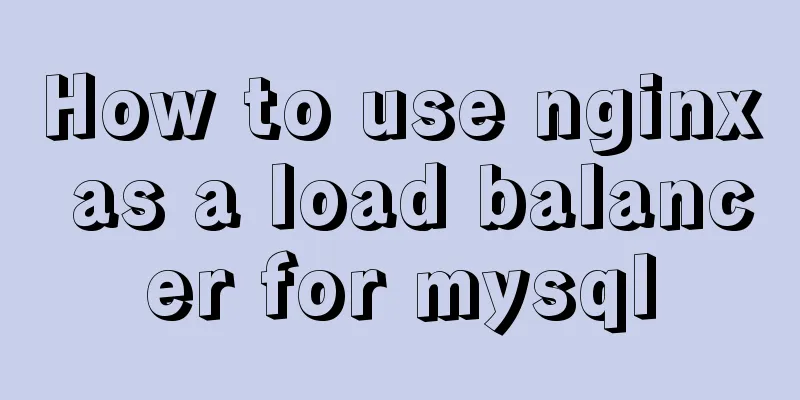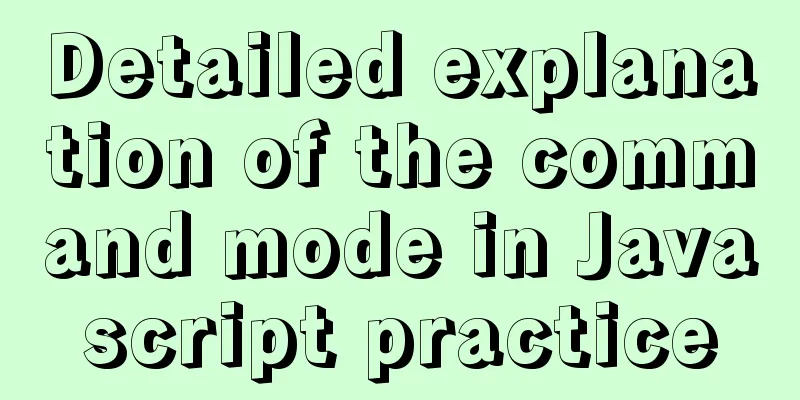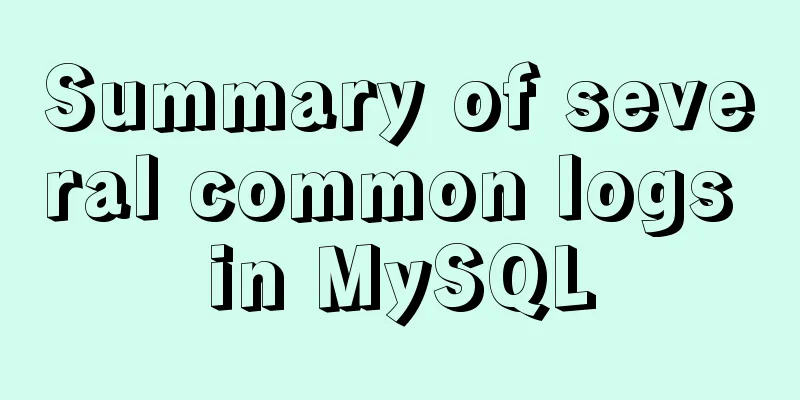Docker container introduction
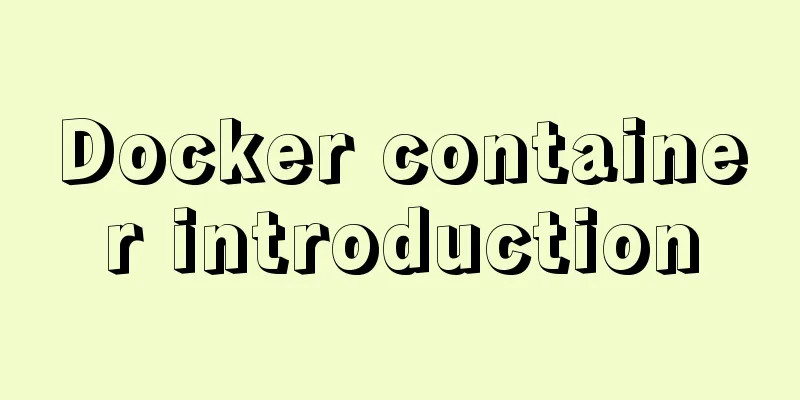
|
1. Overview 1.1 Basic concepts: Docker is an open source application container engine based on the Go language and open source in compliance with the Apache 2.0 protocol. Docker allows developers to package their applications and dependent packages into a lightweight, portable container and then publish it to any popular Linux machine, and also implement virtualization. The container uses a complete sandbox mechanism, and there are no interfaces between them (similar to iPhone apps). More importantly, the container has extremely low performance overhead. 1.2 Advantages: Simplified procedures: Docker allows developers to package their applications and dependent packages into a portable container and then publish it to any popular Linux machine to achieve virtualization. Docker has changed the way virtualization is done, allowing developers to directly put their own results into Docker for management. Convenience and speed are already the biggest advantages of Docker. Tasks that used to take days or even weeks can now be completed in seconds using Docker containers. Save money: On the one hand, the advent of the cloud computing era means that developers no longer need to configure expensive hardware in pursuit of results. Docker has changed the mindset that high performance must come at a high price. The combination of Docker and the cloud allows cloud space to be more fully utilized. It not only solves the problem of hardware management, but also changes the way of virtualization. 1.3 Comparison with traditional VM features: As a lightweight virtualization method, Docker has significant advantages over traditional virtual machines in running applications: Docker containers are very fast and can be started and stopped in seconds, which is much faster than traditional virtual machines. Docker containers require very few system resources, and thousands of Docker containers can run simultaneously on a host. Docker uses Git-like operations to make it easier for users to obtain, distribute, and update application images. The instructions are concise and the learning cost is low. Docker supports flexible automated creation and deployment mechanisms through Dockerfile configuration files to improve work efficiency. In addition to running the applications inside them, Docker containers basically do not consume additional system resources, ensuring application performance while minimizing system overhead. Docker uses multiple protection mechanisms on the Linux system to achieve strict and reliable isolation. Starting from version 1.3, Docker introduced security options and image signing mechanisms, which greatly improved the security of using Docker.
1.4 Infrastructure Docker uses a client-server (C/S) architecture model and uses a remote API to manage and create Docker containers. Docker containers are created from Docker images. The relationship between containers and images is similar to that between objects and classes in object-oriented programming. |
| Docker | Object-oriented |
|---|---|
| container | Object |
| Mirror | kind |
![0MBUP92VTU51ZD3U(LP2]3J.png](upload/2022/web/2019010308250021.png)
1.5 The foundation of Docker technology:
- Namespace, the basis of container isolation, ensures that container A cannot see container B. 6 namespaces: User, Mnt, Network, UTS, IPC, Pid
- cgroups, container resource statistics and isolation. The main cgroups subsystems used: cpu, blkio, device, freezer, memory
- unionfs, typical: aufs/overlayfs, the basis for layered mirroring
1.6 Docker components:
- Docker Client --> Initiate requests to the Docker server process, such as: create, stop, destroy containers, etc.
- Docker Server server process --> handles all Docker requests and manages all containers
- Docker Registry image warehouse -> the central warehouse where the image is stored, which can be regarded as a storage binary scm
2. Installation and Deployment
2.1 Prerequisites
Currently, CentOS only supports Docker in the kernel released.
Docker runs on CentOS 7, which requires a 64-bit system and a kernel version of 3.10 or later.
Docker runs on CentOS-6.5 or higher versions of CentOS, requiring the system to be 64-bit and the system kernel version 2.6.32-431 or higher.
2.2 Install Docker
yum install docker -y #Install systemctl start docker #Start systemctl enable docker #Set up automatic startup
2.3 Basic Commands
docker search centos #Search for images
By default, the data is pulled from abroad, which is very slow. You can use daocloud to configure acceleration.
curl -sSL https://get.daocloud.io/daotools/set_mirror.sh | sh -s http://d6f11267.m.daocloud.io
The script is written to echo "{\"registry-mirrors\": [\"http://d6f11267.m.daocloud.io\"]}"> /etc/docker/daemon.json
systemctl restart docker #Restart failed 
Pull the image as needed:
docker pull docker.io/ansible/centos7-ansible
Pull all the images found in the search:
for i in `docker search centos|awk '!/NAME/{print $2}'`;do docker pull $i;doneView the local image:
docker images

2.4 Command Arrangement:
Container Operations:
docker create # Create a container but don't start it docker run # Create and start a container docker stop # Stop the container and send a SIGTERM signal docker start # Start a stopped containerdocker restart # Restart a containerdocker rm # Delete a containerdocker kill # Send a signal to the container, default is SIGKILL docker attach # connect to a running container docker wait # block a container until it stops running
Get container information:
docker ps # Displays containers that are Up docker ps -a # Displays all containers, including those that are Up and Exited docker inspect # Go deep into the container to get all the information of the container docker logs # View the logs of the container (stdout/stderr) docker events # Get real-time events of the docker server docker port # Display the port mapping of the container docker top # Display the process information of the container docker diff # Display the changes before and after the container file system
Export the container:
docker cp # Copy files or directories from the container docker export # Export the entire file system of the container as a tarball without layers, tags, etc.
implement:
docker exec # Execute a command in the container, you can execute bash to enter interactive
Mirror operation:
docker images # Display a list of all local images docker import # Create an image from a tarball, often used in conjunction with export docker build # Use Dockerfile to create an image (recommended) docker commit # create an image from a containerdocker rmi # delete an imagedocker load # create an image from a tarball, use with savedocker save # save an image as a tarball with layers and tagsdocker history # show the history of commands that generated an imagedocker tag # give an alias to an image
Registry operations:
docker login # Log in to a registry docker search # Search for images from the registry docker pull # Download images from the repository to the local docker push # Push an image to the registry
2.5 Simple practical operation
Run and enter the container operation:
docker run -i -t docker.io/1832990/centos6.5 /bin/bash
-t specifies a pseudo terminal or terminal in the new container;
-i allows us to interact with the container (STDIN);
-d means running the container in the background;
/bin/bash . This will start a bash shell inside the container;
So when the container starts, we will get a command prompt:

We install MySQL in the container and set it to start automatically at boot, and submit the modified image:
docker ps -l query container ID docker commit -m "function" -a "user information" ID tag to submit the modified image

docker inspect ID View detailed information docker push ID Upload docker image
Creating an image using DockerFile
To use the command docker build, you need to create a Dockerfile file, which contains a set of instructions to tell Docker how to build the image.
mkdir DockerFile cd DockerFile cat > Dockerfile <<EOF FROM 603dd3515fcc MAINTAINER Docker xuel RUN yum install mysql mysql-server -y RUN mddir /etc/sysconfig/network RUN /etc/init.d/mysqld start EOF

docker build -t "centos6.8:mysqld" .
-t specifies repository and tag
. Specify the path to the Dockerfile
Note that an image cannot exceed 127 layers.
In addition, you can use the ADD command to copy local files to the mirror;
Use the EXPOSE command to open the port to the outside world;
Use the CMD command to describe the program that runs after the container is started.
CMD ["/usr/sbin/apachectl", "-D", "FOREGROUND"]
2.6 Dockerfile Detailed Explanation
Dockerfile instructions are case-insensitive. It is recommended to use uppercase letters and # as comments. Each line supports only one instruction, and each instruction can carry multiple parameters.
Dockerfile instructions can be divided into two types according to their functions: build instructions and setup instructions.
Build instructions: used to build images. The specified operations will not be performed on the container running the image.
Setting instructions: used to set the properties of the image. The specified operations will be performed in the container running the image.
FROM (specify base image)
Build instructions must be specified and must be placed before other instructions in the Dockerfile. Subsequent instructions all depend on the image specified by this instruction. The base image specified by the FROM instruction can be in an official remote repository or in a local repository.
This instruction has two formats:
- FROM <image> #Specify the base image as the last modified version of the image
- FROM <image>:<tag> #Specify the base image as a tag version of the image.
MAINTAINER (used to specify the image creator information)
Build instructions, used to write information about the image's creator into the image. When we execute the docker inspect command on the image, there are corresponding fields in the output to record this information.
- MAINTAINER <name>
RUN (for software installation)
Build instructions, RUN can run any command supported by the base image. If Ubuntu is selected as the base image, only Ubuntu commands can be used in the software management section.
- RUN <command> (the command is run in a shell - `/bin/sh -c`)
- RUN ["executable", "param1", "param2" ... ] (exec form)
CMD (set the operation to be performed when the container starts)
Set instructions for operations specified when the container is started. The operation can be to execute a custom script or a system command. This directive can only exist once in a file. If there are multiple directives, only the last one will be executed.
- CMD ["executable","param1","param2"] (like an exec, this is the preferred form)
- CMD command param1 param2 (as a shell)
ENTRYPOINT specifies the path to an executable script or program that will be executed with param1 and param2 as parameters. So if the CMD instruction uses the above form, then there must be a matching ENTRYPOINT in the Dockerfile. When a Dockerfile specifies an ENTRYPOINT, it uses the following format:
- CMD ["param1","param2"] (as default parameters to ENTRYPOINT)
ENTRYPOINT (sets the operation to be performed when the container starts)
Set the instruction to specify the command to be executed when the container starts. It can be set multiple times, but only the last one is valid.
- ENTRYPOINT ["executable", "param1", "param2"] (like an exec, the preferred form)
- ENTRYPOINT command param1 param2 (as a shell)
There are two situations for using this instruction, one is to use it alone, and the other is to use it in conjunction with the CMD instruction.
When used alone, if you also use the CMD command and CMD is a complete executable command, the CMD instruction and ENTRYPOINT will overwrite each other and only the last CMD or ENTRYPOINT will be valid.
# The CMD command will not be executed, only the ENTRYPOINT command will be executed CMD echo "Hello, World!" ENTRYPOINT ls -l
Another usage is to use it with the CMD instruction to specify the default parameters of ENTRYPOINT. In this case, the CMD instruction is not a complete executable command, but only the parameter part. The ENTRYPOINT instruction can only use JSON to specify the execution command, but not the parameters.
FROM ubuntu CMD ["-l"] ENTRYPOINT ["/usr/bin/ls"]
USER (set the user of the container)
Set the instruction to set the user who starts the container. The default user is root.
# Specify the running user of memcached ENTRYPOINT ["memcached"] USER daemon or ENTRYPOINT ["memcached", "-u", "daemon"]
EXPOSE (specify the port that the container needs to map to the host machine)
Sets the instruction that will map the port in the container to a port on the host machine. When you need to access the container, you can use the host machine's IP address and the mapped port instead of the container's IP address. There are two steps to complete the whole operation. First, use EXPOSE to set the container port to be mapped in Dockerfile, and then specify the -p option plus the port set by EXPOSE when running the container. In this way, the port number set by EXPOSE will be randomly mapped to a port number in the host machine. You can also specify the port that needs to be mapped to the host machine. In this case, make sure that the port number on the host machine is not in use. The EXPOSE instruction can set multiple port numbers at a time. When running the container, you can use the -p option multiple times.
# Map a port EXPOSE port1 # The corresponding command used to run the container (host port: container port) docker run -p port1 image # Map multiple ports EXPOSE port1 port2 port3 # The corresponding command used to run the container is docker run -p port1 -p port2 -p port3 image # You can also specify a port number that needs to be mapped to the host machine docker run -p host_port1:port1 -p host_port2:port2 -p host_port3:port3 image
Port mapping is an important function of Docker. The reason is that each time we run a container, the IP address of the container cannot be specified but is randomly generated within the address range of the bridge network card. The IP address of the host machine is fixed. We can map the port of the container to a port on the host machine, eliminating the need to check the IP address of the container every time a service in the container is accessed. For a running container, you can use docker port plus the port to be mapped in the container and the container ID to view the mapped port of the port number on the host machine.
ENV (for setting environment variables)
Build instructions to set an environment variable in the image.
- ENV<key><value>
After setting, subsequent RUN commands can be used. After the container is started, you can view this environment variable through docker inspect, or you can set or modify the environment variable during docker run --env key=value.
If you have installed the JAVA program and need to set JAVA_HOME, you can write it in the Dockerfile like this:
- ENVJAVA_HOME/path/to/java/dirent
ADD (copy files from src to the dest path of the container)
Build instructions, all files and folders copied to the container have permissions of 0755, and uid and gid are 0; if it is a directory, all files under the directory will be added to the container, excluding the directory; if the file is in a recognizable compression format, Docker will help decompress it (pay attention to the compression format); if <src> is a file and <dest> does not end with a slash, <dest> will be treated as a file and the content of <src> will be written to <dest>; if <src> is a file and <dest> ends with a slash, the <src> file will be copied to the <dest> directory.
- ADD <src><dest>
<src> is the relative path to the source directory being built, which can be a path to a file or directory, or a remote file URL;
<dest> is the absolute path in the container
VOLUME (specify mount point)
Set instructions to enable a directory in the container to have the function of persistently storing data. The directory can be used by the container itself or shared with other containers. We know that the container uses AUFS, which cannot persist data. When the container is closed, all changes will be lost. This instruction can be used in Dockerfile when the application in the container has a need for persistent data.
FROM base VOLUME ["/tmp/data"]
WORKDIR (Change Directory)
Set the command, which can be switched multiple times (equivalent to the cd command) and is effective for RUN, CMD, and ENTRYPOINT.
# Execute vim a.txt under /p1/p2 WORKDIR /p1 WORKDIR p2 RUN vim a.txt
2.7 Image import and export
![O35`@I@WZSK3U)802Q5)]_8.png](upload/2022/web/2019010308250127.png)
Export the image to local:

docker save -o centos6.5.tar centos6.5 or docker export f9c99092063c >centos6.5.tar
Import the image from local:
docker load --input centos6.5.tar or docker load < centos6.5.tar

docker rm deletes a terminated container docker -f rm can delete a running container
Modify the running background container:
docker exec -it CONTAINER ID /bin/bash
![2[}@R1RE586O99Q)HF$B{]I.png](upload/2022/web/2019010308250130.png)
3. Storage
3.1 Data disk
Docker images are composed of layers of files, and some storage engines of Docker can handle how to store these files.
docker inspect centos #View container details
The Layers below the information are the centos files. These things are read-only and cannot be modified. The images and containers we create based on this image will also share these file layers, and Docker will add a readable and writable file layer on top of these layers. If you need to modify something in the file layer, Docker will copy a copy to this readable and writable file layer. If you delete the container, the files in its corresponding readable and writable file layer will also be deleted.
If there is some data that you want to keep forever, such as logs on a web server or data in a database management system, you can put this data in the data volumes disk. The data on it will be permanently retained even if the container is deleted. When creating a container, we can specify the data disk. In fact, it is to specify a specific directory.
docker run -i -t -v /mnt --name nginx docker.io/nginx /bin/bash
-v: Specify the directory to be mounted in the container
![KJIKV645]RW$8F]61XS5X[Q.png](upload/2022/web/2019010308250131.png)
Use docker inspect container ID to view the physical file path of the mounted directory corresponding to the host machine
![EV{[TGQ6U`O5]OM~W0)WKFC.png](upload/2022/web/2019010308250132.png)
Similarly, we can use the directory of the specified physical host to mount the specified directory of the container:
Mount the host directory into the container:
-d Run in the background
--name Give the running container a name
-v host directory: container directory mounts the host directory in the container
-p Host port: The container listening port maps the application listening port in the container to a specific port on the physical host.

![][XF1(K3A(C~]9]OS6J(2~8.png](upload/2022/web/2019010308250134.png)
Map multiple physical directories: (just write more -v)


3.2 Data Container:
You can create a data container, that is, when you create a container, you specify the data disk of this container, and then allow other containers to use this container as their data disk, which is a bit like inheriting the data disk specified by this data container as the data disk.
First create a data container named newnginx
docker create -v /mnt -it --name newnginx docker.io/nginx /bin/bash
Use this data container to run a container nginx1 and create a file in the data directory /mnt
docker run --volumes-from newnginx --name nginx1 -it docker.io/nginx /bin/bash
Use the data container to create a container nginx2. Check that the files created by container nginx1 in the data directory still exist. Similarly, create files under /mnt of nginx2. Other new containers running based on the data container can also see the files.

3.3 Data disk management:
When deleting a container, Docker does not delete its data disk by default.
docker volume ls #View the data diskdocker volume ls -f dangling=true #View the data disk not used by the containerdocker volume rm VOLUME NAME #Delete the data disk

If you want to delete the container and its data disk at the same time, you can use the -v parameter.
docker rm -v newnginx
4. Network
Docker provides several networks, which determine how containers communicate with each other and with the outside world.
docker network ls #View the network

When the Docker process starts, a virtual bridge named docker0 is created on the host, and the Docker container started on this host is connected to this virtual bridge. The virtual bridge works similarly to a physical switch, so that all containers on the host are connected to a Layer 2 network through the switch. Assign an IP from the docker0 subnet to the container and set the docker0 IP address as the default gateway for the container. Create a pair of virtual network card veth pair devices on the host. Docker places one end of the veth pair device in the newly created container and names it eth0 (the container's network card), and the other end in the host, naming it vethxxx or something like that, and adds this network device to the docker0 bridge.
4.1 bridge network
Unless you specify a network when creating a container, the container will use a bridge network by default. Containers belonging to this network can communicate with each other, but if the outside world wants to access the containers of this network, they need to use a bridge network, which is a bit like a bridge between the host and the container, which has a certain isolation effect on the container. In fact, DNAT rules are set in iptables to realize the port forwarding function. You can use iptables -t nat -vnL to view it.
4.2 Host Network
If you use the host mode when starting a container, the container will not obtain an independent Network Namespace, but will share a Network Namespace with the host. The container will not virtualize its own network card, configure its own IP, etc., but will use the host's IP and port. However, other aspects of the container, such as the file system and process list, are still isolated from the host machine. Containers that only use this type of network will use the host's network. This network is completely open to the outside world. If you can access the host, you can access the container.
4.3 Using none mode
The Docker container has its own Network Namespace, but no network configuration is performed for the Docker container. In other words, this Docker container has no network card, IP, routing and other information. We need to add network cards and configure IP for the Docker container ourselves. Containers using this type of network are completely isolated.
4.4 Simple Demonstration:
Start two containers and view their internal IP addresses
Check that the containers in the host and the containers and the host can communicate normally in bridge mode

docker inspect container id

Check that there is no IP address inside the container created by the host. It uses the address of the host machine.
docker run -d --net host docker.io/sergeyzh/centos6-nginx


Check that there is no IP address inside the container created by the host. It uses the address of the host machine.
docker run -d --net none docker.io/sergeyzh/centos6-nginx
![$7QTR6QSL@S9C@QQ]5YF$0Q.png](upload/2022/web/2019010308250244.png)
4.5 Container Ports:
If you want the outside world to be able to access the services provided by the container created based on the bridge network, you can tell Docker which interfaces you want to use. If you want to see which ports the image will use, ExposedPorts can tell you which ports the image uses.
docker run -d -p 80 docker.io/sergeyzh/centos6-nginx docker port 09648b2ff7f6
The -p parameter will randomly map a high port on the host to the specified port in the container
![DFA1RYH8(UK6]M5HF%D{(40.png](upload/2022/web/2019010308250245.png)
![T2N)Z`UJ]XR9EN22MNW66M9.png](upload/2022/web/2019010308250246.png)
The above is the full content of this article. I hope it will be helpful for everyone’s study. I also hope that everyone will support 123WORDPRESS.COM.
- Docker installation and simple usage tutorial
- Getting Started Guide to Using IPython with Docker Containers
- A complete guide to the Docker command line (18 things you have to know)
- Docker container from entry to obsession (recommended)
- A quick guide to Docker
- Two-hour introductory Docker tutorial
- Docker simple installation and application introductory tutorial
- Docker Basics
<<: Two ways to correctly clean up mysql binlog logs
Recommend
How to run postgreSQL with docker
1. Install Docker. Reference URL: Docker Getting ...
Vue installation and use
Table of contents 1. Vue installation Method 1: C...
How to change the root password in MySQL 5.7
Starting from MySQL 5.7, many security updates ha...
Summary of solutions to common Linux problems
1. Connect Centos7 under VMware and set a fixed I...
Detailed tutorial on installing Python 3.8.1 on Linux
This example takes the installation of Python 3.8...
Analysis and solution of Chinese garbled characters in HTML hyperlinks
A hyperlink URL in Vm needs to be concatenated wit...
Detailed steps to install MySQL on CentOS 7
In CentOS7, when we install MySQL, MariaDB will b...
Docker implements container port binding local port
Today, I encountered a small problem that after s...
Linux server SSH cracking prevention method (recommended)
1. The Linux server configures /etc/hosts.deny to...
How to optimize logic judgment code in JavaScript
Preface The logical judgment statements we use in...
Analysis and summary of the impact of MySQL transactions on efficiency
1. Database transactions will reduce database per...
Solution to HTML encoding problem in IE6 that causes JS error and CSS not being applied
It was found in the test that when the page defini...
Summary of the minesweeping project implemented in JS
This article shares the summary of the JS mineswe...
Implementation of docker redis5.0 cluster cluster construction
System environment: Ubuntu 16.04LTS This article ...
Detailed explanation of MySQL precompilation function
This article shares the MySQL precompilation func...