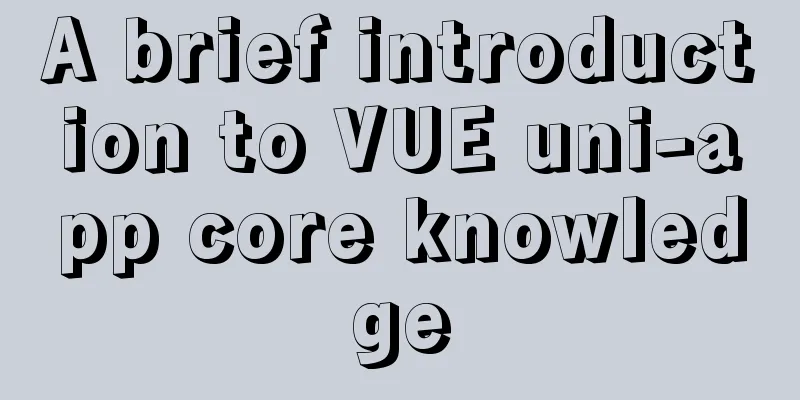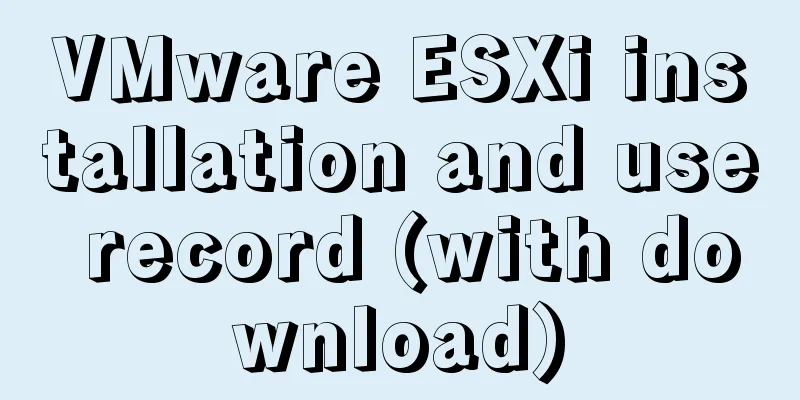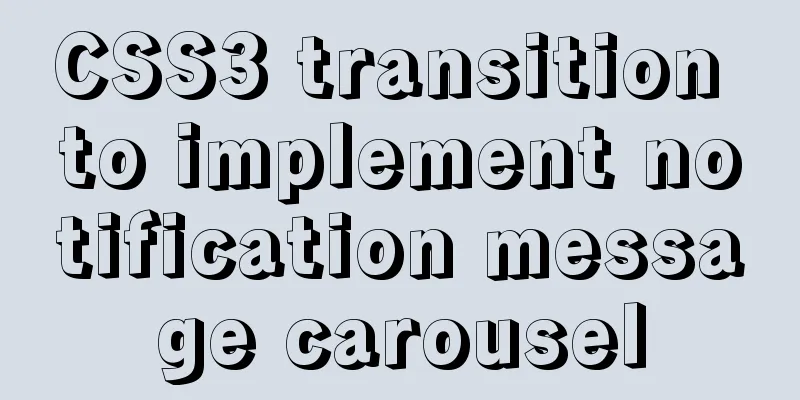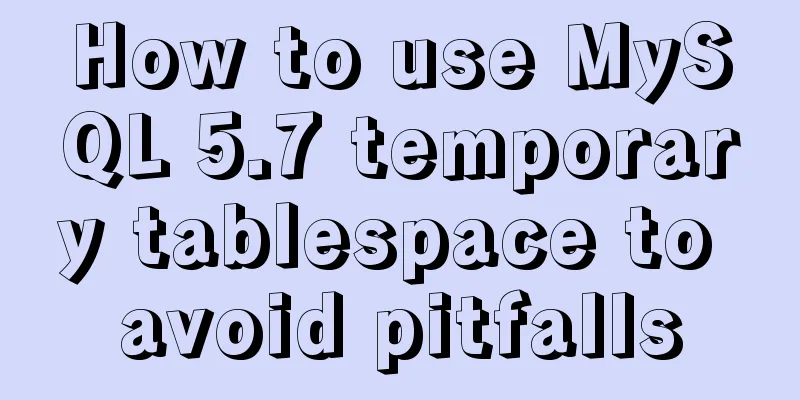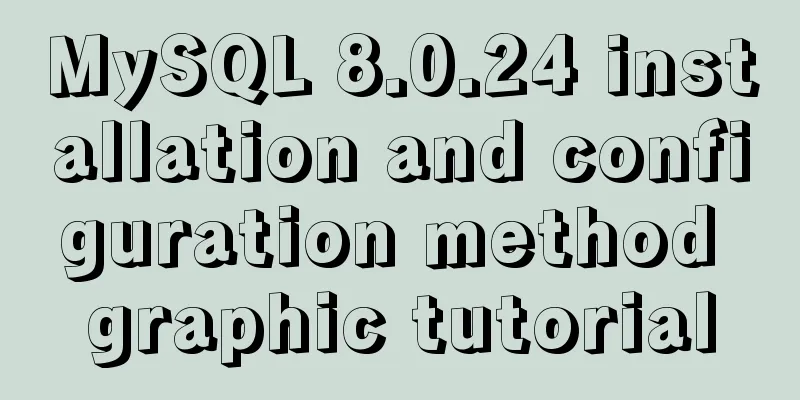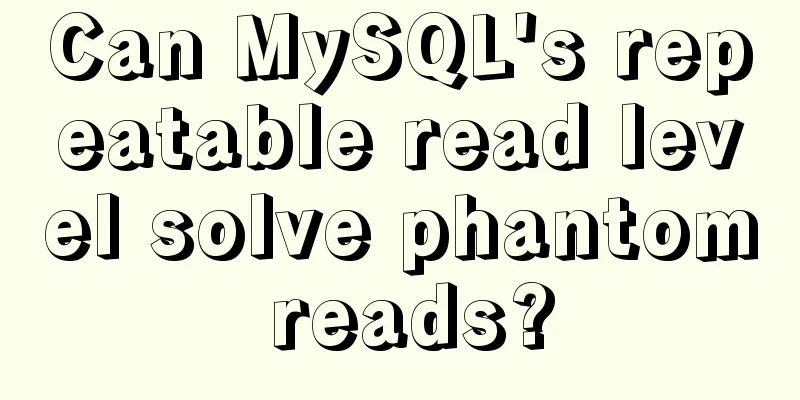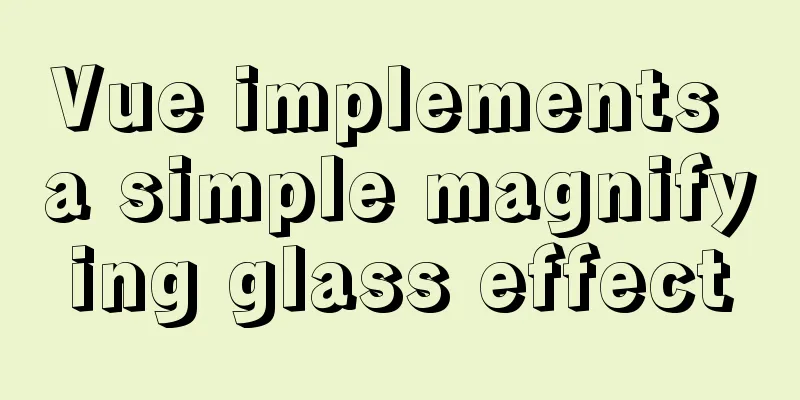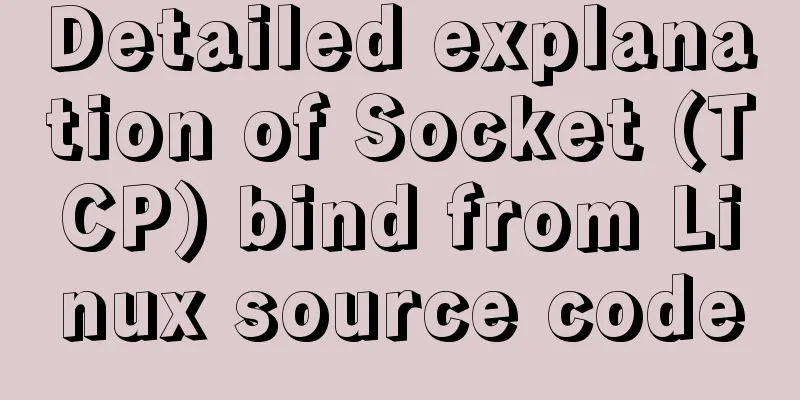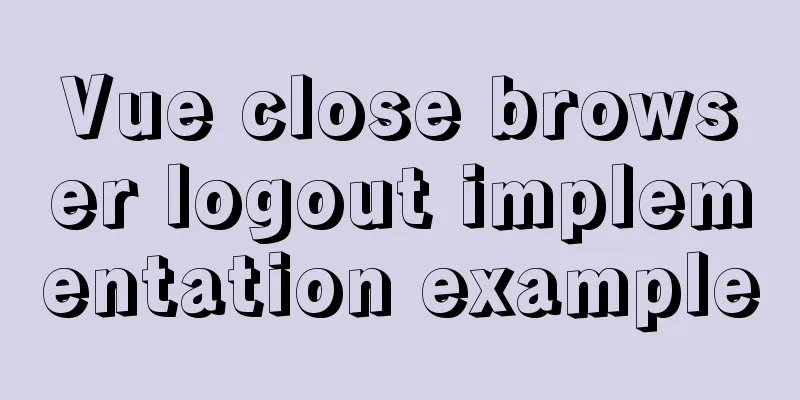Docker implements container port binding local port
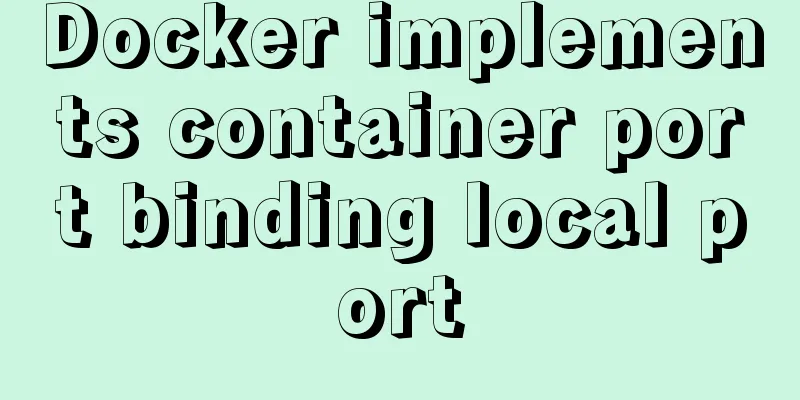
|
Today, I encountered a small problem that after starting the image, I could not access it through HTTP request. Let's record and share the solution: Common Docker startup commands and solutions are as follows: 1. Start DockerAs we all know, the command to start the container is as follows: docker run image name 2. Binding container ports to local portsAfter starting the container, the local port cannot be directly accessed, so it is necessary to bind the local port to the container port so that the container can be accessed through the local port. The settings are as follows: docker run -p local port: container port image name Then you can access the container through the local port through the local browser. 3. The container runs in the background, add the -d parameter, the command is as follows:docker run -d -p local port: container port image name 4. View the mirror list, the command is as followsdocker image ls or docker images 5. View the running container, the command is as followsdocker ps Supplement: Docker maps local ports to running containers 1. Submit the running container as an image (so that various operations in the container will not be lost)docker commit tang tang1 ### tang (name of running container) tang1 (name of generated image) 2. Run the image and add portsdocker run -d -it -p 8000:80 tang1:latest /bin/bash ### The small p is the custom port and latest is the label of the image (it is better to write something professional) Supplement: Docker loads volume and binds port RequireThe docker image has been obtained. Now you want to create a container, load the local directory into the container directory, and map the ports between the local and container. Specific examples are as follows: image ID: 884e0fc83dfe Set container name: test Map the local port 9000 to the container's port 80 Load the data volume volume: map the local ~/Desktop/test to the container's /test directory accomplishdocker run -it --name test -v ~/Desktop/test:/test -p 9000:80 884e0fc83dfe /bin/bash # Enter the new container docker start test docker attach test The above is my personal experience. I hope it can give you a reference. I also hope that you will support 123WORDPRESS.COM. If there are any mistakes or incomplete considerations, please feel free to correct me. You may also be interested in:
|
>>: Detailed explanation of loop usage in javascript examples
Recommend
A brief analysis of Linux to check the firewall status and the status of the ports open to the outside world
1. Check the firewall status Check the firewall s...
jQuery simulates picker to achieve sliding selection effect
This article shares the specific code of jQuery t...
Springboot integrates docker deployment to implement two ways to build Docker images
Docker is an open source engine that makes it eas...
How to draw a cool radar chart in CocosCreator
Table of contents Preface Preview text Graphics C...
Ubuntu starts the SSH service remote login operation
ssh-secure shell, provides secure remote login. W...
Sample code for testing technology application based on Docker+Selenium Grid
Introduction to Selenium Grid Although some new f...
How to set up Spring Boot using Docker layered packaging
The Spring Boot project uses docker containers, j...
JS Easy to understand Function and Constructor
Table of contents 1. Overview 1.1 Creating a func...
Linux system disk formatting and manually adding swap partition
Windows: Support NTFS, FAT Linux supports file fo...
Why I recommend Nginx as a backend server proxy (reason analysis)
1. Introduction Our real servers should not be di...
MYSQL development performance research: optimization method for batch inserting data
1. What problems did we encounter? In standard SQ...
VMware virtual machine installation CentOS 8 (1905) system tutorial diagram
The world-famous virtual machine software VMware-...
Three methods of inheritance in JavaScript
inherit 1. What is inheritance Inheritance: First...
MySQL database JDBC programming (Java connects to MySQL)
Table of contents 1. Basic conditions for databas...
Common parameters of IE web page pop-up windows can be set by yourself
The pop-up has nothing to do with whether your cur...