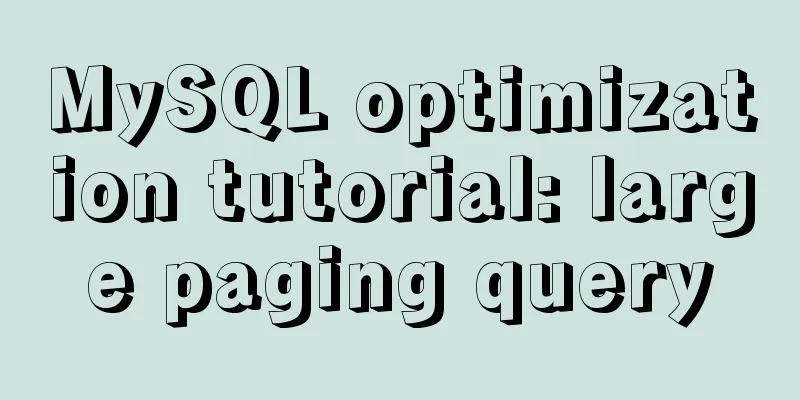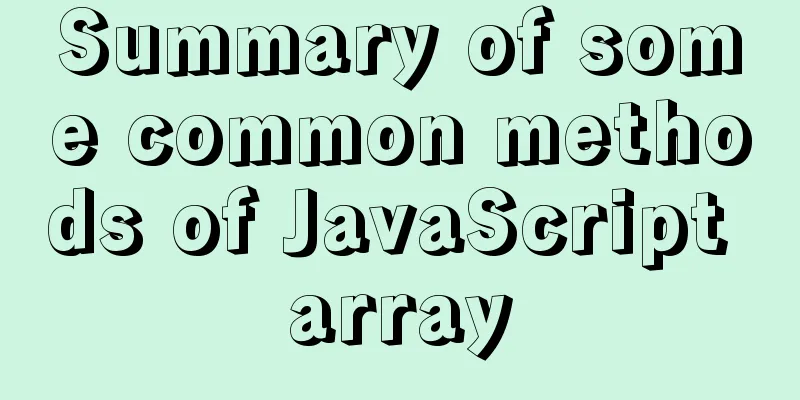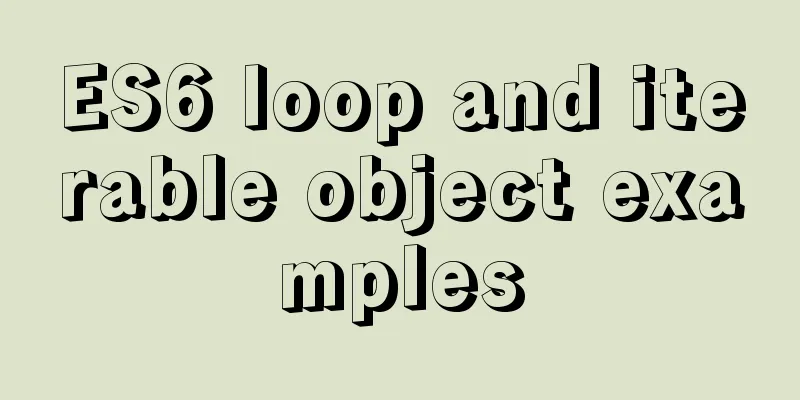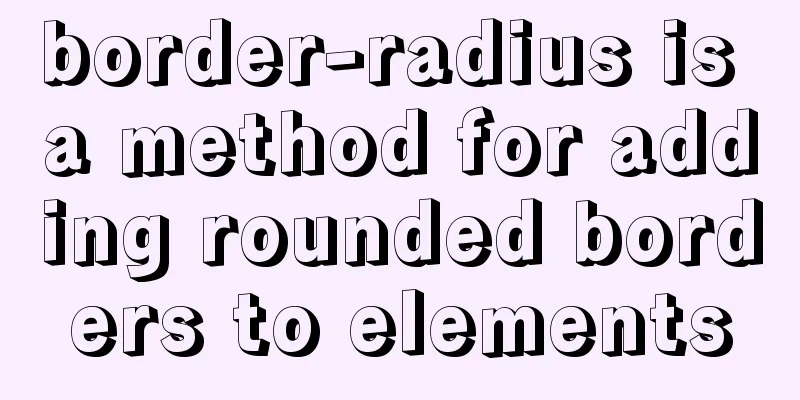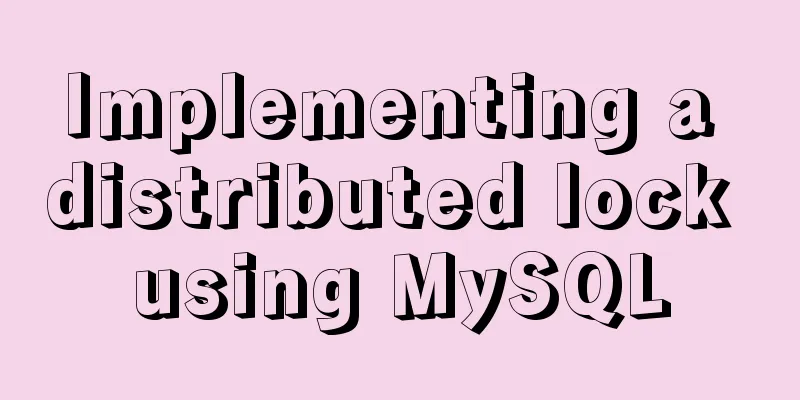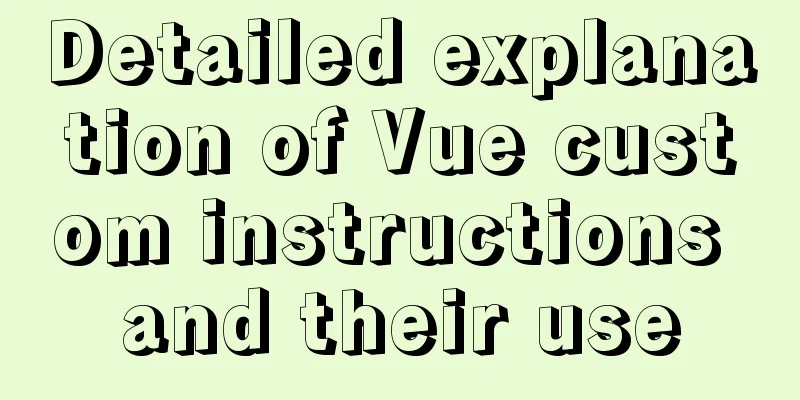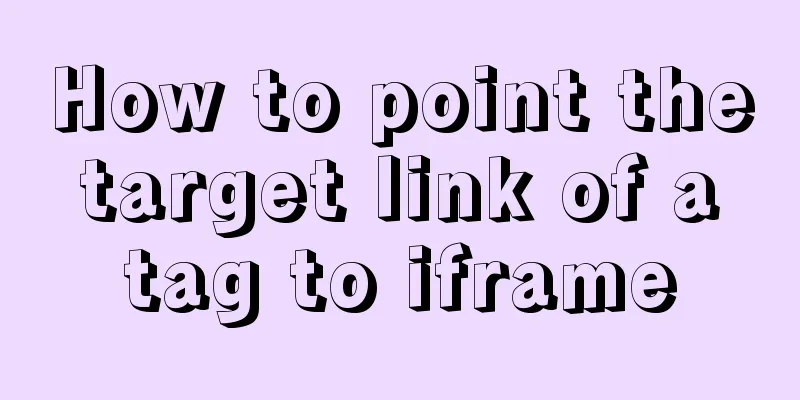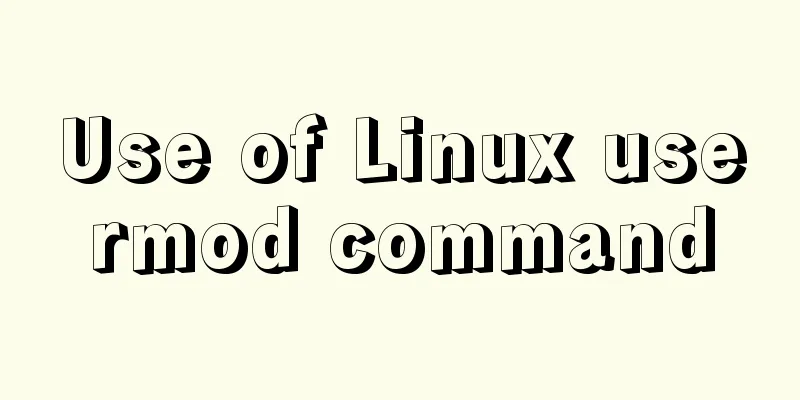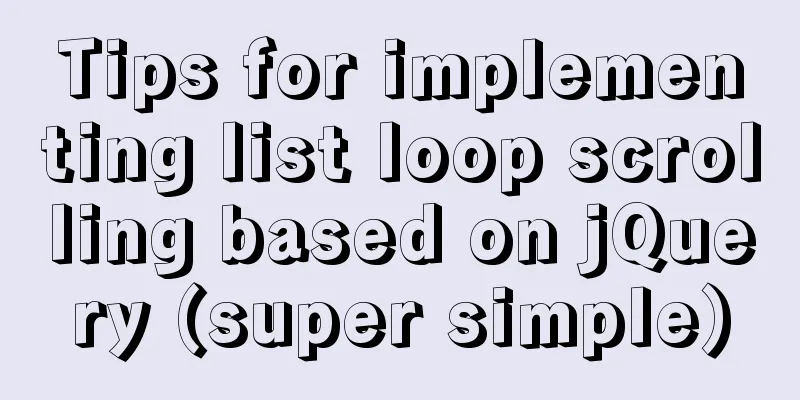How to draw a cool radar chart in CocosCreator
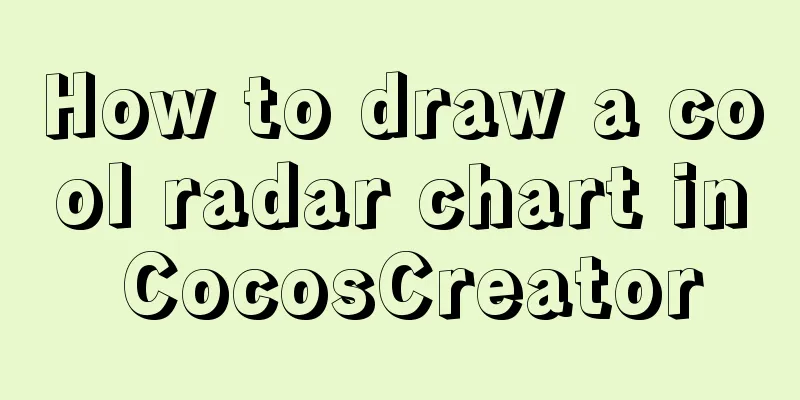
PrefaceRadar Chart is also called network chart, star chart or spider web chart. It is a graphical method of displaying multivariate data in the form of a two-dimensional graph of three or more quantitative variables represented on axes starting from the same point. Applies to variables that display three or more dimensions.
Radar charts are often used for data statistics or comparisons. They are useful for seeing which variables have similar values and whether there are outliers between variables. At the same time, radar charts are used in many games, which can display and compare some data very intuitively. For example, the battle data in King of Glory is used:
In this article, Pipi will share how to use the Graphics component in Cocos Creator to draw cool radar charts.
PreviewLet’s take a look at the effect first~
Two pieces of data
Easing data
Bells and whistles
Art is explosion
Gradually deviating from the topic
textGraphics ComponentBefore we start making the radar chart, let's take a look at the Graphics component in the Cocos Creator engine. The Graphics component inherits from PropertiesHere are the properties we will use this time:
FunctionsHere are the functions we will use this time:
Draw a gridLet’s first take a look at the characteristics of a standard radar chart:
Did you find it? The basic features of radar chart are as follows:
Calculate axis angle First calculate the angle between the axes [
this.angles = [];
// Angle between axes const iAngle = 360 / this.axes;
for (let i = 0; i < this.axes; i++) {
// Calculate const angle = iAngle * i;
this.angles.push(angle);
}Calculate scale coordinatesA radar chart has at least three axes, and each axis should have one or more scales (excluding the center point) :
So we need to use a two-dimensional array to save the coordinates of all the scales, starting from the outermost scale (that is, the end of the axis), so that we can read it when drawing:
// Create a two-dimensional array let scalesSet: cc.Vec2[][] = [];
for (let i = 0; i < number of scales on the axis; i++) {
// Used to save the scale coordinates on the current layer let scales = [];
// Calculate the position of the scale on the axis const length = axis length - (axis length / number of scales on the axis * i);
for (let j = 0; j < this.angles.length; j++) {
// Convert angle to radians const radian = (Math.PI / 180) * this.angles[j];
// Calculate the coordinates of the scale relative to the center point (0, 0) according to the trigonometric formula const pos = cc.v2(length * Math.cos(radian), length * Math.sin(radian));
// Push array scales.push(pos);
}
// Push the two-dimensional array scalesSet.push(scales);
}Draw axis lines and outer grid linesAxis The scale connecting the center point
// Traverse all the outermost scales for (let i = 0; i < scalesSet[0].length; i++) {
// Move the brush to the center point this.graphics.moveTo(0, 0);
// Create a line this.graphics.lineTo(scalesSet[0][i].x, scalesSet[0][i].y);
}Outer grid lines Connecting the outermost
// Move the brush to the first point this.graphics.moveTo(scalesSet[0][0].x, scalesSet[0][0].y);
for (let i = 1; i < scalesSet[0].length; i++) {
// Create a line this.graphics.lineTo(scalesSet[0][i].x, scalesSet[0][i].y);
}
// Close the current line (outer grid line)
this.graphics.close();Fill and draw Here you need to pay attention to fill the color first and then draw the lines , otherwise the axis and grid lines will be blocked: // Fill the blank area surrounded by lines this.graphics.fill(); // Draw the created lines (axis lines and outer grid lines) this.graphics.stroke(); So now we have something like this:
Draw inner grid linesWhen the number of scales is greater than 1, it is necessary to draw the inner grid lines, starting from the subscript 1 of the scale coordinate set:
// Draw inner grid lines only when the number of scales is greater than 1 if (scalesSet.length > 1) {
// Start from the bottom 1 (subscript 0 is the outer grid line)
for (let i = 1; i < scalesSet.length; i++) {
// Move the brush to the first point this.graphics.moveTo(scalesSet[i][0].x, scalesSet[i][0].y);
for (let j = 1; j < scalesSet[i].length; j++) {
// Create a line this.graphics.lineTo(scalesSet[i][j].x, scalesSet[i][j].y);
}
// Close the current line (inner grid line)
this.graphics.close();
}
// Draw the created lines (inner grid lines)
this.graphics.stroke();
}In this way, the base of our radar chart is drawn:
Drawing DataBefore writing the line drawing logic, let's first determine the data structure we need:
The specific data structure is as follows (the export type is convenient for external use):
/**
* Radar chart data */
export interface RadarChartData {
/** Value */
values: number[];
/** Line width */
lineWidth?: number;
/** Line color */
lineColor?: cc.Color;
/** Fill color */
fillColor?: cc.Color;
/** Node color */
joinColor?: cc.Color;
}Plotting the dataPlotting data is relatively simple. We just need to figure out where the data points are on the graph and connect the data. In the
/**
* Drawing data * @param data data */
public draw(data: RadarChartData | RadarChartData[]) {
// Process data const datas = Array.isArray(data) ? data : [data];
// Start drawing data for (let i = 0; i < datas.length; i++) {
// Load dye this.graphics.strokeColor = datas[i].lineColor || defaultOptions.lineColor;
this.graphics.fillColor = datas[i].fillColor || defaultOptions.fillColor;
this.graphics.lineWidth = datas[i].lineWidth || defaultOptions.lineWidth;
// Calculate node coordinates let coords = [];
for (let j = 0; j < this.axes; j++) {
const value = datas[i].values[j] > 1 ? 1 : datas[i].values[j];
const length = value * this.axisLength;
const radian = (Math.PI / 180) * this.angles[j];
const pos = cc.v2(length * Math.cos(radian), length * Math.sin(radian))
coords.push(pos);
}
// Create a line this.graphics.moveTo(coords[0].x, coords[0].y);
for (let j = 1; j < coords.length; j++) {
this.graphics.lineTo(coords[j].x, coords[j].y);
}
this.graphics.close(); // Close the line // Fill the enclosed area this.graphics.fill();
// Draw a line this.graphics.stroke();
// Draw data nodes for (let j = 0; j < coords.length; j++) {
// Big circle this.graphics.strokeColor = datas[i].lineColor || defaultOptions.lineColor;
this.graphics.circle(coords[j].x, coords[j].y, 2);
this.graphics.stroke();
// small circle this.graphics.strokeColor = datas[i].joinColor || defaultOptions.joinColor;
this.graphics.circle(coords[j].x, coords[j].y, .65);
this.graphics.stroke();
}
}
}So far we have successfully made a usable radar chart:
but! Our journey is to the sea of stars! Must add some ingredients! A completely static radar chart is too boring and ordinary. We need to think of a way to make it animated! The values of our radar chart data are in array form. Have you thought about how to make these values move? Thanks to the Tween easing system provided by Cocos Creator, it is very easy to animate complex data! We just need to do this, this, and then that, isn't it simple?
My idea is:
Update every frame
// Current radar chart data private curDatas: RadarChartData[] = [];
protected update() {
if (!this.keepUpdating) return;
// Draw the current data this.draw(this.curDatas);
}Easing data
/**
* Slow-motion drawing* @param data target data* @param duration animation duration*/
public to(data: RadarChartData | RadarChartData[], duration: number) {
// Handle repeated calls this.unscheduleAllCallbacks();
// Pack a single piece of data const datas = Array.isArray(data) ? data : [data];
// Turn on each frame update this.keepUpdating = true;
// Move!
for (let i = 0; i < datas.length; i++) {
// Animating the values!
// Traverse all the values in the data and make them move one by one!
for (let j = 0; j < this.curDatas[i].values.length; j++) {
// Limit the maximum value to 1 (i.e. 100%)
const value = datas[i].values[j] > 1 ? 1 : datas[i].values[j];
cc.tween(this.curDatas[i].values)
.to(duration, { [j]: value })
.start();
}
// Style in motion!
// If not specified, the original style will be used!
cc.tween(this.curDatas[i])
.to(duration, {
lineWidth: datas[i].lineWidth || this.curDatas[i].lineWidth,
lineColor: datas[i].lineColor || this.curDatas[i].lineColor,
fillColor: datas[i].fillColor || this.curDatas[i].fillColor,
joinColor: datas[i].joinColor || this.curDatas[i].joinColor
})
.start();
}
this.scheduleOnce(() => {
// Turn off each frame update this.keepUpdating = false;
}, duration);
}Both the value and the style are animated:
The above is the details of how to draw a cool radar chart in CocosCreator. For more information about drawing a radar chart in CocosCreator, please pay attention to other related articles on 123WORDPRESS.COM! You may also be interested in:
|
<<: MySql Group By implements grouping of multiple fields
>>: Detailed usage of Linux text search command find
Recommend
Implementation of vue-nuxt login authentication
Table of contents introduce Link start Continue t...
Teach you how to monitor Tomcat's JVM memory through JConsoler
Table of contents 1. How to monitor Tomcat 2. Jav...
Detailed explanation of MySQL 8.0 dictionary table enhancement
The data dictionary in MySQL is one of the import...
Detailed explanation of MySQL transaction processing usage and example code
MySQL transaction support is not bound to the MyS...
What does mysql database do
MySQL is a relational database management system ...
CSS perfectly solves the problem of front-end image deformation
I saw an article in Toutiao IT School that CSS pe...
Tips for using top command in Linux
First, let me introduce the meaning of some field...
Tutorial on resetting the root password of Mac MySQL
Disclaimer: This password reset method can direct...
Introduction to MySQL role functions
Table of contents Preface: 1. Introduction to rol...
Detailed steps for setting up the network for the virtual machine that comes with win10 (graphic tutorial)
1. Click the server host and click "Virtual ...
Graphical introduction to the difference between := and = in MySQL
The difference between := and = = Only when setti...
Install and deploy java8 and mysql under centos7
Generally, learning Java and deploying projects a...
React+TypeScript project construction case explanation
React project building can be very simple, but if...
Use Rem layout to achieve adaptive
I have written an article about mobile adaptation...
W3C Tutorial (16): Other W3C Activities
This section provides an overview of some other i...