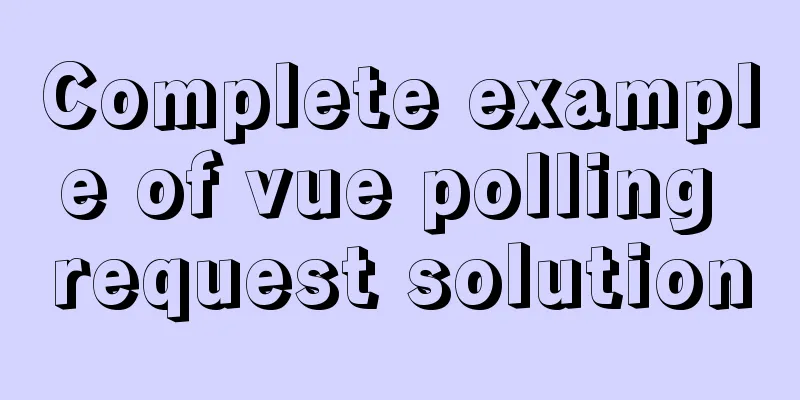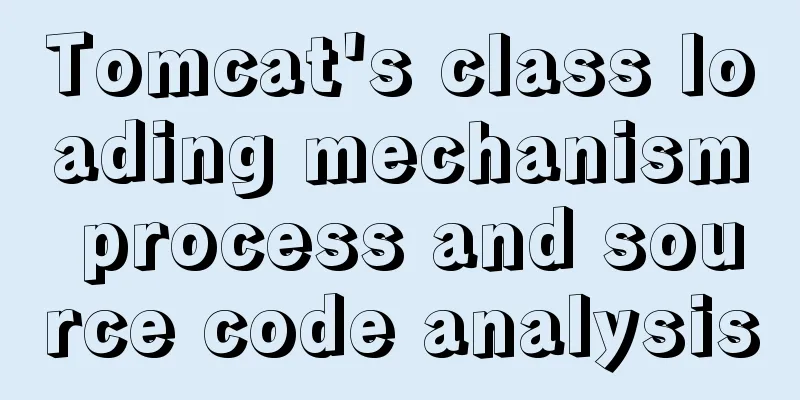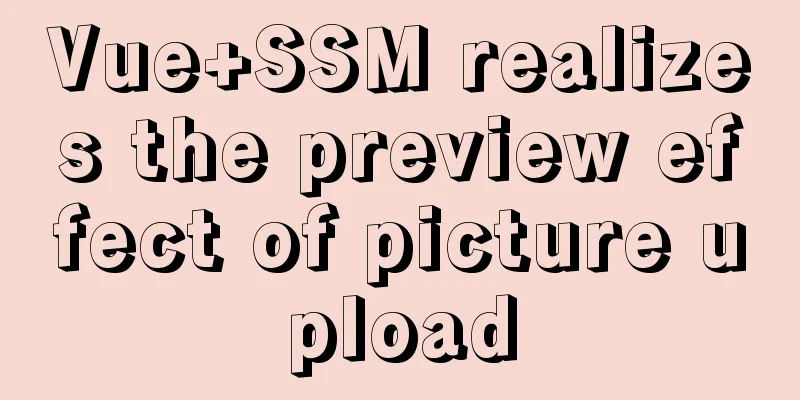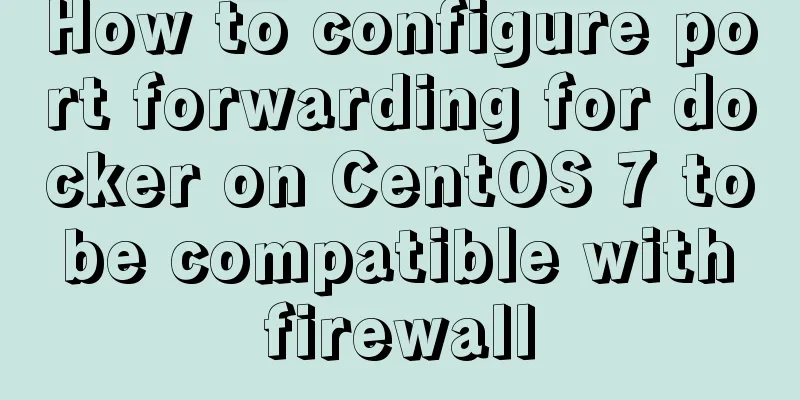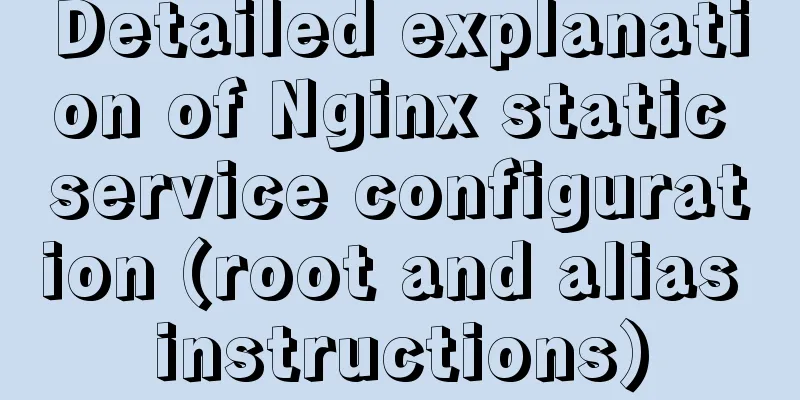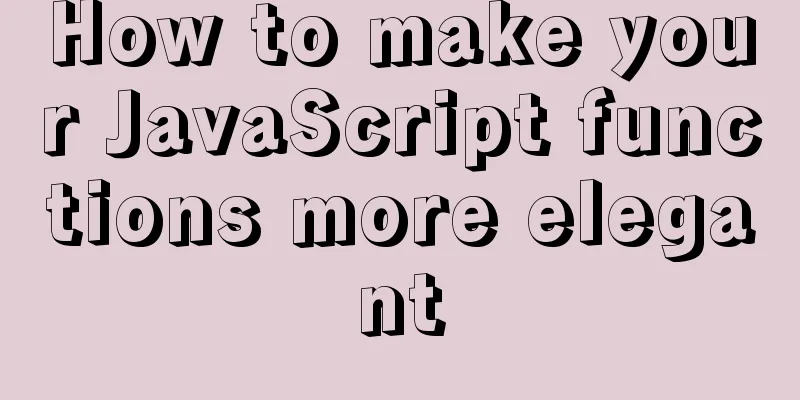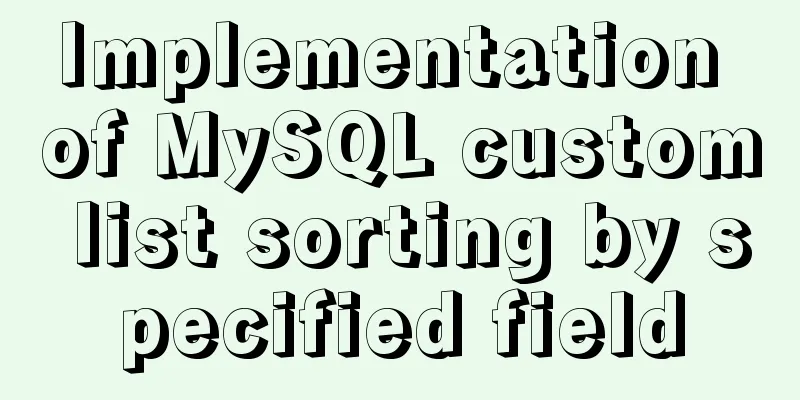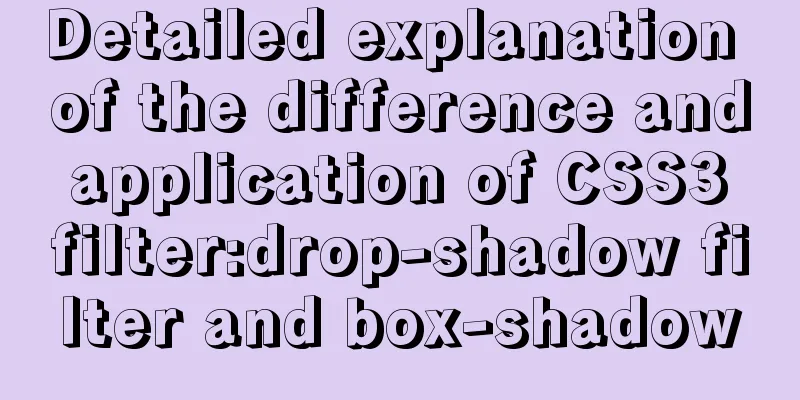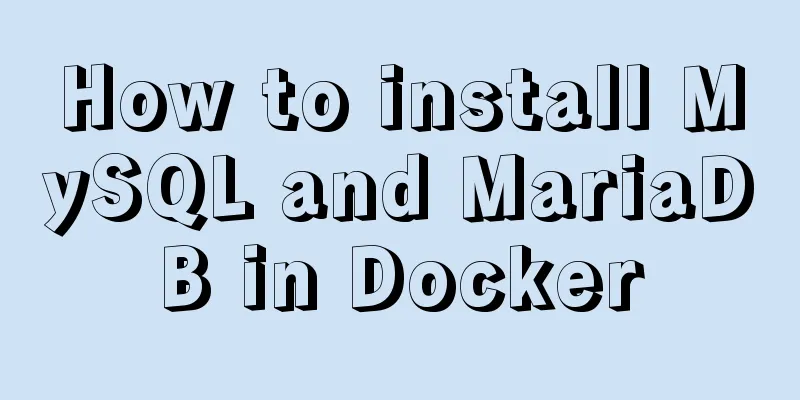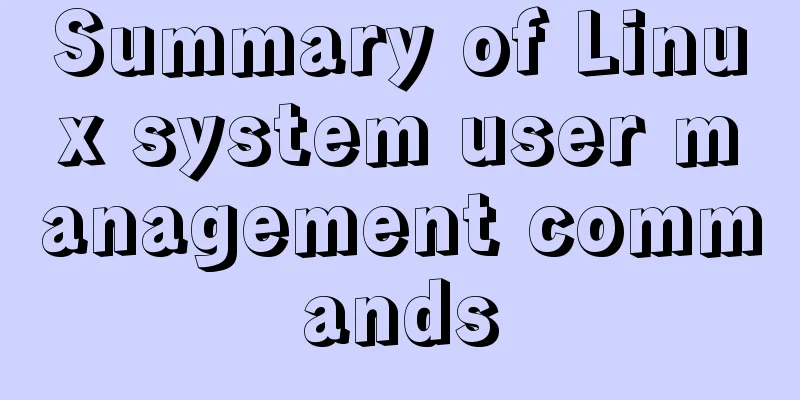Detailed usage of Linux text search command find
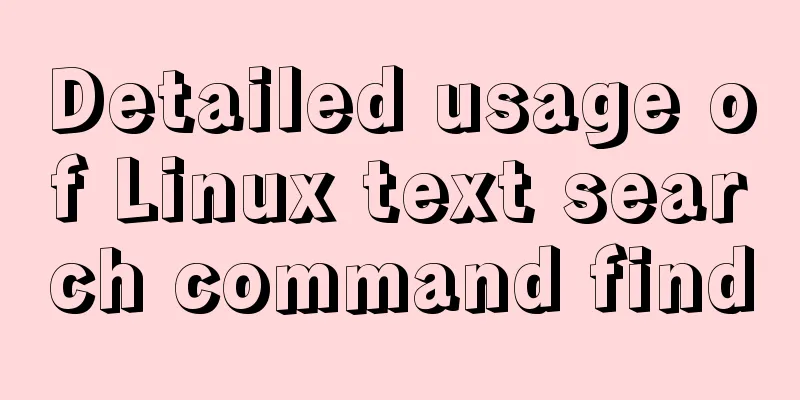
|
The find command is mainly used to find directories and files, and you can specify multiple parameters for matching. Usage: Search path: Tell find where to search Command parameters: specify the file attributes to be searched, including various attributes, such as type, name, size, modification time, etc. Commonly used parameters:
Output format: The output format is optional. The output formats include -print to print the found content (the default is to print the found content, so it is generally not used), and -exec to further process the found content (more commonly used). The format is:
Examples: find . -maxdepth 1 -name "1.txt" # Directly specify the file name to search, -maxdepth 1 means the maximum search level is the first-level directory
find . -maxdepth 1 -name "*.txt" # Search for files ending with .txt in the current directory
find . -maxdepth 1 -name "[0-9].txt" # Find txt files named with numbers
find . -maxdepth 1 -name "[0-9]*.txt" # Find files starting with a number
find . -maxdepth 1 -mtime -5 # Find files in the current directory that have been modified within 5 daysfind . -maxdepth 1 -mtime +5 # Find files in the current directory that have been modified more than 5 daysfind . -maxdepth 1 -type d # Find files of type directory in the current directory, with a maximum search level of one directory (hidden directories will be found)
find . -maxdepth 1 -size +10M # Find files larger than 10M in the current directory find . -maxdepth 1 -size -1M # Find files smaller than 1M in the current directory
find . -maxdepth 1 -name "[az].txt" -exec rm -rf {} \; # Find txt files named with one letter and delete them find . -maxdepth 1 -name "*.txt" | xargs grep "error" # Print the content of the line with error in the file ending with txt find . -maxdepth 1 -name "*.txt" | xargs rm # Delete files ending with txt in the current directoryxargs passes the execution results of the command before the pipeline as parameters one by one to the command after the pipeline
ls [az].txt | xargs -n1 -i{} mv {} {}.bak # Add a .bak suffix to the txt files named with a single letter in the current directory. -n1 means to process objects one by one. -i{} replaces the previous object with {}. mv {} {}.bak is equivalent to mv a.txt a.txt.bak
Summarize The above is the full content of this article. I hope that the content of this article will have certain reference learning value for your study or work. Thank you for your support of 123WORDPRESS.COM. If you want to learn more about this, please check out the following links You may also be interested in:
|
<<: How to draw a cool radar chart in CocosCreator
>>: Detailed steps to install Mysql5.7.19 using yum on Centos7
Recommend
Detailed analysis of each stage of nginx's http request processing
When writing the HTTP module of nginx, it is nece...
Sample code for implementing login and registration template in Vue
Template 1: login.vue <template> <p clas...
Detailed explanation of ES6 Promise usage
Table of contents What is a Promise? Usage of rej...
Mac+IDEA+Tomcat configuration steps
Table of contents 1. Download 2. Installation and...
Tutorial on how to install and configure the unzipped version of MySql under Windows 10
Install the unzipped version of MySql database un...
Application of HTML and CSS in Flash
Application of HTML and CSS in Flash: I accidental...
Implementing a web calculator with native JavaScript
This article shares the specific code of JavaScri...
Implementation of running SQL Server using Docker
Now .net core is cross-platform, and everyone is ...
How to use Web front-end vector icons
Preface When writing front-end pages, we often us...
MySQL export of entire or single table data
Export a single table mysqldump -u user -p dbname...
Detailed explanation of Vue custom instructions
Table of contents Vue custom directive Custom dir...
Self-understanding of the background-position attribute in background image positioning
Recently, I need to use a lot of fragmented pictu...
Win10 install Linux ubuntu-18.04 dual system (installation guide)
I installed a Linux Ubuntu system on my computer....
The process of installing MySQL 8.0.26 on CentOS7
1. First, download the corresponding database fro...
mysql8.0 forgotten password modification and net command service name invalid problem
Enter net start mysql in cmd and the prompt is: T...