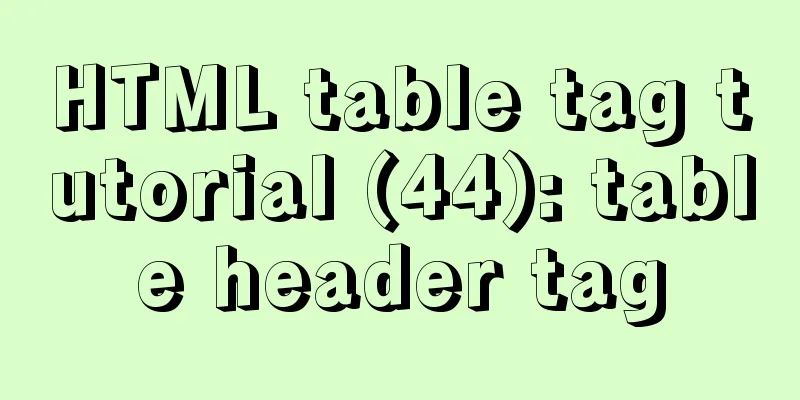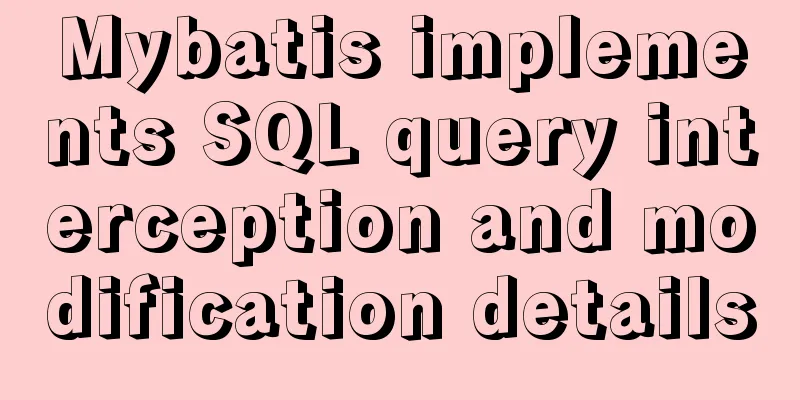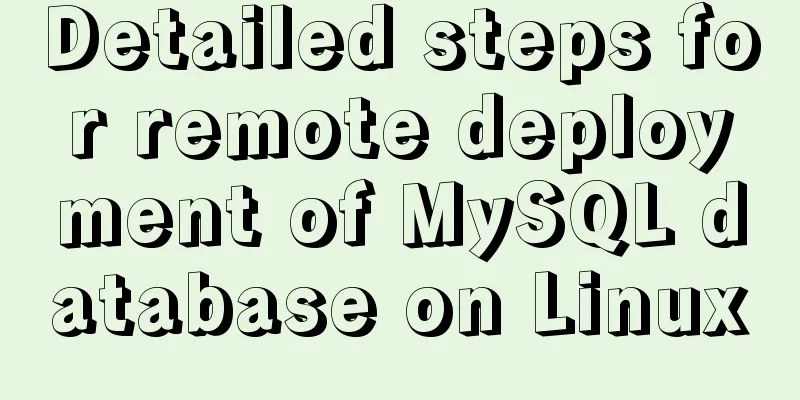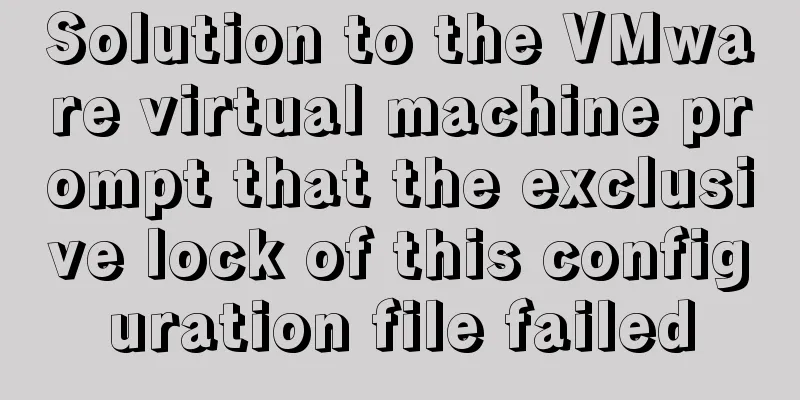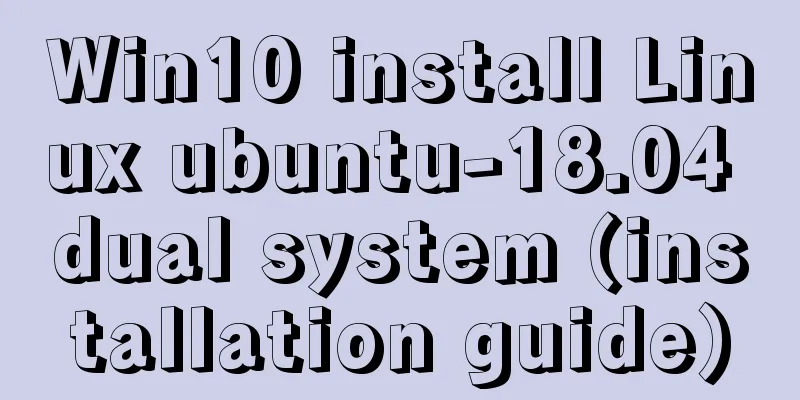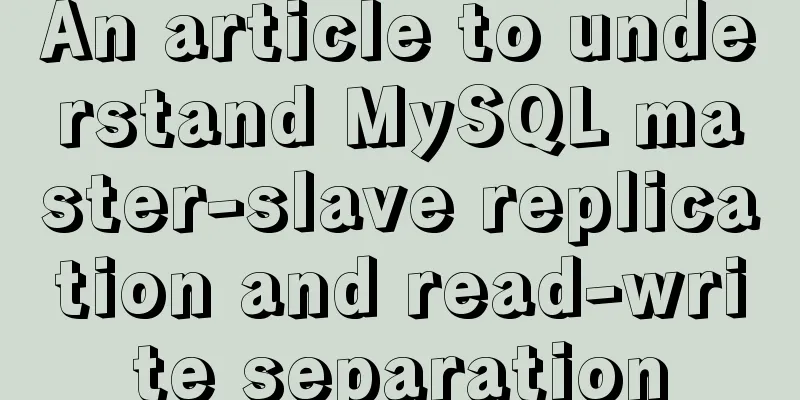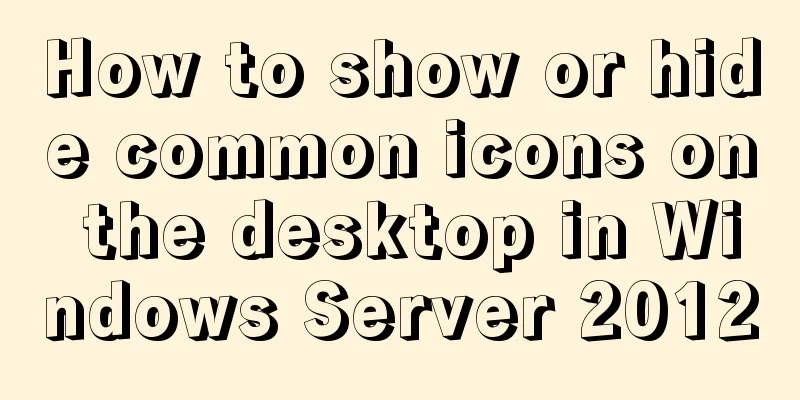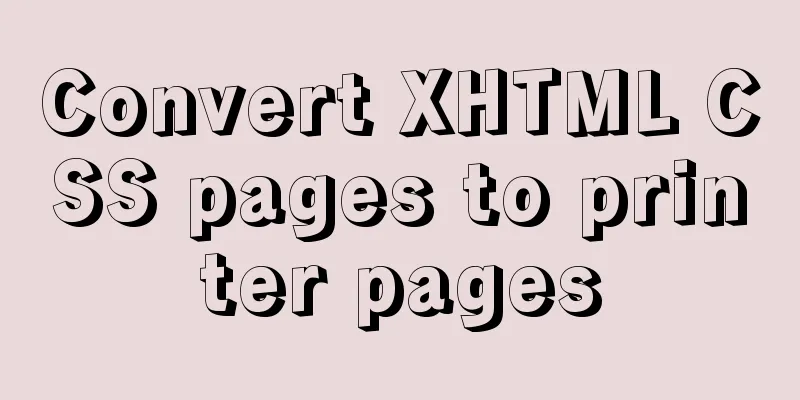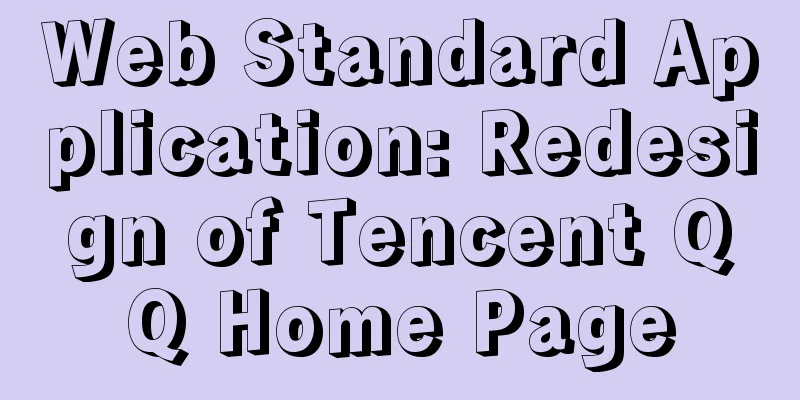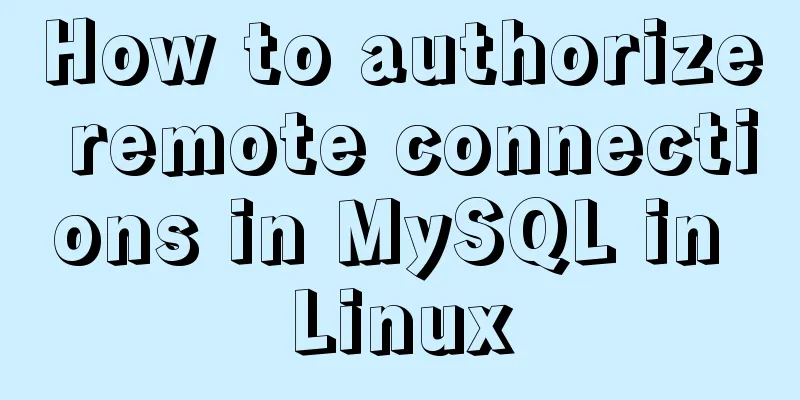Implementing a web calculator with native JavaScript
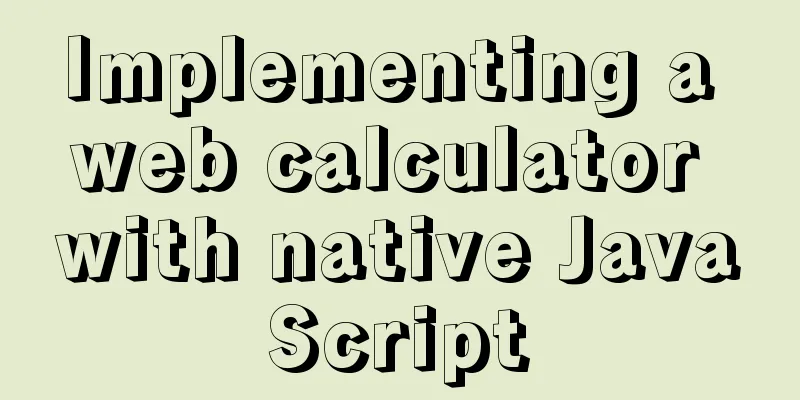
|
This article shares the specific code of JavaScript to implement the web version of the calculator for your reference. The specific content is as follows Because I was bored and looked through the system software on my computer, I came across the calculator function, so I will simply write about the functions of this calculator. This web version of the calculator has all the basic functions, but it is not very complete, so it is for reference only.
First, if you don't want to write the style of the web calculator by hand, you can just copy it.
<!DOCTYPE html>
<html lang="en">
<head>
<meta charset="UTF-8">
<meta http-equiv="X-UA-Compatible" content="IE=edge">
<meta name="viewport" content="width=device-width, initial-scale=1.0">
<title>Document</title>
<style>
* {
margin: 0;
padding: 0;
box-sizing: border-box;
}
.cal {
width: 420px;
margin: 100px auto;
background-color: #E6E6E6;
padding: 2px;
overflow: hidden;
}
.show {
position: relative;
width: 416px;
height: 120px;
font-size: 50px;
line-height: 50px;
font-weight: 700;
}
.show button {
display: none;
position: absolute;
top: -2px;
right: -2px;
width: 60px;
height: 40px;
line-height: 40px;
text-align: center;
border: transparent;
background-color: #E6E6E6;
font-size: 30px;
font-weight: 100;
cursor: pointer;
}
.show button:hover {
background-color: #e81123;
color: #f0f0f0
}
.res,
.left,
.right {
position: absolute;
bottom: 0;
height: 60px;
line-height: 60px;
padding: 0 3px;
}
.res {
right: 0;
/* width: 100%; */
text-align: right;
}
.left {
display: none;
background-color: #E6E6E6;
}
.right {
display: none;
right: 0;
background-color: #E6E6E6;
}
.left:hover,
.right:hover {
color: #2e8eda;
}
.keyboard {
display: flex;
flex-wrap: wrap;
justify-content: center;
}
.btn {
display: flex;
justify-content: center;
width: 100px;
height: 60px;
line-height: 60px;
margin: 2px;
background-color: #f0f0f0;
border: transparent;
font-size: large;
}
.btn:hover {
background-color: #d6d6d6;
}
.digital {
background-color: #fafafa;
font-weight: 700;
}
.equal {
background-color: #8abae0;
}
.equal:hover {
background-color: #4599db;
}
</style>
</head>
<body>
<div class="cal">
<div class="show">
<button class="close">×</button>
<div class="res">0</div>
<div class="left"><</div>
<div class="right">></div>
</div>
<div class="keyboard">
<!-- 0 -->
<button class="btn percent">%</button>
<!-- 1 -->
<button class="btn clearOne">CE</button>
<!-- 2 -->
<button class="btn clearAll">C</button>
<!-- 3 -->
<button class="btn back">del</button>
<!-- 4 -->
<button class="btn div1">1/x</button>
<!-- 5 -->
<button class="btn square">x²</button>
<!-- 6 -->
<button class="btn sqrt">²√x</button>
<!-- 7 -->
<button class="btn div">÷</button>
<!-- 8 -->
<button class="btn digital">7</button>
<!-- 9 -->
<button class="btn digital">8</button>
<!-- 10 -->
<button class="btn digital">9</button>
<!-- 11 -->
<button class="btn mul">x</button>
<!-- 12 -->
<button class="btn digital">4</button>
<!-- 13 -->
<button class="btn digital">5</button>
<!-- 14 -->
<button class="btn digital">6</button>
<!-- 15 -->
<button class="btn sub">-</button>
<!-- 16 -->
<button class="btn digital">1</button>
<!-- 17 -->
<button class="btn digital">2</button>
<!-- 18 -->
<button class="btn digital">3</button>
<!-- 19 -->
<button class="btn add">+</button>
<!-- 20 -->
<button class="btn neg">+/-</button>
<!-- 21 -->
<button class="btn digital">0</button>
<!-- 22 -->
<button class="btn digital">.</button>
<!-- 23 -->
<button class="btn equal">=</button>
</div>
</div>
<script src="./computer.js"></script>
</body>
</html>js part:
const bt = document.querySelectorAll('.keyboard button')
const close = document.querySelector('.close')
const res = document.querySelector('.res')
//When the number is clicked, let k = 0
let one
let two
function arr(num) {
bt[num].onclick = function () {
res.innerText += bt[num].innerText
res.innerText = parseFloat(res.innerText)
// console.log(one)
}
}
//Decimal point //Keep the result decimal function fn() {
if (res.innerText.length > 8) {
res.innerText = res.innerText.slice(0, 10)
}
if (res.innerText == 'NaN') {
res.innerText = 0
}
}
//When the operator is clicked, function symbol(str, fu) {
bt[str].onclick = function () {
k++
if (k > 1) {
return
}
one = parseFloat(res.innerText)
// switch (fu) {
// case '+':
// one += one
// break;
// case '-':
// one -= one
// break;
// case '*':
// one *= one
// break;
// case '/':
// one /= one
// break;
// }
res.innerText = ''
close.style.display = 'block'
close.innerText = bt[str].innerText
console.log(one)
}
}
arr(21)
arr(18)
arr(17)
arr(16)
arr(14)
arr(13)
arr(12)
arr(10)
arr(9)
arr(8)
arr(22)
//Operation symbol symbol(0)
symbol(7, '/')
symbol(11, '*')
symbol(15, '-')
symbol(19, '+')
console.log(bt[22].innerText)
bt[22].onclick = function () {
res.innerText += bt[22].innerText
console.log(565)
}
bt[23].onclick = function () {
two = parseFloat(res.innerText)
switch (close.innerText) {
case '%':
// toFixed(11) retains 11 decimal places res.innerText = one % two
k = 0
break;
case '+':
res.innerText = one + two
k = 0
break;
case '-':
res.innerText = one - two
k = 0
break;
case 'x':
res.innerText = one * two
k = 0
break;
case '÷':
res.innerText = one / two
k = 0
break;
}
// console.log(res.innerText.length)
fn()
}
bt[1].onclick = function () {
res.innerText = ''
}
bt[2].onclick = function () {
res.innerText = '0'
close.innerText = 'x'
close.style.display = ''
one = 0
two = 0
}
bt[3].onclick = function () {
res.innerText = res.innerText.slice(0, res.innerText.length - 1)
if (res.innerText.length === 0) {
res.innerText = '0'
return
}
}
bt[4].onclick = function () {
res.innerText = 1 / parseFloat(res.innerText)
fn()
}
bt[5].onclick = function () {
res.innerText = parseFloat(res.innerText) * parseFloat(res.innerText)
fn()
}
bt[6].onclick = function () {
res.innerText = Math.sqrt(parseFloat(res.innerText))
fn()
}
bt[20].onclick = function () {
res.innerText = 0 - parseFloat(res.innerText)
fn()
}The above code makes a simple computer. I hope it will be helpful for everyone's study. I also hope that everyone will support 123WORDPRESS.COM. You may also be interested in:
|
>>: Detailed analysis of MySQL 8.0 memory consumption
Recommend
Implementation code of Nginx anti-hotlink and optimization in Linux
Hide version number The version number is not hid...
Analysis of statement execution order of sql and MySQL
I encountered a problem today: Can I use the as a...
Django2.* + Mysql5.7 development environment integration tutorial diagram
environment: MAC_OS 10.12 Python 3.6 mysql 5.7.25...
Detailed explanation of the process of querying user permissions using mysql statements
In MySQL, how do you view the permissions a user ...
Problems and pitfalls of installing Mysql5.7.23 in Win10 environment
I read many tutorials, but found that I could nev...
Detailed explanation of the WeChat applet request pre-processing method
question Because some of our pages request data i...
Solution to the problem of MySQL deleting and inserting data very slowly
When a company developer executes an insert state...
WeChat applet custom tabbar component
This article shares the specific code of the WeCh...
The correct way to migrate MySQL data to Oracle
There is a table student in the mysql database, i...
Detailed explanation of the principle of Docker image layering
Base image The base image has two meanings: Does ...
Detailed explanation of the solution for HTML layout with fixed left and right widths and adaptive middle
This article introduces a detailed explanation of...
Detailed explanation of Vue monitoring attribute graphic example
Table of contents What is the listener property? ...
Detailed explanation of mysql transaction management operations
This article describes the MySQL transaction mana...
Docker core and specific use of installation
1. What is Docker? (1) Docker is an open source t...
HTML Tutorial: Collection of commonly used HTML tags (5)
Related articles: Beginners learn some HTML tags ...