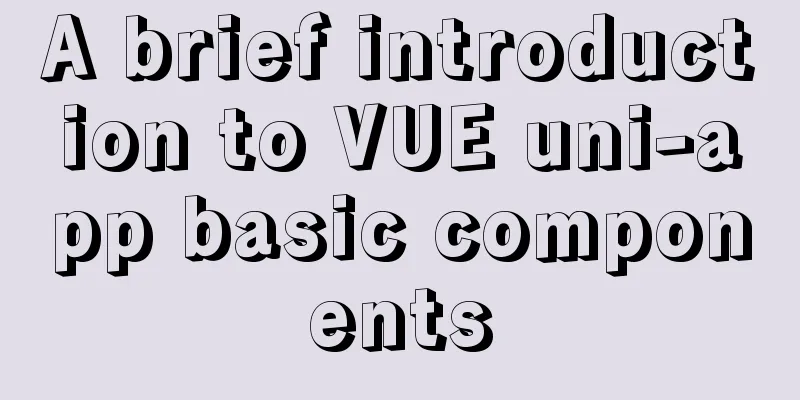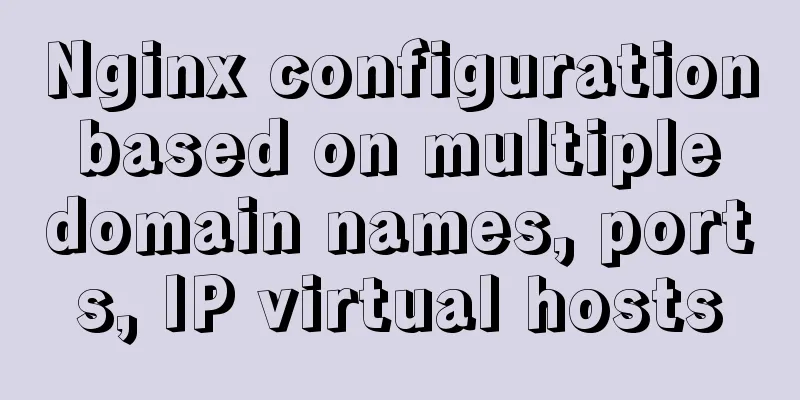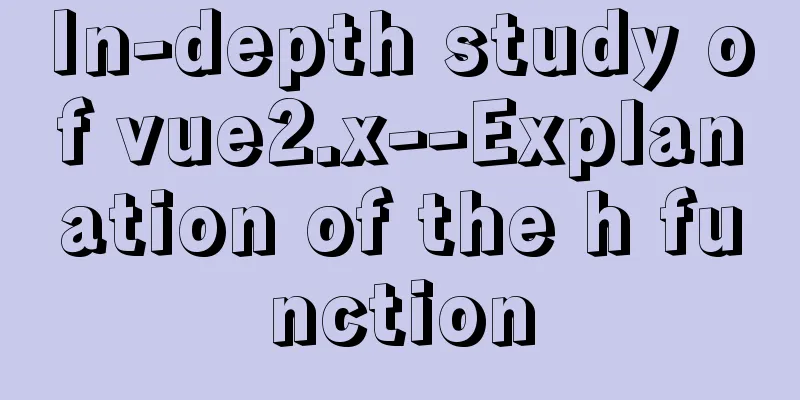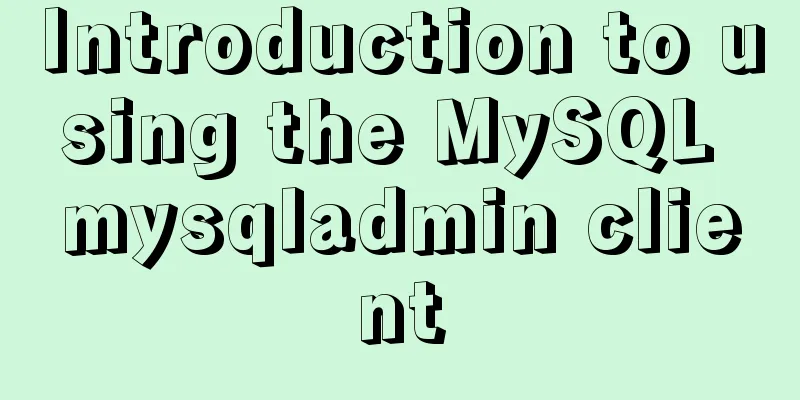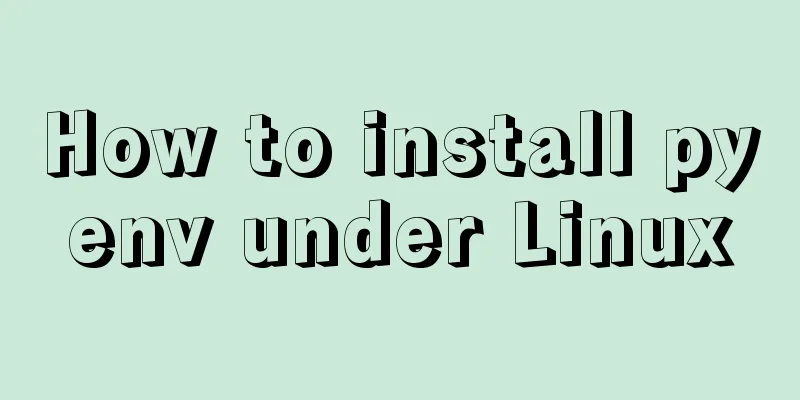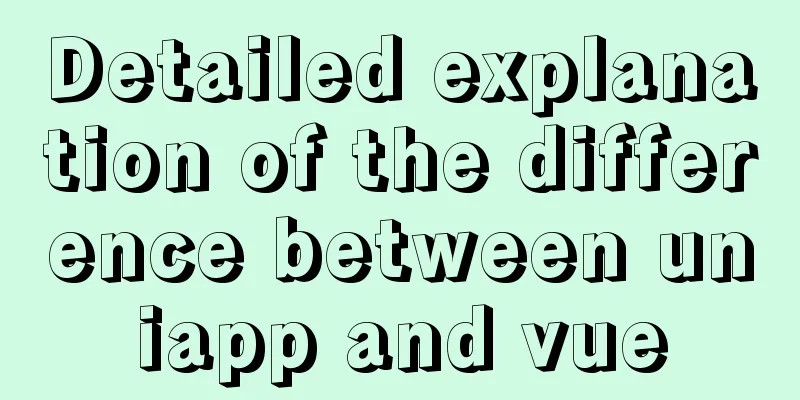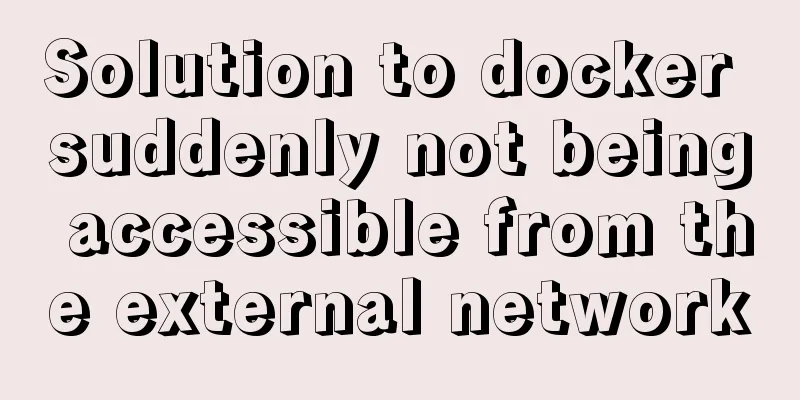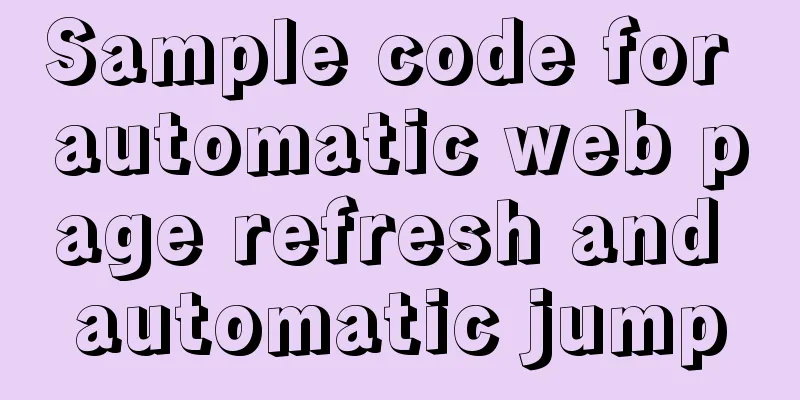Win10 install Linux ubuntu-18.04 dual system (installation guide)
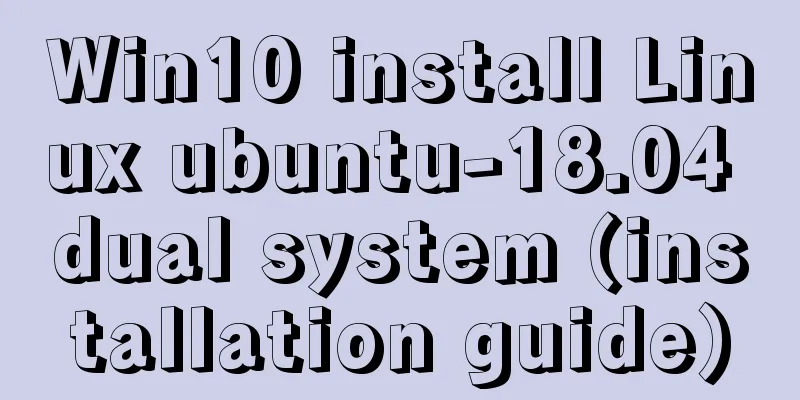
|
I installed a Linux Ubuntu system on my computer. This is the first time I installed it. I recorded every step. The following is the installation process: Step 1: Download the Ubuntu image file ubuntu-18.04.0 image file download Link: https://pan.baidu.com/s/1DISQKq-uj7Ne--AUj2YRpA Extraction code: i7qg Step 2: Partitioning Right click on My Computer and click Manage
Click Disk Management
Select a disk to compress, usually about 100G
After completion, there will be an unallocated space, just ignore it Step 3: Create a boot disk Prepare a USB drive and insert it into the computer. All contents in the USB drive will be deleted when it is used. Please make sure to back it up. Install UItraISO Click the file to open the downloaded image file
Click Start to write the hard disk image
Click Write
Step 4: Set up BIOS Different computer models have different ways to enter. You can search Baidu for the specific way to enter. My computer has a pinhole on the lower left. You can enter by poking it.
Change the "enable" after Fastboot to "disabled"
Change the enable after secureboot to disabled
Step 5: Enter the installation program Enter the boot, this is different for different computers, mine is still a pinhole,
Select the second USB device and press Enter to enter the installation program
Click Install
Select language
continue
Select other options
Note: click on the free space you left at the beginning, click on the plus sign in the lower left corner Note that different partitions have different options.
16384MB Primary Partition Space starting position / (root directory)
2048MB Logical partitions Space starting position /swap
200MB Logical partitions Space starting position /boot
20480MB Logical partitions Space starting position /usr
All remaining space Primary Partition Space starting position /home
Partitioning is complete, click Install Now
Select time zone
Wait a minute
Summarize The above is what I introduced to you about installing Linux ubuntu-18.04 dual system on Win10. I hope it will be helpful to you. If you have any questions, please leave me a message and I will reply to you in time. I would also like to thank everyone for their support of the 123WORDPRESS.COM website! You may also be interested in:
|
<<: How to use Navicat to export and import mysql database
>>: Axios cancels repeated requests
Recommend
The use of FrameLayout in six layouts
Preface In the last issue, we explained LinearLay...
The concrete implementation of JavaScript exclusive thinking
In the previous blog, Xiao Xiong updated the meth...
An example of how to implement an adaptive square using CSS
The traditional method is to write a square in a ...
Analysis of 2 Token Reasons and Sample Code in Web Project Development
Table of contents question: There are 2 tokens in...
Examples of simple add, delete, modify, and query operations using mysql statements
This article uses examples to describe how to use...
JavaScript implements AI tic-tac-toe game through the maximum and minimum algorithm
Without further ado, let’s run the screenshot dir...
Usage and demonstration of ref in Vue
ref definition: used to register reference inform...
HTML multimedia application: inserting flash animation and music into web pages
1. Application of multimedia in HTML_falsh animat...
CSS3 realizes draggable Rubik's Cube 3D effect
Mainly used knowledge points: •css3 3d transforma...
MySQL Server 8.0.13.0 Installation Tutorial with Pictures and Text
Install 8.0.13 based on MySQL 6.1.3. MySQL 8.0.13...
MySQL database optimization: index implementation principle and usage analysis
This article uses examples to illustrate the prin...
Several ways to change MySQL password
Preface: In the daily use of the database, it is ...
Centos7 Zabbix3.4 email alarm configuration (solving the problem that the email content is xx.bin attachment)
Table of contents 1. Add monitoring Linux host 2....
Docker View Process, Memory, and Cup Consumption
Docker view process, memory, cup consumption Star...
JavaScript history object explained
Table of contents 1. Route navigation 2. History ...