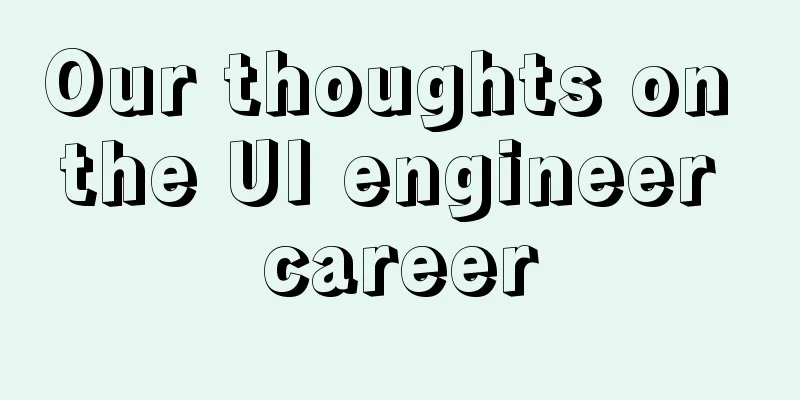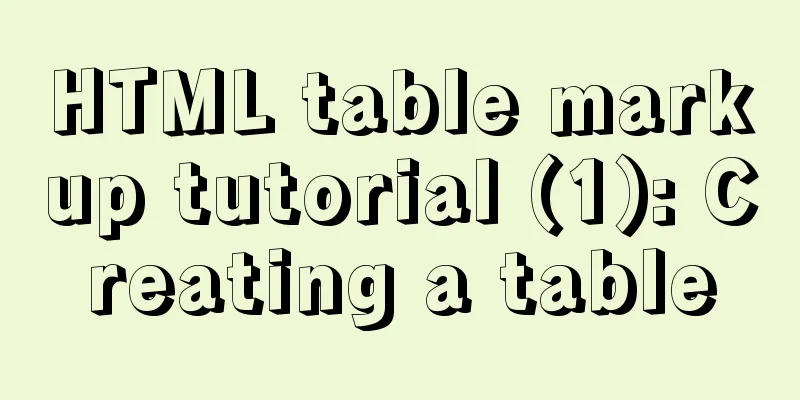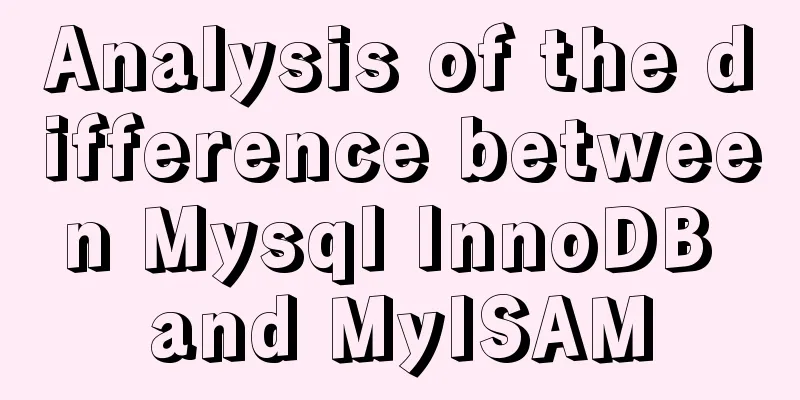MySql 5.6.36 64-bit green version installation graphic tutorial

|
There are many articles about MySQL installation on the Internet, but I encountered a problem when installing it on my laptop today, so I just made a record of it. 1. Download the MySQL zip archive from the official website https://dev.mysql.com/downloads/mysql/. There are 32-bit and 64-bit versions for Windows as needed. 2. After downloading, unzip it to the folder you specified. This is the path I unzipped.
3. Configure environment variables, just like configuring Java environment variables. 4. Change the database configuration file. Copy my-default.ini in the root directory and rename it to my.ini Change the configuration inside, and note that the file path inside must be enclosed in double quotes. # For advice on how to change settings please see # http://dev.mysql.com/doc/refman/5.6/en/server-configuration-defaults.html # *** DO NOT EDIT THIS FILE. It's a template which will be copied to the # *** default location during installation, and will be replaced if you # *** upgrade to a newer version of MySQL. [mysqld] # Remove leading # and set to the amount of RAM for the most important data # cache in MySQL. Start at 70% of total RAM for dedicated server, else 10%. # innodb_buffer_pool_size = 128M # Remove leading # to turn on a very important data integrity option: logging # changes to the binary log between backups. # log_bin # These are commonly set, remove the # and set as required. basedir="D:\Program Files\mysql-5.6.36-winx64" datadir = "D:\Program Files\mysql-5.6.36-winx64\data" # port = ..... # server_id = ..... # Remove leading # to set options mainly useful for reporting servers. # The server defaults are faster for transactions and fast SELECTs. # Adjust sizes as needed, experiment to find the optimal values. # join_buffer_size = 128M # sort_buffer_size = 2M # read_rnd_buffer_size = 2M sql_mode=NO_ENGINE_SUBSTITUTION,STRICT_TRANS_TABLES #Server encoding character-set-server=utf8 [client] #Client encoding method, it is best to keep it consistent with the server loose-default-character-set = utf8 [WinMySQLadmin] Server = "D:\Program Files\mysql-5.6.36-winx64\bin\mysqld.exe" </span> 5. Install the MySQL service, switch to the bin directory of MySQL in the DOS window and execute the command mysqld -install I had a problem, and I looked it up online and it said that it was due to the lack of Microsoft Visual C++ 2010 runtime library.
OK, go to the official website, download it, install it, restart the service and the installation is successful.
Run services.msc to view the registered services, and then start the MySQL service.
At this point our MySQL server has been installed. 6. Log in to the MySQL server and reset the password. Since the default username is root and the password is empty, use the command mysql –u root –p and press Enter to enter the password when prompted to log in. At this point, mysql-5.6.36-winx64 green version is installed successfully.
Let's change the default password. In the bin command directory, use the mysqladmin.exe command to change the password.
Log in with your new password
It is really inconvenient to operate in a black window. In actual work, the most commonly used MySQL visualization tool is Navicat for MySQL. The above is the installation graphic tutorial of MySql 5.6.36 64-bit green version introduced by the editor. I hope it will be helpful to everyone. If you have any questions, please leave me a message and the editor will reply to you in time. I would also like to thank everyone for their support of the 123WORDPRESS.COM website! You may also be interested in:
|
<<: How to deploy gitlab using Docker-compose
>>: TypeScript installation and use and basic data types
Recommend
Cross-browser local storage Ⅰ
Original text: http://www.planabc.net/2008/08/05/...
JavaScript function syntax explained
Table of contents 1. Ordinary functions 2. Arrow ...
CSS realizes corner cutting + border + projection + content background color gradient effect
Simply use CSS to achieve all the effects of corn...
7 interview questions about JS this, how many can you answer correctly
Preface In JavaScript, this is the function calli...
Vue implements book management case
This article example shares the specific code of ...
JavaScript implements draggable modal box
This article shares the specific code of JavaScri...
Implementation steps of mysql master-slave replication
Table of contents mysql master-slave replication ...
I have compiled a few cool design sites that I think are good.
You must have inspiration to design a website. Goo...
Using MySQL database with Python 3.4 under Windows 7
The detailed process of using MySQL database with...
Configure nginx to redirect to the system maintenance page
Last weekend, a brother project was preparing to ...
Flex layout realizes the layout mode of upper and lower fixed and middle sliding
This article mainly introduces the layout method ...
Docker deployment of Flask application implementation steps
1. Purpose Write a Flask application locally, pac...
MySQL database master-slave configuration tutorial under Windows
The detailed process of configuring the MySQL dat...
CSS3 realizes particle animation effect when matching kings
When coding, you will find that many things have ...
How to implement the paging function of MyBatis interceptor
How to implement the paging function of MyBatis i...







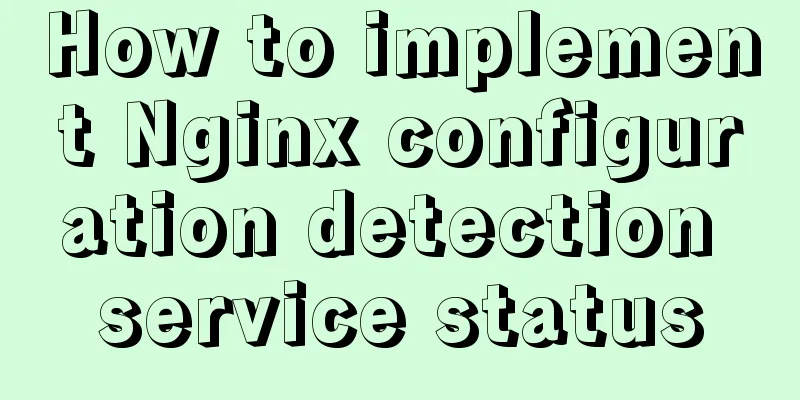
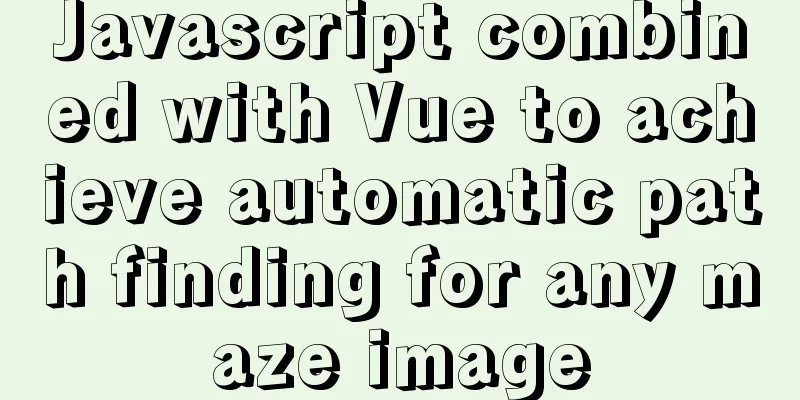
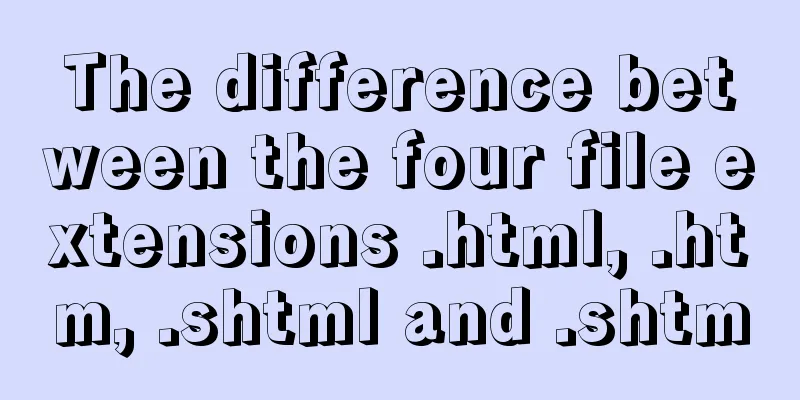
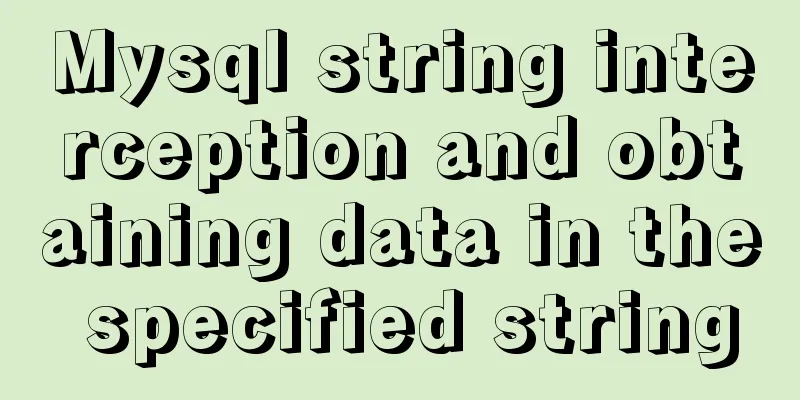
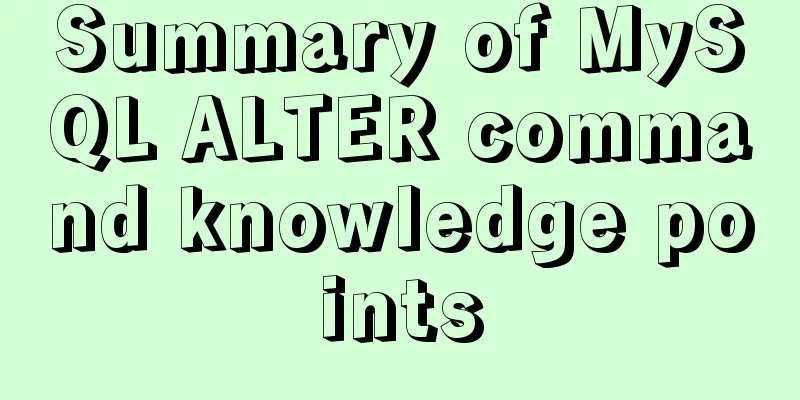
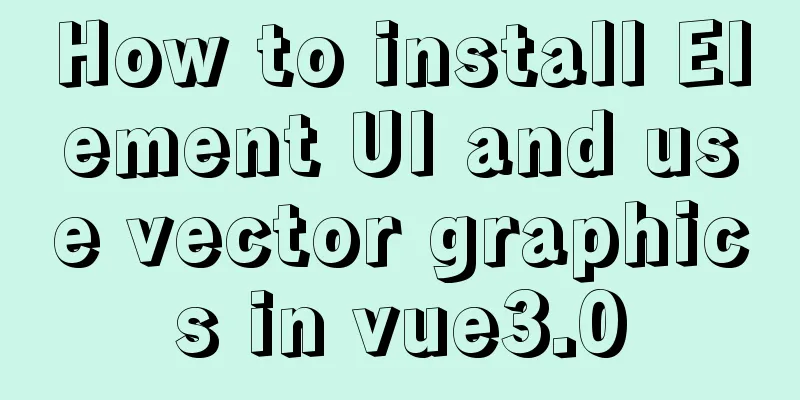
![MySQL optimization tips: analysis of duplicate removal implementation methods [millions of data]](/upload/images/67cad82803fb4.webp)