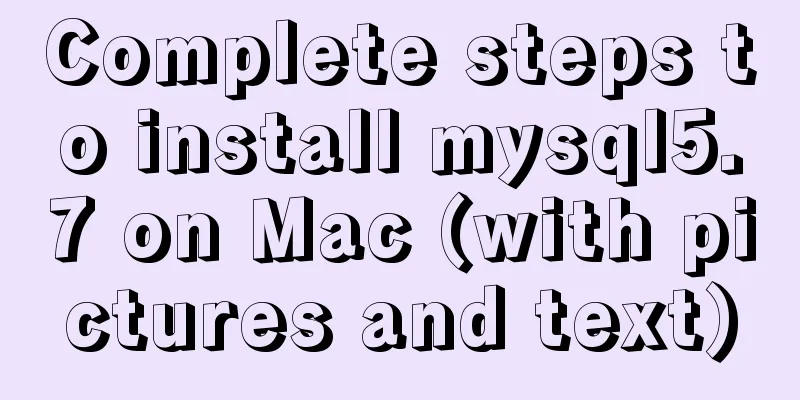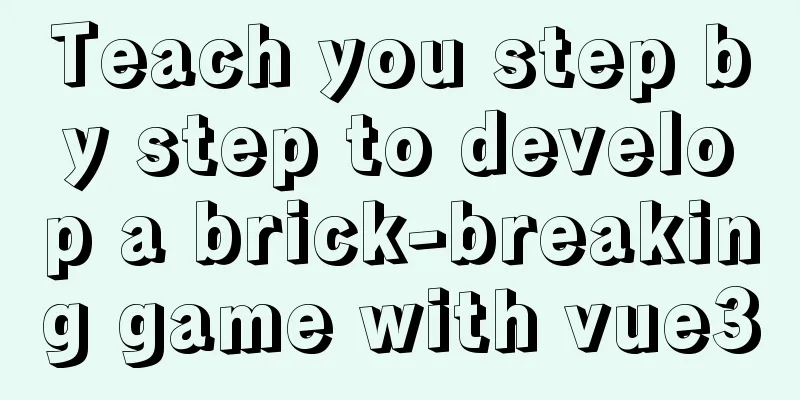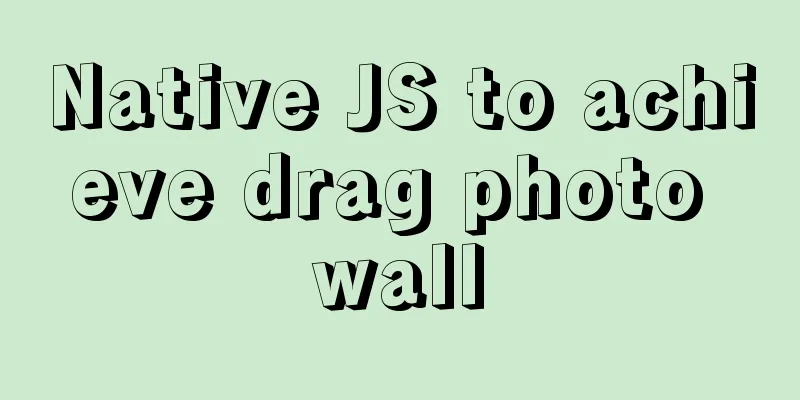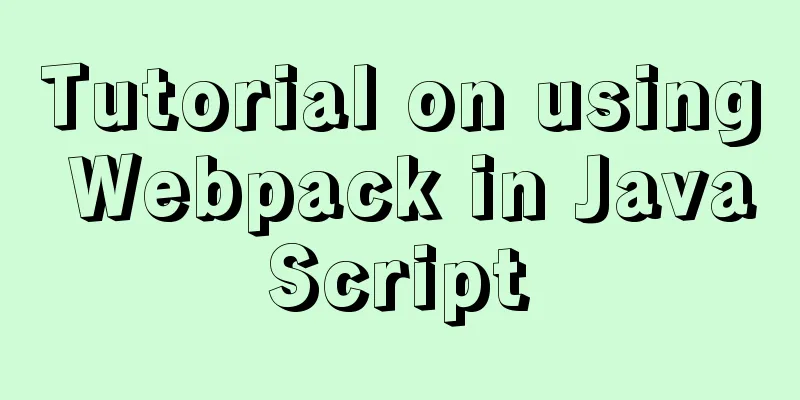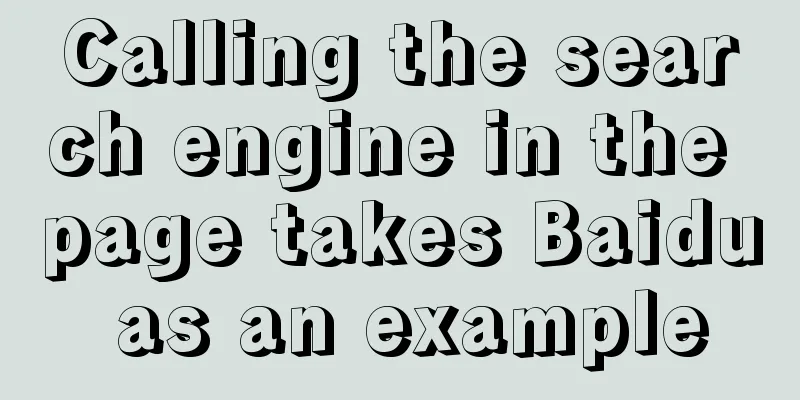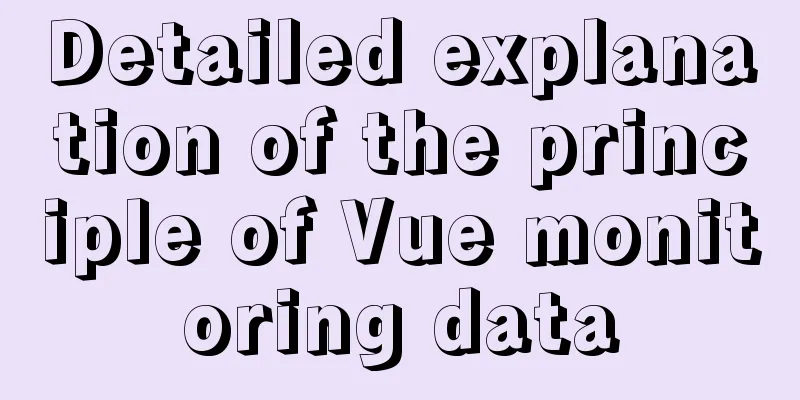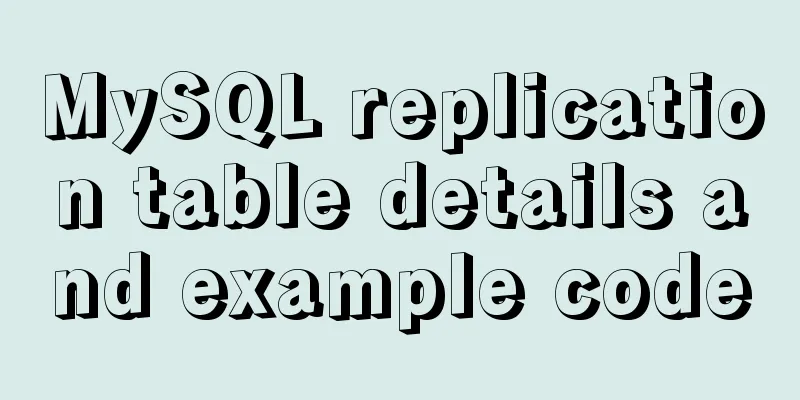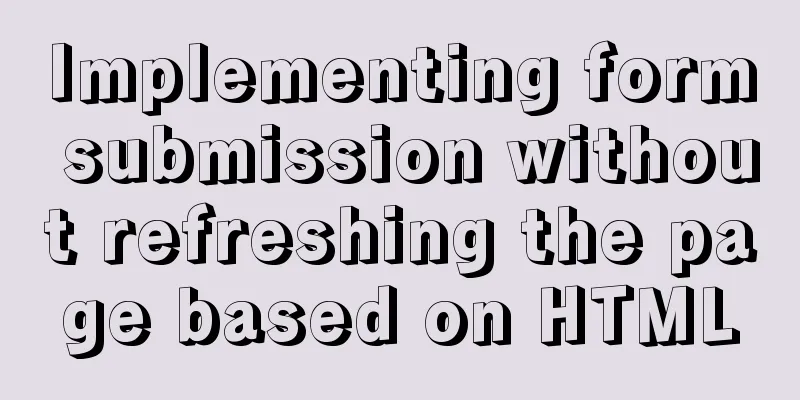Docker deployment of Flask application implementation steps
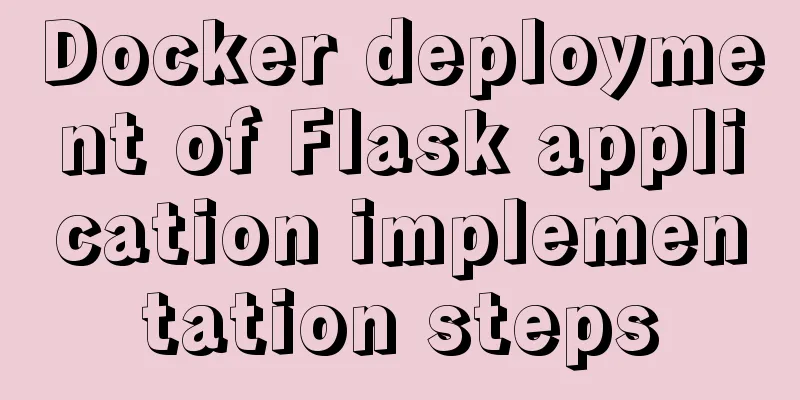
|
1. Purpose Write a Flask application locally, package it with Docker, upload it to your own server, and complete the deployment. flow chart:
2. Experimental Environment Local: Windows 10 1909 Server: Alibaba Cloud Centos system 3. Required Software 1.Docker Desktop 2. Pycharm 2020.3.3 4. Steps 1. Complete the Flask application locally (1) Create a new Flask application docker_flask in PyCharm
(2) Install gunicorn and gevent packages
(3) Create a new gunicorn.config.py file and fill in the following content workers = 5 # Define the number of processes that are opened at the same time to handle requests, and adjust appropriately according to the website traffic worker_class = "gevent" # Use the gevent library to support asynchronous processing of requests and improve throughput bind = "0.0.0.0:8080" # Here 8080 can be adjusted at will (4) Create a new requirements.txt file and fill in the following content
(5) Create a Dockerfile file and fill in the following content FROM python:3.7 WORKDIR /usr/src/app COPY requirements.txt ./ RUN pip install -r requirements.txt -i COPY . . CMD ["gunicorn", "app:app", "-c", "./gunicorn.conf.py"] #The first app is the file name started by Python, i.e. app.py; the second one is the pre-started application name in the flask project (6) Project structure
2. Build a Docker image 1. Enter the directory of this project
2. Build the image and enter the following command docker build -t 'docker_flask' . Then six steps will be executed. We don't need to worry about it and just look at the results.
Check it out
OK, now our self-made image is ready. You can run it locally and experiment with it. 3. Upload the image to Alibaba Cloud Warehouse (1) Create your own Docker repository on Alibaba Cloud.
(2) Upload the image 1. Log in to Alibaba Cloud Docker Registry and remember to change your username to your own. docker login --username=your Alibaba Cloud username registry.cn-hangzhou.aliyuncs.com The login password is your Alibaba Cloud login password
2. Enter the following two lines of commands to push the image to the Registry docker tag [image ID] registry.cn-hangzhou.aliyuncs.com/namespace/warehouse name:[image version number] docker push registry.cn-hangzhou.aliyuncs.com/namespace/warehouse name:[image version number] Then don't worry about it, just let it finish running.
I uploaded it here before. 4. Pull this image on the server and run it (of course, Docker must be installed on the server first) docker pull registry.cn-hangzhou.aliyuncs.com/namespace/warehouse name:[image version number] Log in to the server via ssh, enter the command above, and then check if it is pulled down.
4. Run it and see if it works
Here I map docker's port 8080 to the server's port 28080
OK, enter the server IP: 28080 and see if you can see Hello World! (remember to open the port)
This is the end of this article about the implementation steps of Docker deployment of Flask application. For more relevant content about Docker deployment of Flask application, please search for previous articles on 123WORDPRESS.COM or continue to browse the following related articles. I hope everyone will support 123WORDPRESS.COM in the future! You may also be interested in:
|
<<: Vue scroll down to load more data scroll case detailed explanation
>>: Mysql string interception and obtaining data in the specified string
Recommend
Detailed explanation of the difference between cesllspacing and cellpadding in table
What is a table? It is composed of cell cells. In...
Vue improves page response speed through lazy loading
Table of contents Overview What is lazy loading? ...
Summary of fragmented knowledge of Docker management
Table of contents 1. Overview 2. Application Exam...
Several common methods of CSS equal height layout
Equal height layout Refers to the layout of child...
The difference between datatime and timestamp in MySQL
There are three date types in MySQL: date(year-mo...
Detailed explanation of Linux kernel macro Container_Of
Table of contents 1. How are structures stored in...
Solve the problem of Navicat importing database data structure sql reporting error datetime(0)
Error occurs: When exporting the database from My...
13 JavaScript one-liners that will make you look like an expert
Table of contents 1. Get a random Boolean value (...
A brief discussion on Axios's solution to remove duplicate requests
Table of contents 1. Cancel duplicate requests 2....
Summary of several commonly used CentOS7 images based on Docker
Table of contents 1 Install Docker 2 Configuring ...
Detailed explanation of the implementation process of ServerSocket default IP binding
When the server needs to be started during develo...
Detailed explanation of how to exit Docker container without closing it
After entering the Docker container, if you exit ...
js to achieve the effect of light switch
This article example shares the specific code of ...
Vue advanced usage tutorial dynamic components
Table of contents Basic description AST parsing R...
Implementation of Nginx domain name forwarding https access
A word in advance: Suddenly I received a task to ...