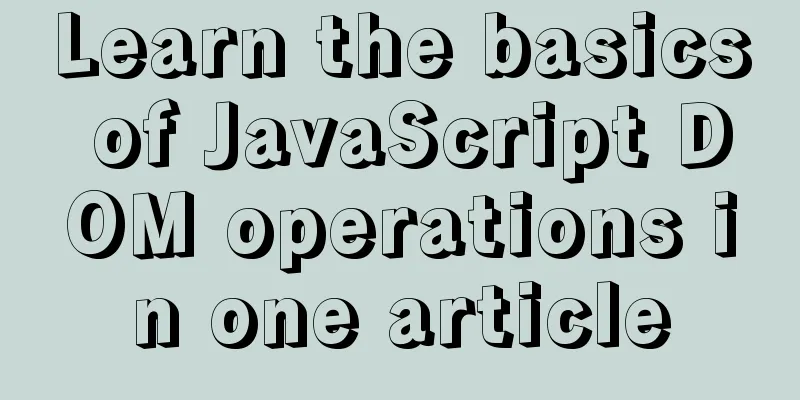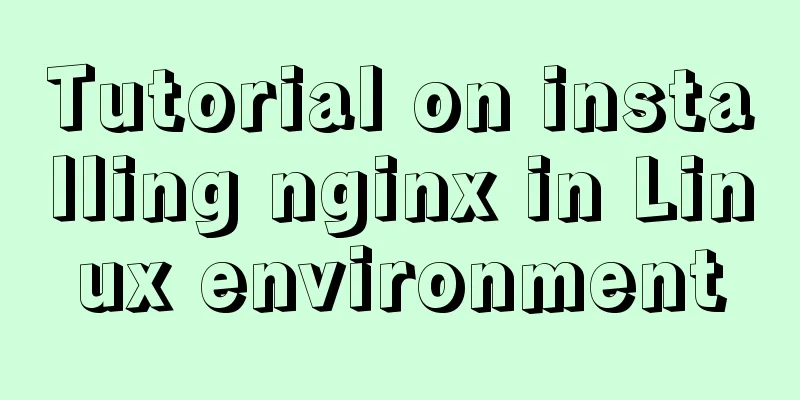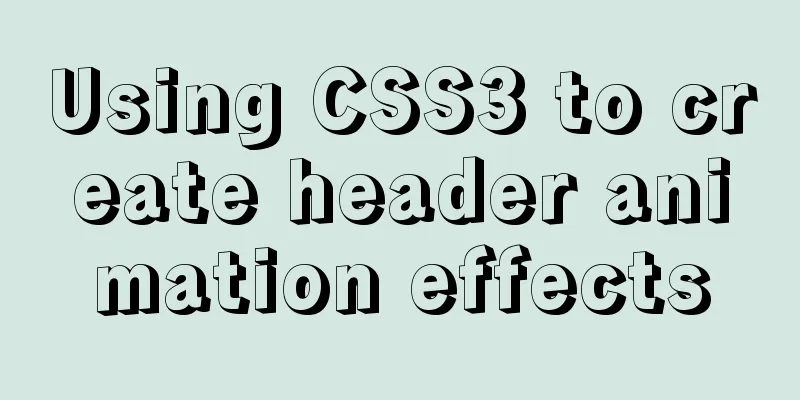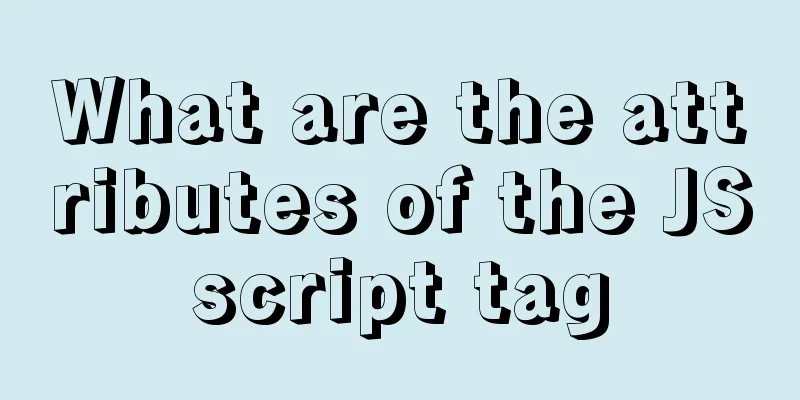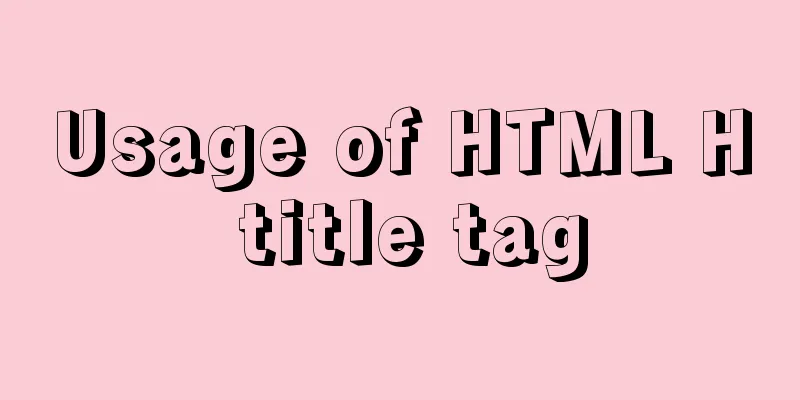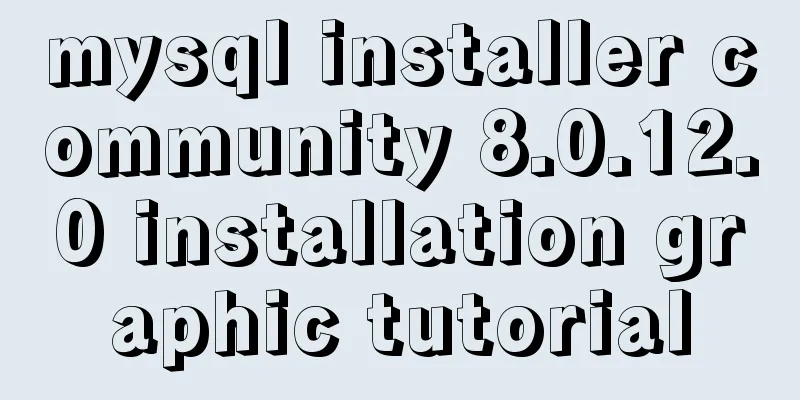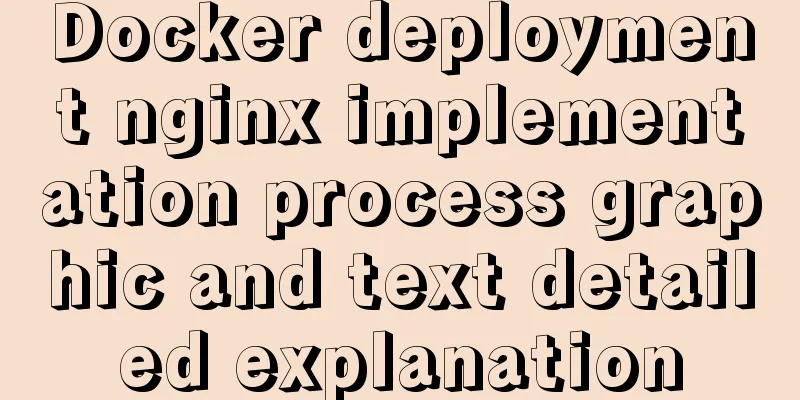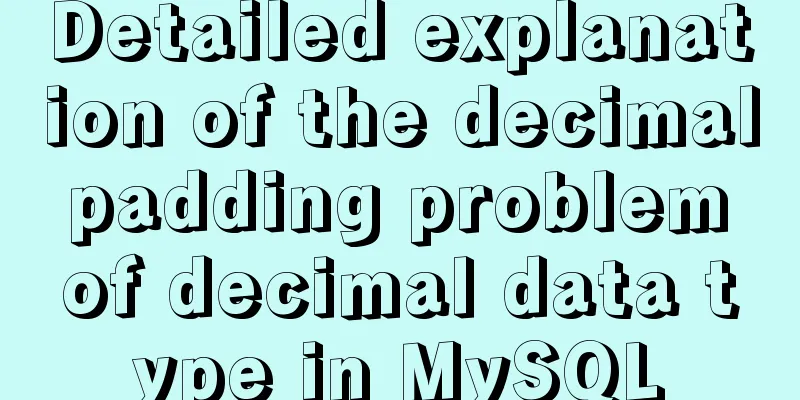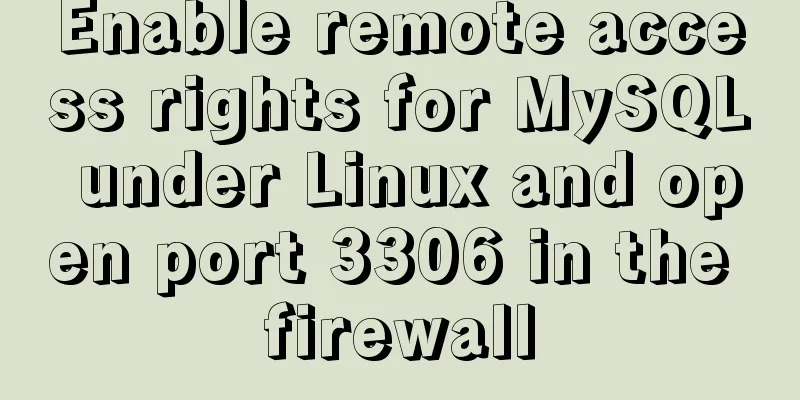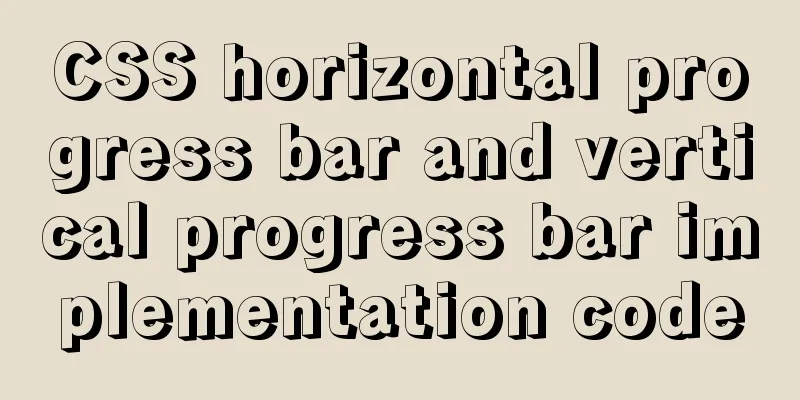Tutorial on using Webpack in JavaScript
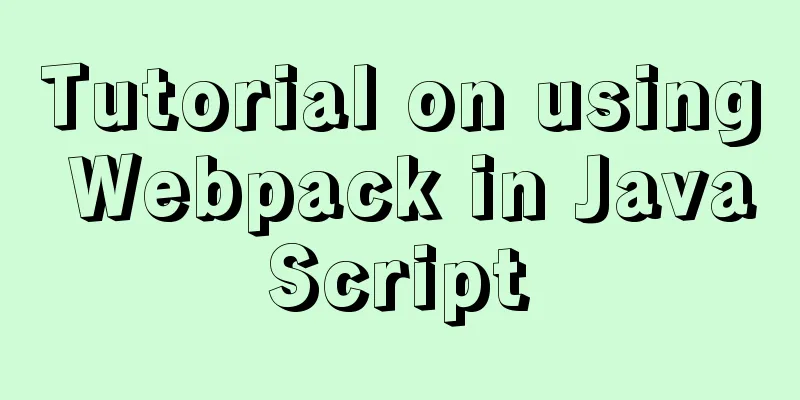
0. What is Webpack
Webpack is a front-end resource loading/packaging tool. It will perform static analysis based on the module dependencies, and then generate corresponding static resources for these modules according to the specified rules. 1. Use of Webpack1. Initialize the project
2. Install the packages required by Webpack
3. Configure Webpack
"scripts": {
"webpack": "webpack"
// Customizable configuration file: "webpack": "webpack --config webpack.js"
},
4. Create a configuration file (default webpack.config.js) and configure it.
const path = require('path');
module.exports = {
mode: 'development',
entry: './src/index.js',
output: {
path: path.resolve(__dirname, 'dist'),
filename: 'bundle.js',
},
};
5. Package and test C:\Users\Daixiang\Desktop\demo>npm run webpack > [email protected] webpack C:\Users\Daixiang\Desktop\demo > webpack --config webpack.config.js assetbundle.js 4.34 KiB [compared for emit] (name: main) runtime modules 670 bytes 3 modules cacheable modules 231 bytes ./src/index.js 159 bytes [built] [code generated] ./src/Base.js 72 bytes [built] [code generated] webpack 5.59.1 compiled successfully in 113 ms 2. Core Concepts of Webpack
2.1 entry2.1.1 Single entryTwo ways to write a single entry: Writing method 1: entry: './src/index.js' Writing method 2: entry: {main: './src/index.js'} webpack.config.js
const path = require('path');
module.exports = {
mode: 'development',
// entry: './src/index.js',
entry: {
main: './src/index.js'
},
output: {
path: path.resolve(__dirname, 'dist'),
filename: 'bundle.js',
},
};
2.1.2 Multiple Entranceswebpack.config.js
const path = require('path');
module.exports = {
mode: 'development',
//Multiple entry: {
main: './src/index.js',
base: './src/Base.js',
about: './src/About.js',
},
output: {
path: path.resolve(__dirname, 'dist'),
filename: 'bundle.js',
},
};
2.2 output2.2.1 Output with single input When there is only one entry, customize the output file name.
output: {
// path path: path.resolve(__dirname, 'dist'),
// filename: 'bundle.js',
},
2.2.2 Output with multiple inputs When there are multiple entries, the file name is output dynamically.
output: {
// path path: path.resolve(__dirname, 'dist'),
// Dynamic output file name filename: '[name].js',
},
2.3 loader Loader is a module that allows Webpack to process non-js files.
module: {
rules:
{
// Regular matching file test: /\.js$/,
// Exclude folder exclude: /node_modules/,
// Use the specified loader
loader: 'babel-loader'
}
]
}
It should be noted that to compile the new API, you need to introduce
2. Introduce
3. Package and test
2.4 plugins Plugins are plugins that are used to perform a wider range of tasks.
2. Configure the webpack.config.js file
webpack.config.js
const path = require('path');
// Import files and define constants const HtmlWebpackPlugin = require('html-webpack-plugin');
module.exports = {
mode: 'development',
entry: {
index: './src/index.js',
search: './src/search.js',
},
output: {
path: path.resolve(__dirname, 'dist'),
filename: '[name].js',
},
module: {
rules:
{
// Regular expression matching test: /\.js$/,
// Exclude folder exclude: /node_modules/,
// Use the specified loader
loader: 'babel-loader'
}
]
},
plugins: [
// Single entry // new HtmlWebpackPlugin(
// {
//Specify the template file, and put the generated js and other files into the template file // template: './index.html'
// }
// )
//Multiple entry new HtmlWebpackPlugin(
{
template: './index.html',
filename: 'index.html',
chunks:['index'],
minify:
// Delete comments removeComments: true,
// Remove whitespace removeWhitespace: false,
// Remove double quotes from HTML tag attributes removeAttributeQuotes: true
}
}
),
new HtmlWebpackPlugin(
{
template: './search.html',
filename: 'search.html',
chunks:['search']
}
)
],
};
3. Package and test
index.html
<!DOCTYPE html>
<html lang=zh>
<head>
<meta charset=UTF-8>
<meta http-equiv=X-UA-Compatible content="IE=edge">
<title>index</title>
<script defer=defer src=index.js></script></head>
<body>
</body>
</html>
search.html
<!DOCTYPE html>
<html lang="en">
<head>
<meta charset="UTF-8">
<meta http-equiv="X-UA-Compatible" content="IE=edge">
<title>search</title>
</style>
<script defer src="search.js"></script>
</head>
<body>
</body>
</html>
3. Webpack processes CSS files3.1 <style> tag embedded in HTML1. Install css-loader to identify css files in js, install style-loader, and embed css files in html
2. Configure the webpack.config.js file
module: {
rules:
{
// Regular expression matching test: /\.css$/,
// Use css-loader to identify css in js, and use style-loader to embed css files in html // Pay attention to the order of the array, use from right to left use: ['style-loader', 'css-loader']
}
]
},
3. Package and test
3.2 Introducing HTML in the form of <link> tag Use css-loader to identify css in js, and use mini-css-extract-plugin to import css files.
2. Configure the webpack.config.js file
const path = require('path');
......
const MiniCssExtractPlugin = require('mini-css-extract-plugin');
module.exports = {
mode: 'development',
entry: {
index: './src/index.js',
search: './src/search.js',
},
output: {
path: path.resolve(__dirname, 'dist'),
filename: '[name].js',
},
module: {
rules:
......
{
// Regular expression matching test: /\.css$/,
// Use css-loader to identify css in js, use MiniCssExtractPlugin.loader to import css files // Pay attention to the order of the array, use from right to left use: [MiniCssExtractPlugin.loader, 'css-loader']
}
]
},
plugins: [
new MiniCssExtractPlugin(
{
filename: 'css/[name].css'
}
)
],
};
3. Package and test
dist/index.html
<!DOCTYPE html>
<html lang=zh>
<head>
<meta charset=UTF-8>
<meta http-equiv=X-UA-Compatible content="IE=edge">
<title>index</title>
<script defer=defer src=index.js></script>
<link href=css/index.css rel=stylesheet>
</head>
<body>
</body>
</html>
4. Webpack processes images in CSS4.1 Use file-loader to process images in CSS Use file-loader to process images in css. (file-loader is deprecated in v5)
body{
background-image: url(./images/3.jpg);
background-repeat: no-repeat;
}
1. Install file-loader
2. Configure the webpack.config.js file
const path = require('path');
......
const MiniCssExtractPlugin = require('mini-css-extract-plugin');
module.exports = {
mode: 'development',
entry: {
index: './src/index.js',
search: './src/search.js',
},
output: {
path: path.resolve(__dirname, 'dist'),
filename: '[name].js',
},
module: {
rules:
......
{
// Regular expression matching test: /\.css$/,
// Use css-loader to identify css in js, and use MiniCssExtractPlugin.loader to import css files // Pay attention to the order of the array, use from right to left use: [
{
loader: MiniCssExtractPlugin.loader,
options:
publicPath: '../'
}
},
'css-loader'
]
},
{
// Regular expression matching test: /\.(jpe?g|png|gif)$/,
use: {
loader: 'file-loader',
options:
name: 'img/[name].[ext]'
}
}
}
]
},
plugins: [
//Multiple entry new HtmlWebpackPlugin(
{
template: './index.html',
filename: 'index.html',
chunks: ['index'],
minify:
// Delete comments removeComments: true,
// Delete spaces collapseWhitespace: false,
// Remove double quotes from HTML tag attributes removeAttributeQuotes: true
}
}
),
new HtmlWebpackPlugin(
{
template: './search.html',
filename: 'search.html',
chunks: ['search']
}
),
new MiniCssExtractPlugin(
{
filename: 'css/[name].css'
}
)
],
};
3. Package and test
4.2 Use html-withimg-loader to process images in HTML1. Install html-withimg-loader
2. Configure the webpack.config.js file
const path = require('path');
const HtmlWebpackPlugin = require('html-webpack-plugin');
const MiniCssExtractPlugin = require('mini-css-extract-plugin');
module.exports = {
mode: 'development',
entry: {
index: './src/index.js',
search: './src/search.js',
},
output: {
path: path.resolve(__dirname, 'dist'),
filename: '[name].js',
},
module: {
rules:
{
// Regular expression matching test: /\.js$/,
// Exclude folder exclude: /node_modules/,
// Use the specified loader
loader: 'babel-loader'
},
{
// Regular expression matching test: /\.css$/,
// Use css-loader to identify css in js, and use MiniCssExtractPlugin.loader to import css files // Pay attention to the order of the array, use from right to left use: [
{
loader: MiniCssExtractPlugin.loader,
options:
publicPath: '../'
}
},
'css-loader'
]
},
{
// Regular expression matching test: /\.(jpe?g|png|gif)$/,
use: {
loader: 'file-loader',
options:
name: 'img/[name].[ext]',
esModule: false
}
}
},
{
// Regular expression matching test: /\.(html?)$/,
loader: 'html-withimg-loader'
}
]
},
plugins: [
//Multiple entry new HtmlWebpackPlugin(
{
template: './index.html',
filename: 'index.html',
chunks: ['index'],
minify:
// Delete comments removeComments: true,
// Delete spaces collapseWhitespace: false,
// Remove double quotes from HTML tag attributes removeAttributeQuotes: true
}
}
),
new HtmlWebpackPlugin(
{
template: './search.html',
filename: 'search.html',
chunks: ['search']
}
),
new MiniCssExtractPlugin(
{
filename: 'css/[name].css'
}
)
],
};
3. Package and test
4.3 Use file-loader to process images in jsindex.js
1. Install file-loader
2. Configure the webpack.config.js file
const path = require('path');
module.exports = {
mode: 'development',
entry: {
index: './src/index.js',
search: './src/search.js',
},
output: {
path: path.resolve(__dirname, 'dist'),
filename: '[name].js',
},
module: {
rules:
......
{
// Regular expression matching test: /\.(jpe?g|png|gif)$/,
use: {
loader: 'file-loader',
options:
name: 'img/[name].[ext]',
esModule: false
}
}
}
]
},
};
3. Package and test
4.4 Use url-loader to process imagesindex.js
1. Install url-loader and file-loader
2. Configure the webpack.config.js file
const path = require('path');
module.exports = {
mode: 'development',
entry: {
index: './src/index.js',
search: './src/search.js',
},
output: {
path: path.resolve(__dirname, 'dist'),
filename: '[name].js',
},
module: {
rules:
......
{
// Regular expression matching test: /\.(jpe?g|png|gif)$/,
use: {
loader: 'url-loader',
options:
name: 'img/[name].[ext]',
esModule: false,
limit: 10000 // Images smaller than 10k are converted to base64 format}
}
}
]
},
};
3. Package and test
This is the end of this article about the use of Webpack in JavaScript. For more information about the use of JavaScript Webpack, please search for previous articles on 123WORDPRESS.COM or continue to browse the following related articles. I hope you will support 123WORDPRESS.COM in the future! You may also be interested in:
|
<<: Docker file storage path, modify port mapping operation mode
>>: Automatic line breaks in html pre tags
Recommend
HTML CSS3 does not stretch the image display effect
1. Use the transform attribute to display the ima...
jquery+springboot realizes file upload function
This article example shares the specific code of ...
Example of using Dockerfile to build an nginx image
Introduction to Dockerfile Docker can automatical...
Automatic file synchronization between two Linux servers
When server B (172.17.166.11) is powered on or re...
Several mistakes that JavaScript beginners often make
Table of contents Preface Confusing undefined and...
Detailed explanation of reduce fold unfold usage in JS
Table of contents fold (reduce) Using for...of Us...
MySQL 5.7.16 free installation version graphic tutorial under Linux
This article shares the MySQL 5.7.16 free install...
Detailed explanation of the method of comparing dates in MySQL
If there is a table product with a field add_time...
How to solve the mysql insert garbled problem
Problem description: When inserting Chinese chara...
Javascript combined with Vue to achieve automatic path finding for any maze image
Table of contents Preface Two-dimensional array, ...
404 error occurs when accessing the homepage of tomcat started in Docker mode
Scenario: When starting tomcat in docker (version...
An enhanced screenshot and sharing tool for Linux: ScreenCloud
ScreenCloud is a great little app you didn’t even...
Responsive Web Design Learning (3) - How to improve the performance of web pages on mobile devices
Preface Mobile devices have higher requirements f...
XHTML Web Page Tutorial
This article is mainly to let beginners understan...
React Hooks Detailed Explanation
Table of contents What are hooks? Class Component...