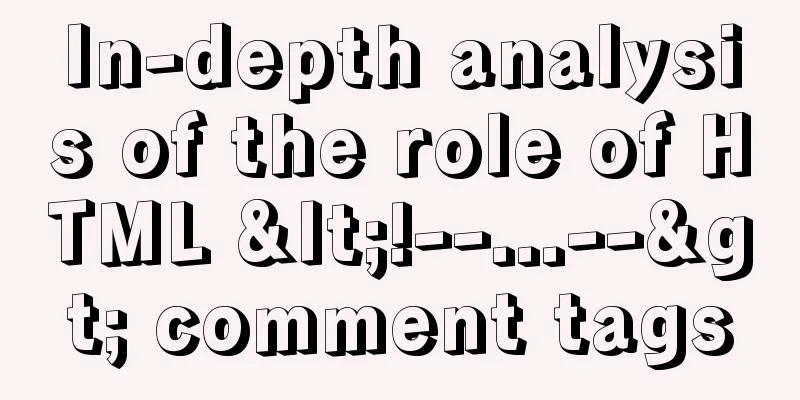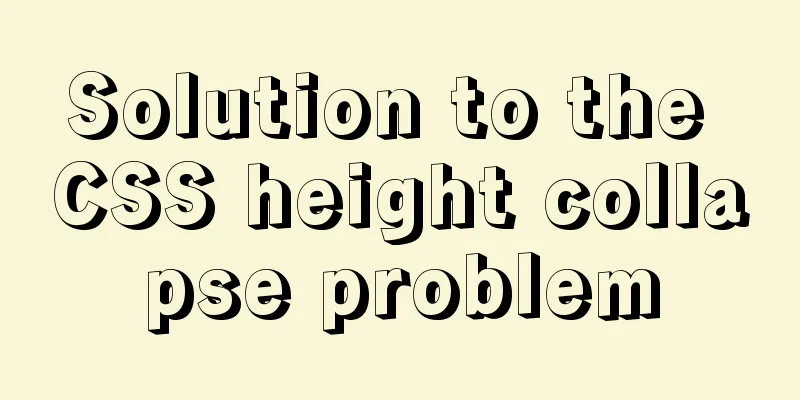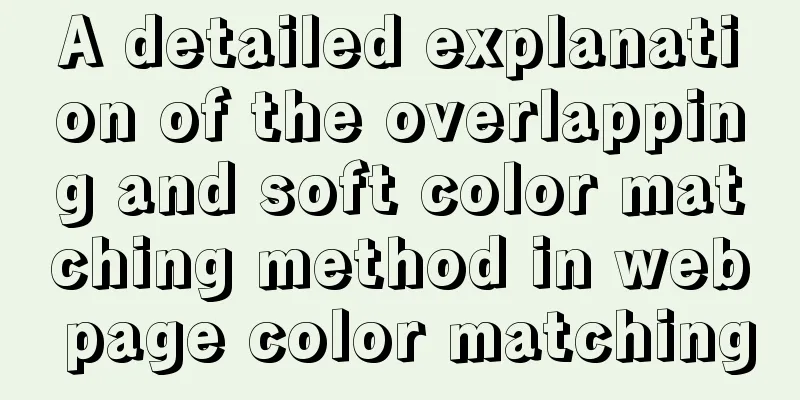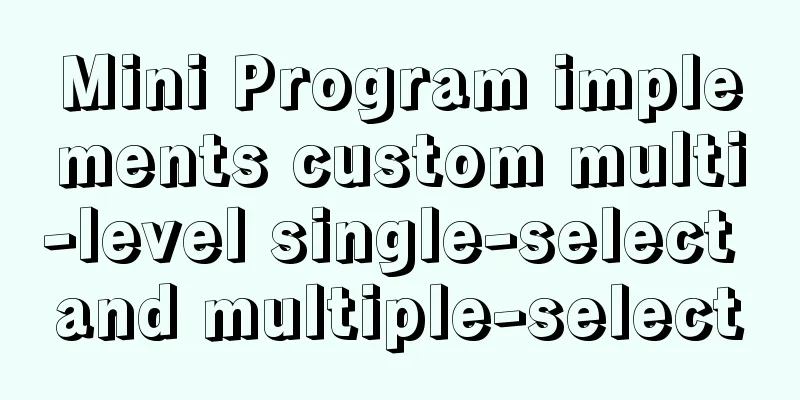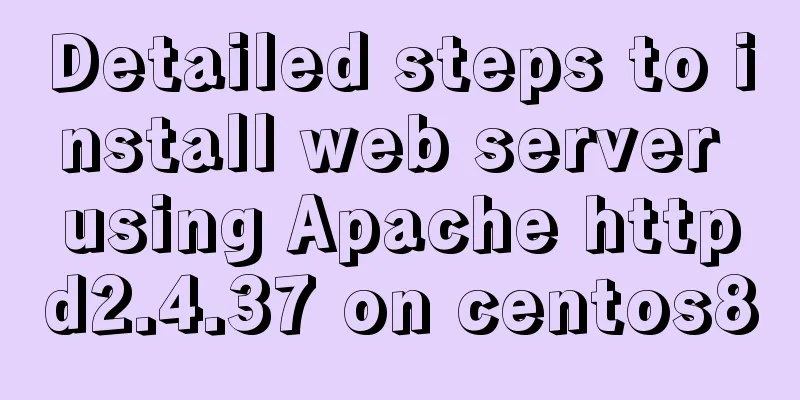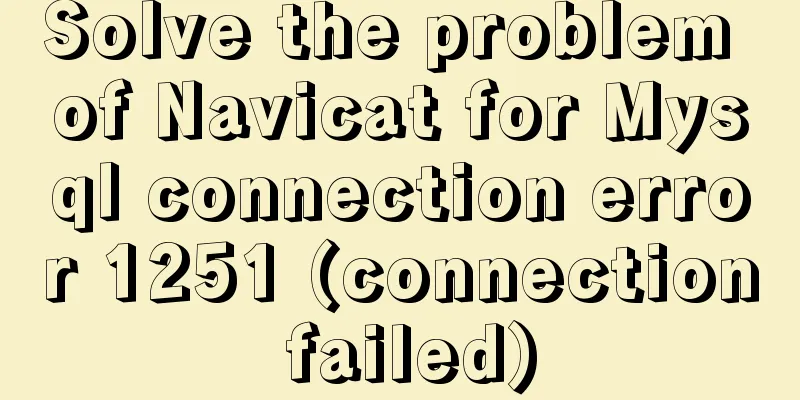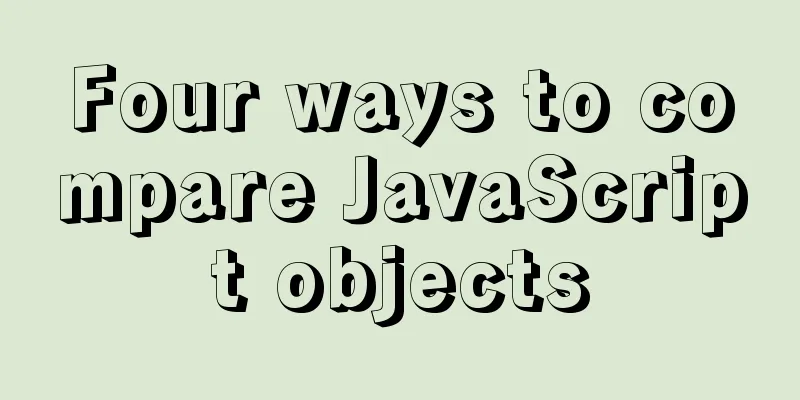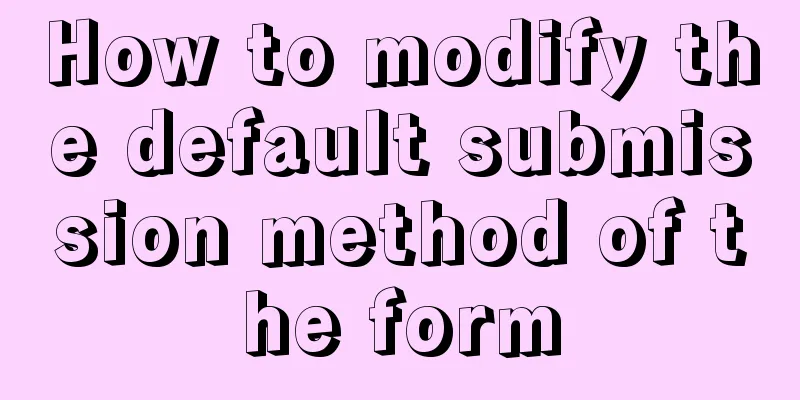mysql installer community 8.0.12.0 installation graphic tutorial
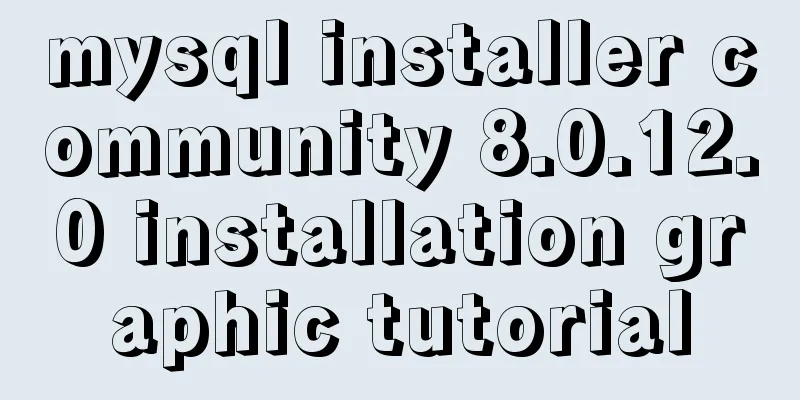
|
This tutorial shares the installation of mysql installer community 8.0.12.0 for your reference 1. Download mysql-installer-community-8.0.12.0.msi Click: Download link 2. Install mysql-installer-community-8.0.12.0.msi 1. Click the installation package to enter the installation page and select I accept the license terms
2. Keep clicking next. When you see this page, click yes, then click execute and wait for the installation.
3. After the installation is successful, keep clicking next. When you encounter the following window, set the password for the root user or add a user yourself.
4. After setting the username and password, click next, then click execute
5. Click finish to enter the configuration wizard
6. Keep clicking next, then when you see this window, enter your password, click check, then click next, then click execute, and click next when you are done.
7. Click finish, click next again, click finish again, and then MySQL Workbench will automatically start
8. Right-click "My Computer" - "Properties" - "Advanced" - "Environment Variables" - "System Variables" - double-click "Path" - add the mysql path "C:\Program Files\MySQL\MySQL Server 8.0\bin" - click "OK" and then test it in DOS: Type mysql -u root -p Enter the password to start the mysql command line window
Wonderful topic sharing: MySQL different versions installation tutorial MySQL 5.7 installation tutorials for various versions MySQL 5.6 installation tutorials for various versions mysql8.0 installation tutorials for various versions The above is the full content of this article. I hope it will be helpful for everyone’s study. I also hope that everyone will support 123WORDPRESS.COM. You may also be interested in:
|
<<: VMware virtualization kvm installation and deployment tutorial summary
>>: JavaScript implements draggable progress bar
Recommend
Quickly solve the problem of slow startup after Tomcat reconfiguration
During the configuration of Jenkins+Tomcat server...
Implementation of MySQL's MVCC multi-version concurrency control
1 What is MVCC The full name of MVCC is: Multiver...
Analysis of the situation where js determines and informs the support of CSS attributes (values)
When we want to use a new CSS feature, we always ...
Django online deployment method of Apache
environment: 1. Windows Server 2016 Datacenter 64...
Nodejs-cluster module knowledge points summary and example usage
The interviewer will sometimes ask you, tell me h...
Web Design Skills: High Ranking Problems of Mixed Chinese and English Web Pages
<br />I'm basically going crazy with thi...
How to delete table data in MySQL
There are two ways to delete data in MySQL, one i...
Nginx http health check configuration process analysis
Passive Check With passive health checks, NGINX a...
How to solve the problem that scroll-view of WeChat applet cannot slide left and right
I'm currently working on my own small program...
Explanation on whether to choose paging or loading in interactive design
The author of this article @子木yoyo posted it on hi...
Detailed explanation of loop usage in javascript examples
I was bored and sorted out some simple exercises ...
Incomplete solution for using input type=text value=str
I encountered a very strange problem today. Look a...
Specific use of exception filter Exceptionfilter in nestjs
Speaking of Nestjs exception filter, we have to m...
Optimize the storage efficiency of BLOB and TEXT columns in InnoDB tables
First, let's introduce a few key points about...
CSS3 text animation effects
Effect html <div class="sp-container"...