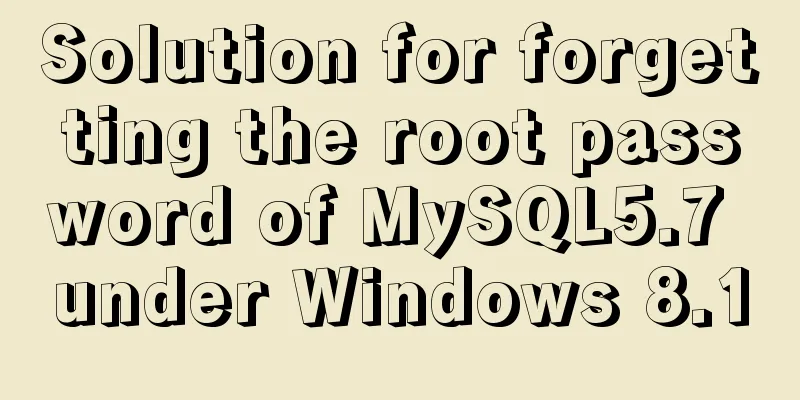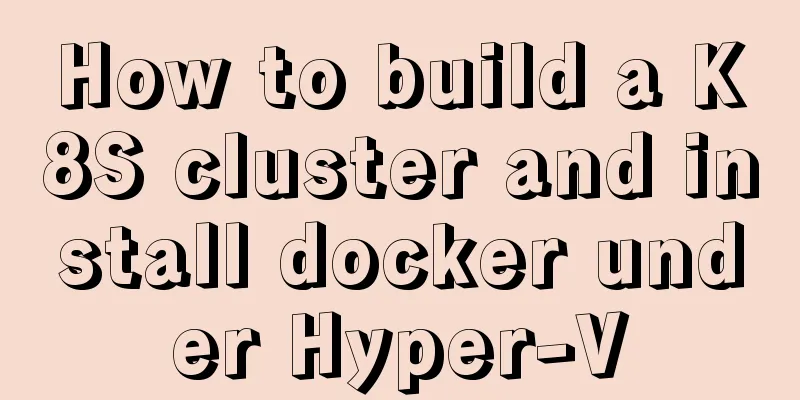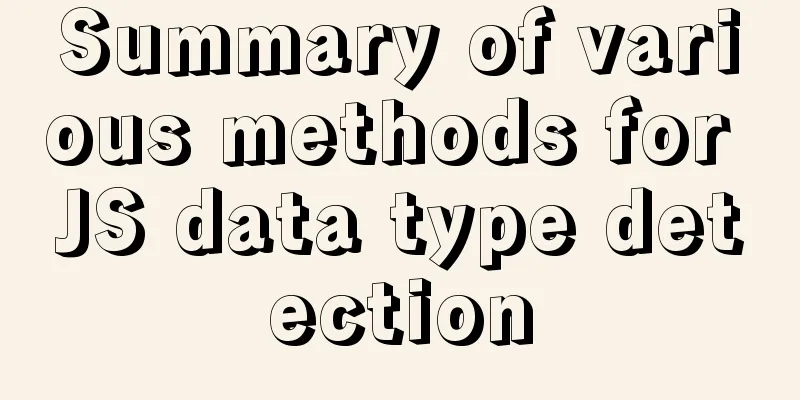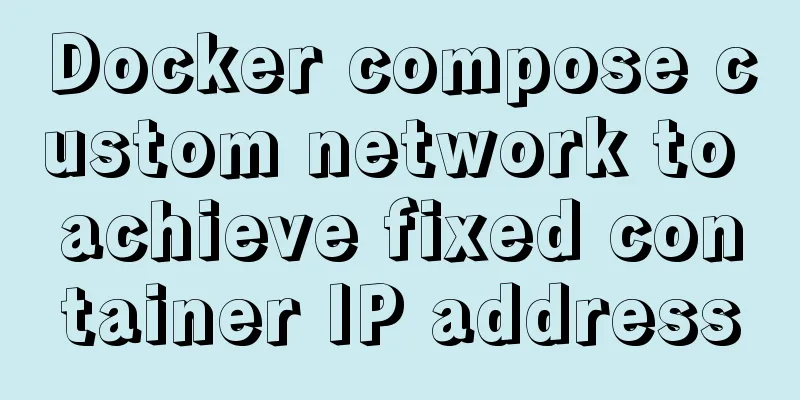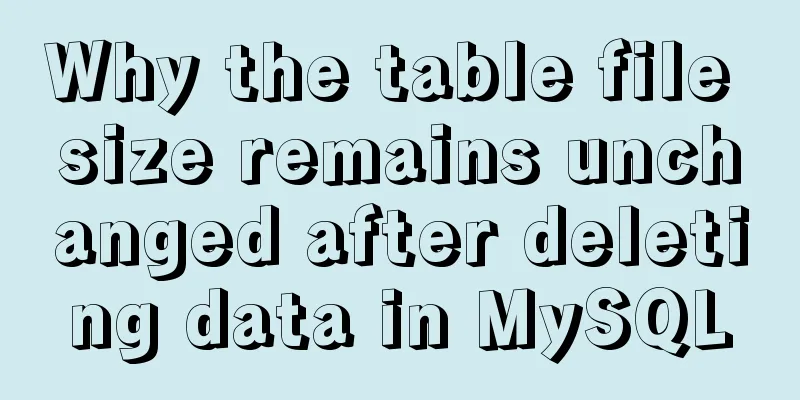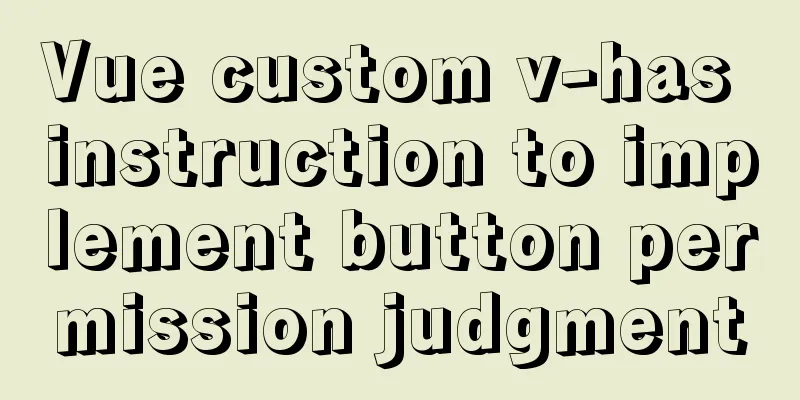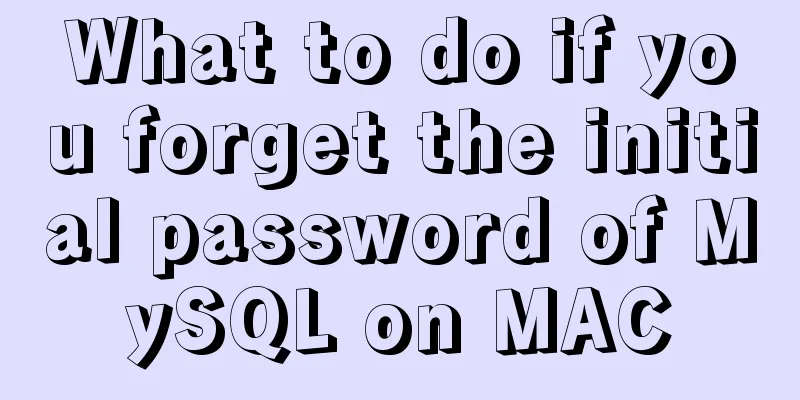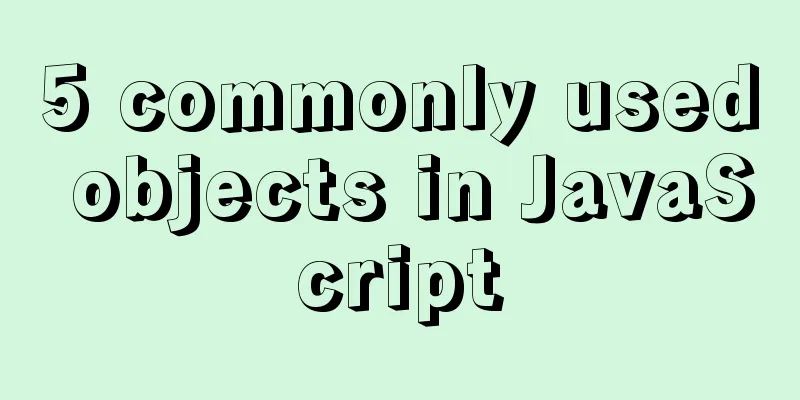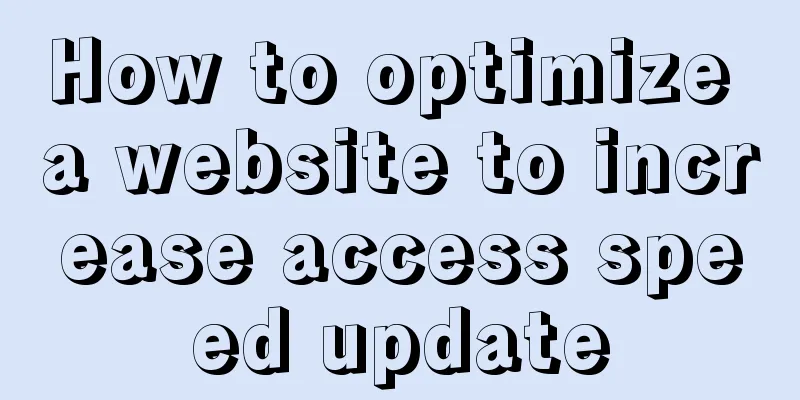Docker builds cluster MongoDB implementation steps

|
Preface Due to the needs of the company's business, we plan to build our own MongoDB service. Since MongoDB's cloud database is very expensive, we use the replica set method to build a cluster with three servers, one primary, one secondary, and one arbitration. Basic Concepts Replica Set: A replica set is a cluster of MongoDB instances, consisting of a primary server and multiple secondary servers.
Sharding: Master-slave
1. Environmental Preparation Use CentOS 7.6 64bit system to install Docker, Docker-compose, and Docker-Swarm 2. Generate KeyFile
# 400 permissions are required to ensure security, otherwise mongod will report an error when starting openssl rand -base64 756 > mongodb.key chmod 400 mongodb.key 2. Create a cross-host network To build a cluster, we must communicate across hosts. To build an Overlay Network, we need to use the Docker Swarm tool. Docker Swarm is a built-in cluster tool for Docker, which can help us deploy services into a cluster of Docker daemons more easily.
Since we want to add Docker to the cluster, we must first have a cluster. We can initialize the cluster through docker swarm init on any Docker instance. $ sudo docker swarm init Swarm initialized: current node (t4ydh2o5mwp5io2netepcauyl) is now a manager. To add a worker to this swarm, run the following command: docker swarm join --token SWMTKN-1-4dvxvx4n7magy5zh0g0de0xoues9azekw308jlv6hlvqwpriwy-cb43z26n5jbadk024tx0cqz5r 192.168.1.5:2377 After the cluster is initialized, this Docker instance automatically becomes the cluster management node, and other Docker instances can join the cluster by running the docker swarm join command printed here. The nodes added to the cluster are ordinary nodes by default. If you want to join the cluster as a management node, you can use the docker swarm join-token command to obtain the management node's join command. $ sudo docker swarm join-token manager To add a manager to this swarm, run the following command: docker swarm join --token SWMTKN-1-60am9y6axwot0angn1e5inxrpzrj5d6aa91gx72f8et94wztm1-7lz0dth35wywekjd1qn30jtes 192.168.1.5:2377 We use these commands to establish a Docker cluster for our service development, and add the Docker of relevant development colleagues to this cluster, completing the first step of building a cross-host network. Establishing a cross-host network Next, we will use $ sudo docker network create --driver overlay --attachable mongodbs When creating the Overlay network, we need to add the --attachable option so that Docker containers on different machines can use it normally. After creating this network, we can use docker network ls on any Docker instance joined to the cluster to view the network list under it. We will find that this network definition has been synchronized to all nodes in the cluster. $ sudo docker network ls NETWORK ID NAME DRIVER SCOPE ## ...... y89bt74ld9l8 mongodbs overlay swarm ## ...... Next, we need to modify the Docker Compose definition so that it uses the network we have already defined instead of creating a new network. We only need to set the network's external property to true in the network definition section of the Docker Compose configuration file, and Docker Compose will connect all the containers it creates to this project that does not belong to Docker Compose. networks: mesh: external: true Through this implementation, we put the entire service in a network that can use alias mapping during development, avoiding the tedious process of switching service IPs when debugging different functions. Under this structure, we only need to let the Docker we developed exit and join different clusters to immediately switch between different joint debugging projects. 2. Write a docker-compose file Master Node version: "3" services: master: image: mongo:4.1 container_name: master environment: MONGO_INITDB_ROOT_USERNAME: root MONGO_INITDB_ROOT_PASSWORD: 123456 TZ: "Asia/Shanghai" volumes: # Mount the MongoDB data directory - "/data/docker/mongodb/data/mongo:/data/db:rw" # Mount KeyFile - "/data/docker/mongodb/data/mongodb.key:/data/mongodb.key" ports: - "27018:27017" networks: - mongodbs command: # Password --auth #Replica set name --replSet testSet --oplogSize 128 --keyFile /data/mongodb.key # Swarm cross-host networks networks: mongodbs: external: true Secondary Node version: "3" services: secondary: image: mongo:4.1 container_name: secondary environment: MONGO_INITDB_ROOT_USERNAME: root MONGO_INITDB_ROOT_PASSWORD: 123456 TZ: "Asia/Shanghai" volumes: - "/data/docker/mongodb/data/mongo:/data/db:rw" - "/data/docker/mongodb/data/mongodb.key:/data/mongodb.key" ports: - "27018:27017" networks: - mongodbs command: --auth --replSet testSet --oplogSize 128 --keyFile /data/mongodb.key networks: mongodbs: external: true Arbitration nodes do not need to store data. They are only used to elect a new master node when the master node fails. Therefore, they do not require passwords or port mapping operations. version: "3" services: arbiter: image: mongo:4.1 container_name: arbiter restart: always volumes: - "/data/docker/mongodb/data/mongo:/data/db:rw" - "/data/docker/mongodb/data/mongo_key:/mongo:rw" networks: - mongodbs command: mongod --replSet testSet --smallfiles --oplogSize 128 networks: mongodbs: external: true 3. Start the container Next, we use container orchestration to start containers in three servers respectively. docker-compose up -d 4. Configure Replica Set Enter the master node container docker exec -it master mongo Execute in the mongo shell:
> rs.initiate()
{
"info2" : "no configuration specified. Using a default configuration for the set",
"me" : "7abd89794aa7:27017",
"ok" : 1
}
Continue execution:
testSet:SECONDARY> rs.add('secondary:27017')
{
"ok" : 1,
"$clusterTime" : {
"clusterTime" : Timestamp(1599562800, 1),
"signature" : {
"hash" : BinData(0,"wrxMUIX/0bEyLgCVoQqdLvH59T0="),
"keyId" : NumberLong("6870069879538450434")
}
},
"operationTime" : Timestamp(1599562800, 1)
}
Continue to execute, where true means that this node is an arbitration node
testSet:PRIMARY> rs.add('arbiter:27017',true)
{
"ok" : 1,
"$clusterTime" : {
"clusterTime" : Timestamp(1599562838, 1),
"signature" : {
"hash" : BinData(0,"p9ub49lLD8ij8nkxpfu2l/AvRRY="),
"keyId" : NumberLong("6870069879538450434")
}
},
"operationTime" : Timestamp(1599562838, 1)
}
View Configuration
testSet:PRIMARY> rs.conf()
{
"_id" : "testSet",
"version" : 3,
"protocolVersion" : NumberLong(1),
"writeConcernMajorityJournalDefault" : true,
"members" : [
{
"_id" : 0,
"host" : "7abd89794aa7:27017",
"arbiterOnly" : false,
"buildIndexes" : true,
"hidden" : false,
"priority" : 1,
"tags" : {
},
"slaveDelay" : NumberLong(0),
"votes" : 1
},
{
"_id" : 1,
"host" : "secondary:27017",
"arbiterOnly" : false,
"buildIndexes" : true,
"hidden" : false,
"priority" : 1,
"tags" : {
},
"slaveDelay" : NumberLong(0),
"votes" : 1
},
{
"_id" : 2,
"host" : "arbiter:27017",
"arbiterOnly" : true,
"buildIndexes" : true,
"hidden" : false,
"priority" : 0,
"tags" : {
},
"slaveDelay" : NumberLong(0),
"votes" : 1
}
],
"settings" : {
"chainingAllowed" : true,
"heartbeatIntervalMillis" : 2000,
"heartbeatTimeoutSecs" : 10,
"electionTimeoutMillis" : 10000,
"catchUpTimeoutMillis" : -1,
"catchUpTakeoverDelayMillis" : 30000,
"getLastErrorModes" : {
},
"getLastErrorDefaults" : {
"w" : 1,
"wtimeout" : 0
},
"replicaSetId" : ObjectId("5f576426fe90ef2dd8cd2700")
}
}
View Status
testSet:PRIMARY> rs.status()
{
"set" : "testSet",
"date" : ISODate("2020-09-08T11:45:12.096Z"),
"myState" : 1,
"term" : NumberLong(1),
"syncingTo" : "",
"syncSourceHost" : "",
"syncSourceId" : -1,
"heartbeatIntervalMillis" : NumberLong(2000),
"optimes" : {
"lastCommittedOpTime" : {
"ts" : Timestamp(1599565502, 1),
"t" : NumberLong(1)
},
"lastCommittedWallTime" : ISODate("2020-09-08T11:45:02.775Z"),
"readConcernMajorityOpTime" : {
"ts" : Timestamp(1599565502, 1),
"t" : NumberLong(1)
},
"readConcernMajorityWallTime" : ISODate("2020-09-08T11:45:02.775Z"),
"appliedOpTime" : {
"ts" : Timestamp(1599565502, 1),
"t" : NumberLong(1)
},
"durableOpTime" : {
"ts" : Timestamp(1599565502, 1),
"t" : NumberLong(1)
},
"lastAppliedWallTime" : ISODate("2020-09-08T11:45:02.775Z"),
"lastDurableWallTime" : ISODate("2020-09-08T11:45:02.775Z")
},
"lastStableRecoveryTimestamp" : Timestamp(1599565492, 1),
"lastStableCheckpointTimestamp" : Timestamp(1599565492, 1),
"members" : [
{
"_id" : 0,
"name" : "7abd89794aa7:27017",
"ip" : "10.0.1.41",
"health" : 1,
"state" : 1,
"stateStr" : "PRIMARY",
"uptime" : 2784,
"optime" : {
"ts" : Timestamp(1599565502, 1),
"t" : NumberLong(1)
},
"optimeDate" : ISODate("2020-09-08T11:45:02Z"),
"syncingTo" : "",
"syncSourceHost" : "",
"syncSourceId" : -1,
"infoMessage" : "",
"electionTime" : Timestamp(1599562790, 2),
"electionDate" : ISODate("2020-09-08T10:59:50Z"),
"configVersion" : 3,
"self" : true,
"lastHeartbeatMessage" : ""
},
{
"_id" : 1,
"name" : "secondary:27017",
"ip" : "10.0.1.233",
"health" : 1,
"state" : 2,
"stateStr" : "SECONDARY",
"uptime" : 2711,
"optime" : {
"ts" : Timestamp(1599565502, 1),
"t" : NumberLong(1)
},
"optimeDurable" : {
"ts" : Timestamp(1599565502, 1),
"t" : NumberLong(1)
},
"optimeDate" : ISODate("2020-09-08T11:45:02Z"),
"optimeDurableDate" : ISODate("2020-09-08T11:45:02Z"),
"lastHeartbeat" : ISODate("2020-09-08T11:45:11.494Z"),
"lastHeartbeatRecv" : ISODate("2020-09-08T11:45:11.475Z"),
"pingMs" : NumberLong(0),
"lastHeartbeatMessage" : "",
"syncingTo" : "7abd89794aa7:27017",
"syncSourceHost" : "7abd89794aa7:27017",
"syncSourceId" : 0,
"infoMessage" : "",
"configVersion" : 3
},
{
"_id" : 2,
"name" : "arbiter:27017",
"ip" : null,
"health" : 0,
"state" : 8,
"stateStr" : "(not reachable/healthy)",
"uptime" : 0,
"lastHeartbeat" : ISODate("2020-09-08T11:45:10.463Z"),
"lastHeartbeatRecv" : ISODate("1970-01-01T00:00:00Z"),
"pingMs" : NumberLong(0),
"lastHeartbeatMessage" : "Error connecting to arbiter:27017 :: caused by :: Could not find address for arbiter SocketException: Host not found (authoritative)",
"syncingTo" : "",
"syncSourceHost" : "",
"syncSourceId" : -1,
"infoMessage" : "",
"configVersion" : -1
}
],
"ok" : 1,
"$clusterTime" : {
"clusterTime" : Timestamp(1599565502, 1),
"signature" : {
"hash" : BinData(0,"7/ei+8UrhlpIny9zKeWuAFpn46c="),
"keyId" : NumberLong("6870069879538450434")
}
},
"operationTime" : Timestamp(1599565502, 1)
}
5. Verify MongoDB availability First enter the master node server to add a piece of data
docker exec -it master mongo
use admin
db.auth('root', '123456')
use test
db.test.insert({name:"muyang",age:20})
Check on the secondary node server whether the data has been synchronized.
[root@linux secondary] docker exec -it secondary mongo
testSet:SECONDARY> use admin
testSet:SECONDARY> db.auth('root', '123456')
testSet:SECONDARY> use test
testSet:SECONDARY> db.test.find()
2020-09-08T19:03:02.295+0800 E QUERY [js] uncaught exception: Error: listCollections failed: {
"operationTime" : Timestamp(1599562972, 1),
"ok" : 0,
"errmsg" : "not master and slaveOk=false",
"code" : 13435,
"codeName" : "NotMasterNoSlaveOk",
"$clusterTime" : {
"clusterTime" : Timestamp(1599562972, 1),
"signature" : {
"hash" : BinData(0,"mhsrpGHRl7qZg2QOjyS3RbBb/Yc="),
"keyId" : NumberLong("6870069879538450434")
}
}
} :
testSet:SECONDARY> rs.slaveOk()
testSet:SECONDARY> db.users.find()
{ "_id" : ObjectId("5f5764b1f909544b783696c2"), "name" : "muyang", "age" : 20 }
The following error is reported during the secondary query:
This is normal, because secondary is not allowed to read or write. If you must solve it, the method is as follows: testSet:SECONDARY> rs.slaveOk() This is the end of this article about the implementation steps of Docker to build a cluster MongoDB. For more relevant content about Docker to build a cluster MongoDB, please search for previous articles on 123WORDPRESS.COM or continue to browse the following related articles. I hope you will support 123WORDPRESS.COM in the future! You may also be interested in:
|
<<: Vue implements the packaging and use of components to control the number of goods
>>: Advantages and disadvantages of MySQL indexes and guidelines for creating indexes
Recommend
HTML code that can make IE freeze
We simply need to open any text editor, copy the f...
Analysis of the difference between HTML relative path and absolute path
HTML beginners often encounter the problem of how ...
js code that associates the button with the enter key
Copy code The code is as follows: <html> &l...
Learn to deploy microservices with docker in ten minutes
Since its release in 2013, Docker has been widely...
Tips for Mixing OR and AND in SQL Statements
Today, there is such a requirement. If the logged...
Solution to the problem that the background image of a label does not display in IE8
I encountered a small problem today and struggled ...
WeChat applet custom scroll-view example code
Mini Program Custom Scroll-View Scroll Bar Withou...
Summary of ten Linux command aliases that can improve efficiency
Preface Engineers working in the Linux environmen...
Using vue3 to implement counting function component encapsulation example
Table of contents Preface 1. The significance of ...
Several solutions for CSS record text icon alignment
It is very common to see images and text displaye...
Solution to the problem of stuck when clicking Select All in Element's shuttle box with large amount of data
Table of contents Solution 1: Copy the transfer c...
MySQL error: Deadlock found when trying to get lock; try restarting transaction solution
Find the problem Recently, when I was filling in ...
How to handle images in Vue forms
question: I have a form in Vue for uploading blog...
HTML Tutorial: Collection of commonly used HTML tags (5)
These introduced HTML tags do not necessarily ful...
Solution to the garbled code problem in MySQL 5.x
MySQL is a commonly used open source database sof...