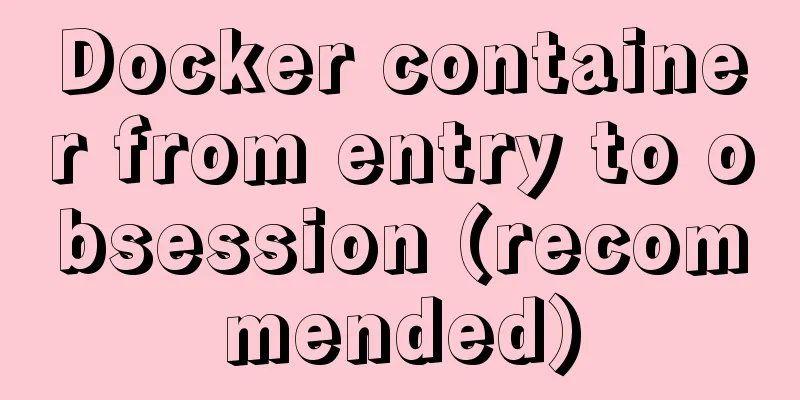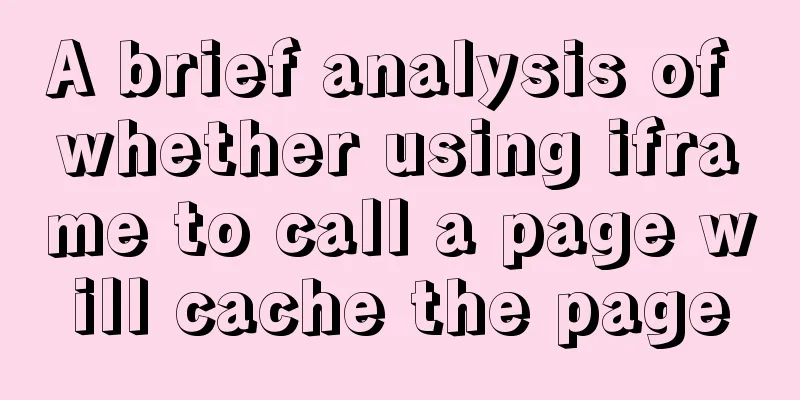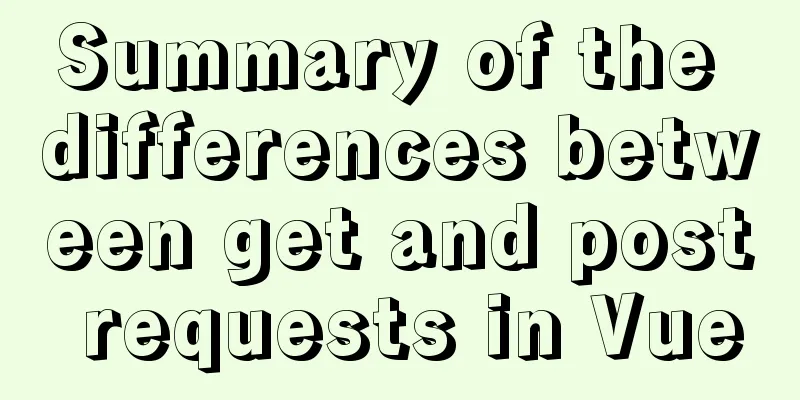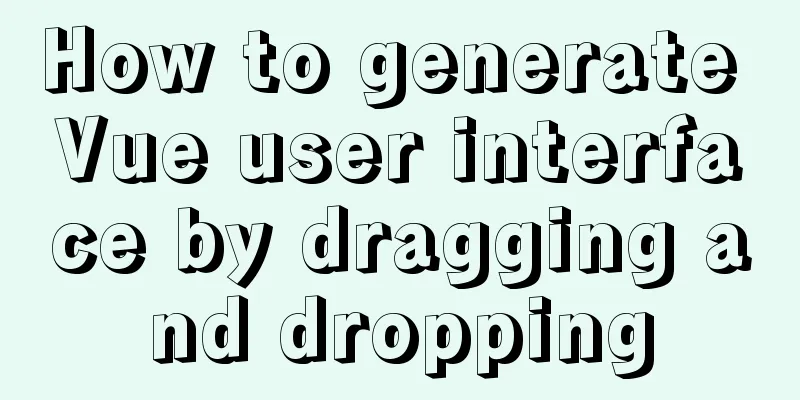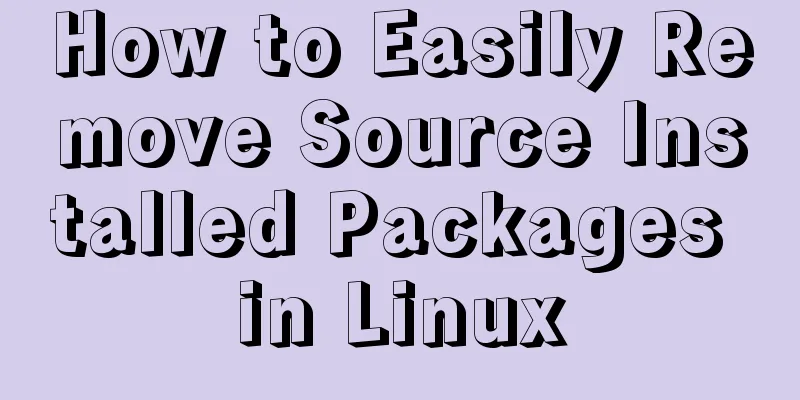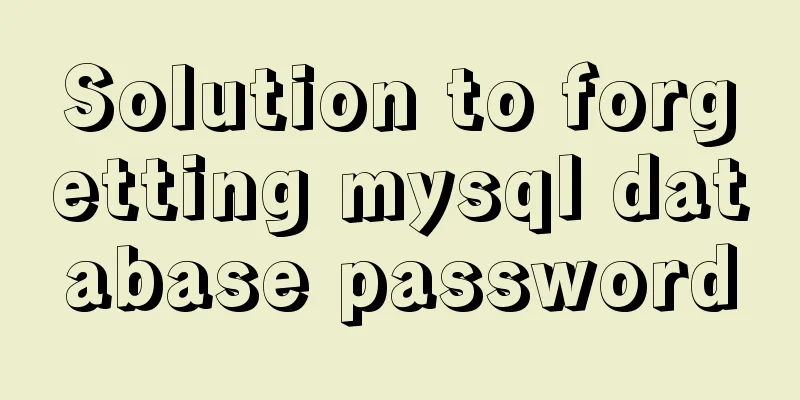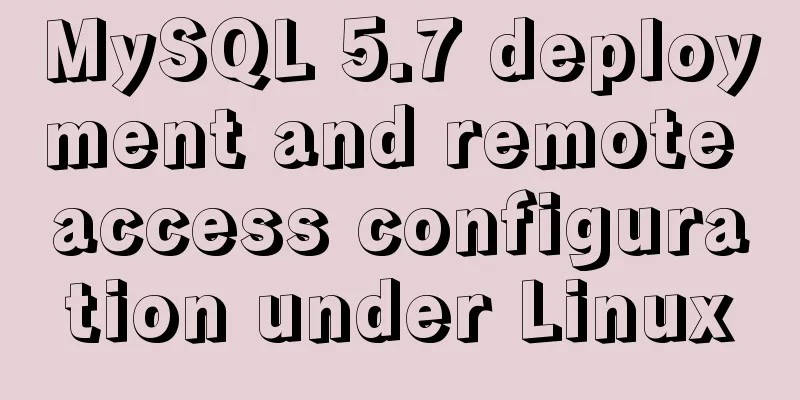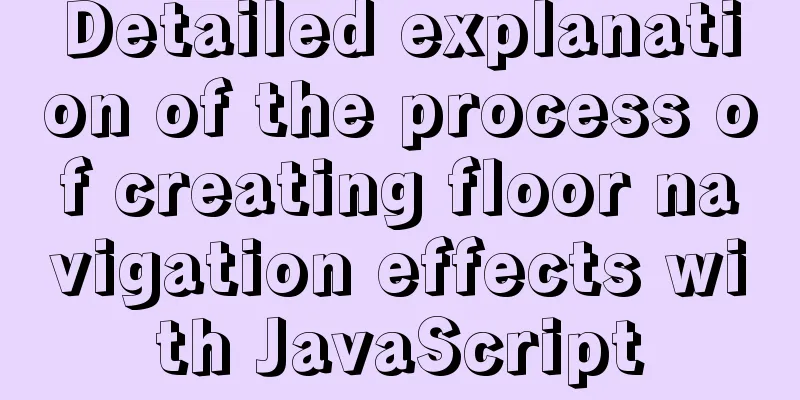Mini Program implements custom multi-level single-select and multiple-select
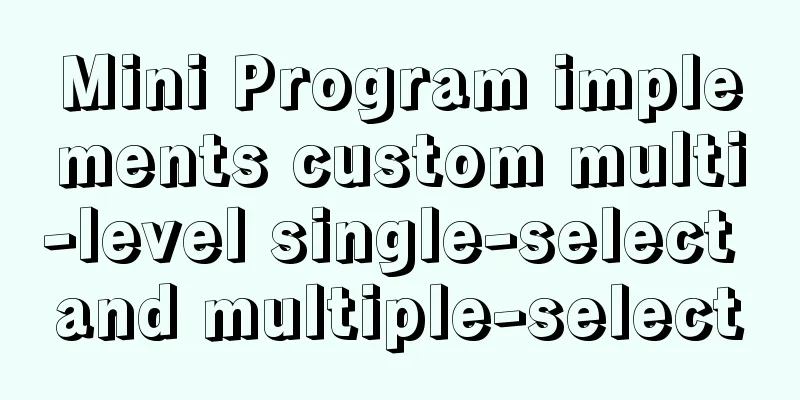
|
This article shares the specific code for implementing custom multi-level single-select and multi-select functions in a mini program for your reference. The specific content is as follows Effect: ps: Here is a custom drop-down box, which I encapsulated into a component
wxml
<view class="select-box">
<view class="select-title">
<view class="cell-border">
<van-field value="{{ layout }}" data-key="layout" placeholder="Please enter" required icon="arrow" label="House type" bind:tap="onChange" />
</view>
</view>
<view class="select-list" wx:if="{{show}}">
<view class="option" wx:for="{{layouts}}" wx:key="index">
<view class="{{curItem.checked ? 'option-item-active' : 'option-item'}}"
wx:for="{{item.column}}" wx:key="index"
wx:for-item="curItem"
data-key="{{curItem.key}}"
data-colkey="{{item.colKey}}"
data-name="{{curItem.name}}"
bind:tap="getOptionItem">
{{curItem.name}}
</view>
</view>
</view>
</view>wxss
.select-box{
width: 100%;
padding: 20rpx;
box-sizing: border-box;
}
.cell-border {
border-radius: 6rpx;
border: 1px solid #999;
margin-bottom: 10rpx;
}
.select-list{
display: flex;
flex-direction: row;
justify-content: space-around;
width: 100%;
height: 360rpx;
padding: 20rpx;
box-sizing: border-box;
background-color: #fff;
border: 1px solid #eee;
}
.select-list .option{
display: flex;
flex-direction: column;
font-size: 24rpx;
}
.option-item{
width: 80rpx;
height: 100rpx;
background-color: #eee;
text-align: center;
margin-top: 5px;
padding: 2px;
}
.option-item-active{
width: 80rpx;
height: 100rpx;
background-color: #FF6600;
text-align: center;
margin-top: 5px;
padding: 2px;
color:#fff;
}
json
{
"component": true,
"usingComponents": {
"van-field": "../../vant/field/index",
}
}js ps:data is the data of the component itself, layouts is the data source
Component({
properties:
},
data:{
show:false,
curKey:-1,
colKey:-1,
layouts:[
{
colKey:0,
column:[
{name:"Room 1",key:0,},
{name:"Room 2",key:1,},
{name:"Room 3",key:2,},
{name:"Room 4",key:3,},
{name:"Room 5",key:4,},
{name:"Room 6",key:5,} ]
},
{
colKey:1,
column:[
{name:"Hall 1",key:0,},
{name:"Hall 2",key:1,},
{name:"Hall 3",key:2,},
{name:"Room 4",key:3,},
{name:"Hall 5",key:4,},
{name:"Room 6",key:5,} ]
},
{
colKey:2,
column:[
{name:"1 kitchen",key:0,},
{name:"2 Chef",key:1,},
{name:"3 chef",key:2,},
{name:"4 chef",key:3,},
{name:"5 chef",key:4,},
{name:"6 Chef",key:5,}]
},
{
colKey:3,
column:[
{name:"1 Guard",key:0,},
{name:"2 Guard",key:1,},
{name:"3 Guard",key:2,},
{name:"4 Guard",key:3,},
{name:"5 Guard",key:4,},
{name:"6 Guard",key:5,}
]
},
{
colKey:4,
column:[
{name:"1 balcony",key:0,},
{name:"2 balcony",key:1,},
{name:"3 balcony",key:2,},
{name:"4 balcony",key:3,},
{name:"5 balcony",key:4,},
{name:"6 balcony",key:5,}
]
}
]
},
methods:{
onChange(){
const {show} = this.data;
this.setData({
show:!show
})
},
getOptionItem(event){
console.log("event",event)
const key = event.currentTarget.dataset.key;
const cK = event.currentTarget.dataset.colkey;
const {curKey,colKey,layouts} = this.data;
this.setData({
curKey:key,
colKey:cK
})
//Use the checked field to allow single selection between columns and multiple selection between rows layouts[cK].column.map(cur => {
return cur.checked = false;
})
layouts[cK].column[key].checked = true;
this.setData({layouts})
}
}
})The above is the full content of this article. I hope it will be helpful for everyone’s study. I also hope that everyone will support 123WORDPRESS.COM. You may also be interested in:
|
<<: Detailed explanation of the Chinese garbled characters problem in MySQL database
>>: Solution to the problem that the virtual machine Ubuntu 16.04 cannot connect to the Internet
Recommend
calc() to achieve full screen background fixed width content
Over the past few years, there has been a trend i...
Linux touch command usage examples
Detailed explanation of linux touch command: 1. C...
A super detailed Vue-Router step-by-step tutorial
Table of contents 1. router-view 2. router-link 3...
How to insert video into HTML and make it compatible with all browsers
There are two most commonly used methods to insert...
A brief discussion on spaces and blank lines in HTML code
All consecutive spaces or blank lines (newlines) ...
You may need a large-screen digital scrolling effect like this
The large-screen digital scrolling effect comes f...
How to use vs2019 for Linux remote development
Usually, there are two options when we develop Li...
How to use union all in MySQL to get the union sort
Sometimes in a project, due to some irreversible ...
MySQL uses triggers to solve the row limit of the table in the database. Detailed explanation and examples
MySQL uses triggers to solve the row limit of the...
Vue implements click feedback instructions for water ripple effect
Table of contents Water wave effect Let's see...
Alibaba Cloud ESC Server Docker Deployment of Single Node Mysql
1. Download the accelerated version of msyql dock...
vue-cropper component realizes image cutting and uploading
This article shares the specific code of the vue-...
js canvas realizes random particle effects
This article example shares the specific code of ...
VMware vSAN Getting Started Summary
1. Background 1. Briefly introduce the shared sto...
Native js to realize bouncing ball
On a whim, I wrote a case study of a small ball b...