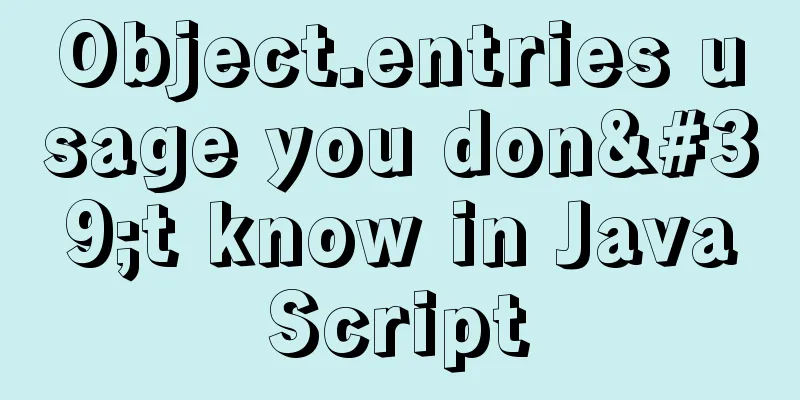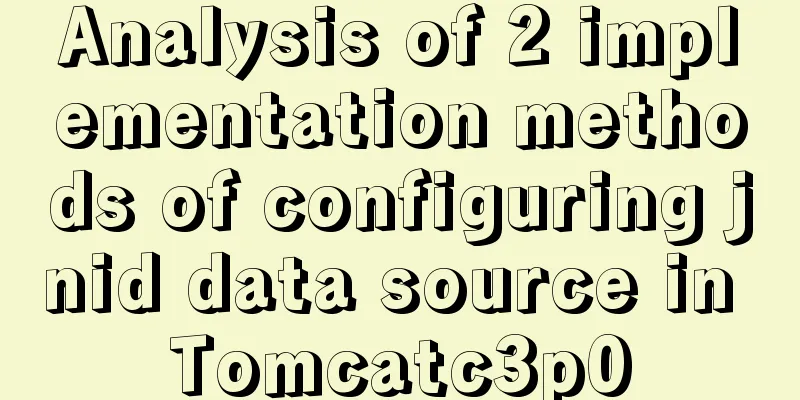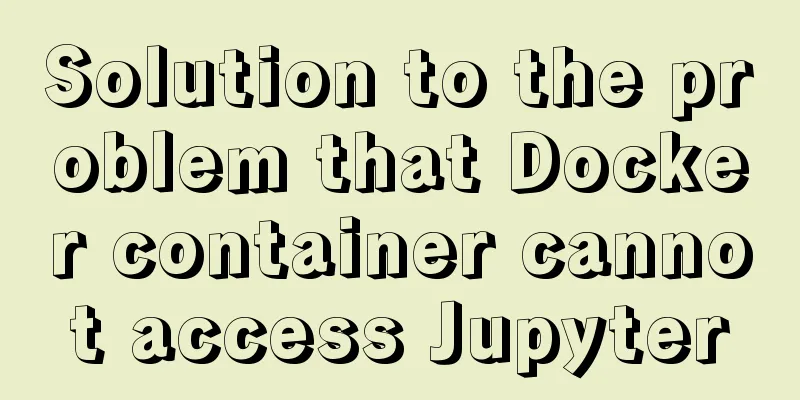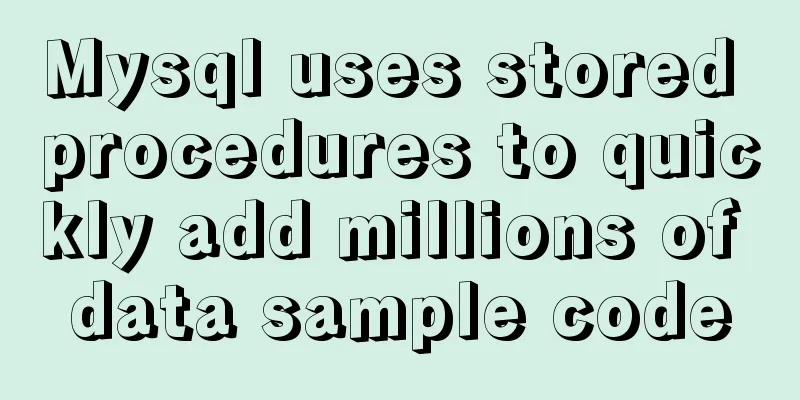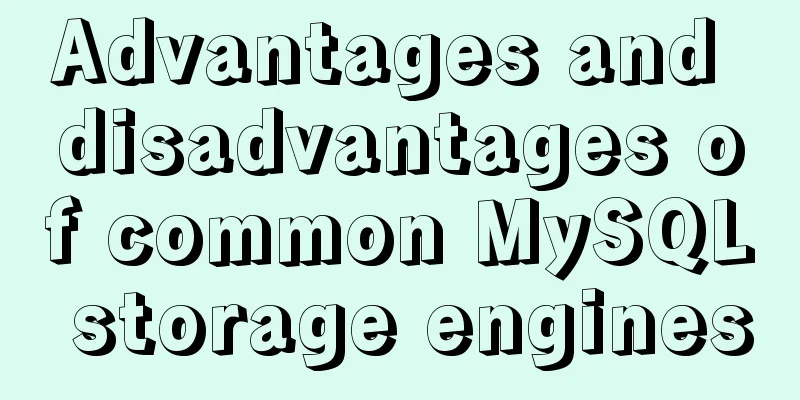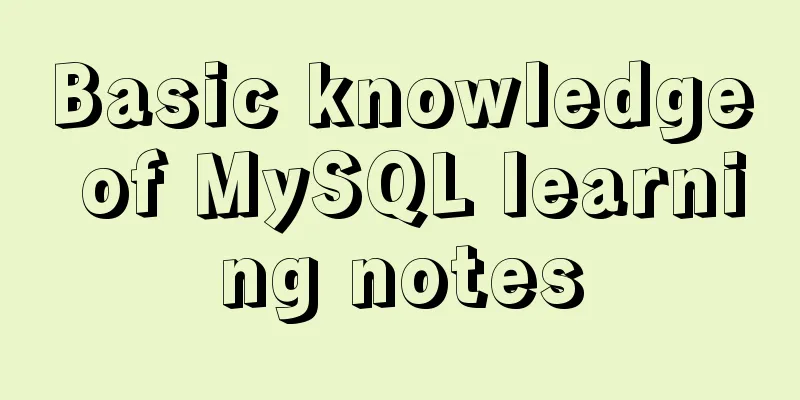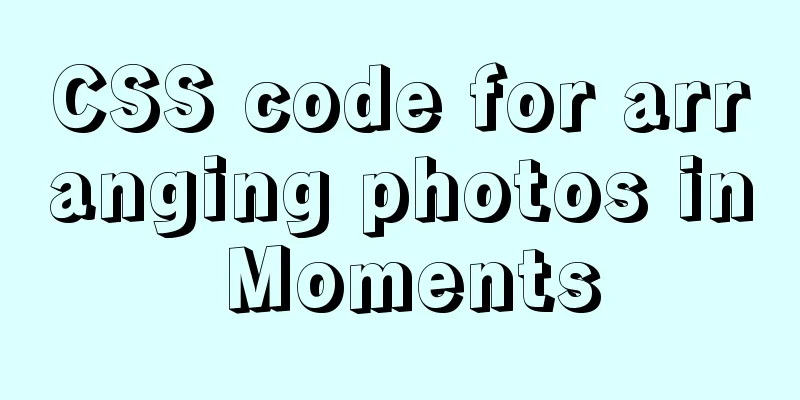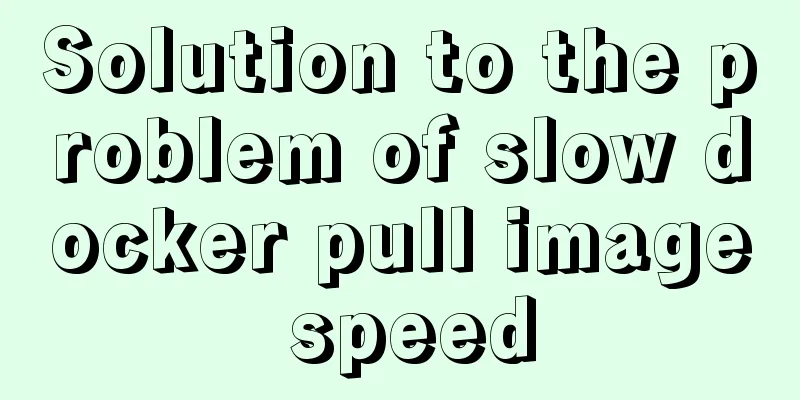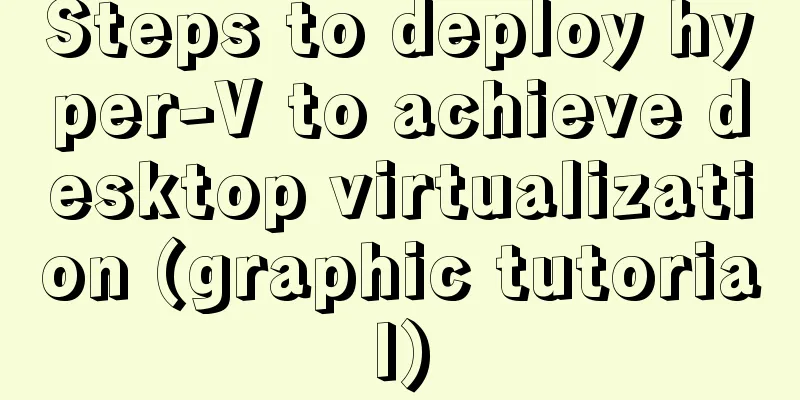Summary of fragmented knowledge of Docker management
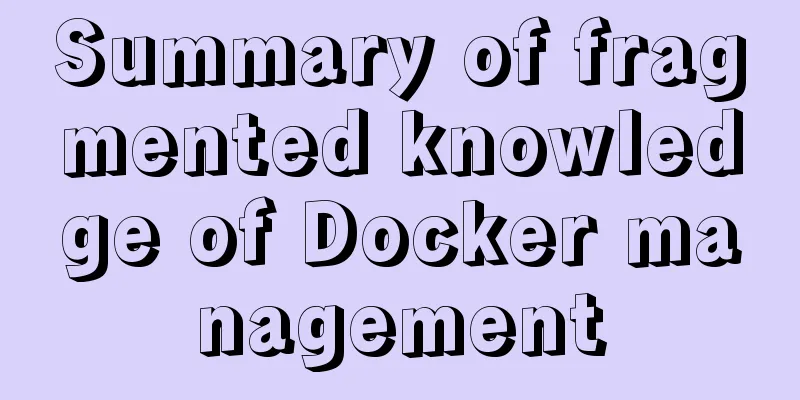
1. OverviewThis article aims to summarize and organize the knowledge fragments of daily Docker management for future review and reference. 2. Application Examples2.1、Docker container isolation NamespaceNamespace: It is the main core technology of Linux that container virtualization relies on and is used to isolate containers. It is mainly achieved through the following six isolation technologies: There are two pseudo file systems: /proc and /sys/
2.2. Docker's free restriction cgroupeg1: docker run -it -m 200M --memory-swap 300M centos //-m or –memory: set the memory usage limit, –memory-swap: set the swap (swap partition) usage limit eg2: docker run -it --name containerB -c 512 centos //containerB, cpu weight limit is 512; -c or –cpu-shares sets the cpu weight of the container experiment. If not set, the default is 1024 eg3: docker run -it --name testA --device-write-bps /dev/sda:30MB centos //Container testA limits the amount of writes to the disk to 30MB per second; Other parameters:
2.3. Set port mapping for the running containerSometimes we want to adjust the container mapping port without stopping the container. So how can we map the service port of the application in the container to the local host machine while the container is in use? When running some network applications in the container and want to allow external access to these applications, you can specify port mapping using the -P or -p parameters. When using the -P (large) parameter, Docker will randomly map a host local port to the open network port of the internal container; when using the -p (small) parameter, you can specify the port to be mapped, and only one container can be bound to a specified port. Supported formats are:
Let's take a look at some examples: eg1: docker run -d -P nginx //docker ps will show that a 3**** port is randomly assigned to the local host and mapped to port 80 of the container. When you visit http://localhost:3**** in the local browser, the nginx welcome page will appear. eg2: docker run -d -p 8080:80 nginx //Using docker ps, you can see that port 8080 of the local host is mapped to port 80 of the container Verification: Command format: docker port CONTAINER [PRIVATE_PORT[/PROTO]] Use docker inspect + container ID to get the specific information of the container: eg3: Add a mapping port to a running container docker inspect \`container_name` | grep IPAddress //Replace container_name with the container name in the actual environment to obtain the container's IP address iptables -t nat -A DOCKER -p tcp --dport 8001 -j DNAT --to-destination 172.17.0.19:8000 //Map the container's port 8000 to the docker host's port 8001 or: docker commit container_id foo/live //Submit a running container as an image docker run -d -p 8000:80 foo/live /bin/bash //Run the image and add port mapping, host 8000 to container 80, 2.4. Modify the contents of a running docker containerIn Docker, the host and container copy and transfer files to each other docker cp mycontainer:/opt/testnew/file.txt /opt/test/ //Copy files from the container to the host docker cp /opt/test/file.txt mycontainer:/opt/testnew/ //Copy files from the host to the container sudo docker commit -m "description content" -a "author name" 32555789dd00 aipaper/devinz83:v2 //-m is used to specify the submission description, just like the version control tool we use; -a can specify the updated user information; followed by the ID of the container used to create the image; finally, specify the warehouse name and tag information of the target image. After successful creation, the image ID information will be returned. docker images //Verify REPOSITORY TAG aipaper/devinz83 v2 #Modify the container configuration file yaml vi /opt/docker/yml/docker-compose-resty-redis.yml docker stack deploy --compose-file=/opt/docker/yml/docker-compose-resty-redis.yml resty_redis //Deploy the docker application using the newly modified image Note: docker cp will take effect regardless of whether the container is started; after completion, use the docker commit command to commit the updated copy. Then update the container's yml file and update the image to the new object:
2.5. Migrate Docker containers to other serversSometimes we need to migrate the current Docker container to another resource pool or host due to various reasons, such as hardware upgrades, data center changes, resource limitations, etc. 1) Export and import containers: Export the container: This creates a compressed file from the container's file system. The exported file is saved as a "gzip" file. The compressed file is then copied to the new server using a file transfer tool such as scp or rsync. On the new server, import the gzip file into a new container. docker export container-name | gzip > container-name.gz zcat container-name.gz | docker import - container-name docker run -d container-name /bin/bash //Use the "docker run" command to access the new container created in the new server Note : One drawback of the Export Container tool is that it does not export the container's ports and variables, nor does it export the underlying data that contains the container. This may cause errors when trying to load the container in another server. In this regard, we can also consider using Docker image migration to migrate containers from one server to another. 2) Container image migration: That is, we migrate the image associated with the container to a new resource pool. This is also the most common method to migrate a Docker container to another server. For the container to be migrated, first use the "Docker commit" command to save its Docker image into a compressed file. docker commit container-id image-name //The generated image will be compressed After that, upload the above image to the new server, and in the new server, create a new container using "docker run". 3) Save first, then load the image A Docker image is a package of your application's code, libraries, configuration files, etc. Docker containers are created from these images. You can use "docker save" to compress the image and migrate it to the new server. Then, in the new server, use "docker load" to use the compressed image file to create a new image. docker save image-name > image-name.tar cat image-name.tar | docker load 4) Migrate data volumes: Data volumes in Docker containers are shared directories that contain container-specific data. The data in the volume is persistent and is not lost during container recreation. When you migrate a Docker container or image from one server to another using the export or commit tools, the underlying data volumes are not migrated. In this case, the directories containing the data will be migrated manually to the new server. Then create a container on the new server, referencing that directory as its data volume. Another simple way is to backup and restore data volumes by passing the “-volumes from” parameter in the “docker run” command. docker run --rm --volumes-from datavolume-name -v $(pwd):/backup image-name tar cvf backup.tar /path-to-datavolume docker run --rm --volumes-from datavolume-name -v $(pwd):/backup image-name bash -c "cd /path-to-datavolume && tar xvf /backup/backup.tar --strip 1" In the above command, datavolume-name is /path/to/volume. This command provides a backup of the data volume. To specify a working directory, you can also specify -w/backup. The backup generated in the /backup folder can be copied to the new server via scp or ftp tools. The copied backup is then extracted and restored to the data volume in the new container. 5) Migrate the entire Docker container: The above method only works for a single container . But in the case where all containers need to be migrated from one server to another, we take another approach. This method involves copying the entire docker directory ("/var/lib/docker") to the new server. In order for this approach to be successful, several key points need to be identified.
2.6. View files in docker imagedocker attach ContainerID //The corresponding container needs to be running, not in the stopped state##For the non-running one, you can copy the files in the Docker image to the host, as shown in the following examplesudo docker cp nginx-ubuntu-container:/etc/apt/sources.list ~/Documents/ 2.7. Running containers: docker run common optionsSyntax: docker run [option] image name [command passed to the startup container] Description of common optional parameters:
This is the end of this article about the summary of fragmented knowledge on Docker management. For more relevant Docker management content, please search for previous articles on 123WORDPRESS.COM or continue to browse the following related articles. I hope everyone will support 123WORDPRESS.COM in the future! You may also be interested in:
|
<<: Two box models in web pages (W3C box model, IE box model)
>>: Are the value ranges of int(3) and int(10) the same in mysql
Recommend
Use iptables and firewalld tools to manage Linux firewall connection rules
Firewall A firewall is a set of rules. When a pac...
setup+ref+reactive implements vue3 responsiveness
Setup is used to write combined APIs. The interna...
Analysis and solution of the reasons why MySQL scheduled tasks cannot be executed normally
Table of contents Preface Cause analysis and solu...
Detailed explanation of memory management of MySQL InnoDB storage engine
Table of contents Storage Engine Memory Managemen...
The Complete Guide to Grid Layout in CSS
Grid is a two-dimensional grid layout system. Wit...
Some indicators of excellent web front-end design
The accessibility of web pages seems to be somethi...
A brief analysis of the use of watchEffect in Vue3
Preface Everyone should be familiar with the watc...
A brief introduction to the general process of web front-end web development
I see many novice students doing front-end develop...
Detailed explanation of solving the problem of cross-domain access of nginx/apache static resources
1. Apache static resource cross-domain access Fin...
js tag syntax usage details
Table of contents 1. Introduction to label statem...
What is em? Introduction and conversion method of em and px
What is em? em refers to the font height, and the ...
How to modify the firewall on a Linux server to allow remote access to the port
1. Problem Description For security reasons, the ...
Configure Mysql master-slave service implementation example
Configure Mysql master-slave service implementati...
Html+CSS floating advertisement strip implementation
1.html part Copy code The code is as follows: <...
What are the core modules of node.js
Table of contents Global Object Global objects an...