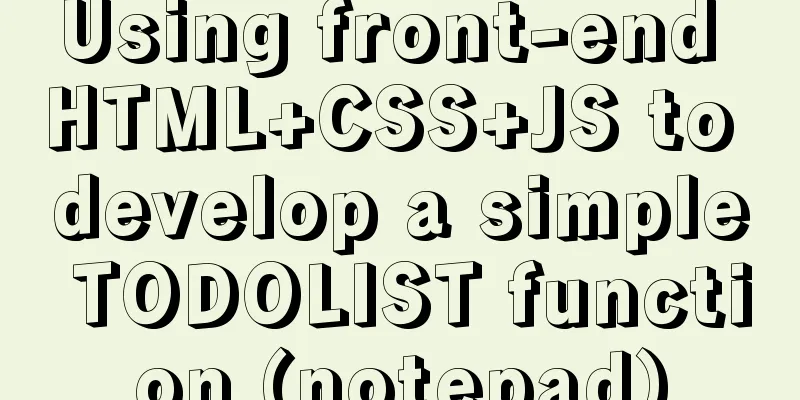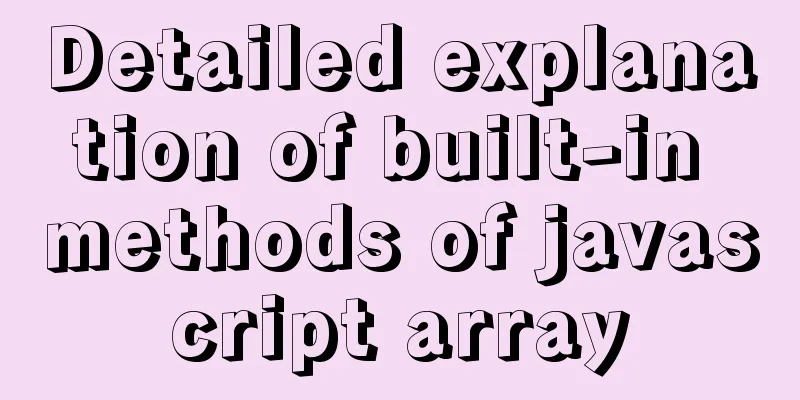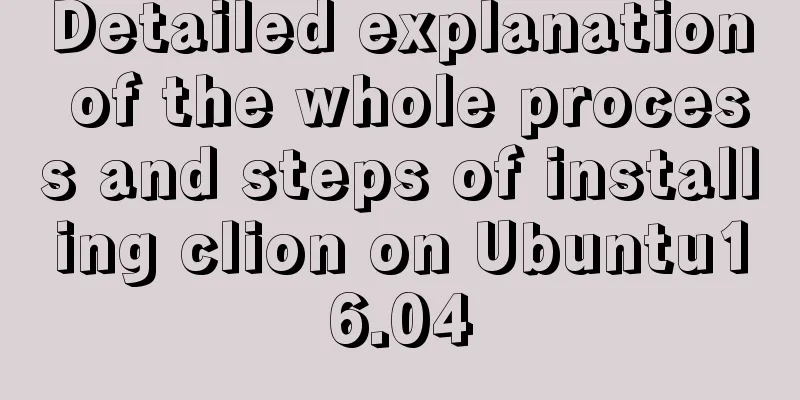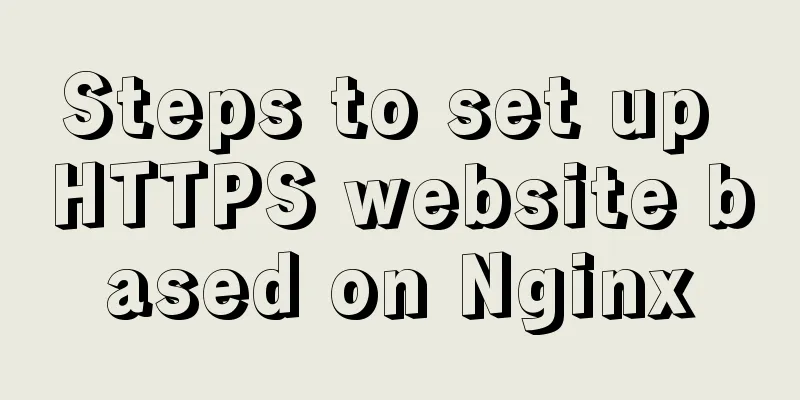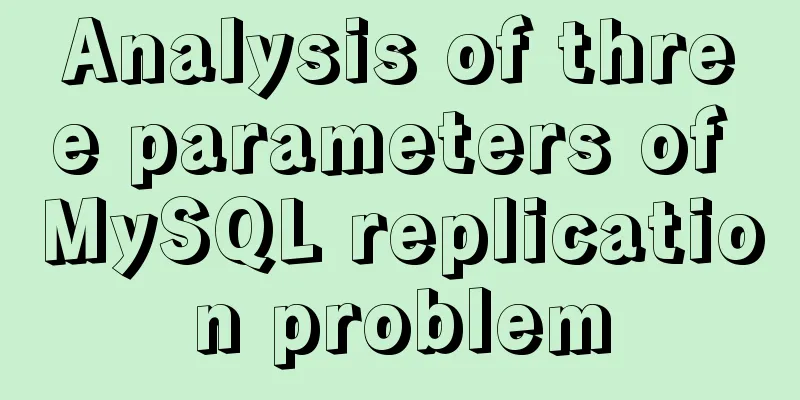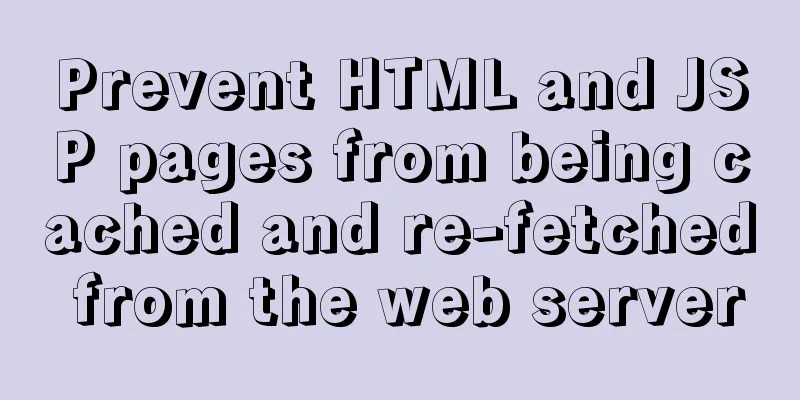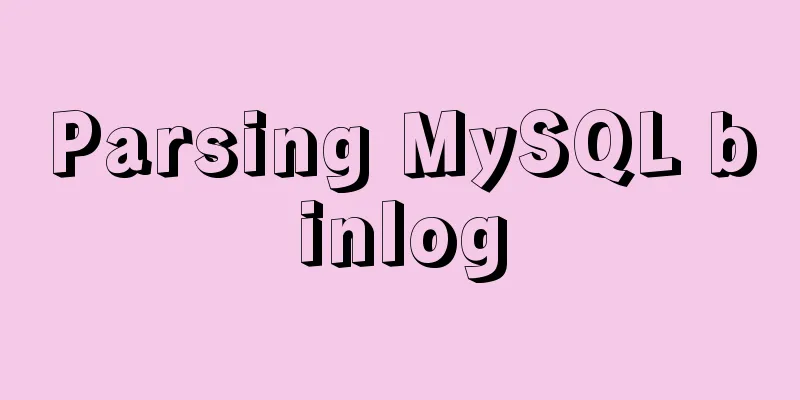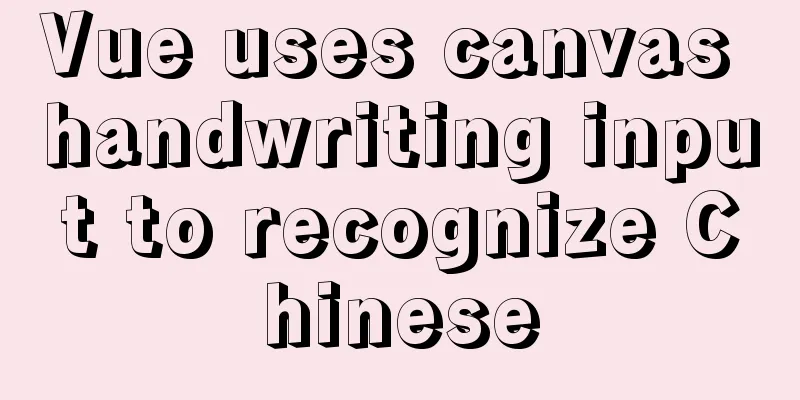Complete steps to install mysql5.7 on Mac (with pictures and text)
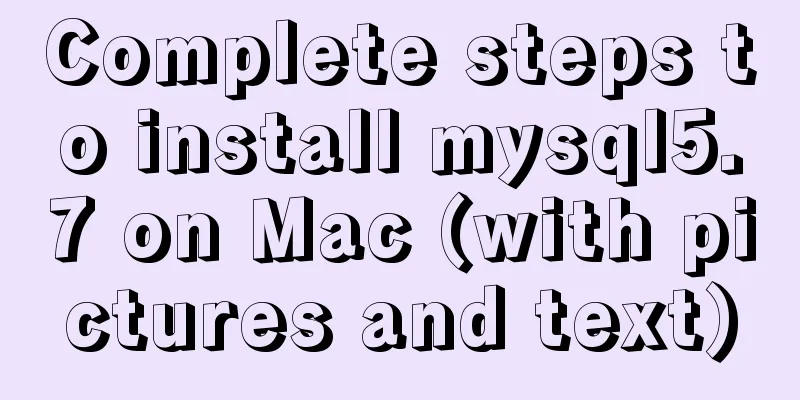
|
I recently used a Mac system and was preparing to build a local web server environment. Because the Mac system comes with PHP and Apache, but not MySQL, you need to install MySQL manually. This time, the latest version of MySQL 5.7.17 is installed. 1. Download from the official website MySQL v5.7 official version download address: https://www.jb51.net/softs/451120.html Click the address above and you will see the page shown below. You may not know which one to download. I downloaded the last one, which is the button marked in red in the picture. Why? Because it is a dmg file, it is a fool-proof installation, and you just need to confirm along the way.
After clicking in, you will see two big buttons, Login and Register. If you don’t want to do these tedious steps, don’t worry, just look at the text in the red circle in the picture below and click on it to download it directly. (I didn’t know about this trap the first time, so I just registered obediently)
2. Install MySQL After the download is complete, click Install, confirm all the way, and wait for the installation to be successful. Start mysql Go to System Preferences, find MySQL in the bottom row, click "Start MySQL Server" to start MySQL
Command line operation Find iTerm in the application and open it. First run the following two commands: alias mysql=/usr/local/mysql/bin/mysql alias mysqladmin=/usr/local/mysql/bin/mysqladmin These two commands are for the convenience of running MySQL commands by directly opening iTerm, instead of having to enter the MySQL installation directory to run them. Next, you need to reset your password Reset password command: mysqladmin -u root -p password newpass newpass is your new password After running the command to reset the password, the system prompts you to enter the old password. Students who have installed MySQL 5.6 or earlier versions know that when MySQL is run for the first time, a default password will be assigned to the root user: root. This old password is root. But now if you enter root, the system prompts that the password is wrong. What's going on? It turns out that version 5.7 will no longer assign a default password to the root user, but will give a temporary password. If you are careful, a temporary password will pop up for you to save after the mysql installation is successful. If you haven't saved it, it doesn't matter. There will be a notification bar on the right, as shown in the picture:
My temporary password is _;kb8t7=-ZoU Enter the temporary password, the password is changed successfully, and then log in with the new password: mysql -u root -p Press Enter, new password, press Enter, login successful! Now you can write your sql commands! The above is the full content of this article. I hope it will be helpful for everyone’s study. I also hope that everyone will support 123WORDPRESS.COM. You may also be interested in:
|
<<: In-depth explanation of special permissions SUID, SGID and SBIT in Linux
>>: Native js implementation of slider interval component
Recommend
Element uses scripts to automatically build new components
Table of contents background How does element-ui&...
How to use JS code compiler Monaco
Preface My needs are syntax highlighting, functio...
Implementation example of JS native double-column shuttle selection box
Table of contents When to use Structural branches...
Detailed examples of how to use the box-shadow property in CSS3
There are many attributes in CSS. Some attributes...
Common usage of hook in react
Table of contents 1. What is a hook? 2. Why does ...
A brief introduction to MySQL storage engine
1. MySql Architecture Before introducing the stor...
Introduction to the process of extending the boot partition in Kylin 4.0.2 (Ubuntu)
Table of contents Preface 1. Prepare new partitio...
Solution to Linux server graphics card crash
When the resolution of the login interface is par...
MySQL storage engine basics
In the previous article, we talked about MySQL tr...
JS implements a simple todoList (notepad) effect
The notepad program is implemented using the thre...
MySQL sorting Chinese details and examples
Detailed explanation of MySQL sorting Chinese cha...
Div can input content without using input as an input box to block the automatic input style
Today I designed a dynamic window style for publis...
About installing python3.8 image in docker
Docker Hub official website 1. Search for Python ...
CocosCreator ScrollView optimization series: frame loading
Table of contents 1. Introduction 2. Analysis of ...
Detailed explanation of the basic commands of Docker run process and image
Table of contents 1. Run workflow 2. Basic comman...