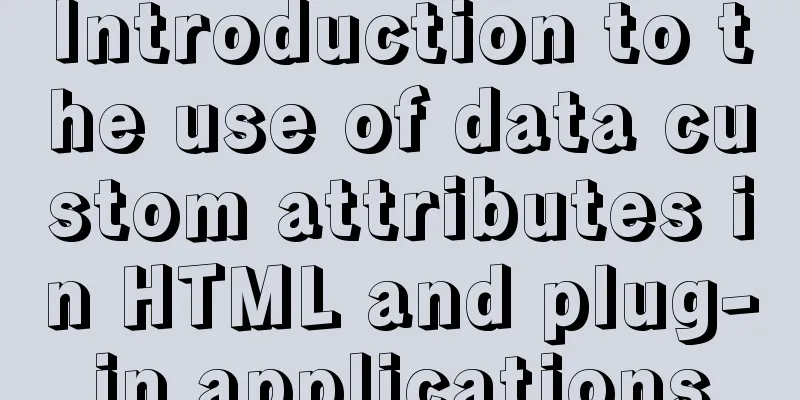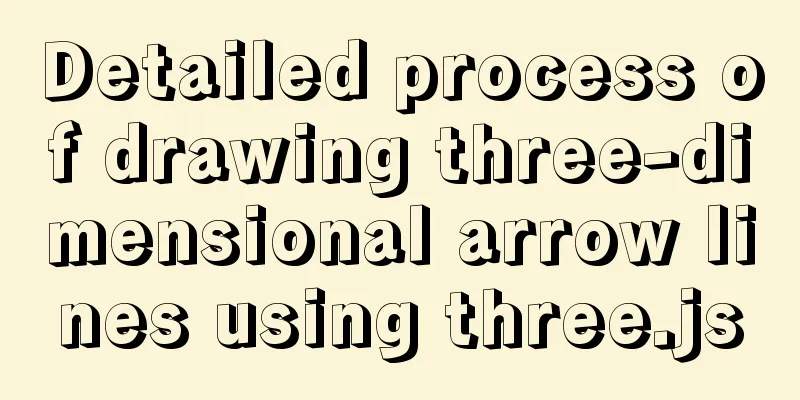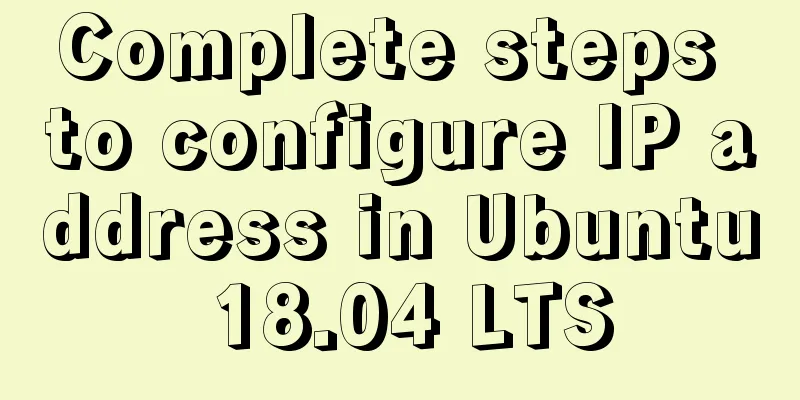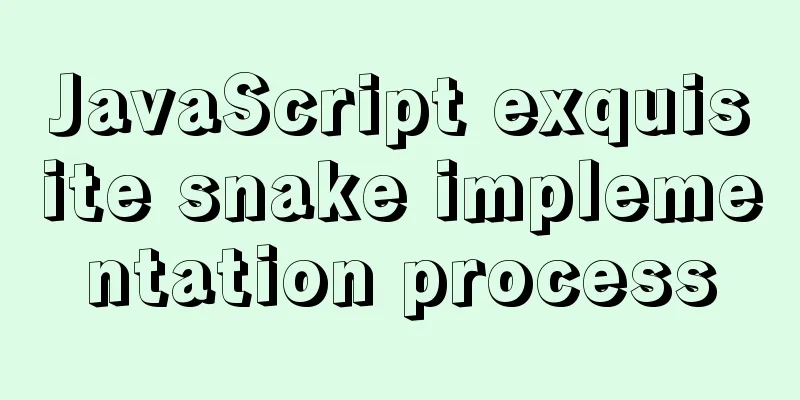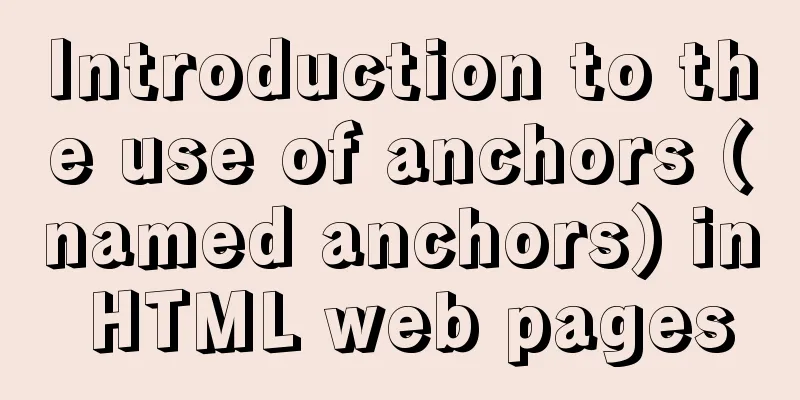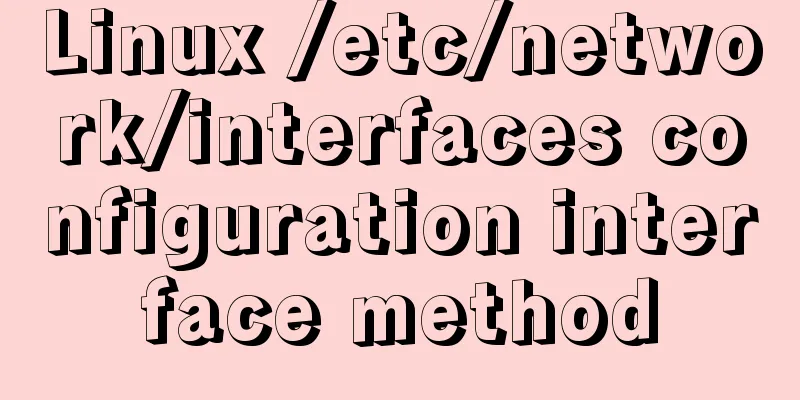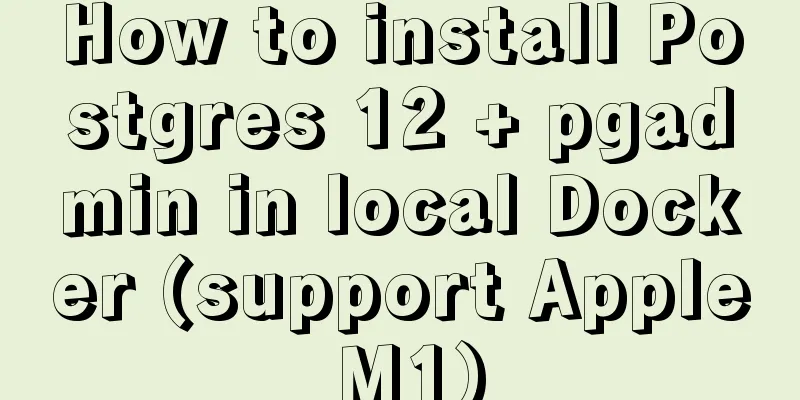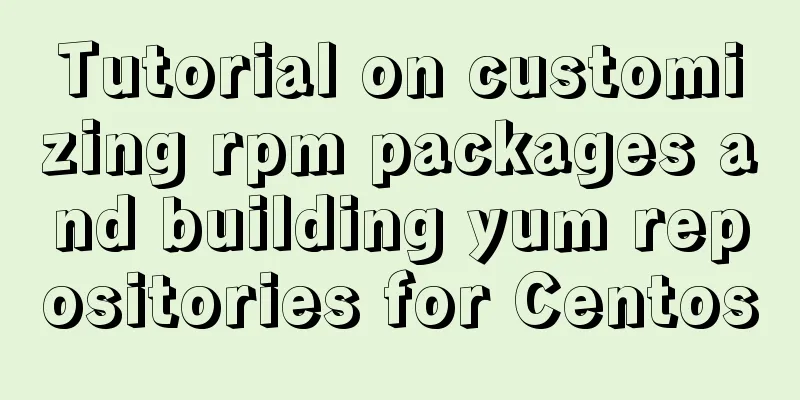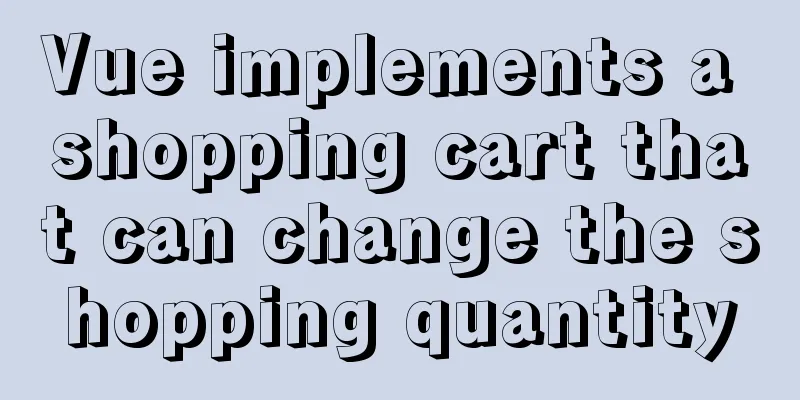Element uses scripts to automatically build new components
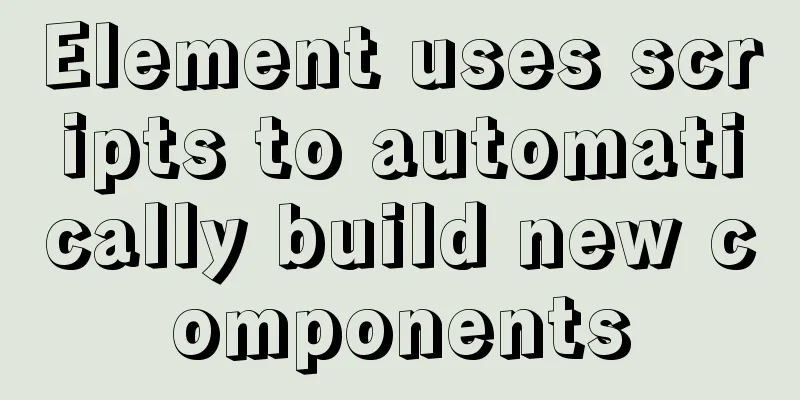
background In the company's projects, every time you encounter new requirements, are you still using Create a new page => Add content to the page, such as Vue template => Add routing. Don’t you think it’s troublesome? If so, why not try automated build? It's so good! How does element-ui's automated construction work? In open source projects, especially the development of UI libraries, there are too many people collaborating and everyone has different coding habits. In addition, each component in the UI library will also involve multi-language, unit testing, routing, component readme.md documents and other files. Therefore, it would be too troublesome to create these slowly every time, and multiple people modifying public files such as routing files will cause a lot of conflicts. Therefore, there are many scripts in open source projects to automatically generate certain files. Makefile There is a makefile in the root directory of the element-ui project. The function of each command is in the comments. Windows users need to use the make command to execute the script to download. Mac users don't need this. @# The default #comment will be output in the log, while @# will not. The role of PHONY: Ignore the check for conflicts with the dist and test directories in the script command below, which means that the command will be executed anyway. PHONY: dist test @# When executing the make command, the help script is executed by default: help @# Executing `make build-theme` is to execute the `npm run build:theme` script. @# : The command to be executed is before the colon, and the first line after the colon should be a tab, followed by the script command @#. That is, the following is 'tab+npm npm build: theme' # build all themes @# The build theme comment above can be seen in the screenshot below, and build-theme will be output in the log: npm run build:theme install: npm install dev: npm run dev @# $() is the function to be used @# $@ is the current command itself, for example, 'make new', $@ is new @# MAKECMDGOALS special variable, which records the target list specified by the command line parameters, that is, using this variable, we can get the command line parameters @# For example, when we create a new component, use the script `make new wailen` MAKECMDGOALS is equal to wailen @# filter-out anti-filter function, filter out all the content containing $@ in $(MAKECMDGOALS) @# Combined with the content of new.js, the meaning of the script below is to create a new component and pass in the component name. The component name cannot be new. If the component name is new, you can see the screenshot below new: node build/bin/new.js $(filter-out $@,$(MAKECMDGOALS)) @# Some scripts are omitted. If you are interested, you can check the source code help: @echo " \033[35mmake\033[0m \033[1mCommand instructions\033[0m" @echo " \033[35mmake install\033[0m\t\033[0m\t\033[0m\t\033[0m\t--- Install dependencies" @echo " \033[35mmake new <component-name> [Chinese name]\033[0m\t--- Create a new component package. For example, 'make new button button'" @echo " \033[35mmake dev\033[0m\t\033[0m\t\033[0m\t\033[0m\t--- Development mode" @echo " \033[35mmake dist\033[0m\t\033[0m\t\033[0m\t\033[0m\t--- Compile the project and generate the target file" @echo " \033[35mmake deploy\033[0m\t\033[0m\t\033[0m\t\033[0m\t--- Deploy demo" @echo " \033[35mmake pub\033[0m\t\033[0m\t\033[0m\t\033[0m\t--- Publish to npm" @echo " \033[35mmake new-lang <lang>\033[0m\t\033[0m\t\033[0m\t--- Add a new language to the site. For example, 'make new-lang fr'" # Comment output
Filter the new keyword. When the incoming parameter is new, filter it out.
Of course, if you don't want to use make, you can just execute the node script directly. For example, the make new component name is equivalent to the node build/bin/new.js component name. new.jsnew.js is the core file of automation. Let's think about it first. Creating a component file is nothing more than two steps.
file-save Mainly through the file-save package to create files and add content. Let’s take a look at the api first
const fileSave = require('file-save');
const content = "const fs = require('fs');"
const callback = () => { console.log('Script execution') }
fileSave('file path')
.write('File content such as the above content', 'utf8', callback) // Successful content writing will trigger the callback.write('Continue to add content', 'utf8')
.end('\n') // File operation ends with a blank lineThis will generate the following file
For more documentation, see file-save In element-ui, a Files array object is used to manage the filename and code content that need to be created.
In this way, you can create the corresponding files by directly looping Files.
// Create package
// Component generated directory const PackagePath = path.resolve(__dirname, '../../packages', componentname);
Files.forEach(file => {
fileSave(path.join(PackagePath, file.filename))
.write(file.content, 'utf8')
.end('\n');
});
Modification of referenced resource files In addition, after creating a component, you usually need to modify the corresponding places where the component needs to be referenced, such as the routing configuration file. We can also add corresponding routes through file-save. File-save itself will overwrite the content in the previous file, that is, it will be regenerated after deletion. Therefore, if you want to add to the original content, you need to obtain the content of the original file and then add the new content to it. We can do this:
const fileSave = require('file-save');
const fs = require('fs');
const content = `const fileSave = require('file-save'); `
const oldCode = fs.readFileSync('./demo.js')
fileSave('demo.js')
.write(oldCode+content, 'utf8')
.end('\n')
That is, read the old contents of the file through the fs module and then splice it. Element-ui does this:
fs.createWriteStream The principle of file-save is to encapsulate the fs.createWriteStream api.
const fs = require('fs')
//Create an object of the writable stream fs.WriteStream class, inherited from <stream.Writable>
const writer = fs.createWriteStream('createStream.js', { // Find the file and create it if it doesn't exist // The default value is w. When writing data by calling the writer.write method, all the contents of the file will be directly overwritten.
// This will delete all previous contents of the file and write new data flags: 'w'
})
//Write data to the stream writer.write('new content of this file') The source code of file-save can be viewed in the pseudo code below.
const savefs = {}
savefs._create_dir = function (fp, opts) {
mkdirp.sync(fp, opts);
}
savefs.wstream = function (file) {
var ws = fs.createWriteStream(file);
this.writer = ws;
return this;
}
savefs.write = function(chunk, encoding, cb) {
...
}
savefs.end = function(chunk, encoding, cb) {
...
}
savefs.finish = function(cb) {
...
}
savefs.error = function(cb) {
...
}
export { savefs }
Of course, we can actually use node's fs.writeFile API to create files directly.
fs.writeFile('file path', 'content to be written', ['encoding'], 'callback function');
You can find that the parameters are the same as file-save Summarize Ultimately, automated component creation is nothing more than adding content to two core creation files. These two operations can be achieved through the file-save package. Then we can configure the path and content of the generated files in combination with our own business, and modify the references of some public files to the new file resources. Do you think writing scripts in node is much more interesting than writing backend? This is the end of this article about the implementation example of using element scripts to automatically build new components. For more content about element scripts to automatically build new components, please search for previous articles on 123WORDPRESS.COM or continue to browse the related articles below. I hope you will support 123WORDPRESS.COM in the future! You may also be interested in:
|
<<: A brief discussion on HTML ordered lists, unordered lists and definition lists
Recommend
Vue realizes the sliding cross effect of the ball
This article example shares the specific code of ...
Linux (CentOS7) installs Tomcat and sets Tomcat as a startup item (taking tomcat8 as an example)
Table of contents Install Tomcat Download Tomcat ...
Detailed explanation of the problem when combining CSS ellipsis and padding
Text truncation with CSS Consider the following c...
How to view Linux ssh service information and running status
There are many articles about ssh server configur...
JavaScript drag time drag case detailed explanation
Table of contents DragEvent Interface DataTransfe...
A detailed discussion of components in Vue
Table of contents 1. Component Registration 2. Us...
What scenarios are not suitable for JS arrow functions?
Table of contents Overview Defining methods on an...
Summary of MySQL development standards and usage skills
1. Naming conventions 1. Database names, table na...
base target="" controls the link's target open frame
<base target=_blank> changes the target fram...
25 Tools to Improve Website Usability and Conversion Rates
For a website, usability refers to whether users c...
Detailed explanation of JavaScript error capture
Table of contents 1. Basic usage and logic 2. Fea...
How to display only the center of the image in the img tag in HTML (three methods)
There are currently three ways to display the cen...
Complete steps to install MySQL 5.5 on CentOS
Table of contents 1. Preparation before installat...
Pure CSS3 realizes the effect of div entering and exiting in order
This article mainly introduces the effect of div ...
Fabric.js implements DIY postcard function
This article shares the specific code of fabricjs...