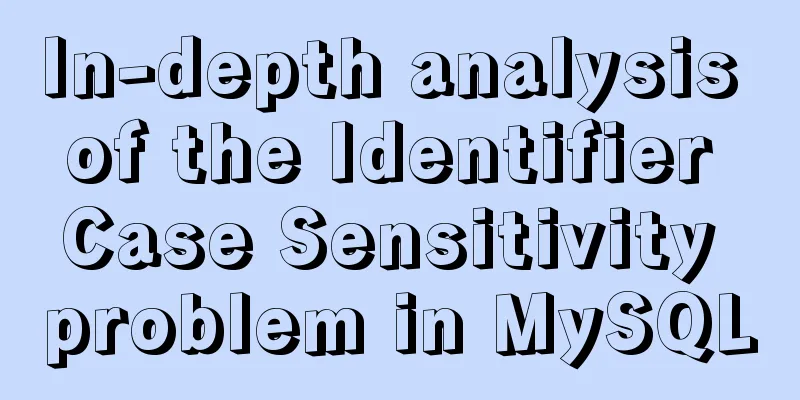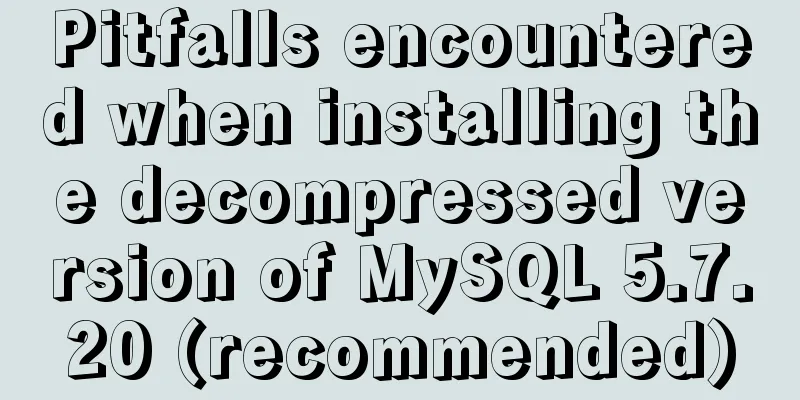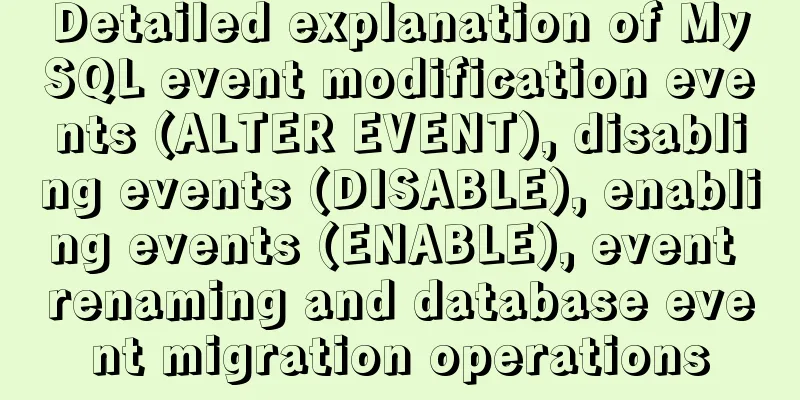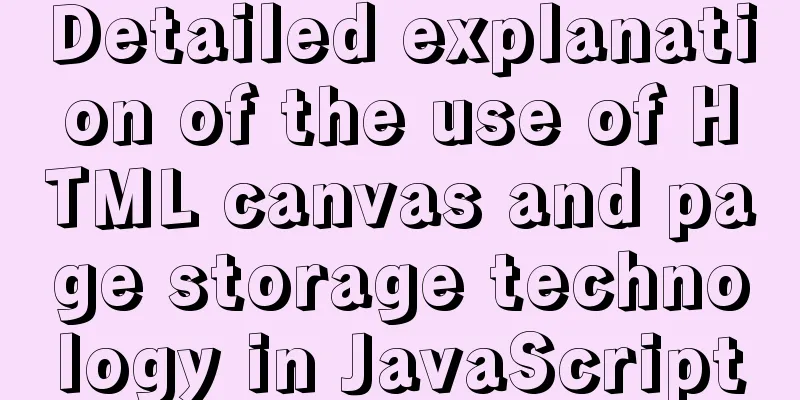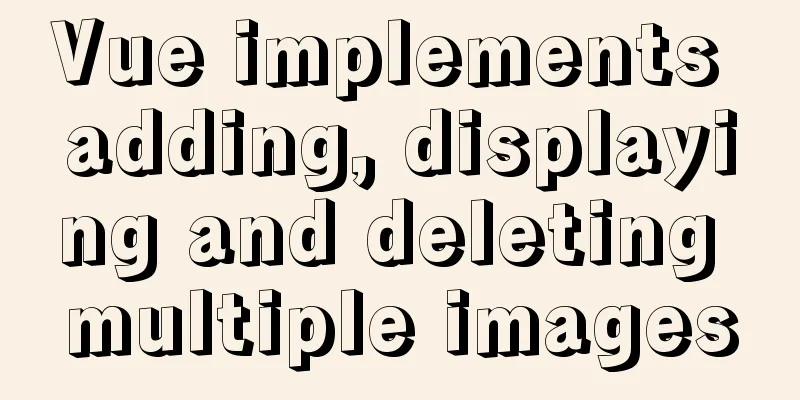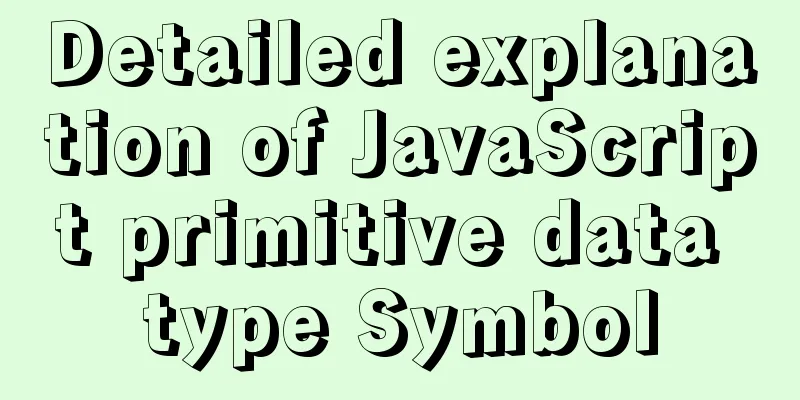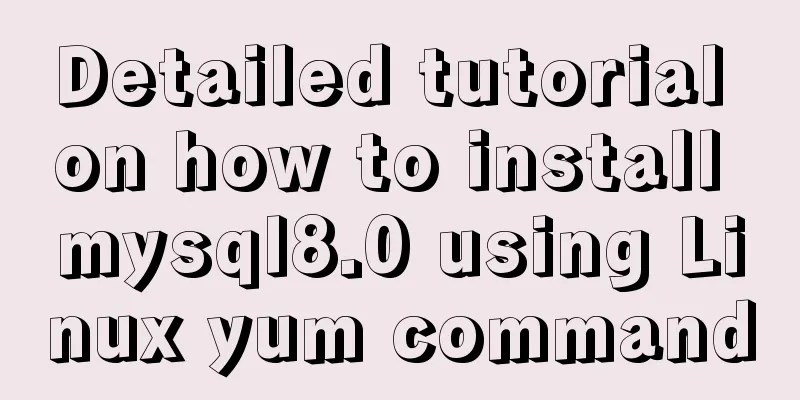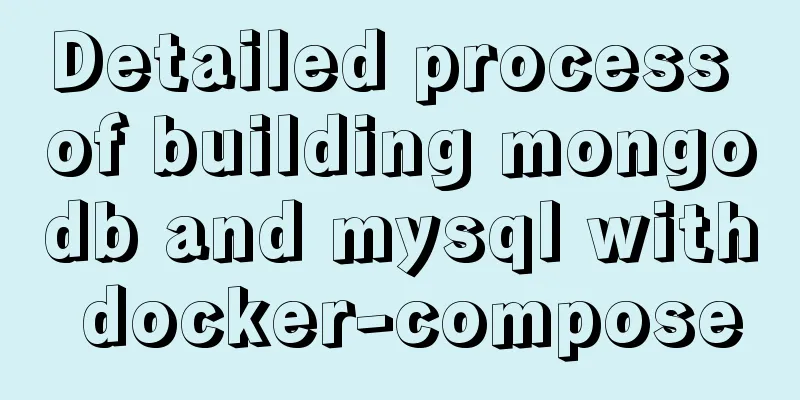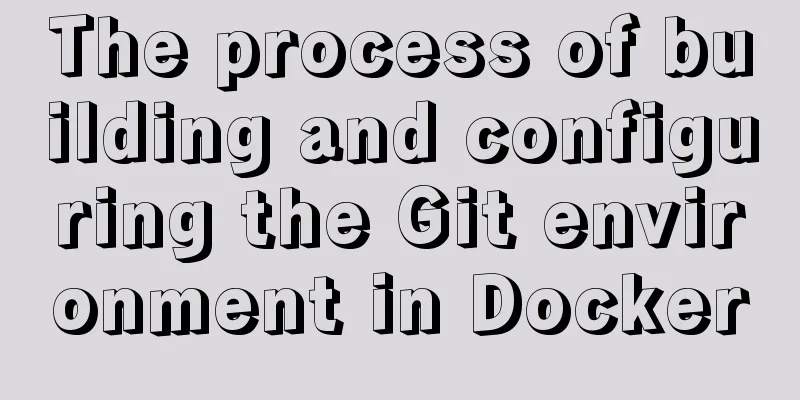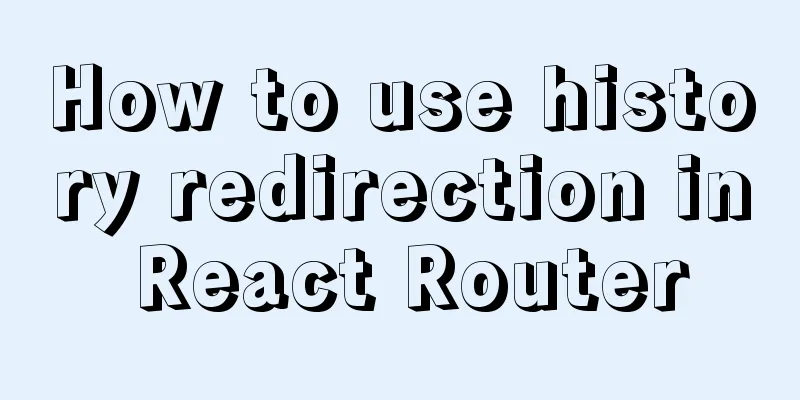Using MySQL database with Python 3.4 under Windows 7
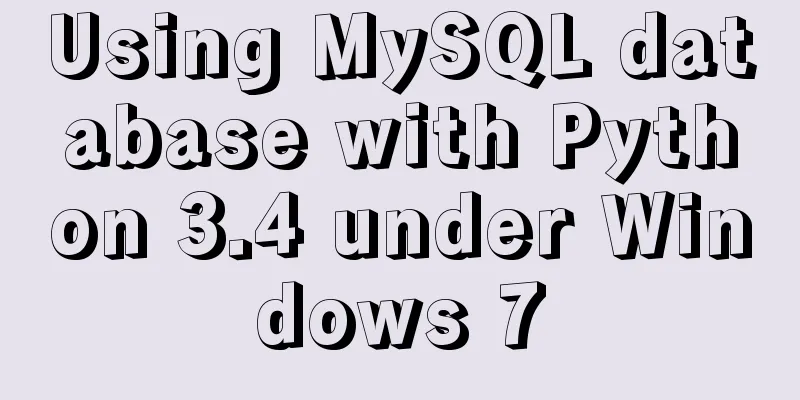
|
The detailed process of using MySQL database with Python 3.4 is as follows Windows version: Windows7-64bit 1. MySQL Community Server installation: 1.mysql-5.7.17-win64.zip download URL: https://dev.mysql.com/downloads/mysql/ For the Windows version, I chose mysql-5.7.17-win64.zip for download. The two ZIP files at the bottom are for testing and can be ignored.
If you are not logged in, you can choose to download directly.
2. Unzip the ZIP file and extract it to the directory where you want to install it. 3. Configure environment variables. Find the location of the decompressed file, the screenshot is as follows:
The variable value I configured is D:\MySQL\mysql-5.7.17-winx64\bin. Note that a semicolon - ";" needs to be added in front of this. The screenshot is as follows:
4. Configure the my.ini file. Copy the my-default.ini file to the current directory and rename it to my.ini. As shown below:
Open the my.ini file and configure it as follows (Note: the path setting needs to be escaped with the escape character "\", or use a backslash "/", and comment out the last line):
5. Initialize the database and configure related information (the command execution order must be correct, otherwise initialization will fail) (1) Run the Windows command line cmd as an administrator and enter the bin directory of the installation directory as follows:
(2) Initialize the data directory: Enter the command (to create a root user without a password): mysqld --initialize-insecure
At this time, a data folder will be generated under the mysql folder, which contains some folders and files, which indicates that the initialization is successful. (3) Register MySQL service: Enter the command: mysqld -install The following figure appears, indicating that the registration is successful.
(4) Start the MySQL service: Enter the command: The following figure appears, indicating that the startup is successful.
(5) Set password: Enter the command: mysqladmin -u root password password (6) Log in to mysql using the password: Enter the command: mysql -u root -p The final screenshot is as follows:
At this point, MySQL configuration is complete. If you want to exit the MySQL service, use the command: exit If you want to remove the MySQL service, use the command: mysqld --remove 2.Connector/Python installation: The command window (cmd) uses the following command: easy_install pymysql3 After python3, MySQLdb was replaced by pymysql. Depending on the version used, different connectors are installed. Note: This needs to be used after python 3.4 is installed. The results are as follows:
3. Test The test.py program is written as follows:
import pymysql
conn = pymysql.connect(host='127.0.0.1', port=3306, user='root', passwd='meditation',db='mysql')
cursor = conn.cursor()
cursor.execute ("SELECT VERSION()")
row = cursor.fetchone()
print("MySQL server version:", row[0])
cursor.close()
conn.close()Run test.py to view the results, indicating that the configuration is successful.
The above is the full content of this article. I hope it will be helpful for everyone’s study. I also hope that everyone will support 123WORDPRESS.COM. You may also be interested in:
|
<<: Automatically log out inactive users after login timeout in Linux
Recommend
The most detailed installation and configuration of redis in docker (with pictures and text)
1. Find a suitable version of redis for docker Yo...
Examples of using the ES6 spread operator
Table of contents What are spread and rest operat...
mysql trigger creation and usage examples
Table of contents What is a trigger Create a trig...
The difference between VOLUME and docker -v in Dockerfile
There are obvious differences between volume moun...
Solution to nginx-ingress-controller log persistence solution
Recently I saw an article on a public account tha...
8 powerful techniques for HTML web page creation
<br />Although there are many web page creat...
Detailed explanation on reasonable settings of MySQL sql_mode
Reasonable setting of MySQL sql_mode sql_mode is ...
Detailed explanation of the error problem of case when statement
Preface In the MySQL database, sometimes we use j...
Detailed explanation of the use of Teleport in Vue3
Table of contents Purpose of Teleport How Telepor...
Docker installation and configuration steps for Redis image
Table of contents Preface environment Install Cre...
Specific use of MySQL segmentation function substring()
There are four main MySQL string interception fun...
Linux installation MySQL tutorial (binary distribution)
This tutorial shares the detailed steps of instal...
Docker installation and configuration command code examples
Docker installation Install dependency packages s...
In-depth explanation of the failure of writing SQL containing English single quotation marks "''"
I have encountered a problem. When testing the ed...
MySQL horizontal and vertical table conversion operation implementation method
This article uses examples to illustrate how to i...