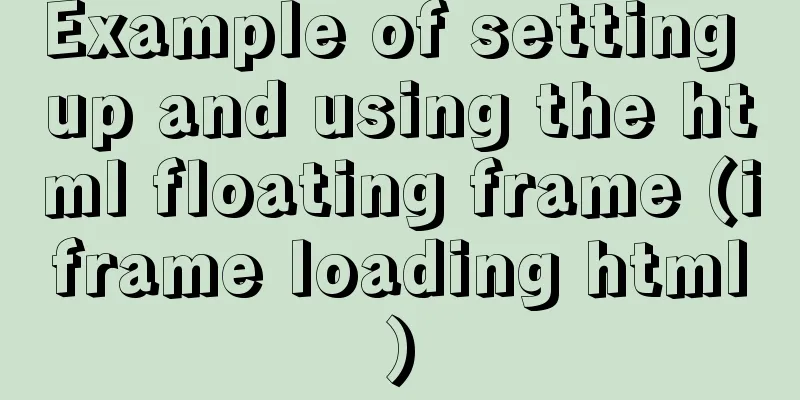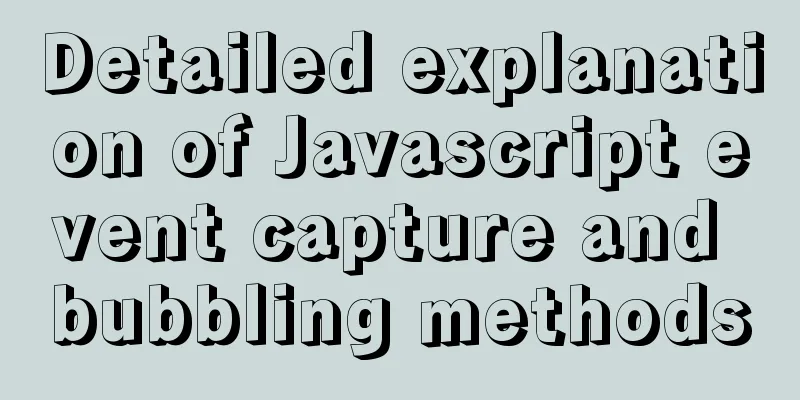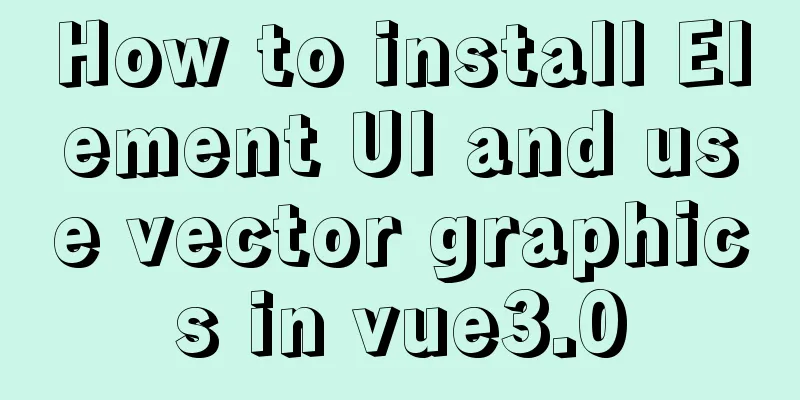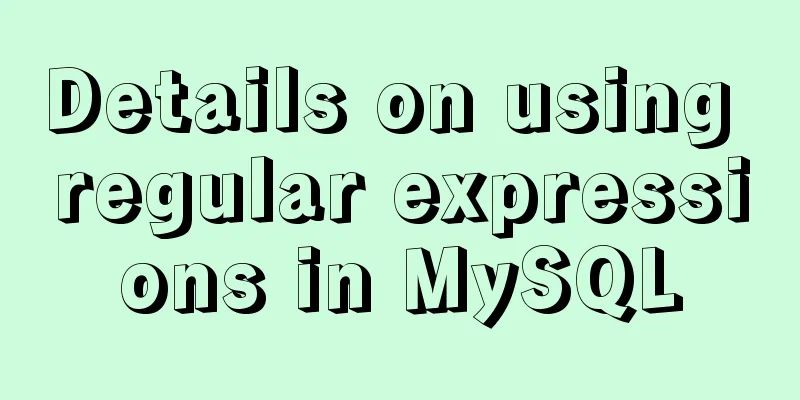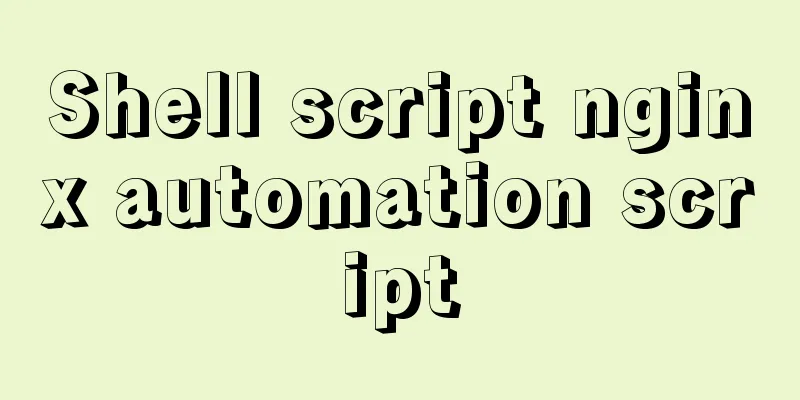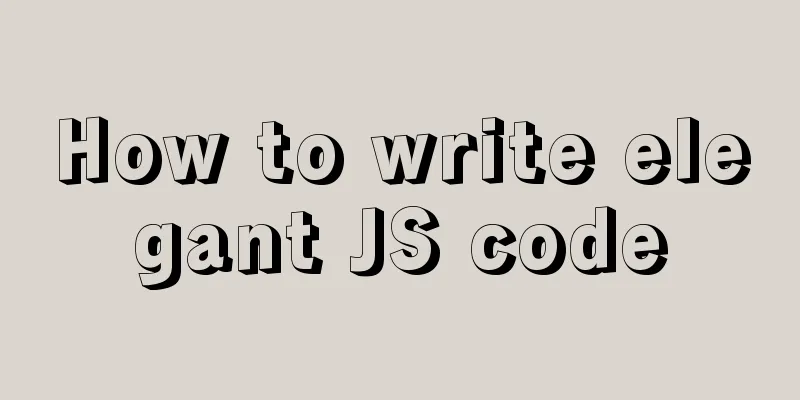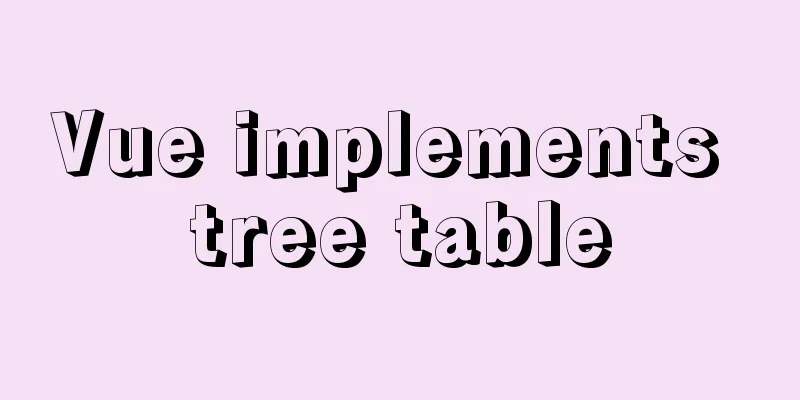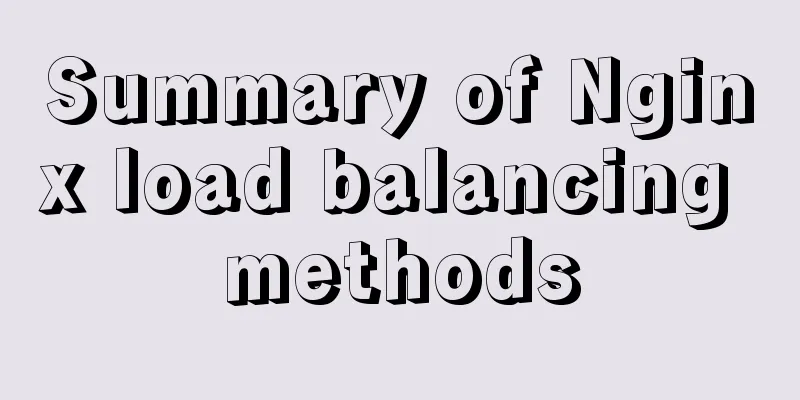The most detailed installation and configuration of redis in docker (with pictures and text)

1. Find a suitable version of redis for dockerYou can find it in docker hub https://hub.docker.com/_/redis?tab=tags
2. Install redis using dockersudo docker pull redis After installation, truedei@truedei:~$ truedei@truedei:~$ sudo docker images REPOSITORY TAG IMAGE ID CREATED SIZE redis latest 987b78fc9e38 10 days ago 104MB httpd latest a8a9cbaadb0c 2 weeks ago 166MB fjudith/draw.io latest 7b136fc80d31 3 weeks ago 683MB mysql 5.7.29 f5829c0eee9e 5 weeks ago 455MB truedei@truedei:~$ truedei@truedei:~$ 3. Prepare the redis configuration fileBecause a redis configuration file is needed, it is best to go to the official redis website to download a redis configuration file and use it. redis Chinese official website: http://www.redis.cn/download.html
After downloading, unzip it:
This 4. Configure the redis.conf configuration file Modify the
5. Create a local directory mapped to docker, that is, the local storage locationCreate a local location to store redis;
truedei@truedei:redis-5.0.5$ sudo cp -p redis.conf /data/redis/ truedei@truedei:redis-5.0.5$ Copy
truedei@truedei:redis-5.0.5$ sudo cp -p redis.conf /data/redis/ truedei@truedei:redis-5.0.5$ 6. Start docker redisstart up: truedei@truedei:~$ sudo docker run -p 6379:6379 --name redis -v /data/redis/redis.conf:/etc/redis/redis.conf -v /data/redis/data:/data -d redis redis-server /etc/redis/redis.conf --appendonly yes Parameter explanation:
7. Check whether the startup is successful Check whether it is started successfully: truedei@truedei:~$ sudo docker ps CONTAINER ID IMAGE COMMAND CREATED STATUS PORTS NAMES 85cb7d83a2ff redis "docker-entrypoint.s..." 7 minutes ago Up 7 minutes 0.0.0.0:6379->6379/tcp redis 0a122a08125f mysql:5.7.29 "docker-entrypoint.s..." 5 weeks ago Up About an hour 0.0.0.0:3306->3306/tcp, 33060/tcp mysql57 truedei@truedei:~$
You can check the logs:
truedei@truedei:~$ sudo docker logs redis
1:C 29 May 2020 01:16:22.107 # oO0OoO0OoO0Oo Redis is starting oO0OoO0OoO0Oo
1:C 29 May 2020 01:16:22.107 # Redis version=6.0.3, bits=64, commit=00000000, modified=0, pid=1, just started
1:C 29 May 2020 01:16:22.107 # Configuration loaded
_._
_.-``__ ''-._
_.-`` `. `_. ''-._ Redis 6.0.3 (00000000/0) 64 bit
.-`` .-```. ```\/ _.,_ ''-._
( ' , .-` | `, ) Running in standalone mode
|`-._`-...-` __...-.``-._|'` _.-'| Port: 6379
| `-._ `._ / _.-' | PID: 1
`-._ `-._ `-./ _.-' _.-'
|`-._`-._ `-.__.-' _.-'_.-'|
| `-._`-._ _.-'_.-' | http://redis.io
`-._ `-._`-.__.-'_.-' _.-'
|`-._`-._ `-.__.-' _.-'_.-'|
| `-._`-._ _.-'_.-' |
`-._ `-._`-.__.-'_.-' _.-'
`-._ `-.__.-' _.-'
`-._ _.-'
`-.__.-'
1:M 29 May 2020 01:16:22.108 # WARNING: The TCP backlog setting of 511 cannot be enforced because /proc/sys/net/core/somaxconn is set to the lower value of 128.
1:M 29 May 2020 01:16:22.108 # Server initialized
1:M 29 May 2020 01:16:22.108 # WARNING overcommit_memory is set to 0! Background save may fail under low memory condition. To fix this issue add 'vm.overcommit_memory = 1' to /etc/sysctl.conf and then reboot or run the command 'sysctl vm.overcommit_memory=1' for this to take effect.
1:M 29 May 2020 01:16:22.108 # WARNING you have Transparent Huge Pages (THP) support enabled in your kernel. This will create latency and memory usage issues with Redis. To fix this issue run the command 'echo never > /sys/kernel/mm/transparent_hugepage/enabled' as root, and add it to your /etc/rc.local in order to retain the setting after a reboot. Redis must be restarted after THP is disabled.
1:M 29 May 2020 01:16:22.108 * Ready to accept connections
truedei@truedei:~$
This is the end of this article about the most detailed installation and configuration of redis in docker (with pictures and text). For more relevant content about installing and configuring redis in docker, please search for previous articles on 123WORDPRESS.COM or continue to browse the following related articles. I hope you will support 123WORDPRESS.COM in the future! You may also be interested in:
|
<<: Summary of DTD usage in HTML
>>: JavaScript to achieve window display effect
Recommend
Detailed explanation of how to limit the update/delete range using the mysql parameter sql_safe_updates
Preface As you all know, we have encountered many...
Vue batch update dom implementation steps
Table of contents Scene Introduction Deep respons...
How to manage users and groups when running Docker
Docker is a management tool that uses processes a...
MySQL tutorial thoroughly understands stored procedures
Table of contents 1. Concepts related to stored p...
Detailed explanation of CSS to achieve the effect of illuminating the border by imitating the Windows 10 mouse
After installing the latest Windows 10 update, I ...
Detailed explanation of the use of props in React's three major attributes
Table of contents Class Component Functional Comp...
MySQL database architecture details
Table of contents 1. MySQL Architecture 2. Networ...
Using MySQL database with Python 3.4 under Windows 7
The detailed process of using MySQL database with...
30 Tips for Writing HTML Code
1. Always close HTML tags In the source code of p...
How to solve the timeout during pip operation in Linux
How to solve the timeout problem when pip is used...
MySQL database connection exception summary (worth collecting)
I found a strange problem when deploying the proj...
HTML tag meta summary, HTML5 head meta attribute summary
Preface meta is an auxiliary tag in the head area...
MySQL-8.0.26 Configuration Graphics Tutorial
Preface: Recently, the company project changed th...
Solution to MySQL master-slave delay problem
Today we will look at why master-slave delay occu...
Docker installs and runs the rabbitmq example code
Pull the image: [mall@VM_0_7_centos ~]$ sudo dock...