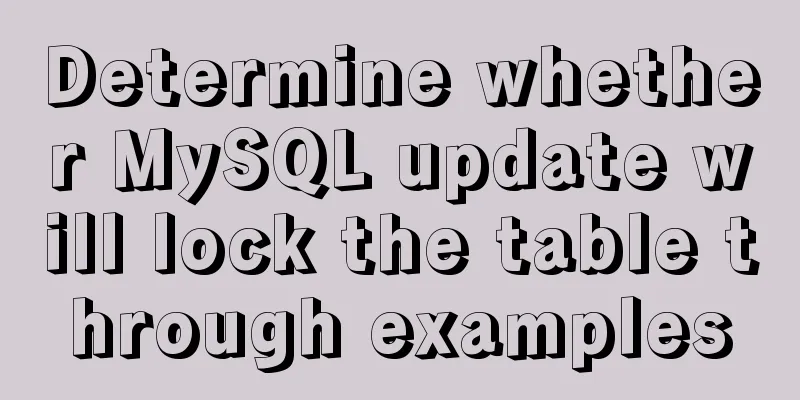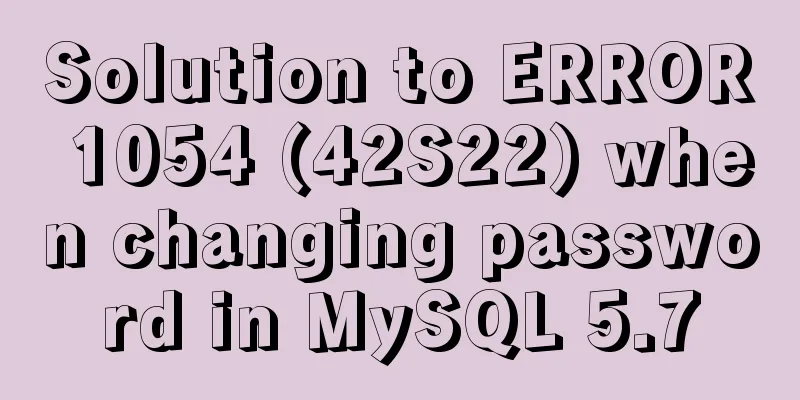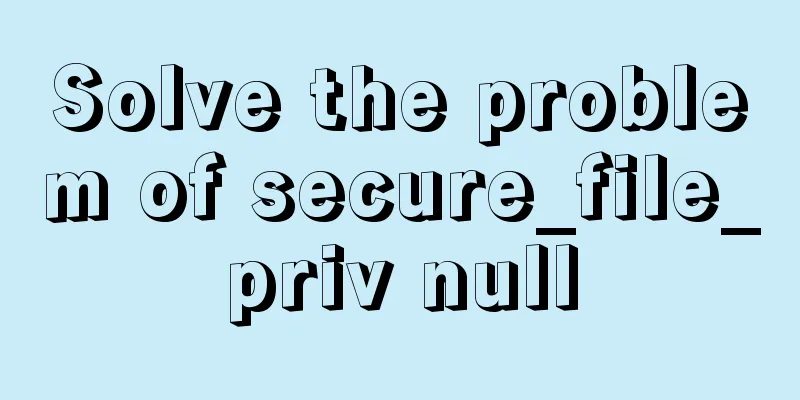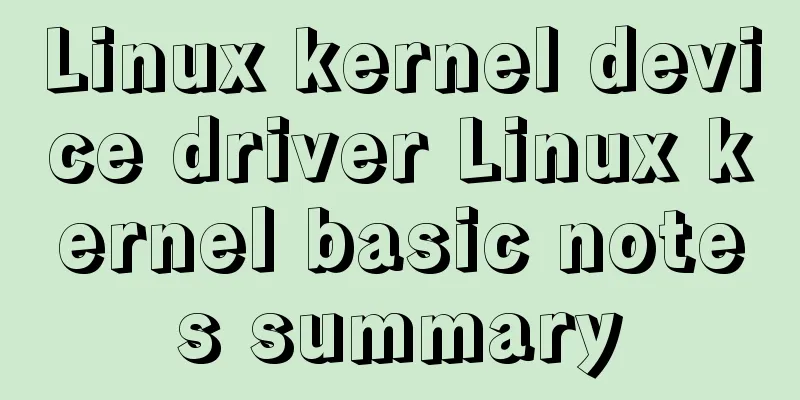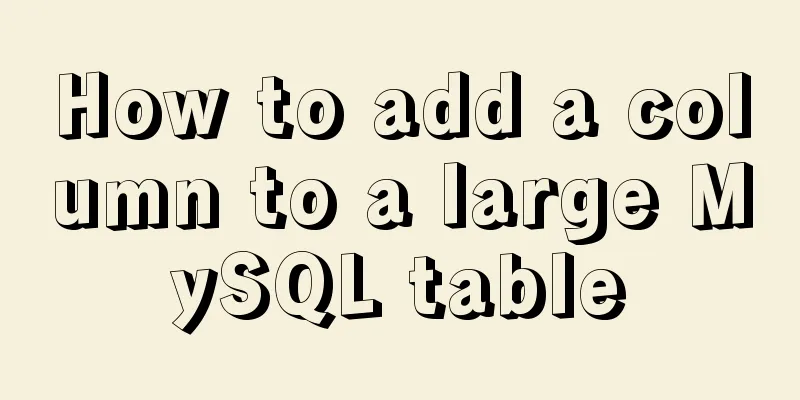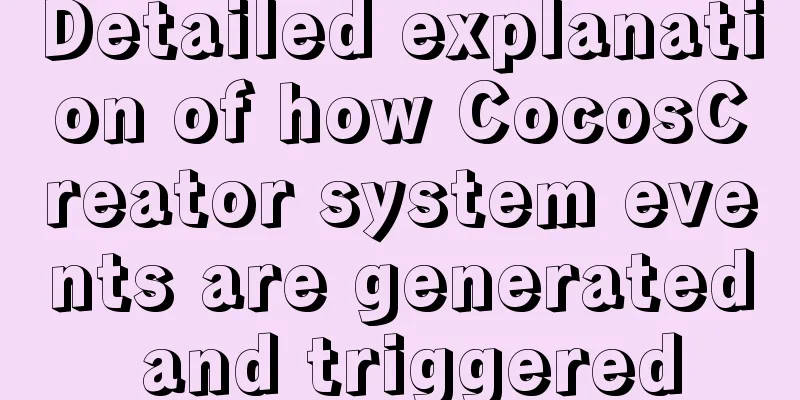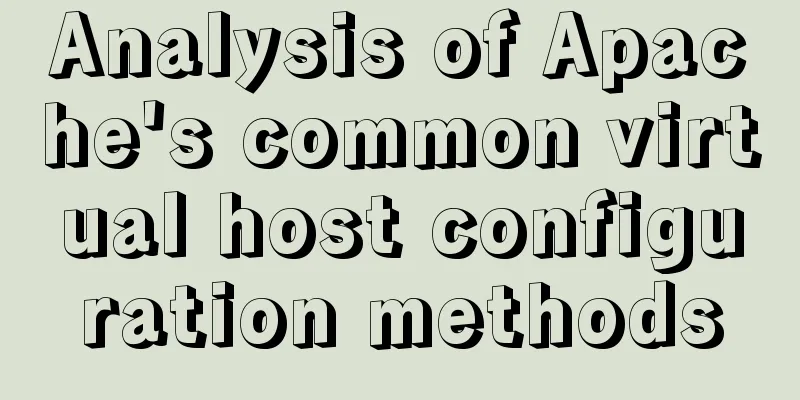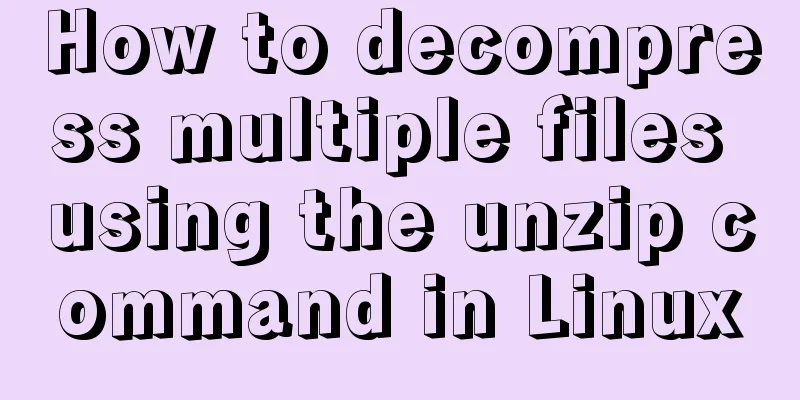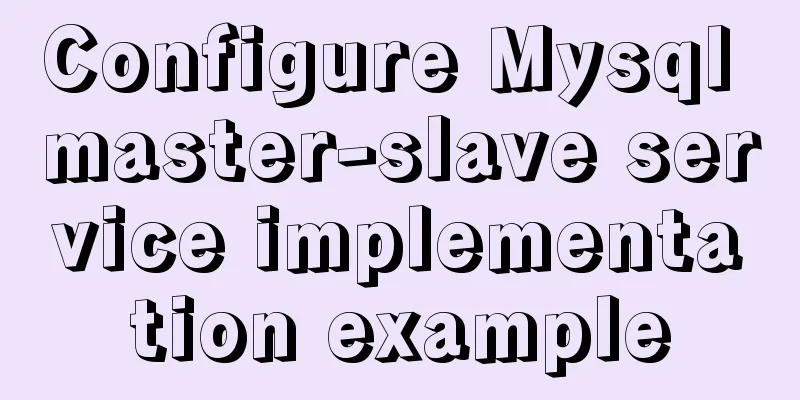Linux installation MongoDB startup and common problem solving

|
MongoDB installation process and problem records 1. MongoDB installation Download MongoDB Official address: https://www.mongodb.com/download-center/community You may need to register. I am using Centos7 system, so I chose RHEL7.0 TGZ. You can choose other systems by yourself.
If you don't want to register, you can download it here: https://www.mongodb.org/dl/linux
Download steps: [root@localhost ~]# curl -O https://fastdl.mongodb.org/linux/mongodb-linux-x86_64-rhel70-4.2.6.tgz # Download [root@localhost ~]# tar -zxvf mongodb-linux-x86_64-rhel70-4.2.6.tgz # Unzip [root@localhost ~]# mv mongodb-linux-x86_64-rhel70-4.2.6/ /usr/local/mongodb # Move to /usr/local/mongodb : : : : : : : : : : : : : : : : : : : : : : : : : : : : : : : : : : : : : : : : : : : : : : : : : : : : : : : : : : : : : : : : : : : : : : : : : : : : : : : : : : : : : : : : : : : : : : : : : : : : : : : : : : : : : : : : : : : : : : : : : : : : : : : : : : : : : : : : : : : : : : : : : : : : : : : : : : : : : : : : : : : : : : : : : : : : : : : : : : : : : : : : : : : : : : : : : : : : : : : : : : : : : : : : : : : : : : : : : : : : : : : : : : : : : : : : : : : : : : : : : : : : : : : : : : : : : : : auth=true # Start with permission bind_ip=0.0.0.0 [root@localhost bin]# ./mongod -f ./mongodb.conf # Start MongoDB [root@localhost bin]# ps -ef|grep mongodb # Check the running status root 34125 1 0 09:43 ? 00:00:08 ./mongod -f ./mongodb.conf root 53204 33869 0 10:23 pts/0 00:00:00 grep --color=auto mongodb The running status is as shown in the figure:
Visit:
2. MongoDB background startup What we use here is to start MongoDB with the background systemctl First, add MongoDB to the service Write [Unit] Description=redis After=network.target [Service] Type=forking ExecStart=/usr/local/mongodb/bin/mongod -f /usr/local/mongodb/bin/mongodb.conf ExecReload=/bin/kill -s HUP $MAINPID ExecStop=/bin/kill -s QUIT $MAINPID PrivateTmp=true [Install] WantedBy=multi-user.target wq save and exit Then run the following, remember to terminate the previously opened MongoDB process [root@localhost redis-6.0.1]# systemctl enable mongodb.service # Add to boot [root@localhost redis-6.0.1]# systemctl is-enabled mongodb.service # Check whether the boot is successful enabled [root@localhost redis-6.0.1]# systemctl start mongodb # Start mongoDB service [root@localhost redis-6.0.1]# systemctl status mongodb # View mongoDB running status If there is a problem with the startup, you can view the log repair through systemctl status mongodb. As shown in the figure, it has been successfully started.
Finally, make a soft connection to facilitate operation
[root@localhost bin]# ln -s /usr/local/mongodb/bin/mongo /usr/bin/mongo
[root@localhost bin]# mongo
MongoDB shell version v4.2.6
connecting to: mongodb://127.0.0.1:27017/?compressors=disabled&gssapiServiceName=mongodb
Implicit session: session { "id" : UUID("6924698e-44ae-4d01-a0ab-013210c61330") }
MongoDB server version: 4.2.6
> ^C
byeThe above is the full content of this article. I hope it will be helpful for everyone’s study. I also hope that everyone will support 123WORDPRESS.COM. You may also be interested in:
|
<<: Native JavaScript to achieve the effect of carousel
>>: Three implementation methods of Mysql copy table and grant analysis
Recommend
About deploying a web project to Alibaba Cloud Server (5 steps to do it)
1. First log in to the Alibaba Cloud website to r...
SQL implementation of LeetCode (184. The highest salary in the department)
[LeetCode] 184. Department Highest Salary The Emp...
Example of how to import nginx logs into elasticsearch
The nginx logs are collected by filebeat and pass...
A small problem about null values in MySQL
Today, when testing the null value, I found a sma...
Solution to index failure caused by MySQL implicit type conversion
Table of contents question Reproduction Implicit ...
Basic knowledge of MySQL learning notes
View Database show databases; Create a database c...
How to insert video into HTML and make it compatible with all browsers
There are two most commonly used methods to insert...
W3C Tutorial (16): Other W3C Activities
This section provides an overview of some other i...
Do you know how to use the flash wmode attribute in web pages?
When doing web development, you may encounter the...
Example code for css flex layout with automatic line wrapping
To create a flex container, simply add a display:...
HTML table markup tutorial (48): CSS modified table
<br />Now let's take a look at how to cl...
Difference and principle analysis of Nginx forward and reverse proxy
1. The difference between forward proxy and rever...
Detailed tutorial for downloading, installing and configuring MySQL 5.7.27
Table of contents 1. Download steps 2. Configure ...
Detailed tutorial on MySql installation and uninstallation
This article shares the tutorial of MySql install...
Solution to 2059 error when connecting Navicat to MySQL
Recently, when I was learning Django, I needed to...