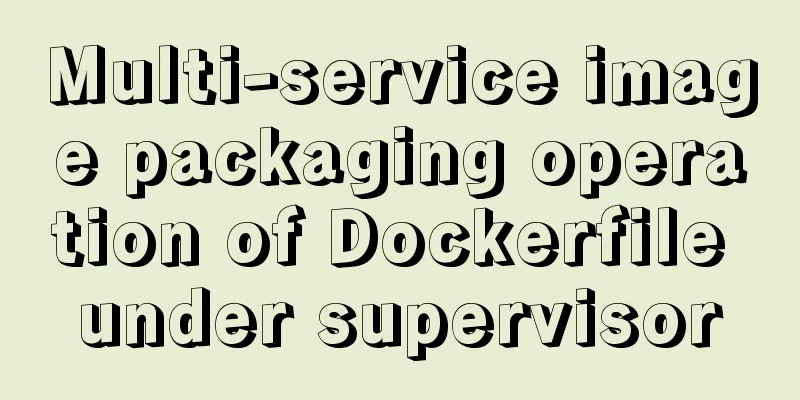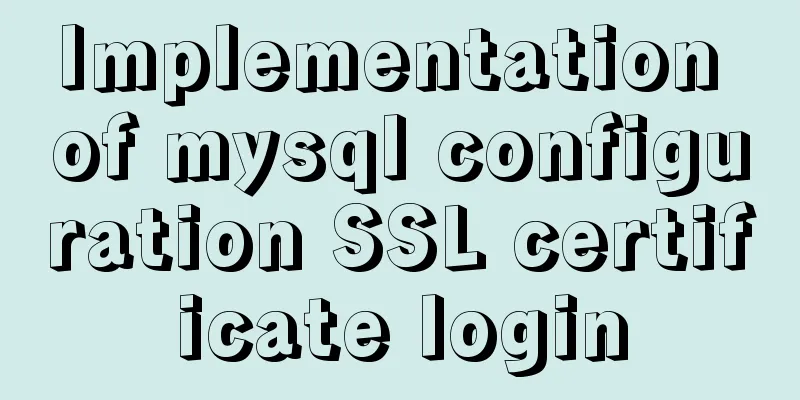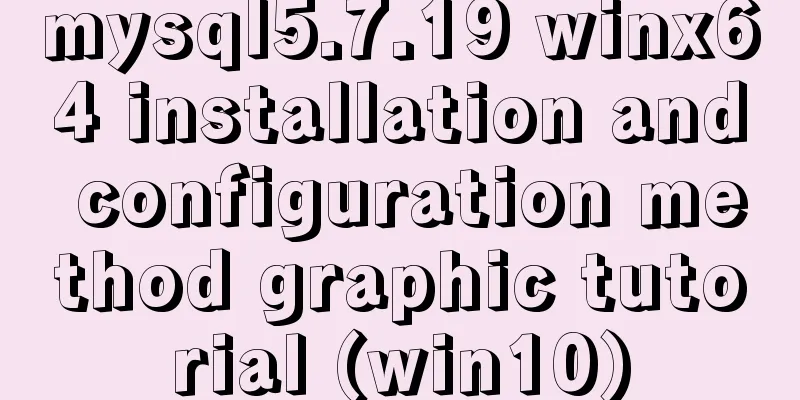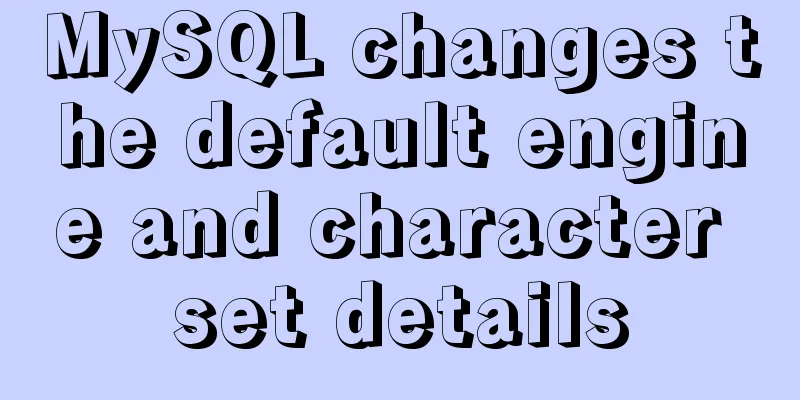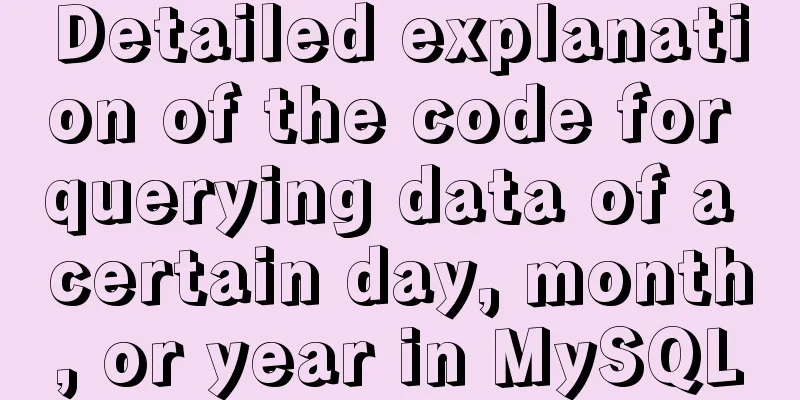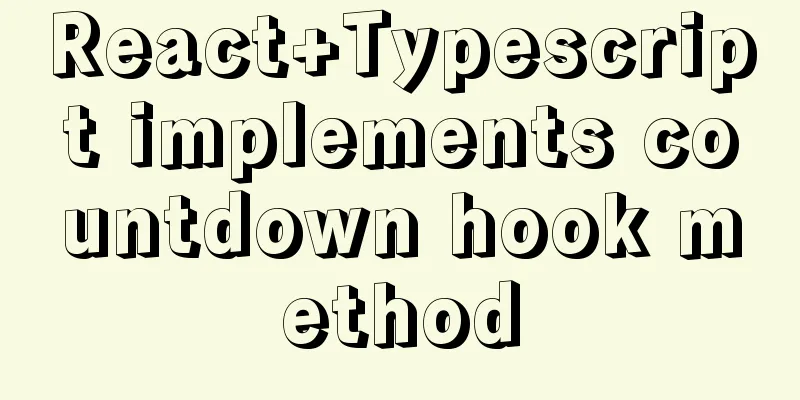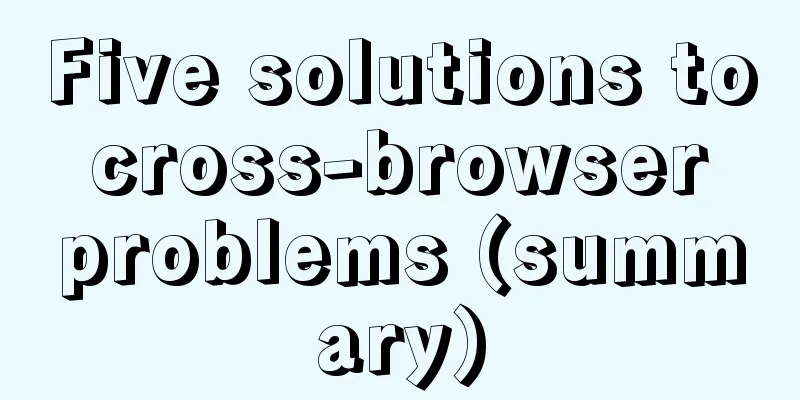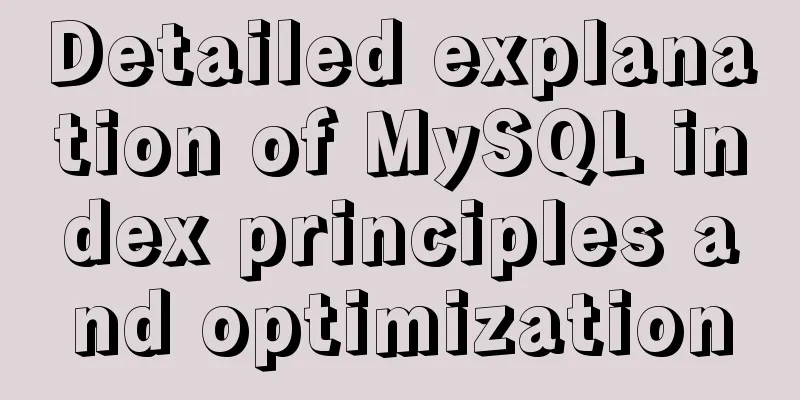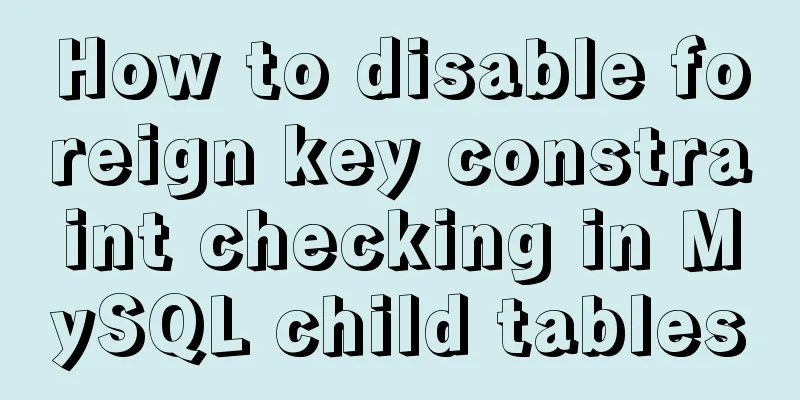About deploying a web project to Alibaba Cloud Server (5 steps to do it)
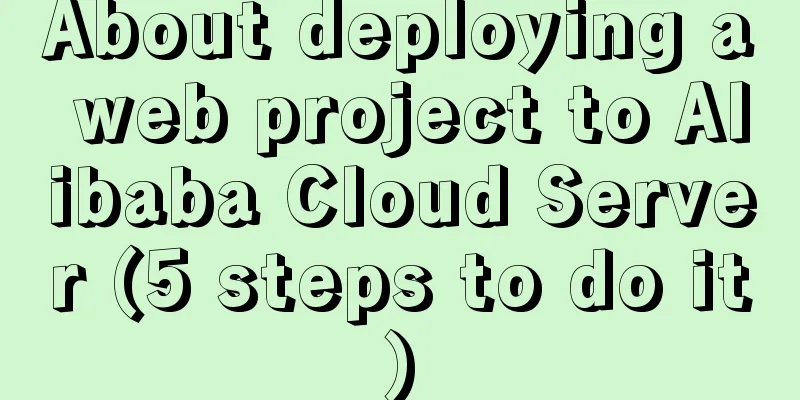
|
1. First log in to the Alibaba Cloud website to register an account, select the server type (I use the cloud server ECS), if you are still a college student, you can enjoy a preferential price, the lowest seems to be 9.9 yuan per month. Then check System Image.
2. After purchasing, log in to the Alibaba Cloud console.
Find your own cloud server instance, click Remote Connection and then enter the remote desktop to have a look.
You can also connect to the remote desktop on the Windows local terminal as shown below. step: 1. Find Remote Desktop Connection under the Start menu 2. Enter the public IP address 3. Enter the username: Administrator Password: the password for logging into the window system
3. The connection is successful as shown below.
Note: When connecting remotely using the local Windows desktop, you must create a security group in the console. I failed to connect to the remote desktop because I had not created a security group before. Steps to create a security group: In the Alibaba Cloud console, find Network and Security and click the Security menu below to create a security group. After creating a security group, remember to configure the rules as shown below.
Configure security group rules
*For configuration rules, please refer to Alibaba Cloud's help documentation
4. Configure the server environment. Install jdk and Tomcat. Steps: We can use the local remote server desktop to copy the jdk and Tomcat installation packages directly from the local computer and paste them into the remote window. Remember to copy, not drag into the remote window, because you cannot drag it in! The installation process will not be explained here one by one. 5. After configuration. Copy the local project's war package to the webapps directory of the Tomcat directory on the server. Then start Tomcat. As shown in the picture.
When accessing the server project from the external network, just change the local address localhost to the public IP address. As shown in the figure
This is the end of this article about deploying a web project to Alibaba Cloud Server (5 steps to complete). For more content about deploying a web project to Alibaba Cloud, please search for previous articles on 123WORDPRESS.COM or continue to browse the following related articles. I hope you will support 123WORDPRESS.COM in the future! You may also be interested in:
|
<<: Integration practice of Vue+Element background management framework
Recommend
MySQL starts slow SQL and analyzes the causes
Step 1. Enable MySQL slow query Method 1: Modify ...
Why the explain command may modify MySQL data
If someone asked you whether running EXPLAIN on a...
Research on the problem of flip navigation with tilted mouse
In this article, we will analyze the production of...
Summary of Git commit log modification methods
Case 1: Last submission and no push Execute the f...
Use docker to build kong cluster operation
It is very simple to build a kong cluster under t...
Problems and solutions encountered when connecting node to mysql database
I installed a new version of MySQL (8.0.21) today...
Manual and scheduled backup steps for MySQL database
Table of contents Manual backup Timer backup Manu...
CSS sets Overflow to hide the scroll bar while allowing scrolling
CSS sets Overflow to hide the scroll bar while al...
MySQL complete collapse query regular matching detailed explanation
Overview In the previous chapter, we learned abou...
30 free high-quality English ribbon fonts
30 free high-quality English ribbon fonts for down...
View the number of files in each subfolder of a specified folder in Linux
count script #!/bin/sh numOfArgs=$# if [ $numOfAr...
How to use ElementUI pagination component Pagination in Vue
The use of ElementUI paging component Pagination ...
Application example tutorial of key in Vue page rendering
introduction During the front-end project develop...
How to set up URL link in Nginx server
For websites with an architecture like LNMP, they...
JavaScript+html to implement front-end page sliding verification
This article shares the specific code of JavaScri...