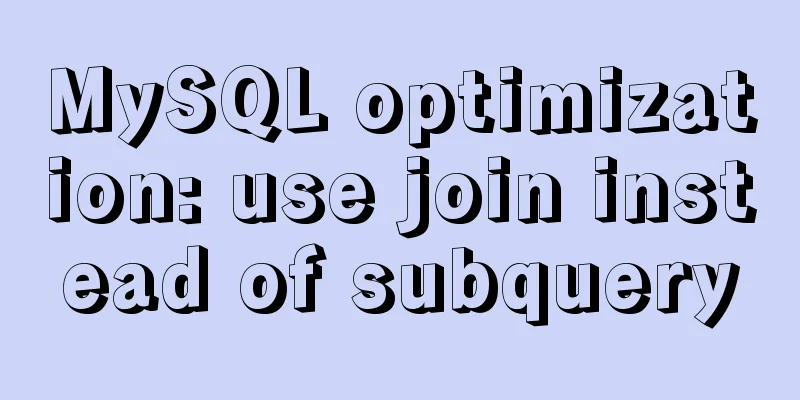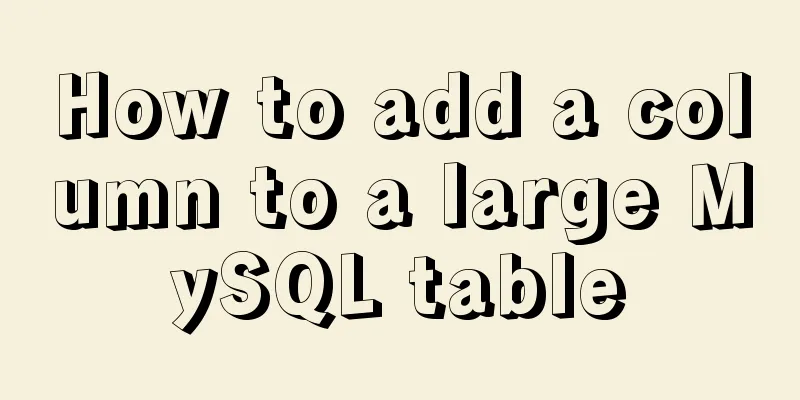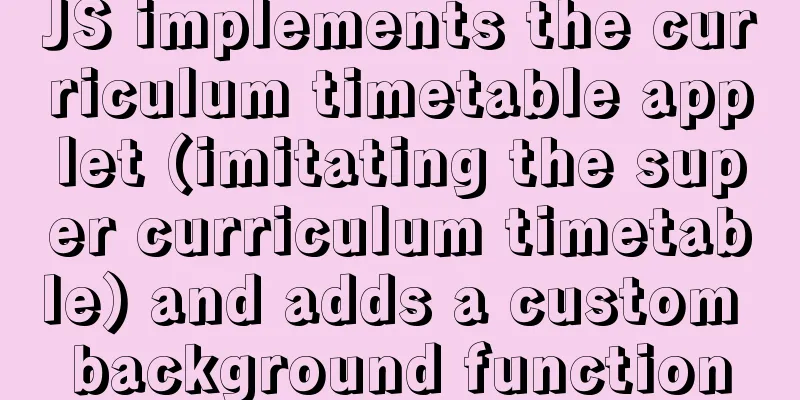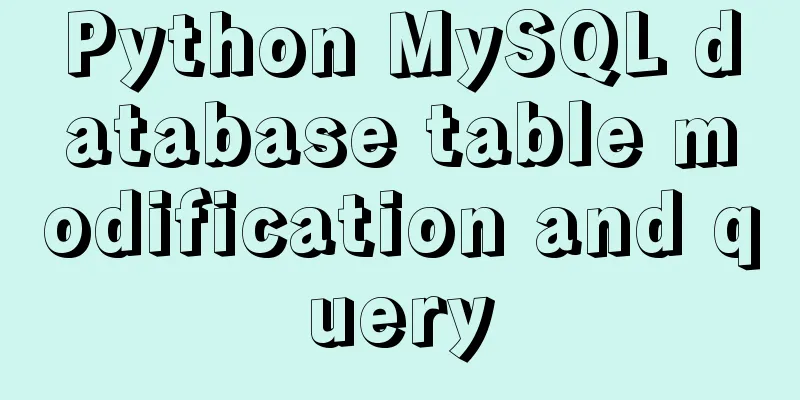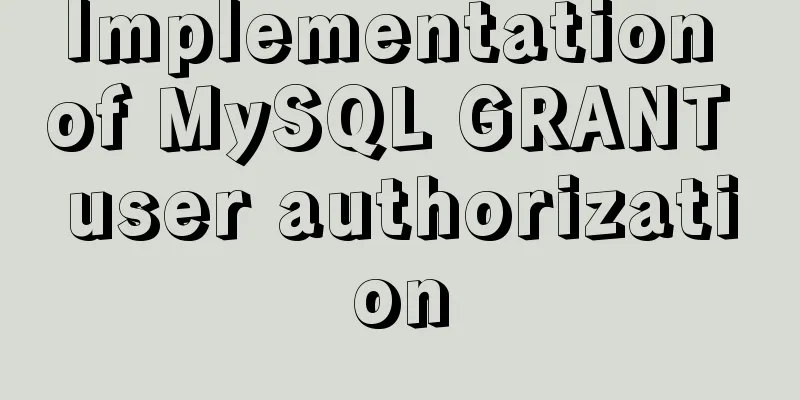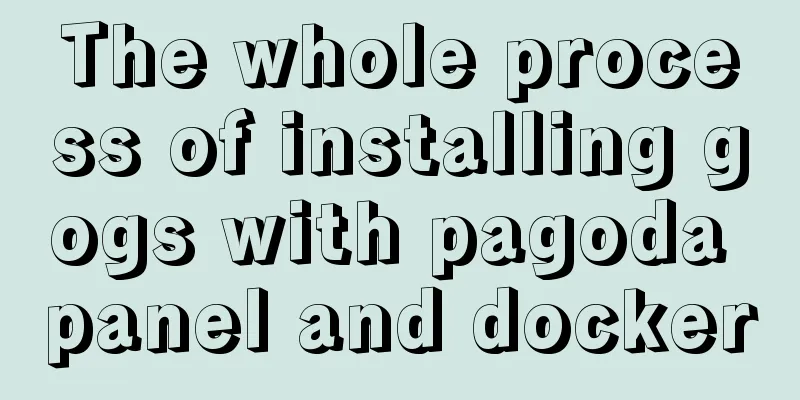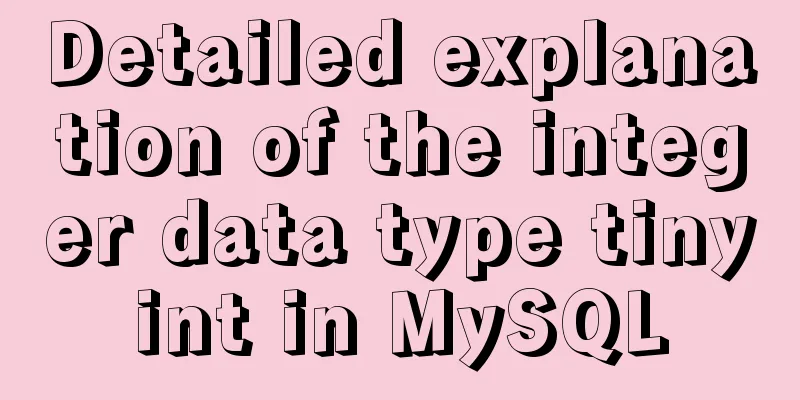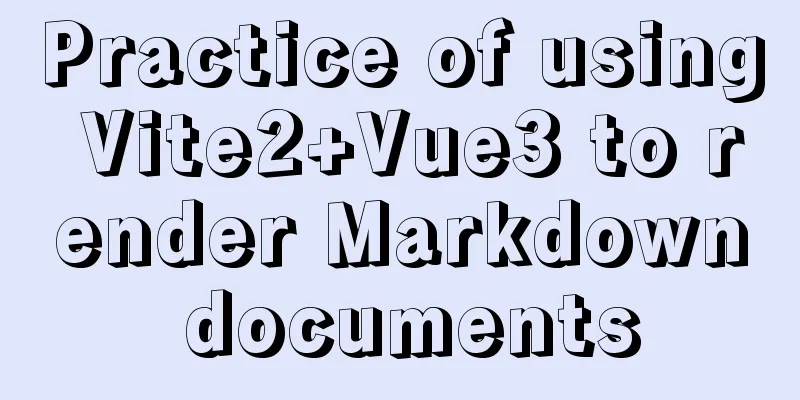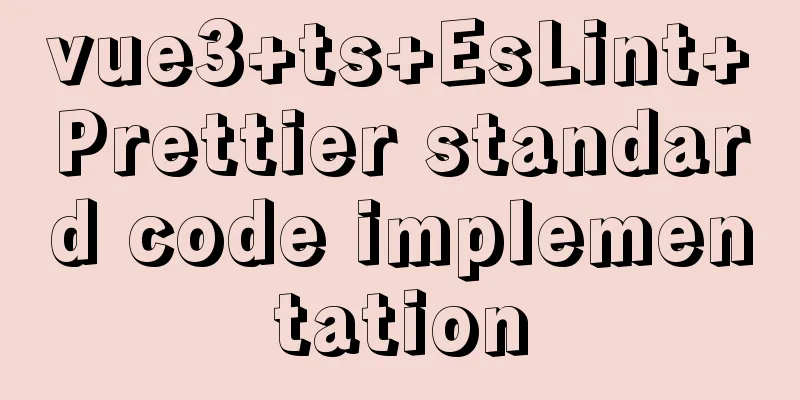Analysis of Apache's common virtual host configuration methods
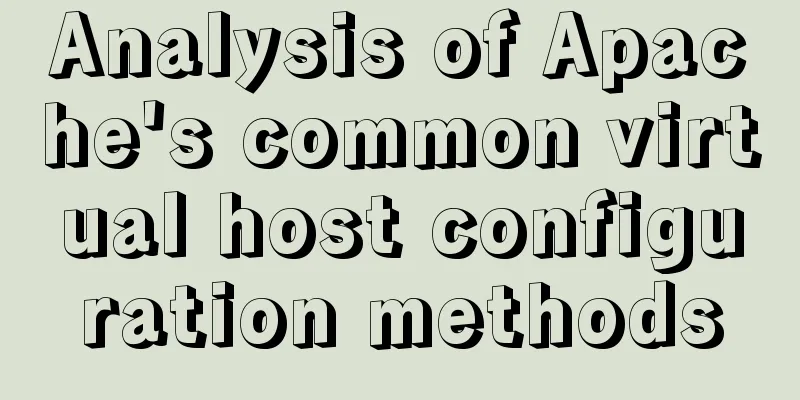
|
1. Apache server installation and configuration yum install httpd -y
systemctl start httpd &&systemctl enable httpd systemctl stop firewalld setenforce 0 //Set the selinux security level to premise and the reboot will fail. Use the local Windows browser to test the virtual machine's IP address (be sure to turn off the firewall). If you see the following interface, it means that HTTP is successfully started.
2. Apache2 configuration file After httpd is installed, the /etc/httpd directory will be automatically generated
Main configuration file: conf/httpd.conf 3. Based on IP address (the server requires multiple public IP addresses)
(1) Bind another IP address to the server
(2) Add a site file lyn1.conf in the /etc/httpd/conf.d directory You can also configure it directly in /etc/httpd/conf/httpd.conf. The httpd.conf file will automatically import the files in /etc/httpd/conf.d. For convenience, we write it directly to the /etc/httpd/conf.d folder. mkdir /mnt/lyn1 cd /etc/httpd/conf.d vi lyn1.conf <VirtualHost 192.168.100.135> //Local IP addressDocumentRoot /mnt/lyn1/ //Network data directoryServerName www.lyn1.com //Domain name of the website server<Directory /mnt/lyn1/ > //Website data directory permissionsAllowOverride None //Do not allow overwritingRequire all granted //Allow all access requests</Directory> </VirtualHost> (3) Add the webpage file index.html to the publishing directory of the corresponding website of shiyan1.com vi /mnt/lyn1/index.html <html> <head> <title>lyn1</title> </head> <body> <h1>lyn1</h1> this is the www.lyn1.com website </body> </html> (4) Add a site file lyn2.conf in the /etc/httpd/conf.d directory mkdir /mnt/lyn1 cd /etc/httpd/conf.d vi lyn1.conf <VirtualHost 192.168.100.136> //Another IP address of this machineDocumentRoot /mnt/lyn2/ //Network data directoryServerName www.lyn2.com //Domain name of the website server<Directory /mnt/lyn2/ > //Permissions for the website data directoryAllowOverride None //Do not allow overwritingRequire all granted //Allow all access requests</Directory> </VirtualHost> vi /mnt/lyn2/index.html <html> <head> <title>lyn2</title> </head> <body> <h1>lyn2</h1> this is the www.lyn2.com website </body> </html> (6) Restart the Apache server and verify using a browser systemctl restart httpd
4. Configure virtual hosts based on port numbers
(1) Add listening port 81 to the main configuration file /etc/httpd/conf/httpd.conf
(2) Modify the /etc/httpd/conf.d/lyn1.conf file: <VirtualHost 192.168.100.135:80> ServerName www.lyn1.com DocumentRoot /var/www/html/lyn1/ <Directory /var/www/html/lyn1/ > AllowOverride None Require all granted </Directory> </VirtualHost> (3) Modify the /etc/httpd/conf.d/shiyan2.conf file: <VirtualHost 192.168.100.135:81> ServerName www.lyn2.com DocumentRoot /var/www/html/lyn2/ <Directory /var/www/html/lyn2/ > AllowOverride None Require all granted </Directory> </VirtualHost> (4) Restart the Apache server and verify using a browser systemctl restart httpd
5. Configure a hostname-based virtual machine
(1) Register DNS (configure DNS server and implement normal resolution). For temporary testing, you can use the /etc/hosts modification method. Here, the hosts modification method is used. #vi /etc/hosts
(2) In the main configuration file /etc/httpd/conf.d/lyn1.conf <VirtualHost *:80> ServerName www.lyn1.com DocumentRoot /var/www/html/lyn1/ <Directory /var/www/html/lyn1/ > AllowOverride None Require all granted </Directory> </VirtualHost> (3) In the main configuration file /etc/httpd/conf.d/lyn2.conf <VirtualHost *:81> ServerName www.lyn2.com DocumentRoot /var/www/html/lyn2/ <Directory /var/www/html/lyn2/ > AllowOverride None Require all granted </Directory> </VirtualHost> (4) Restart the apache2 server and verify
To access a website under Windows, add the following two lines to the C:\Windows\System32\drivers\etc\hosts file
The above is the full content of this article. I hope it will be helpful for everyone’s study. I also hope that everyone will support 123WORDPRESS.COM. You may also be interested in:
|
<<: JavaScript to achieve skin effect (change background)
>>: Vue-router example code for dynamically generating navigation menus based on backend permissions
Recommend
HTML+CSS+JavaScript realizes the display of selected effect following the mouse movement
1. Display effect: 2, html structure <div clas...
Tutorial on installing Docker in Windows 10 subsystem Ubuntu (WSL) (with pictures and text)
Table of contents Environmental Description Insta...
An article to understand operators in ECMAScript
Table of contents Unary Operators Boolean Operato...
How to increase your web performance by 3 times by turning on a parameter in Nginx
1. Some problems encountered I remember when we w...
Nexus private server construction principle and tutorial analysis
one. Why build a Nexus private server? All develo...
Tutorial on installing MySQL 8.0.11 under Linux
1. Go to the official website to download the ins...
Detailed usage of Linux text search command find
The find command is mainly used to find directori...
A brief analysis of CSS :is() and :where() coming to browsers soon
Preview versions of Safari (Technology Preview 10...
Docker /var/lib/docker/aufs/mnt directory cleaning method
The company's service uses docker, and the di...
TCP performance tuning implementation principle and process analysis
Three-way handshake phase Number of retries for c...
Alibaba Cloud Server Ubuntu Configuration Tutorial
Since Alibaba Cloud's import of custom Ubuntu...
jQuery solves the problem of not executing the original event after adding elements
Let's take a look at my error code first. htm...
Centos8 bridge static IP configuration method in VMware virtual machine
1. Make sure the network connection method is bri...
html+css+js to realize the function of photo preview and upload picture
Preface: When we are making web pages, we often n...
Example of implementing GitHub's third-party authorization method in Vue
Table of contents Creating OAuth Apps Get the cod...