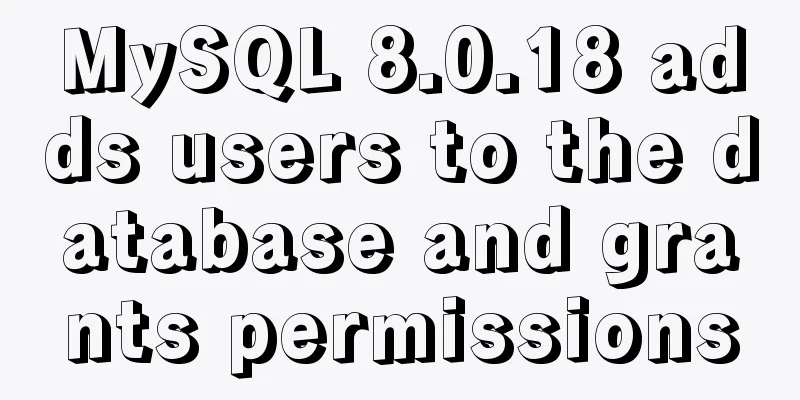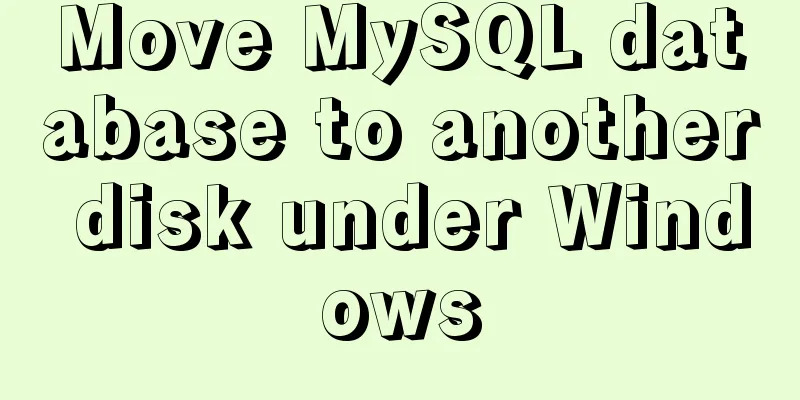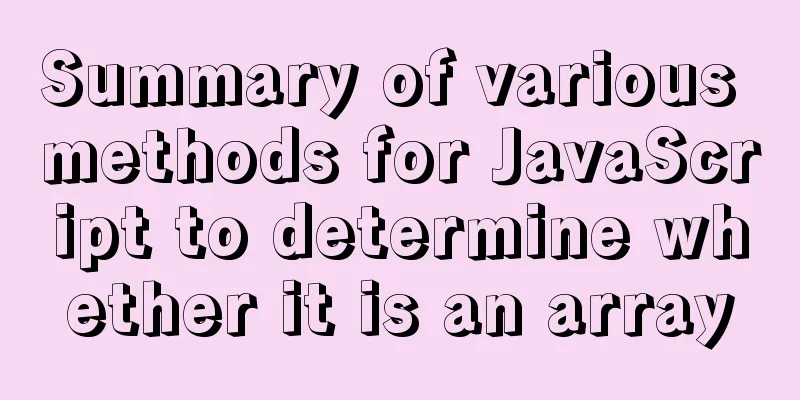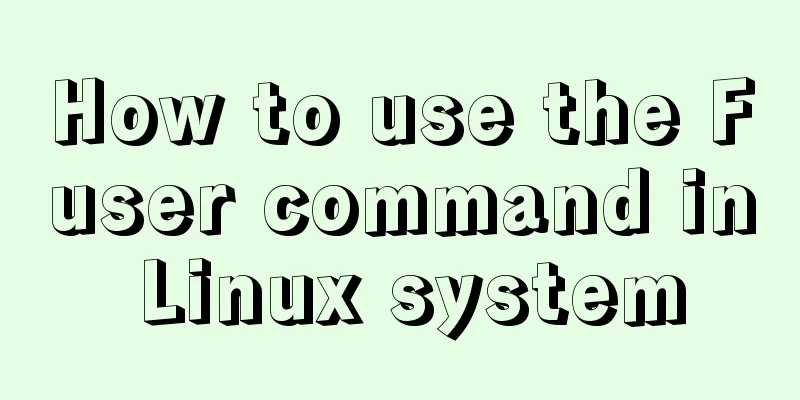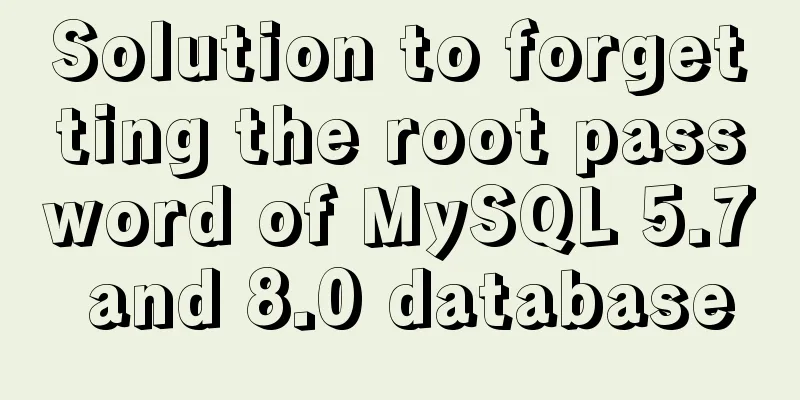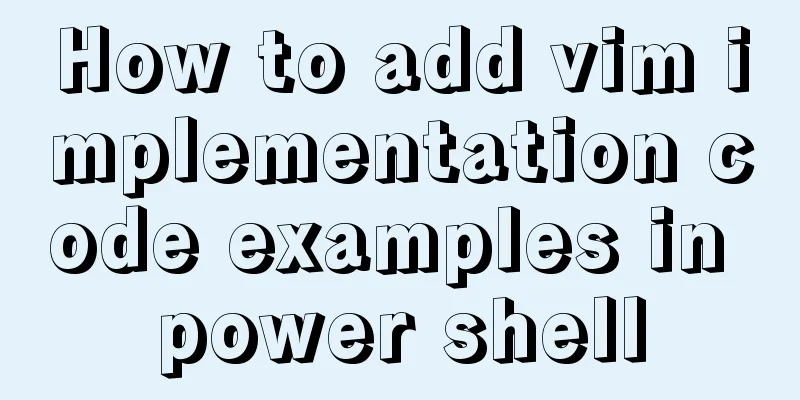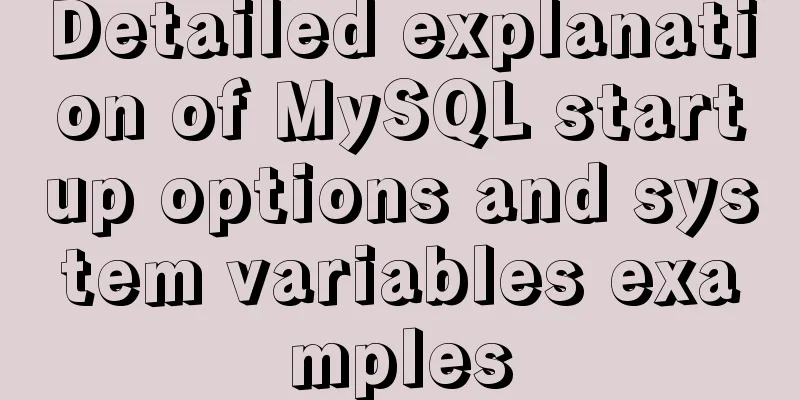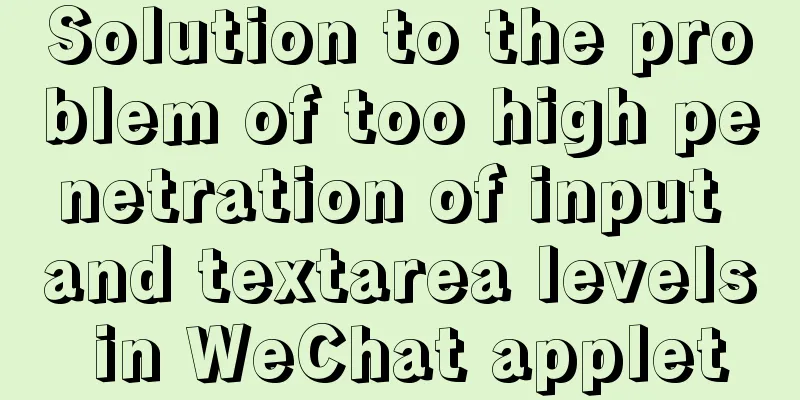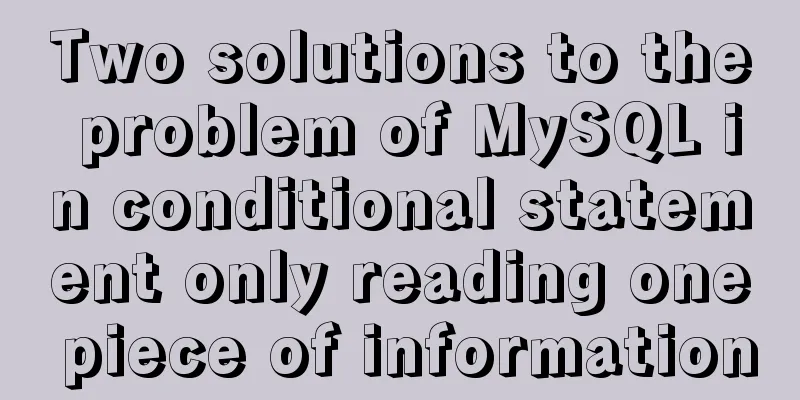Tutorial on installing Docker in Windows 10 subsystem Ubuntu (WSL) (with pictures and text)
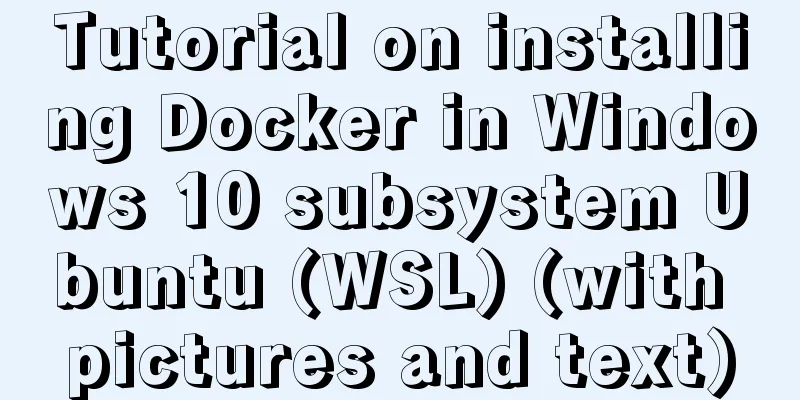
Environmental DescriptionEnvironment: Win10 Enterprise Edition + Ubuntu 18.04 LTS [WSL] Install Docker for Windows on Windows 10Now Docker has a special installation package for Win10 Professional system, which requires Hyper-V to be enabled. Enable Hyper-V
Programs and Features
Turn Windows features on or off
Select Hyper-V
Install Docker for WindowsLatest version of Docker for Windows Download address: https://docs.docker.com/v17.09/docker-for-windows/install/ Click Get Docker for Windows [Stable] and download the Windows version:
After the installation is complete, Docker will start automatically. A small whale icon will appear on the notification bar Three icons will also appear on the table, as shown below: We can execute If it is not started, you can search for Docker in Windows to start it:
After starting, you can also see the little whale icon in the notification bar:
Subsystem installation Docker installationNo problem leenhem@DESKTOP-7SREO20:~$ sudo apt-get install docker.io Reading package lists... Done Building dependency tree Reading state information... Done docker.io is already the newest version (18.09.7-0ubuntu1~18.04.4). 0 upgraded, 0 newly installed, 0 to remove and 111 not upgraded. There is a problem with the use [cannot be used normally] Official website explanation
leenhem@DESKTOP-7SREO20:~$ docker ps
Cannot connect to the Docker daemon at unix:///var/run/docker.sock. Is the docker daemon running?
leenhem@DESKTOP-7SREO20:~$ sudo /etc/init.d/docker status
* Docker is not running
leenhem@DESKTOP-7SREO20:~$ sudo /etc/init.d/docker start
* Starting Docker: docker [ OK ]
leenhem@DESKTOP-7SREO20:~$
leenhem@DESKTOP-7SREO20:~$ sudo /etc/init.d/docker status
* Docker is running
leenhem@DESKTOP-7SREO20:~$ sudo /etc/init.d/docker status
* Docker is not running
You will find that Docker cannot be started at all. What should I do now? Be sure to check the log first (/var/log/docker.log)
leenhem@DESKTOP-7SREO20:~$ tail /var/log/docker.log -n 100
time="2019-10-22T11:58:25.436968100+08:00" level=info msg="ccResolverWrapper: sending new addresses to cc: [{unix:///var/run/docker/containerd/containerd.sock 0 <nil>}]" module=grpc
time="2019-10-22T11:58:25.437359900+08:00" level=info msg="ClientConn switching balancer to \"pick_first\"" module=grpc
time="2019-10-22T11:58:25.437703900+08:00" level=info msg="pickfirstBalancer: HandleSubConnStateChange: 0xc420769030, CONNECTING" module=grpc
time="2019-10-22T11:58:25.438698400+08:00" level=info msg="pickfirstBalancer: HandleSubConnStateChange: 0xc420769030, READY" module=grpc
time="2019-10-22T11:58:25.559058900+08:00" level=info msg="[graphdriver] using prior storage driver: overlay2"
time="2019-10-22T11:58:25.719182400+08:00" level=info msg="Graph migration to content-addressability took 0.00 seconds"
time="2019-10-22T11:58:25.719593400+08:00" level=warning msg="Your kernel does not support cgroup memory limit"
time="2019-10-22T11:58:25.719660300+08:00" level=warning msg="Unable to find cpu cgroup in mounts"
time="2019-10-22T11:58:25.719697200+08:00" level=warning msg="Unable to find blkio cgroup in mounts"
time="2019-10-22T11:58:25.719732900+08:00" level=warning msg="Unable to find cpuset cgroup in mounts"
time="2019-10-22T11:58:25.719888000+08:00" level=warning msg="mountpoint for pids not found"
time="2019-10-22T11:58:25.721991900+08:00" level=info msg="stopping healthcheck following graceful shutdown" module=libcontainerd
time="2019-10-22T11:58:25.722045300+08:00" level=info msg="stopping event stream following graceful shutdown" error="context canceled" module=libcontainerd namespace=plugins.moby
time="2019-10-22T11:58:25.723869300+08:00" level=info msg="pickfirstBalancer: HandleSubConnStateChange: 0xc420769030, TRANSIENT_FAILURE" module=grpc
time="2019-10-22T11:58:25.724042800+08:00" level=info msg="pickfirstBalancer: HandleSubConnStateChange: 0xc420769030, CONNECTING" module=grpc
Error starting daemon: Devices cgroup isn't mounted
Preliminary conclusion: The WIN10 kernel cannot fully simulate the cgroup and aufs components of LinuxOfficial website explanation [Solution] [Cross Post] WSL Interoperability with Docker https://nickjanetakis.com/blog/setting-up-docker-for-windows-and-wsl-to-work-flawlessly apt install screenfetch screenfetch Script: https://files.cnblogs.com/files/rgqancy/WSL.js, download and save as txt Establishing a relay Now that Go is installed, we can build relay. In the commands below, be sure to replace with your Windows username: go get -d github.com/jstarks/npiperelay GOOS=windows go build -o /mnt/c/Users/Administrator/go/bin/npiperelay.exe github.com/jstarks/npiperelay We have the relay built for Windows now, but we want it to be callable from within WSL. To do this, we create a symbolic link. Make sure to replace: with your Windows username: sudo ln -s /mnt/c/Users/Administrator/go/bin/npiperelay.exe /usr/local/bin/npiperelay.exe We will use socat to help enable relaying. Install socat, a tool that allows data to flow in both directions between two points (more on this later). Grab this package: sudo apt install socat Final Step With socat installed and the executable built, we just need to string a few things together. We will make a shell script to activate our functionality. We will place this in our user's home directory. To do this: #make the file touch ~/docker-relay #add execution privileges chmod +x ~/docker-relay Open the file we created with your favorite text editor (like vim). Paste this into the file docker-relay: #!/bin/sh exec socat UNIX-LISTEN:/var/run/docker.sock,fork,group=docker,umask=007 EXEC:"npiperelay.exe -ep -s //./pipe/docker_engine",nofork Save the file and close it. The docker-relay script configures the Docker pipeline to allow access by the docker group. To run as a normal user (without having to append 'sudo' to every docker command), add your WSL user to the docker group. In Ubuntu: sudo adduser <your WSL user> docker Let’s test it! Open a new WSL shell to ensure your group membership is reset. Start the relay in the background: sudo ~/docker-relay & Now run the docker command to test the waters. You should be greeted by the same output as if you had run the command from Windows (and note that you don't need to prefix the command with 'sudo'!) Notice To start Docker for Windows in advance
SchematicThere is a fundamental problem with getting the Docker client running under WSL to communicate with Docker for Windows: the WSL client understands IPC over unix sockets, while Docker for Windows understands IPC over named pipes. This is where socat and npiperelay.exe come into play – it is the mediator between these two disjoint forms of IPC. Socat understands how to communicate over unix sockets, npiperelay understands how to communicate over named pipes. Both socat and npiperelay understand how to communicate over stdio, so they can communicate with each other.
Summarize The above is the tutorial on how to install Docker in win10 subsystem ubuntu (WSL) introduced by the editor. I hope it will be helpful to everyone. If you have any questions, please leave me a message and the editor will reply to you in time. I would also like to thank everyone for their support of the 123WORDPRESS.COM website! You may also be interested in:
|
<<: Mini Program to Implement Text Circular Scrolling Animation
>>: WeChat applet realizes chat room function
Recommend
CentOS7 deploys version 19 of docker (simple, you can follow it)
1. Install dependency packages [root@localhost ~]...
JavaScript BOM location object + navigator object + history object
Table of contents 1. Location Object 1. URL 2. Pr...
Detailed explanation of nginx front-end distribution method based on $remote_addr
The requirements are as follows: There are multip...
A simple way to change the password in MySQL 5.7
This is an official screenshot. After MySQL 5.7 i...
Some tips on deep optimization to improve website access speed
Some tips for deep optimization to improve websit...
A brief discussion on the comparison of varchar, char and text in postgresql database
As shown below: name describe character varying(n...
JavaScript to implement image preloading and lazy loading
This article shares the specific code for impleme...
Summary of new usage of vi (vim) under Linux
I have used the vi editor for several years, but ...
Summary of three ways to create new elements
First: via text/HTML var txt1="<h1>Tex...
CSS delivery address parallelogram line style example code
The code looks like this: // Line style of the pa...
Encapsulate a simplest ErrorBoundary component to handle react exceptions
Preface Starting from React 16, the concept of Er...
Detailed graphic tutorial on silent installation of oracle12.2 on CentOS under VMware
Environmental preparation: VMware+CentOS, jdk 1. ...
Detailed explanation of JavaScript stack and copy
Table of contents 1. Definition of stack 2. JS st...
HTML css js implements Tab page sample code
Copy code The code is as follows: <html xmlns=...
js implements some functions of the input component in Element and encapsulates it into a component (example code)
Currently implemented are basic usage, clearable,...





 , which means Docker is running.
, which means Docker is running.