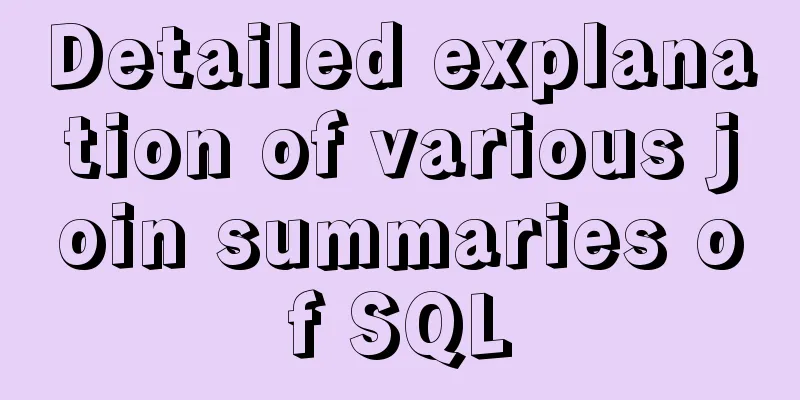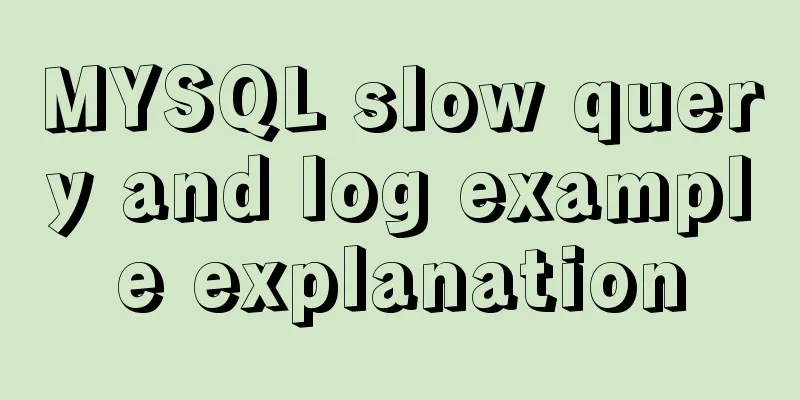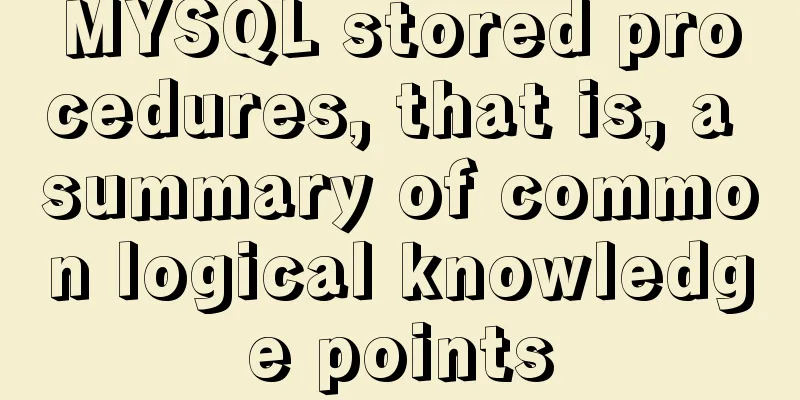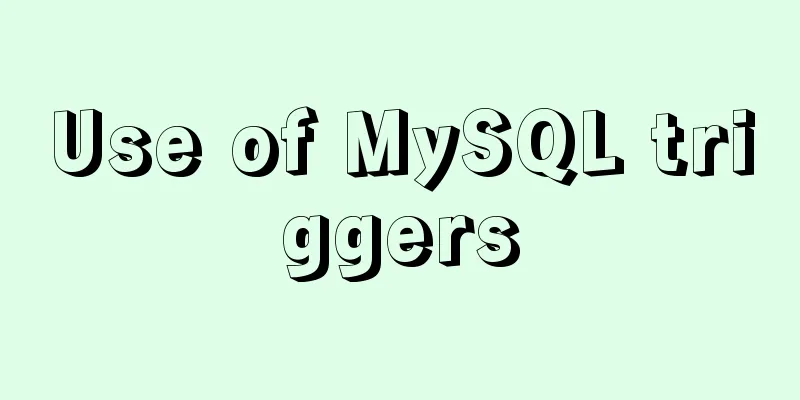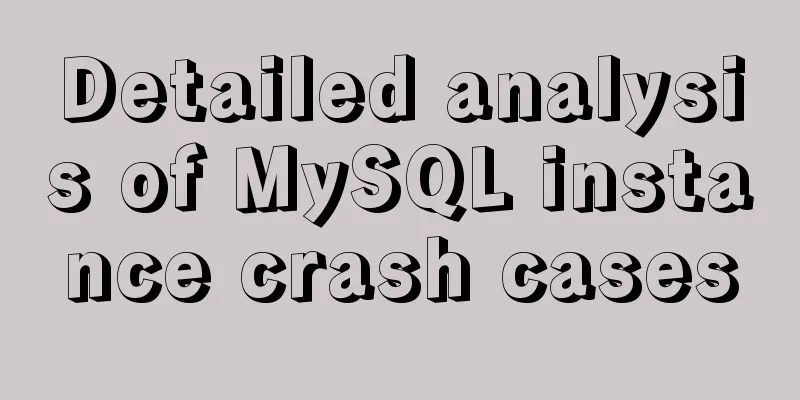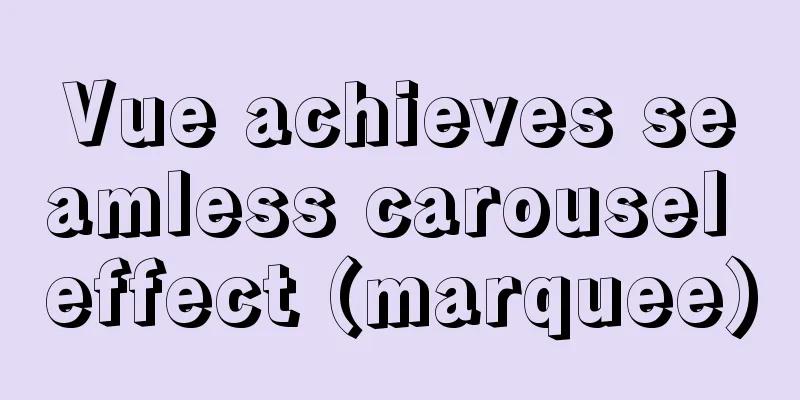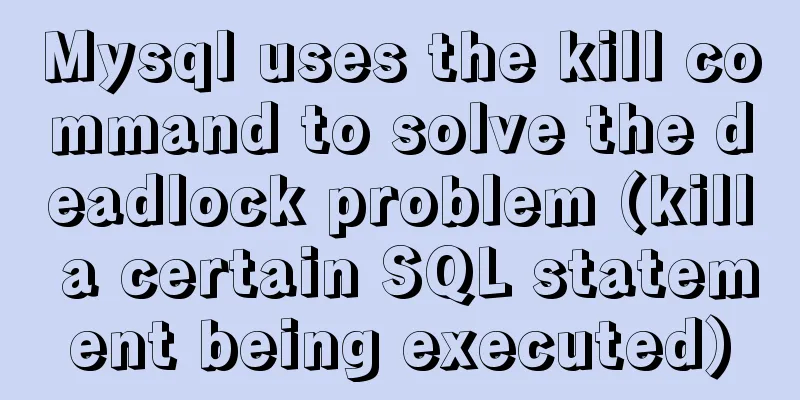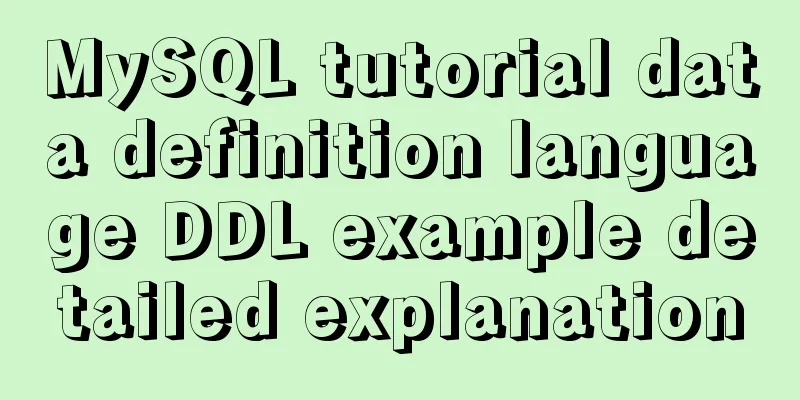Detailed tutorial on MySql installation and uninstallation
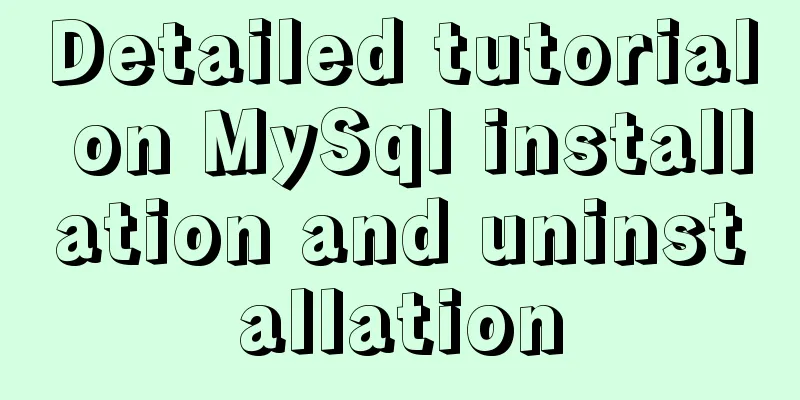
|
This article shares the tutorial of MySql installation and uninstallation for your reference. The specific content is as follows 1. Installation of MYSQL 1. Open the downloaded MySQL installation file and double-click to run mysql-5.5.40-win32.msi. 2. Select the installation type. There are three options: Typical, Complete, and Custom. Select Custom and press Next to continue. 3. Left-click on "Developer Components" and select "This feature, 4. Fill in the installation directory. Mine is "E:\software\install\mysql\". It is also recommended not to put it in the same partition as the operating system. This can prevent the data from being cleared when the system is backed up and restored. Press OK to continue. Confirm the previous settings. If they are wrong, press "Back" to redo them. Press "Install" to start the installation. 5. Installation in progress, please wait. A success interface will appear after the installation is complete. After clicking "next", the following interface will appear. Here you are asked whether to continue configuring the parameters of MySQL data, check it, and then click "Finish" 2. MYSQL configuration 1. After the installation is completed, the following interface will appear to enter the MySQL configuration wizard. 2. Select the configuration method, "Detailed Configuration" or "Standard Configuration". We choose "Detailed Configuration" to familiarize ourselves with the configuration process. 3. Select the server type, "Developer Machine (development and testing type, MySQL takes up very few resources)", "Server Machine (server type, MySQL takes up more resources)", "Dedicated MySQL Server Machine (dedicated database server, MySQL takes up all available resources)" 4. Select the general purpose of the MySQL database, "Multifunctional Database (general multifunctional, good)", "Transactional Database Only (server type, focused on transaction processing, general)", "Non-Transactional Database Only (non-transactional, simpler, mainly used for some monitoring and counting, support for MyISAM data types is limited to non-transactional), and press "Next" to continue. 5. Select the number of concurrent connections for the website, the number of simultaneous connections, "Decision Support (DSS) / OLAP (about 20)", "Online Transaction Processing (OLTP) (about 500)", "Manual Setting (manual setting, enter a number yourself)". 6. Whether to enable TCP/IP connection and set the port. If not, you can only access the MySQL database on your own machine. On this page, you can also select "Enable Strict Mode" so that MySQL will not allow minor syntax errors. If you are a novice, it is recommended that you cancel the standard mode to reduce trouble. But after you are familiar with MySQL, try to use the standard mode, because it can reduce the possibility of harmful data entering the database. Press "Next" to continue 7. Set the MySQL default database language encoding (important). Generally, select UTF-8 and press "Next" to continue. 8. Choose whether to install MySQL as a Windows service. You can also specify the Service Name (service identifier name), whether to add the MySQL bin directory to the Windows PATH (after adding it, you can directly use the files under bin without specifying the directory name, such as connecting, "mysql.exe -uusername -ppassword;" is enough, without indicating the full address of mysql.exe, which is very convenient). I have checked all of them here, and the Service Name remains unchanged. Press "Next" to continue. 9. Ask whether to change the default root user (super administrator) password. "Enable root access from remote machines (whether to allow root users to log in on other machines. If you want security, don't check it. If you want convenience, check it)". Finally, you don’t need to check “Create An Anonymous Account (Create a new anonymous user. Anonymous users can connect to the database but cannot operate data, including querying)”. After the settings are completed, press “Next” to continue. The username and password are uniformly set to: 10. Confirm that the settings are correct and press "Execute" to make the settings effective, completing the installation and configuration of MYSQL. Note: After the settings are completed and you press "Finish", there is a common error, which is that you cannot "Start service". This usually happens on a server where MySQL has been installed before. The solution is to first ensure that the previously installed MySQL server has been completely uninstalled; if not, check whether the previous password has been modified as mentioned in the above step, and follow the above steps; if it still doesn't work, back up the data folder under the MySQL installation directory and then delete it. After the installation is complete, delete the data folder generated by the installation, move the backed-up data folder back, and then restart the MySQL service. In this case, you may need to check the database and then repair it once to prevent data errors. 3. Uninstall How to completely delete the MySQL database. The following operation takes the Window 7 operating system as an example: 1) Stop the MySQL service on Windows. The above is the full content of this article. I hope it will be helpful for everyone’s study. I also hope that everyone will support 123WORDPRESS.COM. You may also be interested in:
|
<<: React implements a highly adaptive virtual list
>>: Docker uses dockerfile to start node.js application
Recommend
Detailed explanation of how to deploy programs on Alibaba Cloud Server and access them directly using domain names
I had nothing to do, so I bought the cheapest Ali...
Solve the problem of combining AND and OR in MySQL
As shown below: SELECT prod_name,prod_price FROM ...
jQuery plugin to implement minesweeper game (3)
This article shares the third article on how to u...
Tomcat's method of setting ports through placeholders (i.e. parameter specification method)
For work needs, I found a lot of information on t...
Diagram of the process from uninstallation to installation of MySQL 5.7.18 yum under Linux
After a lot of trouble, I finally figured out the...
Detailed explanation of CSS float property
1. What is floating? Floating, as the name sugges...
Docker Compose one-click ELK deployment method implementation
Install Filebeat has completely replaced Logstash...
React handwriting tab switching problem
Parent File import React, { useState } from '...
Detailed explanation of how to easily switch CSS themes
I recently added a very simple color scheme (them...
Vue implements page caching function
This article example shares the specific code of ...
Example statements for indexes and constraints in MySQL
Foreign Keys Query which tables the primary key o...
Solve the problem that vue project cannot carry cookies when started locally
Solve the problem that the vue project can be pac...
What are the drawbacks of deploying the database in a Docker container?
Preface Docker has been very popular in the past ...
Detailed process of implementing the 2048 mini game in WeChat applet
Rendering Example Code Today we are going to use ...
Methods and steps for Etcd distributed deployment based on Docker
1. Environmental Preparation 1.1 Basic Environmen...