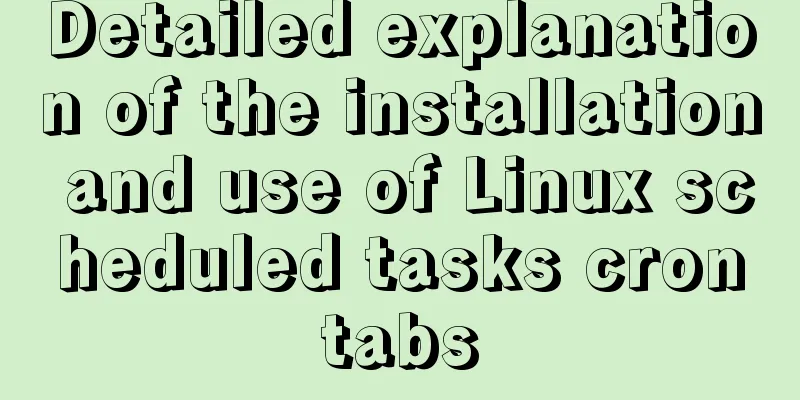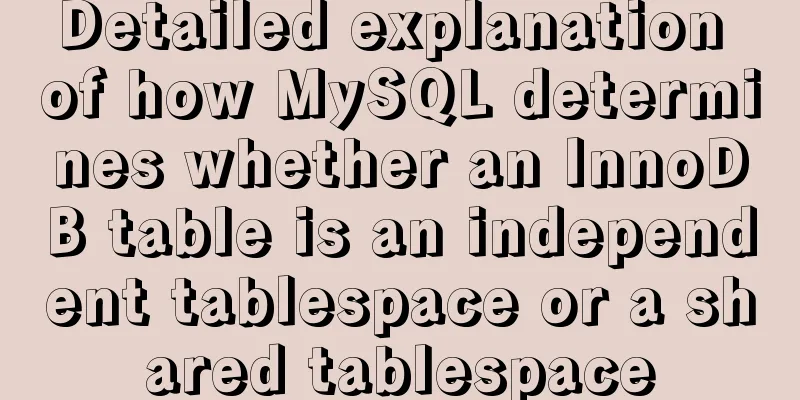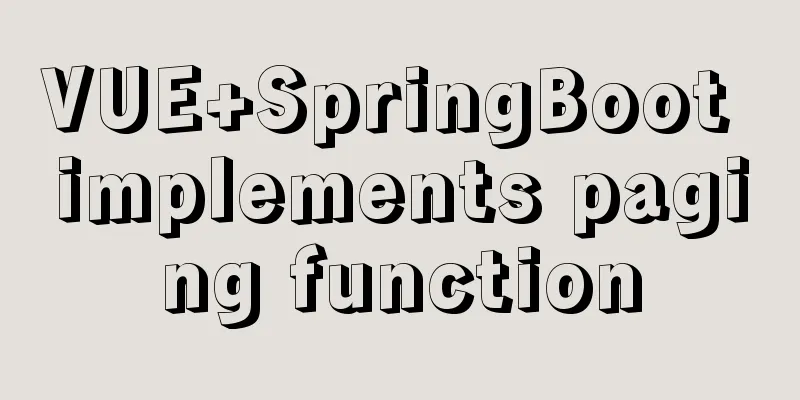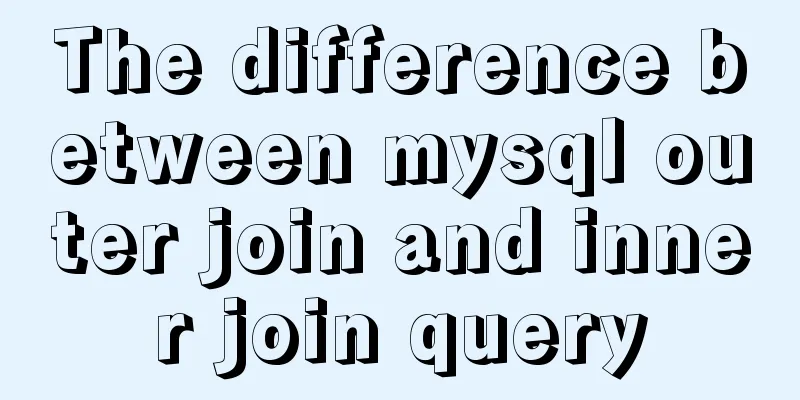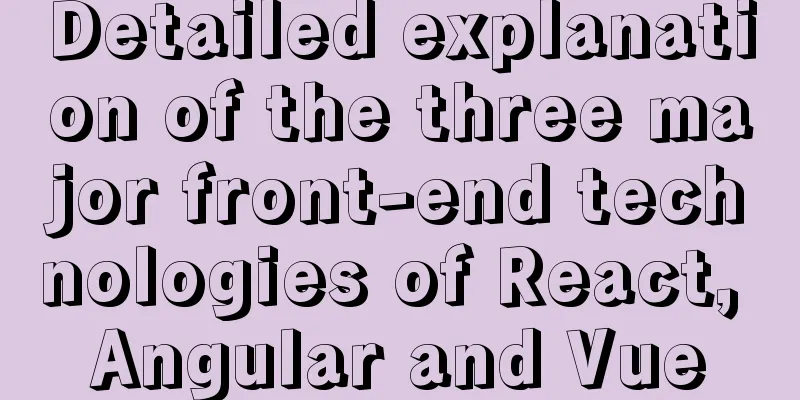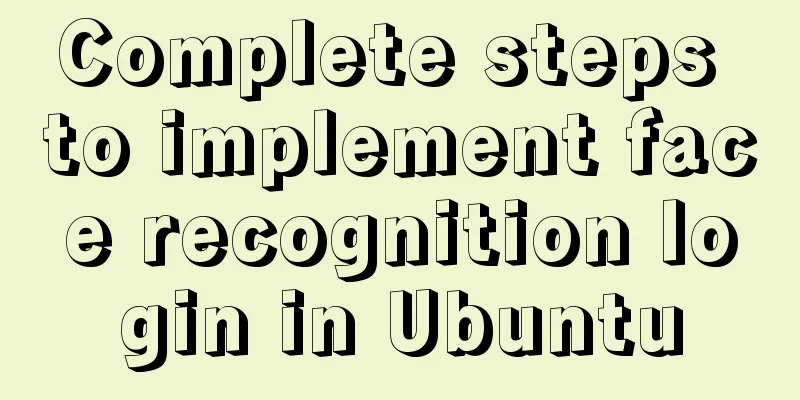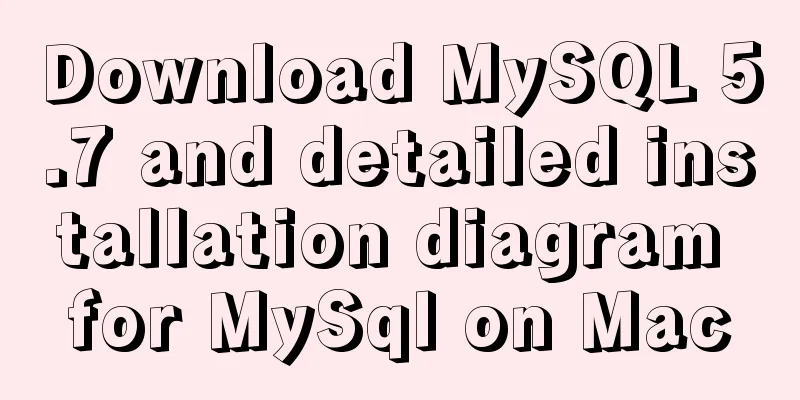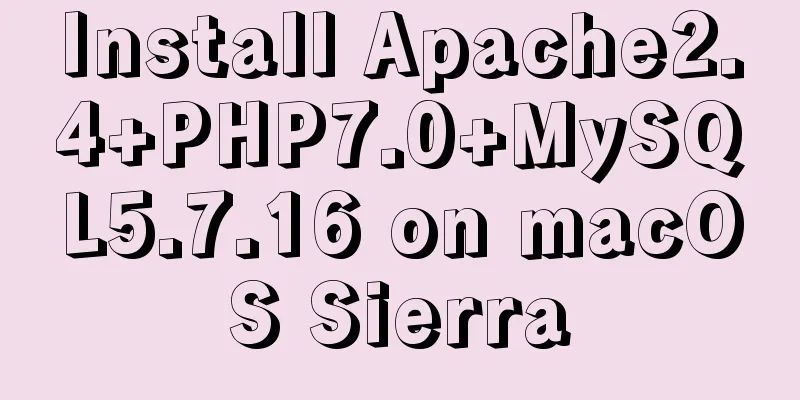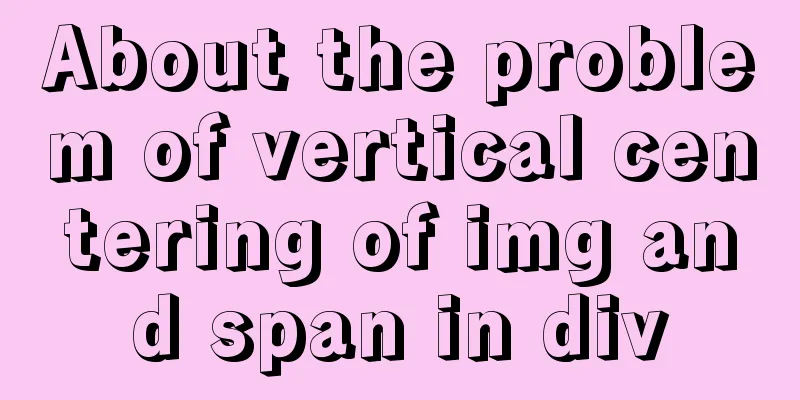How to manage users and groups when running Docker
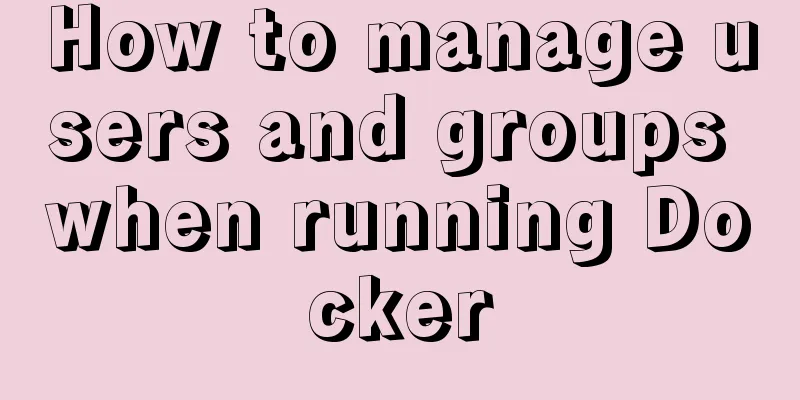
|
Docker is a management tool that uses processes as its core to isolate system resources. Isolation is achieved through the cgroups (control groups) operating system kernel feature. This includes user parameter restrictions, account management, and isolation of resource (CPU, memory, disk I/O, network) usage. Docker can specify users and groups for processes in the container when it is running. If not specified, it defaults to root. However, due to isolation, security is not lost. Traditionally, specific applications are run as specific users, and the user or group to which the process in the container specifies the program does not need to be created in advance on the host. Process control groups cgroups can mainly do the following things:
Related to cgroups (control process groups) is the concept of namespaces (command space). There are six main types of name isolation in namespaces:
Although the new namespace is isolated from its peers, processes in its "parent" namespace still see all processes in the child namespace (albeit with different PID numbers).
Ordinary user docker run root in container For example, busybox can run software as root in a docker container. However, the docker container itself is still executed as a normal user. Consider this situation echo test | docker run -i busybox cat The former is the current user's current system process, and the latter is transferred to the user and process in the container to run. When running as PID 1 in a container, Linux will ignore the default behavior of the signal system and the process will not exit when it receives a SIGINT or SIGTERM signal unless your process is coded to do so. You can specify a stop signal via the Dockerfile STOPSIGNAL signal. like: STOPSIGNAL SIGKILL Create a Dockerfile FROM alpine:latest RUN apk add --update htop && rm -rf /var/cache/apk/* CMD ["htop"] $ docker build -t myhtop . #Build image $ docker run -it --rm --pid=host myhtop #Run in the same namespace as the host process
Ordinary user docker run specifies different users demo_user in the container docker run --user=demo_user:group1 --group-add group2 <image_name> <command> Here demo_user, group1 (primary group), and group2 (secondary group) are not the host's user and group, but are created when the container image is created. When the running user is not specified through the USER instruction in the Dockerfile, the container will run the process as the root user. How to specify a user in docker Specify a user in the Dockerfile to run a specific command USER <user>[:<group>] #or USER <UID>[:<GID>] docker run -u(--user)[user:group] or --group-add parameter method $ docker run busybox cat /etc/passwd root:x:0:0:root:/root:/bin/sh ... www-data:x:33:33:www-data:/var/www:/bin/false nobody:x:65534:65534:nobody:/home:/bin/false $ docker run --user www-data busybox id uid=33(www-data) gid=33(www-data) Permissions of users in docker container Compare the following situations, the files created by ordinary users in the host are mapped to the root user owner in the docker container: $ mkdir test && touch test/a.txt && cd test $ docker run --rm -it -v `pwd`:/mnt -w /mnt busybox /bin/sh -c 'ls -al /mnt/*' -rw-r--r-- 1 root root 0 Oct 22 15:36 /mnt/a.txt The files created in the volume directory of the container correspond to the user currently executing Docker on the host: $ docker run --rm -it -v `pwd`:/mnt -w /mnt busybox /bin/sh -c 'touch b.txt' $ ls -al -rw-r--r-- 1 xwx staff 0 10 22 23:36 a.txt -rw-r--r-- 1 xwx staff 0 10 22 23:54 b.txt Docker volume file access permissions Create and use volumes. Docker does not support relative path mount points. Multiple containers can use the same volume at the same time. $ docker volume create hello #Create volume hello $ docker run -it --rm -v hello:/world -w /world busybox /bin/sh -c 'touch /world/a.txt && ls -al' #Total 8 files built into the container drwxr-xr-x 2 root root 4096 Oct 22 16:38 . drwxr-xr-x 1 root root 4096 Oct 22 16:38 .. -rw-r--r-- 1 root root 0 Oct 22 16:38 a.txt $ docker run -it --rm -v hello:/world -w /world busybox /bin/sh -c 'rm /world/a.txt && ls -al' #Delete total 8 from the container drwxr-xr-x 2 root root 4096 Oct 22 16:38 . drwxr-xr-x 1 root root 4096 Oct 22 16:38 .. Create files externally and delete them as specified users in the container $ touch c.txt && sudo chmod root:wheel c.txt $ docker run -u 100 -it --rm -v `pwd`:/world -w /world busybox /bin/sh -c 'rm /world/c.txt && ls -al' It can actually be deleted rm: remove '/world/c.txt'? y total 4 drwxr-xr-x 4 100 root 128 Oct 23 16:09 . drwxr-xr-x 1 root root 4096 Oct 23 16:09 .. -rw-r--r-- 1 100 root 0 Oct 22 15:36 a.txt -rw-r--r-- 1 100 root 0 Oct 22 15:54 b.txt Docker ordinary user's port permissions below 1024 $ docker run -u 100 -it --rm -p 70:80 busybox /bin/sh -c 'nc -l -p 80' nc: bind: Permission denied #When user id is 100, port 80 cannot be opened$ docker run -u 100 -it --rm -p 70:8800 busybox /bin/sh -c 'nc -l -p 8800' #When the container port is greater than 1024, you can... $ docker run -it --rm -p 70:80 busybox /bin/sh -c 'nc -l -p 80' #You can also use root in the container... The above is the full content of this article. I hope it will be helpful for everyone’s study. I also hope that everyone will support 123WORDPRESS.COM. You may also be interested in:
|
<<: JavaScript implements H5 gold coin function (example code)
>>: A brief discussion on the problem of forgotten mysql password and login error
Recommend
Detailed explanation of memory management of MySQL InnoDB storage engine
Table of contents Storage Engine Memory Managemen...
VMware virtual machine to establish HTTP service steps analysis
1. Use xshell to connect to the virtual machine, ...
Summary of knowledge points about null in MySQL database
In the MySQL database, null is a common situation...
How to import js configuration file on Vue server
Table of contents background accomplish Supplemen...
Json string + Cookie + localstorage in JS
Table of contents 1.Json string 1.1Json Syntax 1....
HTML version declaration DOCTYPE tag
When we open the source code of a regular website...
How to change the root password of Mysql5.7.10 on MAC
First, start MySQL in skip-grant-tables mode: mys...
Detailed explanation of mixins in Vue.js
Mixins provide distributed reusable functionality...
Two ways to implement text stroke in CSS3 (summary)
question Recently I encountered a requirement to ...
Detailed explanation of how to install PHP curl extension under Linux
This article describes how to install the PHP cur...
Vue data responsiveness summary
Before talking about data responsiveness, we need...
Teach you how to quickly enable self-monitoring of Apache SkyWalking
1. Enable Prometheus telemetry data By default, t...
Docker installs Redis and introduces the visual client for operation
1 Introduction Redis is a high-performance NoSQL ...
Example of fork and mutex lock process in Linux multithreading
Table of contents Question: 1. First attempt 2. R...
A brief discussion on the pitfalls of react useEffect closure
Problem code Look at a closure problem code cause...