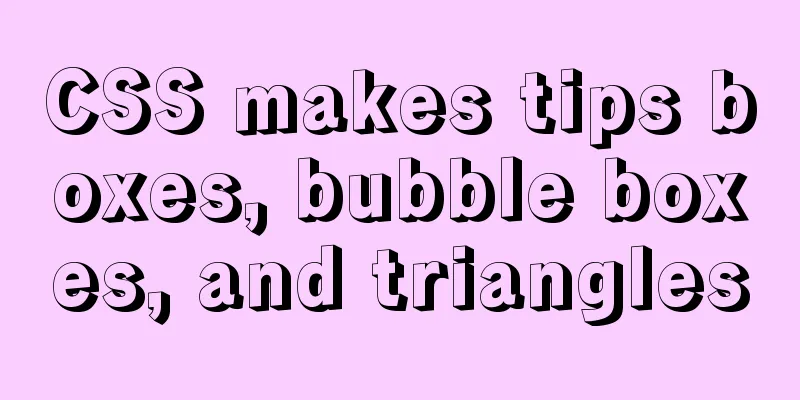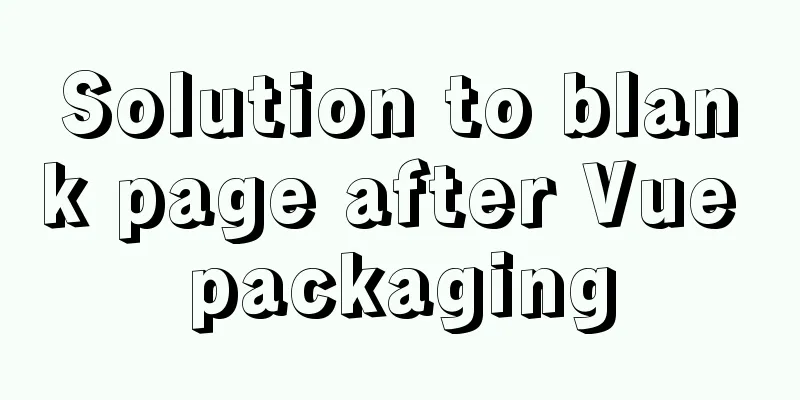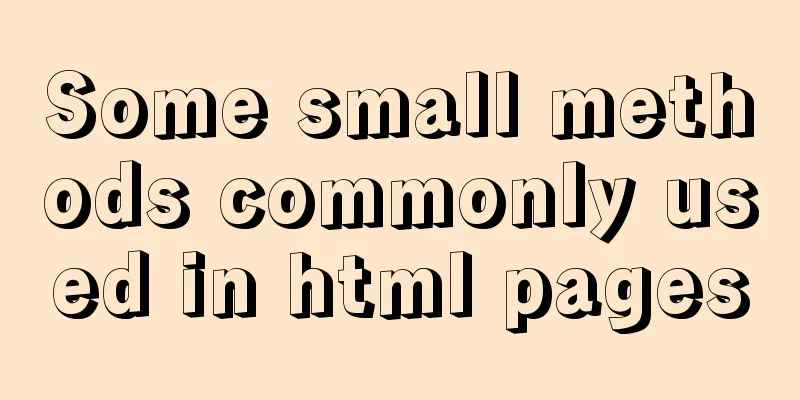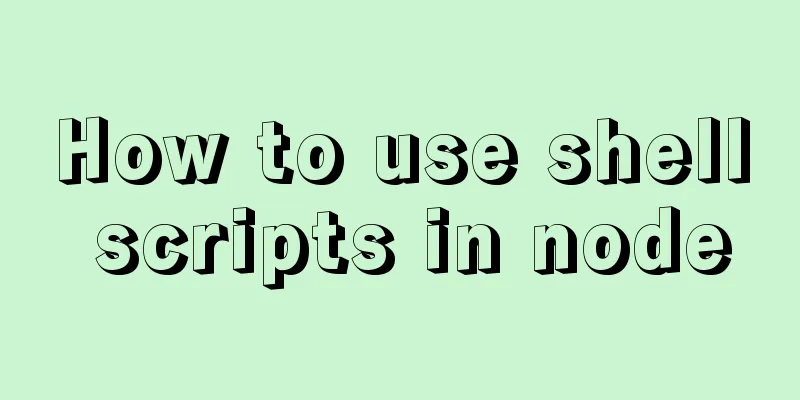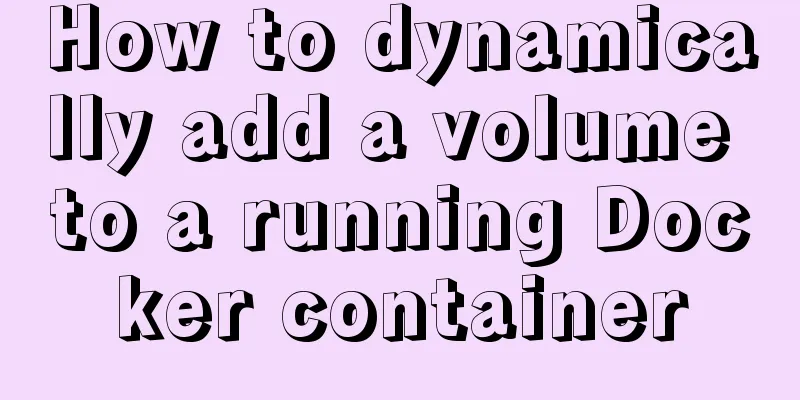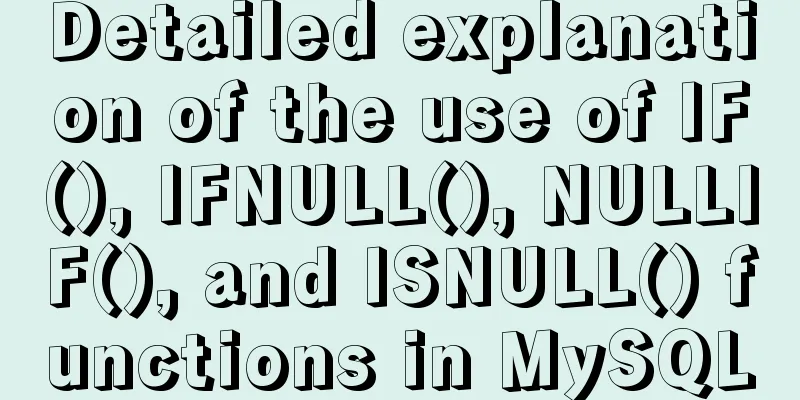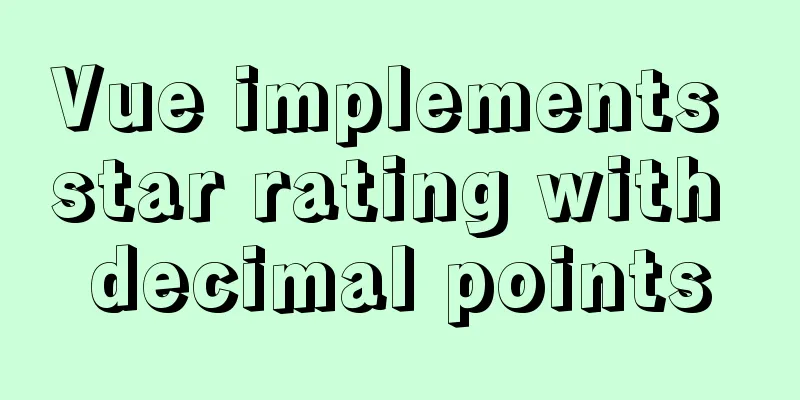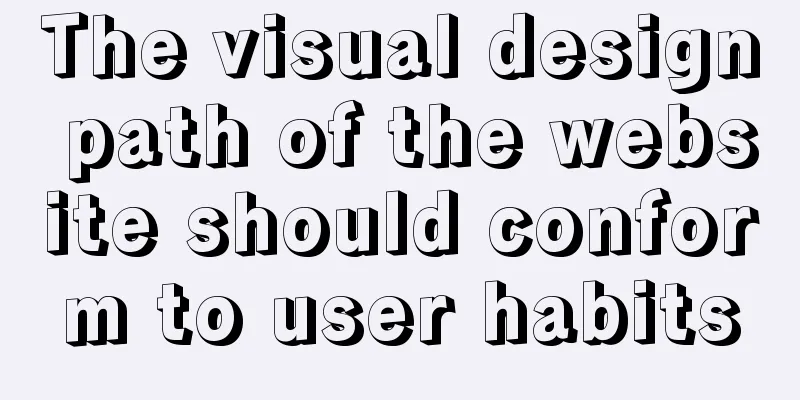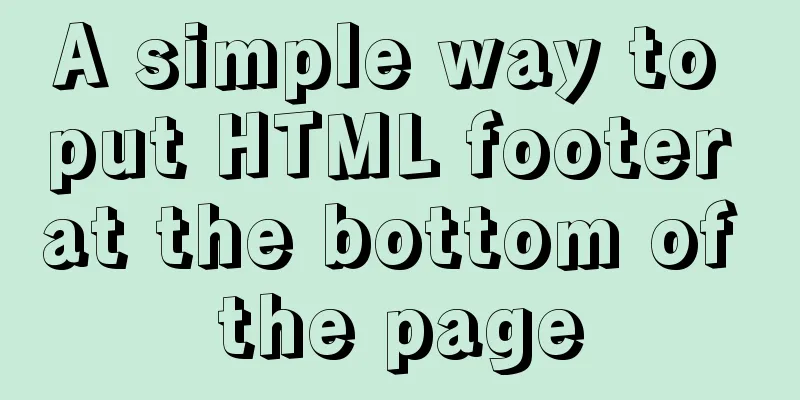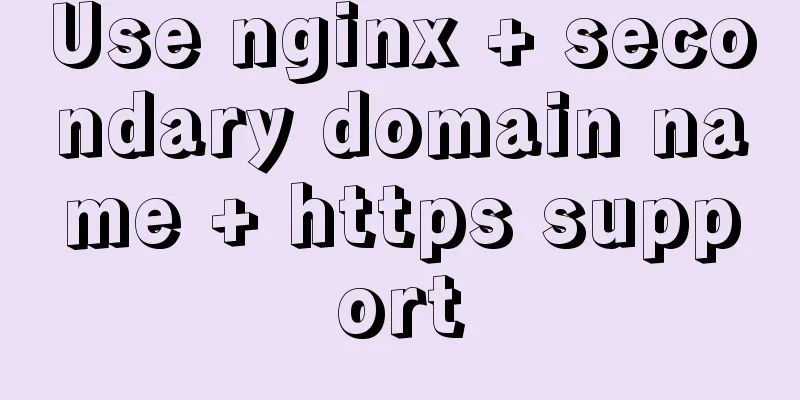Complete steps to implement face recognition login in Ubuntu
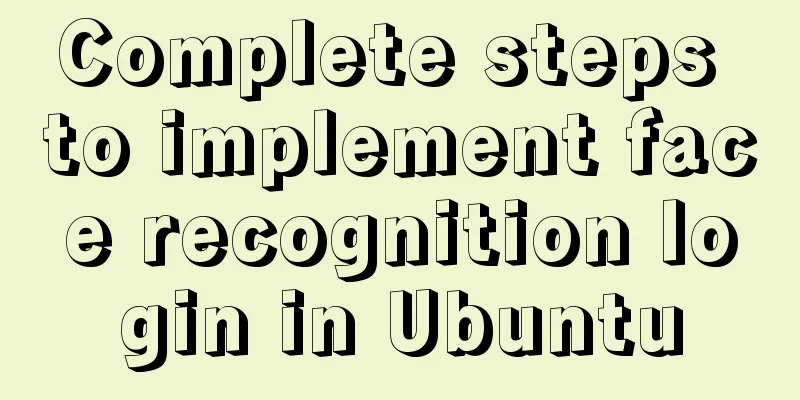
|
1. Install Howdy: howdy project address sudo add-apt-repository ppa:boltgolt/howdy sudo apt update sudo apt install howdy 2. Add your own face sudo howdy add Error: Enter a label for this new model [Initial model] (max 24 characters): tiger Camera path is not configured correctly, please edit the 'device_path' config value. Exception ignored in: <bound method VideoCapture.__del__ of <recorders.video_capture.VideoCapture object at 0x7f6bc5be02b0>> Traceback (most recent call last): File "/lib/security/howdy/recorders/video_capture.py", line 55, in __del__ self.internal.release() AttributeError: 'VideoCapture' object has no attribute 'internal' Solution: $ sudo apt-get install v4l-utils # View the camera path $ v4l2-ctl --list-devices USB 2.0 Camera: USB Camera (usb-0000:03:00.0-14): /dev/video0 $ sudo howdy config # Next, change the device_path in config = /dev/video0 $ sudo howdy add Adding face model for the user tiger Enter a label for this new model [Initial model] (max 24 characters): tiger Please look straight into the camera Scan complete Added a new model to tiger 3. Testing Open a terminal $ sudo -i Identified face as tiger $ sudo howdy test Opening a window with a test feed Press ctrl+C in this terminal to quit Click on the image to enable or disable slow mode Closing window 4. After the screen is locked, press enter to enter the password input interface, the program will recognize the person and unlock it directly. 5. Other commands Usage: howdy [-U user] [-y] command [argument]
Summarize This is the end of this article about implementing face recognition login in Ubuntu. For more relevant Ubuntu face recognition login content, please search 123WORDPRESS.COM’s previous articles or continue to browse the following related articles. I hope everyone will support 123WORDPRESS.COM in the future! You may also be interested in:
|
<<: Analysis of MySQL data backup and recovery implementation methods
>>: An article teaches you to write clean JavaScript code
Recommend
mysql database to retrieve the statements of seconds, minutes, hours and days before and after
Get the current time: select current_timestamp; O...
Solution to nginx-ingress-controller log persistence solution
Recently I saw an article on a public account tha...
Native js to implement a simple calculator
This article example shares the specific code of ...
Ubuntu16.04 installation mysql5.7.22 graphic tutorial
VMware12.0+Ubuntu16.04+MySQL5.7.22 installation t...
Detailed explanation of the differences and usages of Linux system shutdown commands
What are the shutdown commands for Linux systems?...
Detailed explanation of when javascript scripts will be executed
JavaScript scripts can be embedded anywhere in HT...
MySQL Installer Community 5.7.16 installation detailed tutorial
This article records the detailed tutorial of MyS...
Detailed installation tutorial of zabbix 4.04 (based on CentOS 7.6)
1. Preparation before installation: 1.1 Install J...
Detailed steps to implement the Excel import function in Vue
1. Front-end-led implementation steps The first s...
Interview question: Three-row and three-column layout, tables are merged and nested tables are not allowed
There is an interview question that requires: a th...
CocosCreator classic entry project flappybird
Table of contents Development Environment Game en...
Markup Languages - Lists Again
Click here to return to the 123WORDPRESS.COM HTML ...
Download MySQL 5.7 and detailed installation diagram for MySql on Mac
1. Enter the following address in the browser htt...
Introduction to the steps of deploying redis in docker container
Table of contents 1 redis configuration file 2 Do...
Customize the style of the <input type="file"> element used when uploading files in HTML
In a web page, the <input type="file"...