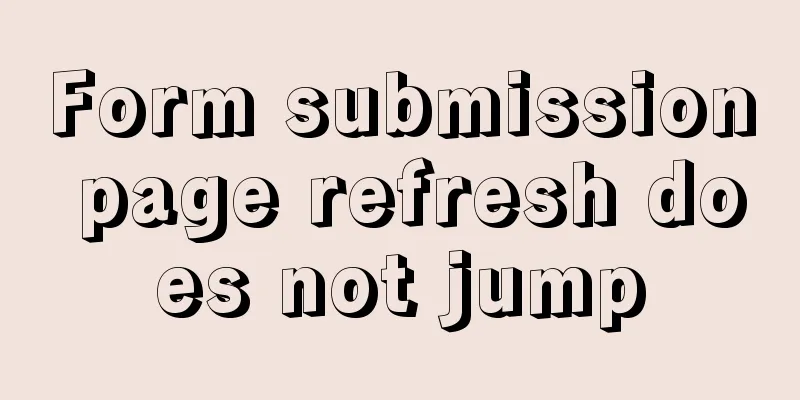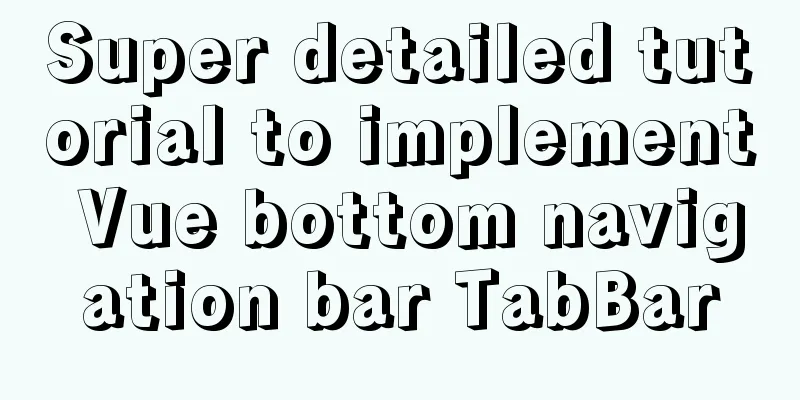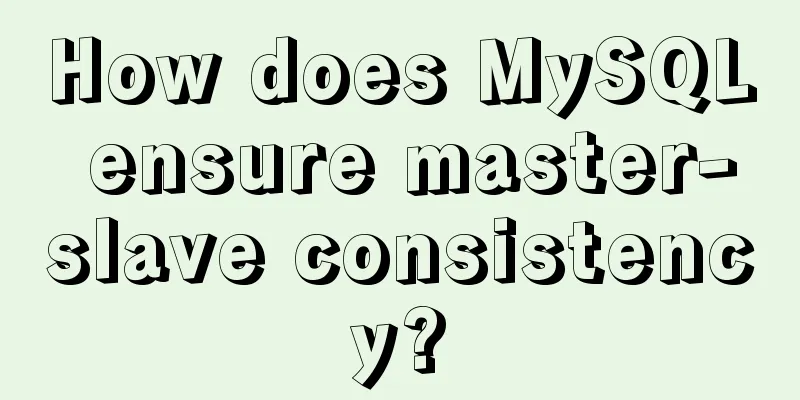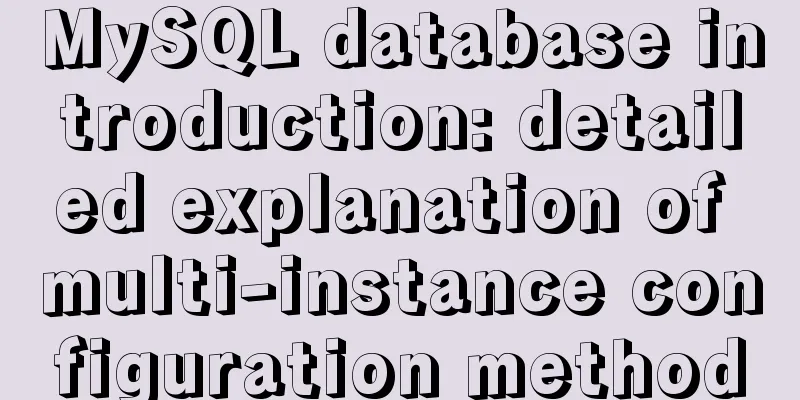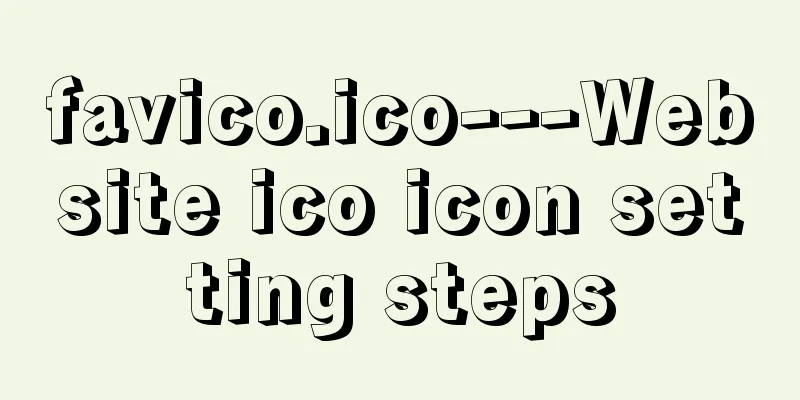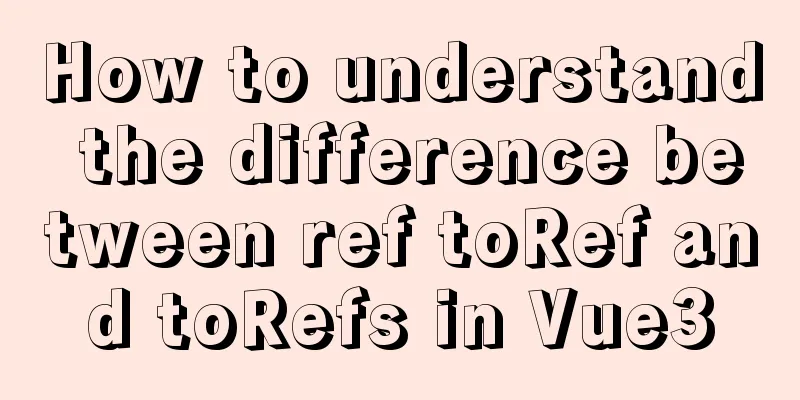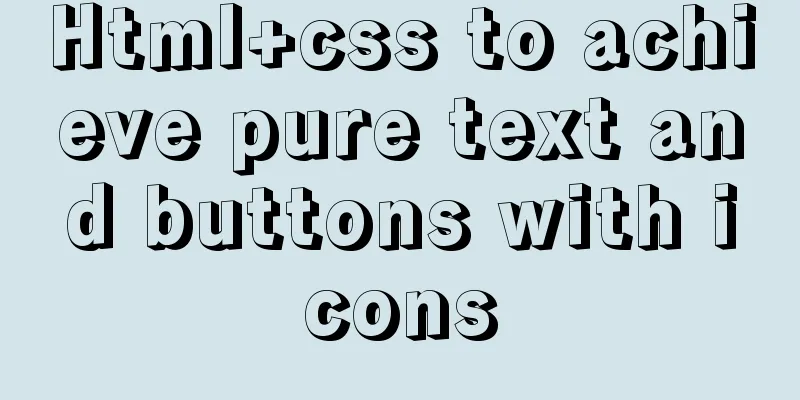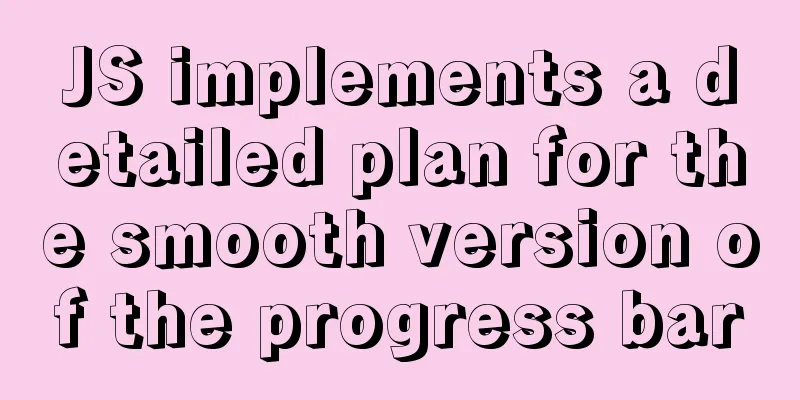JavaScript history object explained
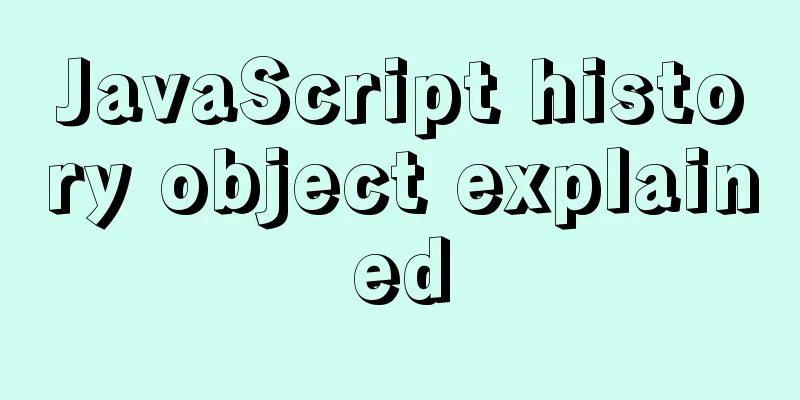
|
Preface: When we browse a web page, we may not pay much attention to the operations of moving forward and backward. However, when developing, have you ever thought about what happens when you jump between pages, how the browser saves page information, and whether you need to reload the page when you return to the previous page? There will be many questions. To solve these problems, you first need to know the 1. Route navigation history.go(-1);// Go back one pagehistory.go(1);// Go forward one pagehistory.go(2);// Go forward two pages// go() has two shorthand methods: back() and forward(). history.back(); // Go back one page history.forward(); // Go forward one page The 2. History State Management API(1) hashchange event
(2) popstate event When the active history entry changes, a (3) history.pushState() method (4) history.replaceState() method
<body>
<button onclick="handleNext()">Click me to the next page</button><br>
<button onclick="handleLast()">Click me to the previous page</button><br>
<script>
window.onload = function () {
console.log(window.history);
}
window.addEventListener('hashchange', function () {
console.log('The hash has changed!')
}, false);
window.addEventListener('popstate', (event) => {
console.log("location: " + document.location + ", state: " + JSON.stringify(event.state));
});
function handleNext() {
const state = { userId: "1234", page: "2" }
const title = 'Two'
const url = 'page2.html'
window.history.pushState(state, title, url)
console.log(window.history);
}
function handleLast() {
const state = { userId: "1234", page: "21" }
const title = '一'
const url = 'page21.html'
window.history.replaceState(state, title, url)
console.log(window.history);
}
</script>
</body>The results are as follows:
3. Supplement: URL hash As shown in the following figure:
Last words: This is the end of this article about the detailed explanation of the You may also be interested in:
|
<<: MySQL table return causes index invalidation case explanation
>>: Using VMware IOInsight to perform refined virtual machine storage performance monitoring
Recommend
How to enhance Linux and Unix server security
Network security is a very important topic, and t...
Solution to the problem that the virtual machine Ubuntu 16.04 cannot connect to the Internet
I just installed Ubuntu and there was no network ...
Several ways to easily traverse object properties in JS
Table of contents 1. Self-enumerable properties 2...
10 Tips to Improve Website Usability
Whether it is a corporate website, a personal blo...
Two simple menu navigation bar examples
Menu bar example 1: Copy code The code is as foll...
Centos8 (minimum installation) tutorial on how to install Python3.8+pip
After minimizing the installation of Python8, I i...
Detailed explanation of MySQL foreign key constraints
Official documentation: https://dev.mysql.com/doc...
Tutorial on how to install and configure the unzipped version of MySql under Windows 10
Install the unzipped version of MySql database un...
Detailed explanation of vue.js dynamic components
:is dynamic component Use v-bind:is="compone...
JS realizes the effect of Baidu News navigation bar
This article shares the specific code of JS to ac...
Detailed tutorial on installing CUDA9.0 on Ubuntu16.04
Preface: This article is based on the experience ...
Perfect solution to the problem of webpack packaging css background image path
Inside the style tag of the vue component, there ...
Detailed explanation of the process of querying user permissions using mysql statements
In MySQL, how do you view the permissions a user ...
Implementation of CSS heart-shaped loading animation source code
Without further ado, let me show you the code. Th...
Detailed analysis of classic JavaScript recursion case questions
Table of contents What is recursion and how does ...