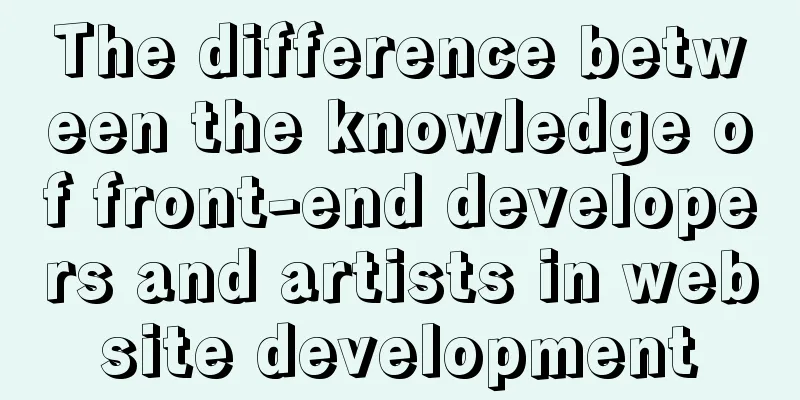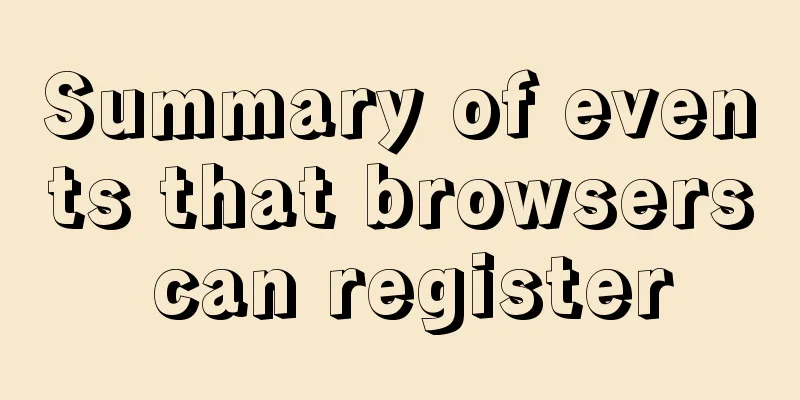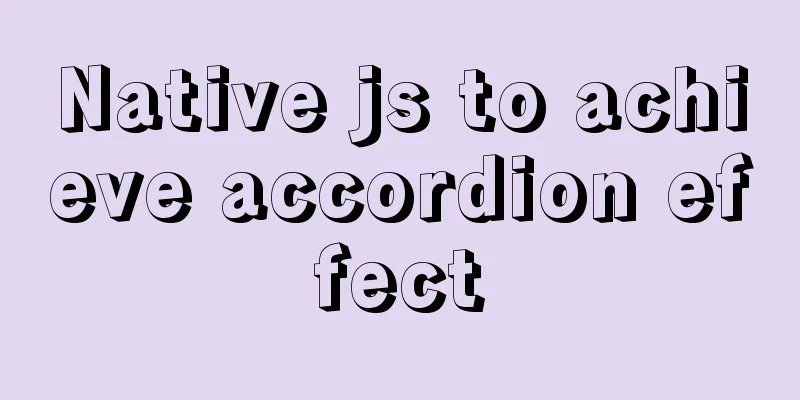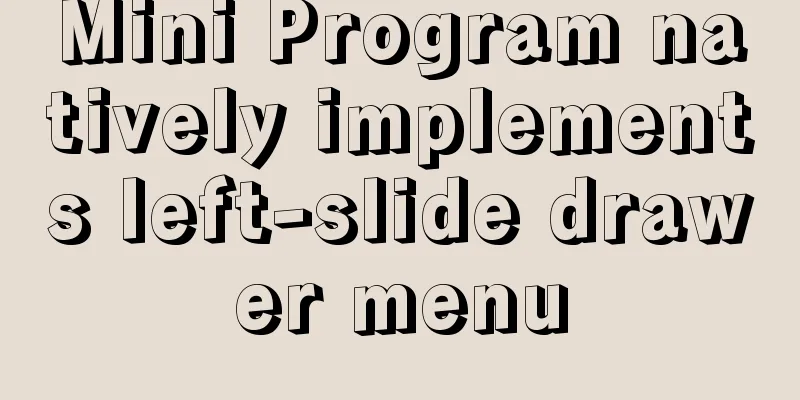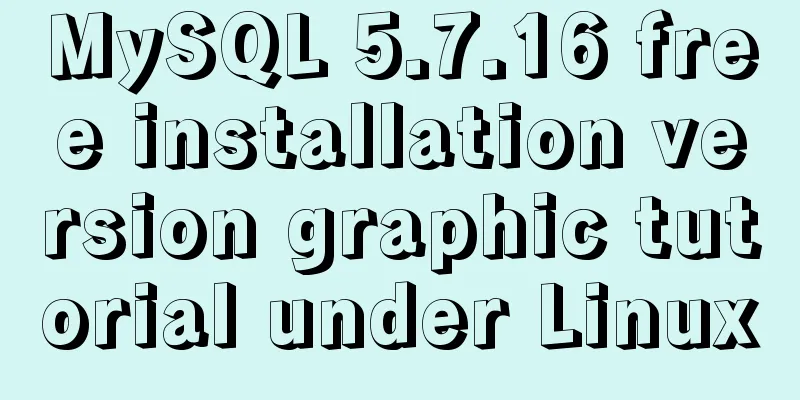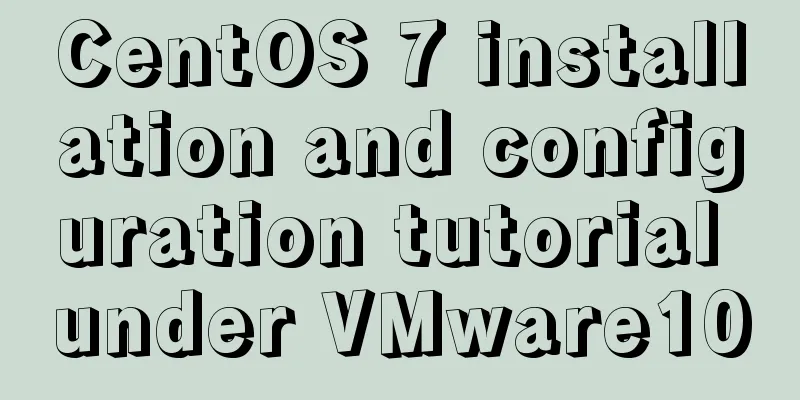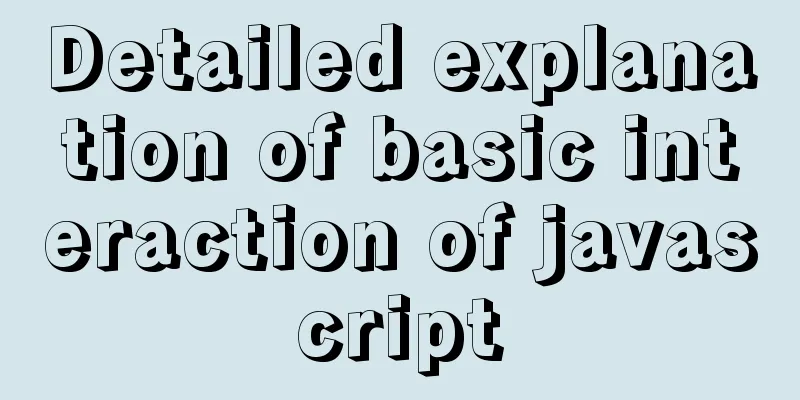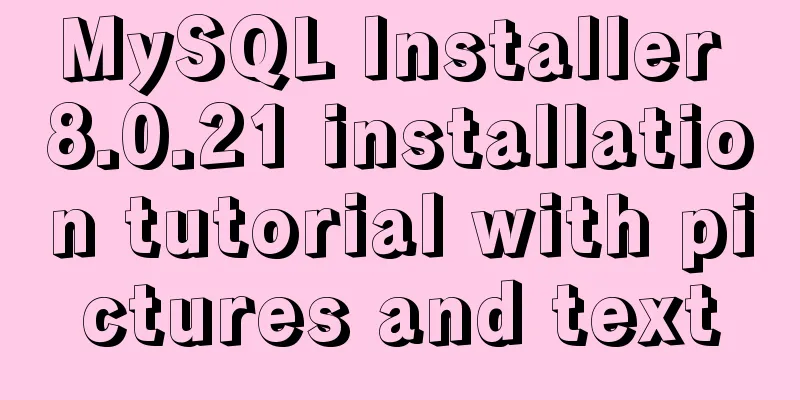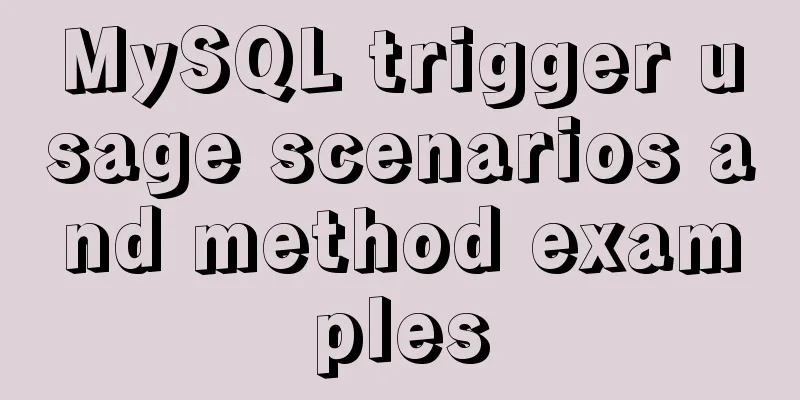favico.ico---Website ico icon setting steps
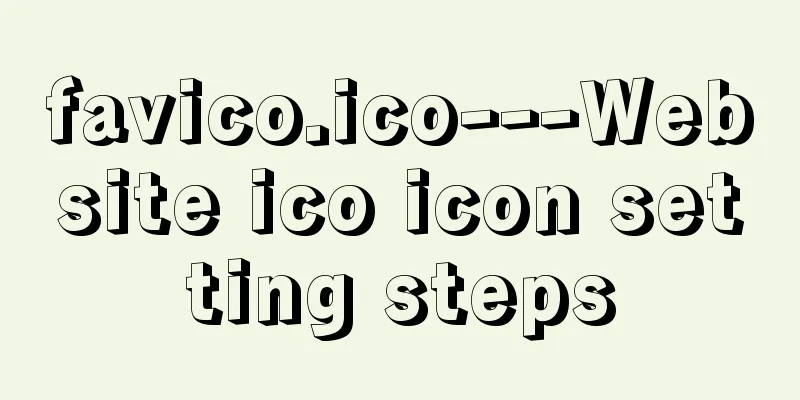
|
1. Download the successfully generated icon file, rename it to favico.ico, and upload it to the root directory of the website. 2. Insert the following italic code between the source file <head> </head> of the homepage of the website Copy code The code is as follows:<head> <link rel="icon" href="../favicon.ico" type="image/x-icon" /> or <link rel="shortcut icon" href="../favicon.ico" type="image/x-icon" /> </head> 3. To implement the dynamic ico icon, first name the gif dynamic icon favico.gif and add between <head></head>: <link rel="icon" href="favicon.gif" type="image/gif" > |
<<: Ubuntu installation Matlab2020b detailed tutorial and resources
>>: Seven ways to implement array deduplication in JS
Recommend
How to avoid data loop conflicts when MySQL is configured with dual masters
I wonder if you have ever thought about this ques...
Mac VMware Fusion CentOS7 configuration static IP tutorial diagram
Table of contents Install CentOS7 Configuring Sta...
Tutorial on installing Ubuntu 1804 in VMware Workstation 15 Pro (with pictures and text)
This note is an installation tutorial. It has no ...
Detailed explanation of the process of installing msf on Linux system
Or write down the installation process yourself! ...
How to use Spark and Scala to analyze Apache access logs
Install First you need to install Java and Scala,...
Color matching techniques and effect display for beauty and styling websites
Color is one of the most important elements for a...
In-depth explanation of MySQL common index and unique index
Scenario 1. Maintain a citizen system with a fiel...
JavaScript macrotasks and microtasks
Macrotasks and Microtasks JavaScript is a single-...
Vue.js implements simple timer function
This article example shares the specific code of ...
Notes on using the blockquote tag
<br />Semanticization cannot be explained in...
Vue3 navigation bar component encapsulation implementation method
Encapsulate a navigation bar component in Vue3, a...
Several CSS3 tag shorthands (recommended)
border-radius: CSS3 rounded corners Syntax: borde...
Code block highlighting can be copied and displayed js plug-in highlight.js + clipboard.js integration
Mainly from two aspects: 1. Highlight/Line Break ...
An article to understand Linux disks and disk partitions
Preface All hardware devices in the Linux system ...
Differences between Windows Server win2003, win2008R2, win2012, win2016, and win2019 system versions
Recently, Microsoft released the 2019 server syst...