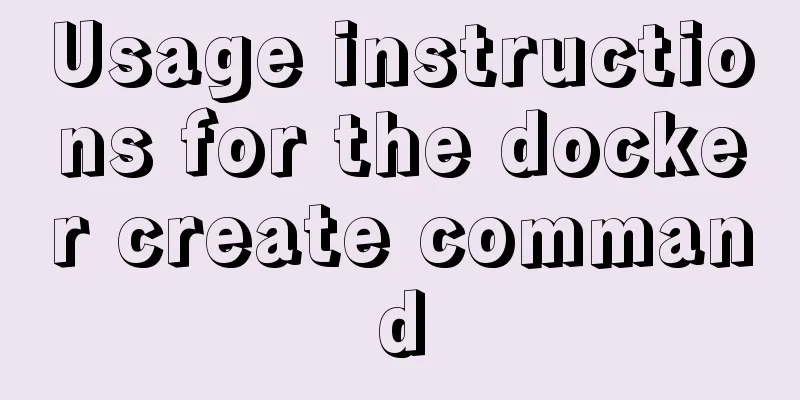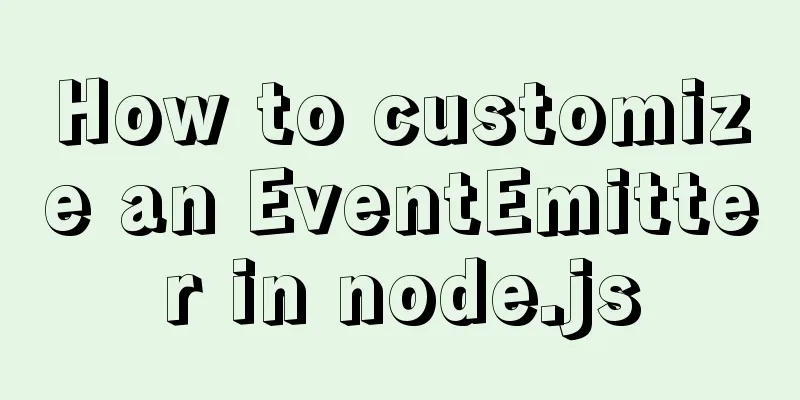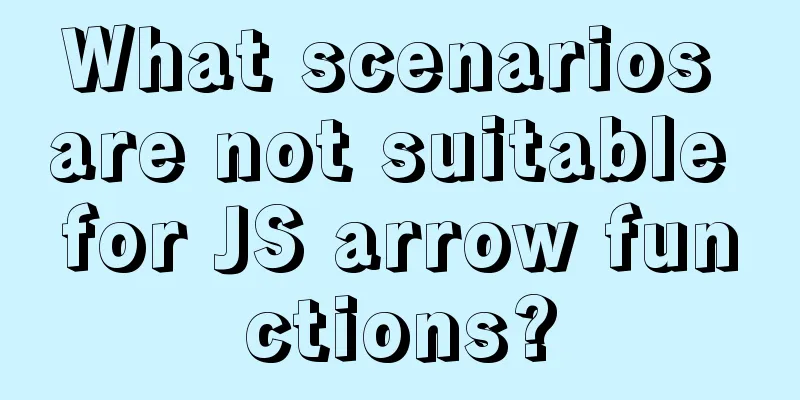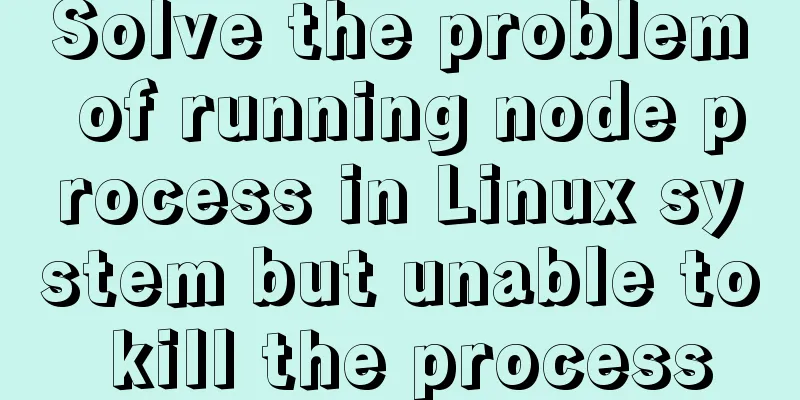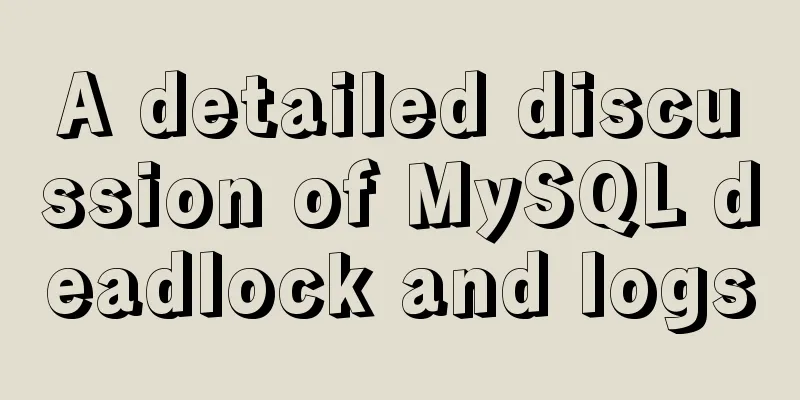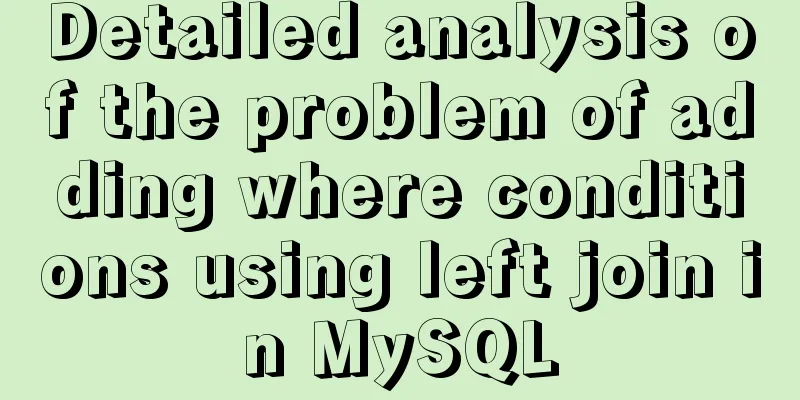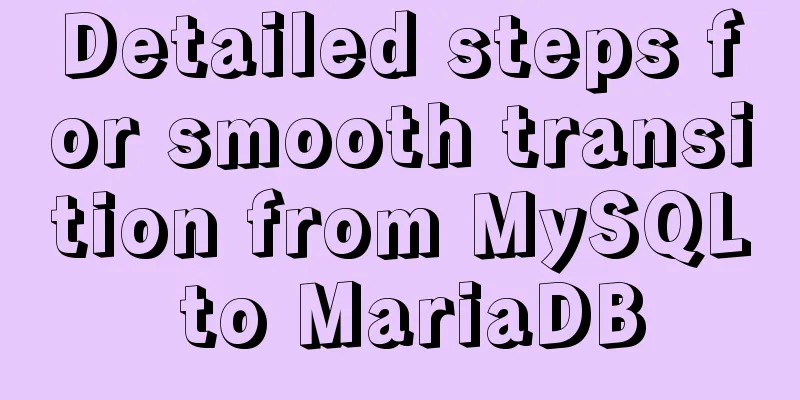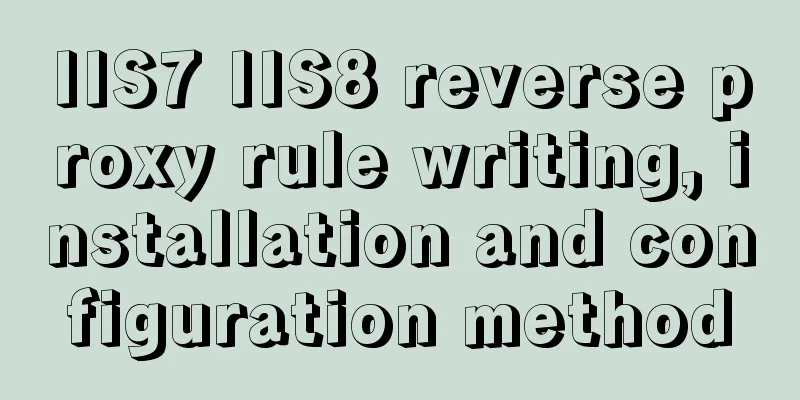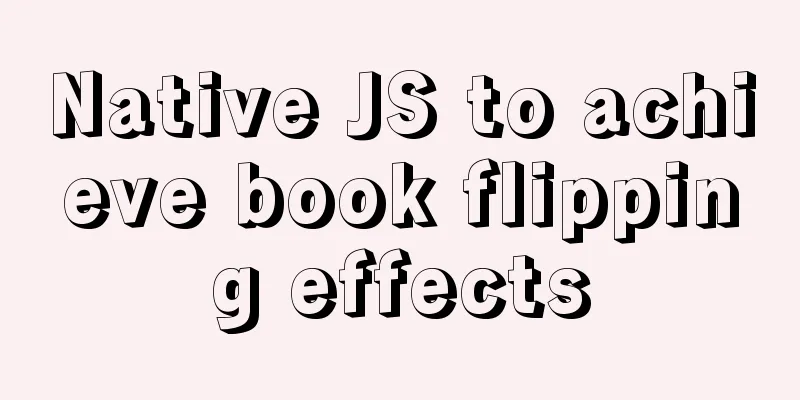Ubuntu installation Matlab2020b detailed tutorial and resources

1. Resource filesMatlab installation package System: Ubuntu 18.04 Matlab version: 2020b Crack files (license and crack files) Matlab icon (like command line) Resource Links: 2020b Link : https://www.jb51.net/softs/745941.html 2. InstallationTips : All paths are changed to your own definitions Must disconnect from the Internet 2.1 Detailed steps2.1.1 Mounting a disk image$ mkdir /home/user_name/Matlab "Disk image mount path" $ sudo mount -t auto -o loop "iso file storage path"/Matlab99R2020b_Linux_64.iso /home/user_name/Matlab/ 2.1.2 Install Matlab$ sudo "disk image mount path" Matlab/install -javadir /usr/lib/jvm/java-8-openjdk-amd64/jre/ Step 1
Step 2
Step 3
Step 4
Step 5
Step 6 Start Installation
Step7 Installation Successful
2.2 Cracking steps2.2.1 Uninstall and delete the installation image$ sudo umount "Install image mount path" $ sudo rm -r "Installation image mount path" 2.2.2 Replace the installation fileReplace the installation path libmwlmgrimpl.so document $ sudo scp libmwlmgrimpl.so "Matlab installation path" Matlab/bin/glnxa64/matlab_startup_plugins/lmgrimpl/ 3. Run3.1 Create a new Desktop file$ sudo gedit /usr/share/applications/Matlab.desktop Fill in the following content Replace the path with your own installation path The icon is in the network disk, and the icon background has been deleted [Desktop Entry] Encoding=UTF-8 Name=Matlab Comment=MATLAB R2020b Exec=/home/walle/software/Matlab/bin/matlab -desktop Icon=/home/walle/software/Matlab/bin/Matlab.png Terminal=false StartupNotify=true Type=Application Categories=Application;Development; Effect Click the application in the lower left corner to see the Matlab icon in the window
3.2 Assign permissions to the current userIn order to avoid trouble in later use, give read and write permissions to the files in the Matlab folder and subfolders. $ sudo chmod -R 777 /home/walle/software/Matlab RefThis is the end of this article about the detailed tutorial and resources for installing Matlab2020b on Ubuntu. For more relevant content about installing Matlab on Ubuntu, please search for previous articles on 123WORDPRESS.COM or continue to browse the related articles below. I hope you will support 123WORDPRESS.COM in the future! You may also be interested in:
|
<<: Use semantic tags to write your HTML compatible with IE6,7,8
>>: favico.ico---Website ico icon setting steps
Recommend
How to build your own Nexus private server in Linux
This article describes how to build a Nexus priva...
SMS verification code login function based on antd pro (process analysis)
Table of contents summary Overall process front e...
Detailed explanation of the principles of Vue's responsive system
Table of contents The basic principles of Vue'...
MySQL concurrency control principle knowledge points
Mysql is a mainstream open source relational data...
Do you know the difference between empty value and null value in mysql
Preface Recently I found that my friend's met...
MySQL 5.6.27 Installation Tutorial under Linux
This article shares the installation tutorial of ...
Select does not support double click dbclick event
XML/HTML CodeCopy content to clipboard < div c...
Detailed explanation of the usage of the rare tags fieldset and legend
When it comes to <fieldset> and <legend&...
After Apache is installed, the service cannot be started (error code 1 appears when starting the service)
Table of contents 1. Error message 2. Cause of er...
Detailed explanation of how to build a CDN server with Nginx (picture and text)
Using Nginx's proxy_cache to build a cache se...
An article to deal with Mysql date and time functions
Table of contents Preface 1. Get the current time...
react-beautiful-dnd implements component drag and drop function
Table of contents 1. Installation 2.APi 3. react-...
HTML+CSS to create a top navigation bar menu
Navigation bar creation: Technical requirements: ...
Token verification login in Vue project (front-end part)
This article example shares the specific code of ...
Develop a vue component that encapsulates iframe
Table of contents 1. Component Introduction 2. Co...