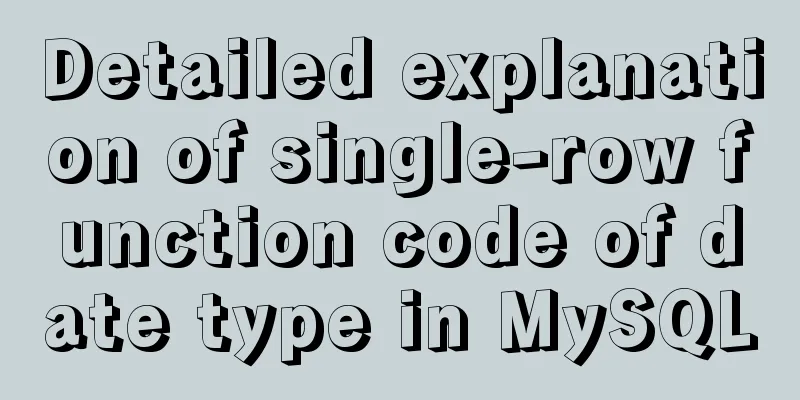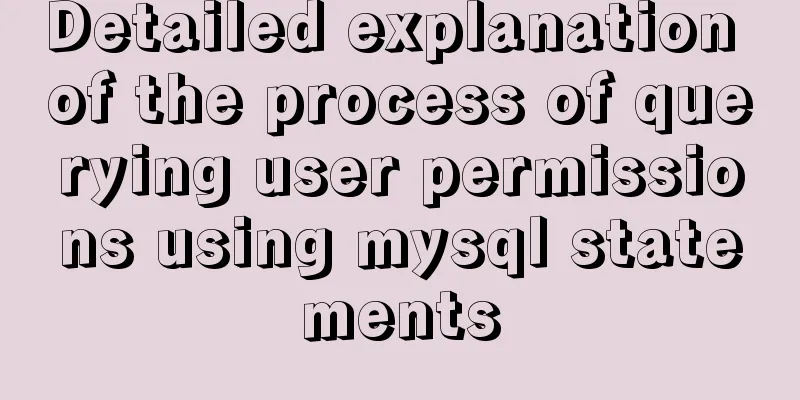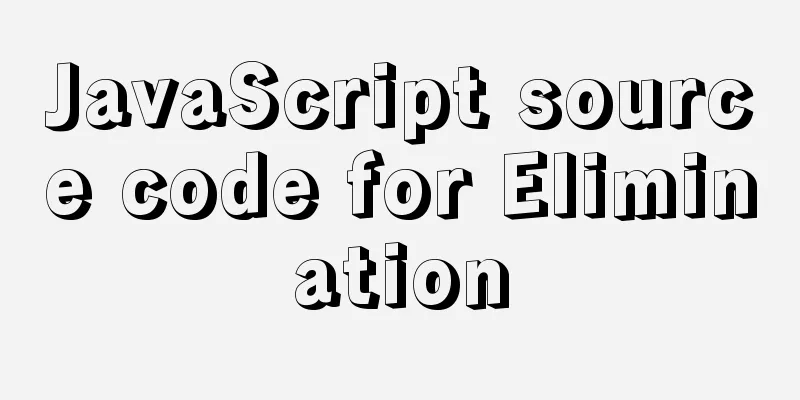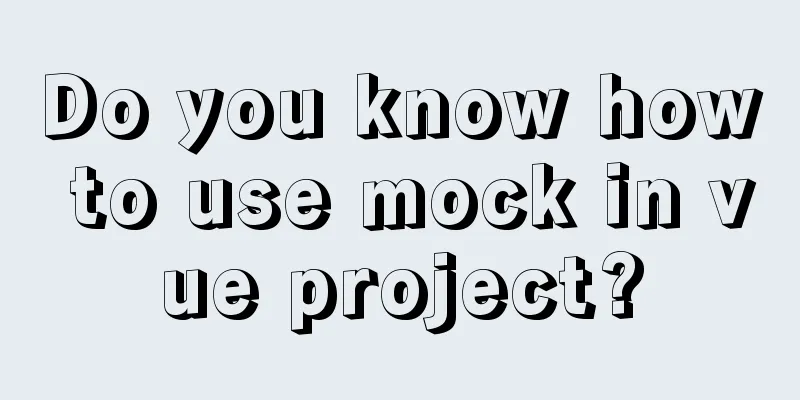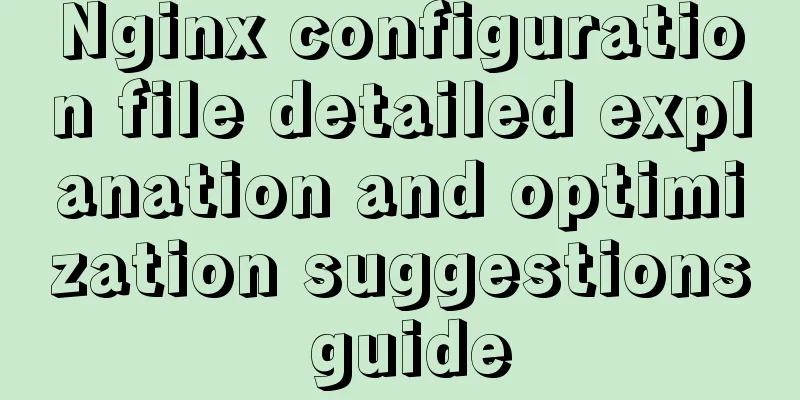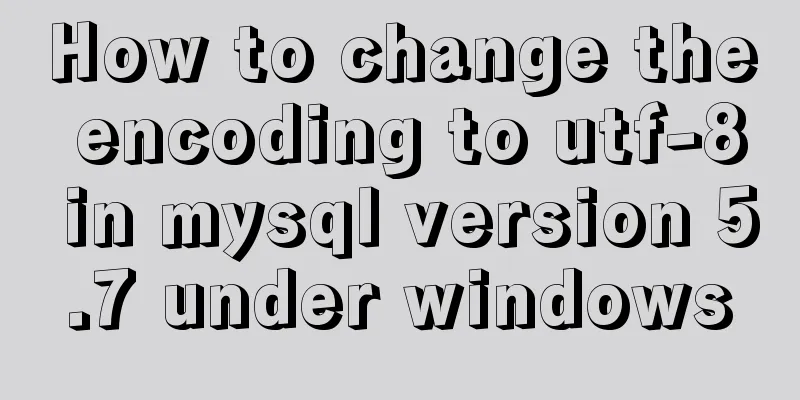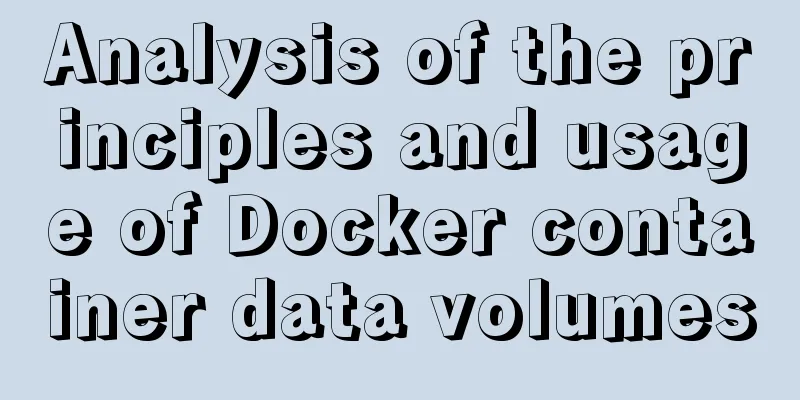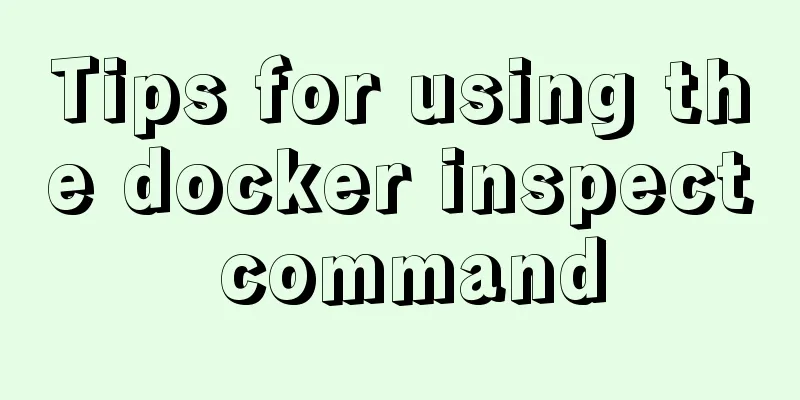Detailed explanation of the usage of the rare tags fieldset and legend
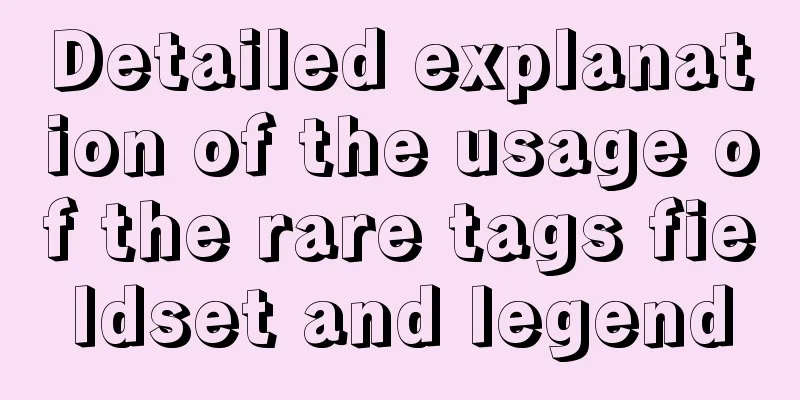
|
When it comes to I first learned about these two tags when I was learning reset.css or normalize.css in my early years. I saw them in the CSS that reset the default style of the unified code. Recently, I encountered these two tags while studying borders, and found them very interesting, so I wrote an article to share some knowledge points with you. Understanding Generally speaking,
In short, fieldset can be used alone to group form elements, while Let's take a look at a simple example. The simple HTML and structure are as follows:
<fieldset>
<legend>Form</legend>
<div>
<label>Name :</label><input type="text" placeholder="input Name" />
</div>
<div>
<label>Password :</label><input type="text" placeholder="input Name" />
</div>
</fieldset>
fieldset {
border: 1px solid#ddd;
padding: 12px;
}
legend
font-size: 18px;
padding: 0 10px;
}The effect is as follows:
CodePen Demo -- fieldset & legend Demo The interesting point is that if Control the position and style of The position and style of For the position, we can control it through
fieldset {
border: 1px solid#ddd;
// padding: 12px;
}
legend
font-size: 18px;
}Effect picture:
By changing
fieldset {
border: 1px groove #ddd;
}
legend
animation: marginMove 10s infinite alternate;
}
@keyframes marginMove {
100% {
margin-left: 100px;
}
}Effect picture:
By controlling
Application scenario - horizontal lines on both sides of the title After understanding the above basic knowledge, we can start to go a little deeper and think about some interesting application scenarios of the above I think the most suitable scenario is the layout with horizontal lines on both sides of the title. Something like this:
Of course, there are many ways to solve this layout. Usually, pseudo-elements are used to generate horizontal lines on the left and right sides, or they are covered and superimposed locally through absolute positioning. Here, this is done very quickly using
<div class="g-container">
<fieldset><legend>Ranking</legend></fieldset>
</div>
fieldset {
width: 300px;
height: 24px;
border: 1px solid transparent;
border-top-color: #000;
}
legend
margin: auto;
padding: 0 10px;
} CodePen Demo -- fieldset & legend Demo 2 Border nested text In this article, How to Add Text in Borders Using Basic HTML Elements, a very interesting usage scenario is also introduced, which is to nest text in borders. Imagine that a The pseudo code is as follows:
<div class="g-container">
<fieldset><legend>CSS fieldset</legend></fieldset>
<fieldset><legend>HTML element</legend></fieldset>
<fieldset><legend>JavaScript</legend></fieldset>
<fieldset><legend>TypeScript</legend></fieldset>
</div>
.g-container {
position: relative;
width: 300px;
height: 300px;
}
fieldset{
position: absolute;
width: 300px;
height: 300px;
border: 10px solid transparent;
border-top-color: #000;
}
legend
padding: 0 10px;
}
fieldset:nth-of-type(2){ transform: rotate(90deg); }
fieldset:nth-of-type(3){ transform: rotate(180deg); }
fieldset:nth-of-type(3)>legend{ transform: rotate(180deg); }
fieldset:nth-of-type(4){ transform: rotate(-90deg); }The effect diagram is as follows:
By combining multiple By adding
legend
animation: move 3s infinite linear alternate;
}
@keyframes move {
100% {
margin-left: 70px;
}
}
CodePen Demo -- Border Text Design using HTML fieldset and legend Okay, based on this, we can generate various N-sided borders with embedded text. Here is a simple attempt at several polygon borders.
CodePen Demo -- fieldset and legend generate polygon This is the end of this article about the detailed usage of the uncommon tags fieldset and legend. For more related fieldset and legend tag content, please search 123WORDPRESS.COM's previous articles or continue to browse the following related articles. I hope everyone will support 123WORDPRESS.COM in the future! |
<<: Two ways to implement HTML page click download file
>>: 3 functions of toString method in js
Recommend
MySQL 20 high-performance architecture design principles (worth collecting)
Open Source Database Architecture Design Principl...
Sample code for implementing 3D book effect with CSS
Without further ado, let's take a look at the...
How to change the root user's password in MySQL
Method 1: Use the SET PASSWORD command mysql> ...
Detailed tutorial on how to deploy Springboot project using Nginx on the server (jar package)
1. Package the Java project into a jar package He...
In-depth understanding of HTML form input monitoring
Today I saw a blog post about input events, and o...
The difference between the knowledge of front-end developers and artists in website development
Abstract: Many companies, even most companies whos...
CentOS 6 Compile and install ZLMediaKit analysis
Install ZLMediaKit on centos6 The author of ZLMed...
Vue.js handles Icon icons through components
Icon icon processing solution The goal of this re...
Step by step guide to build a calendar component with React
Table of contents Business Background Using Techn...
Tutorial diagram of using Jenkins for automated deployment under Windows
Today we will talk about how to use Jenkins+power...
Detailed introduction of Chrome developer tools-timeline
1. Overview Users expect the web applications the...
Top 10 useful and important open source tools in 2019
In Black Duck's 2017 open source survey, 77% ...
How to get/calculate the offset of a page element using JavaScript
question By clicking a control, a floating layer ...
Introduction to Linux compression and decompression commands
Table of contents Common compression formats: gz ...
A detailed discussion of MySQL deadlock and logs
Recently, several data anomalies have occurred in...