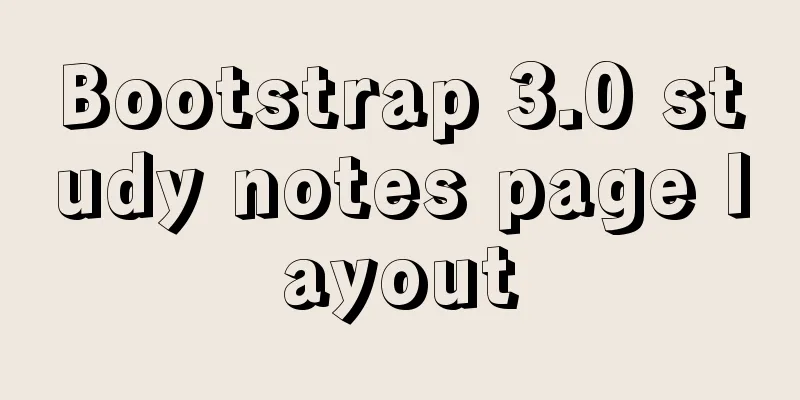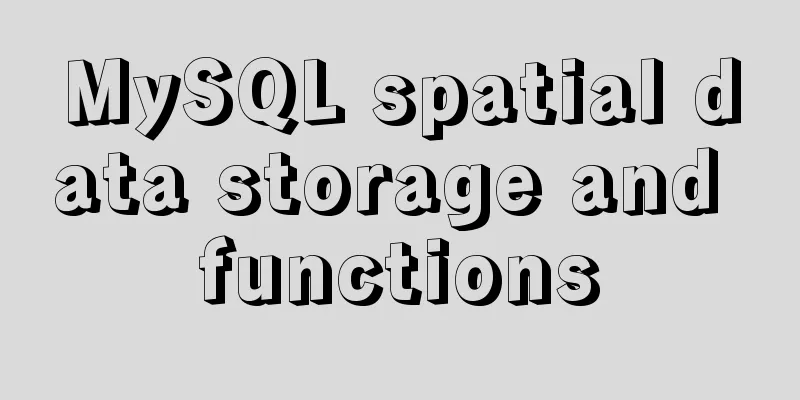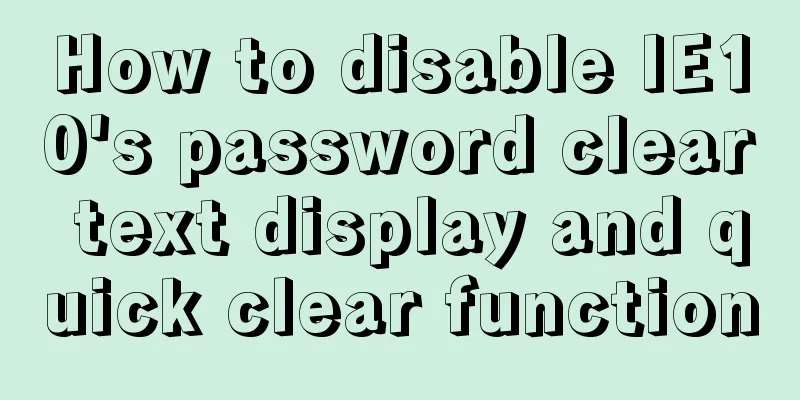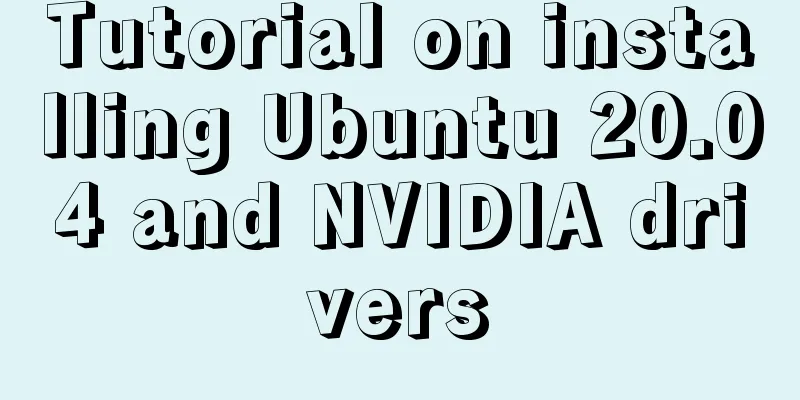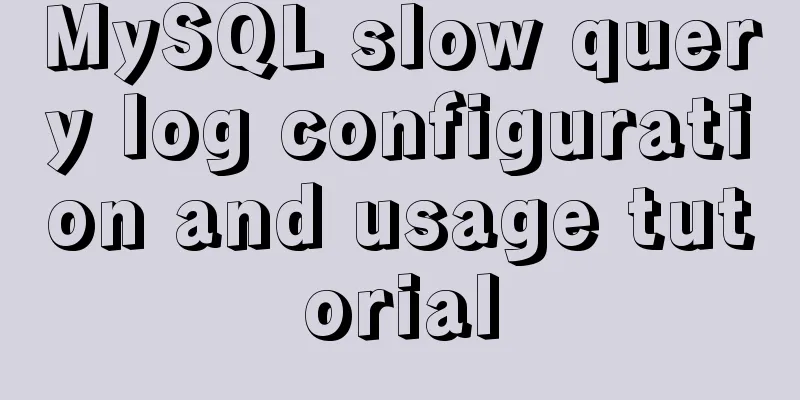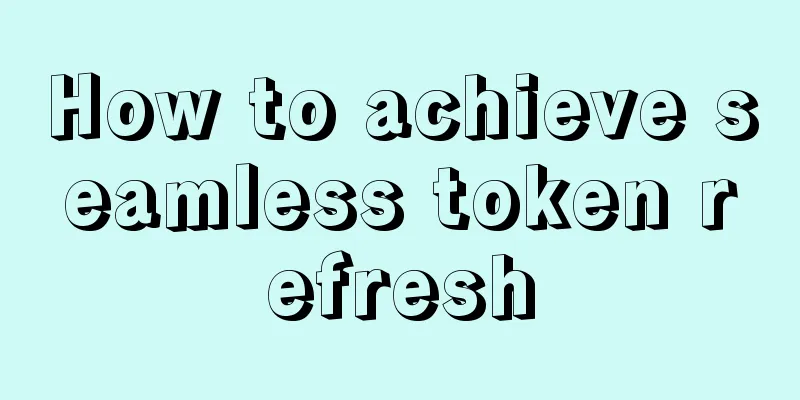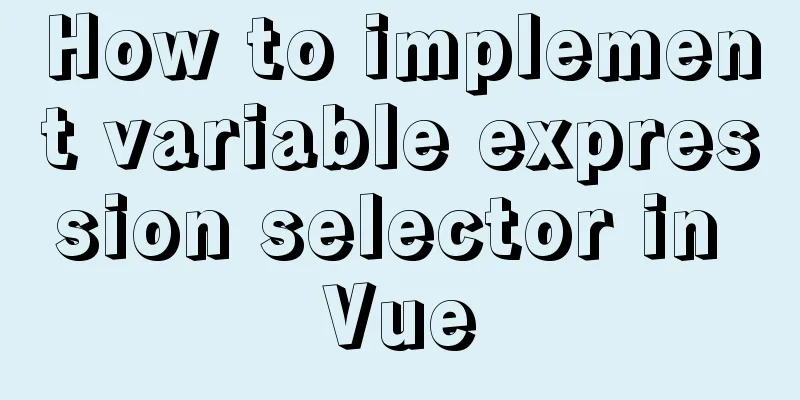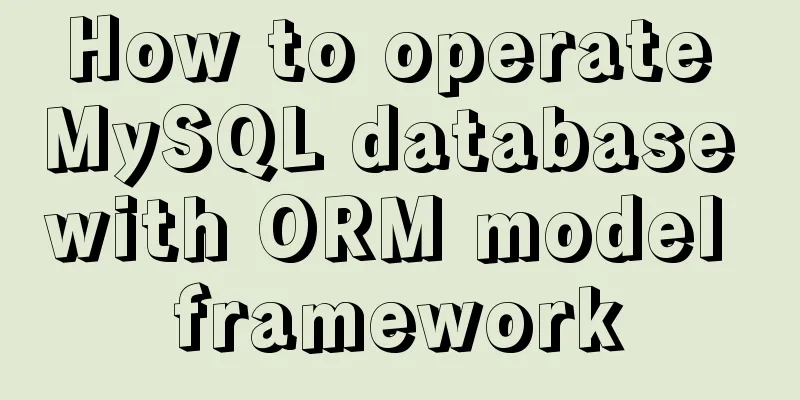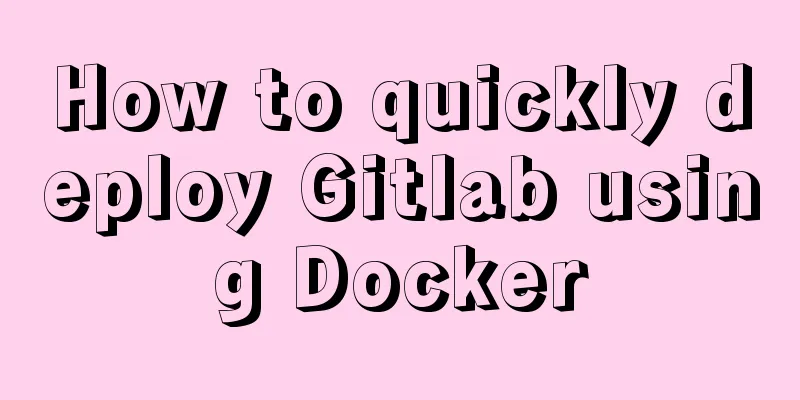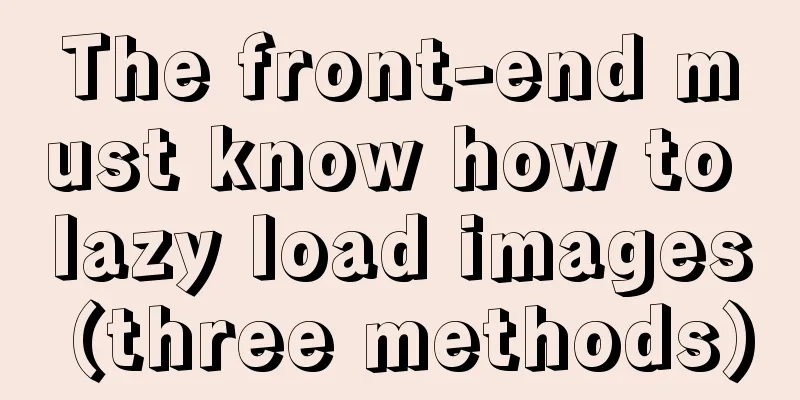Analysis of the principles and usage of Docker container data volumes
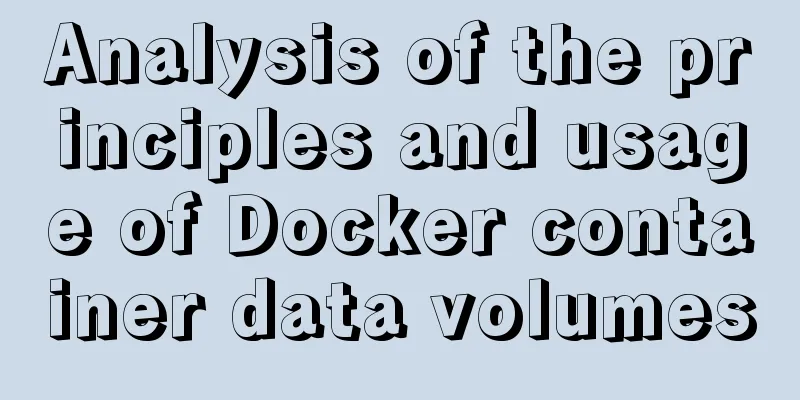
|
What is a container data volume If the data is in the container, once the container is deleted, the data will be lost! Eg: The MySQL container was deleted, which is what we often call deleting the database and running away. Requirements: Data can be persisted. Even if the container is deleted immediately, our data is still in the container. We can have a data sharing technology! The data generated by the Docker container is synchronized to the local computer! This is the roll technique! Mount the directory and mount our container's directory onto Linux! Summary: Volume technology is used to achieve data persistence and synchronization operations, and data can also be shared between containers. Using Data Volumes Method 1: Use the command directly to mount -v
# Command docker run -it -v Host directory: container directory -p Host port: container port # Test # The host home directory is empty [root@bogon home] # ls
# Start the contes image to bind the host's home to the container's home [root@bogon home]# docker run -v /home:/home/ -it centos
[root@8dc073caf39c /]# cd home/
# The home directory of the container is empty [root@8dc073caf39c home]# ls
# Create the test.java file in the container directory [root@8dc073caf39c home]# touch test.java
[root@8dc073caf39c home]# ls
test.java
# After switching to the host home directory, the test.java file appeared [root@8dc073caf39c home]# [root@bogon home]# ls
test.java
# Create the test2.java file in the host home directory [root@bogon home]# touch test2.java
[root@bogon home]# ls
test2.java test.java
[root@bogon home]# docker ps
CONTAINER ID IMAGE COMMAND CREATED STATUS PORTS NAMES
8dc073caf39c centos "/bin/bash" 3 minutes ago Up 3 minutes focused_nobel
# Enter the running container [root@bogon home]# docker exec -it 8dc073caf39c /bin/bash
# Enter the container home directory [root@8dc073caf39c /]# cd home/
# Found the test2.java file [root@8dc073caf39c home]# ls
test.java test2.java
# View container information through the inspect command [root@bogon home]# docker inspect 8dc073caf39c
"Mounts": [
{
"Type": "bind",
"Source": "/home", # Host directory "Destination": "/home", # Container directory "Mode": "",
"RW": true,
"Propagation": "rprivate"
}
],
## Conclusion: If we use -v to bind data# 1. When the container stops, the host makes changes to the data and the data is synchronized after the container is started# 2. When the container is deleted, the data in the directory on the host still exists## Benefits: After using the data volume, when we modify the configuration file in the future, we only need to modify it locally and the container will automatically synchronize Install mysql MySQL data persistence problem # -e MYSQL_ROOT_PASSWORD=my-secret-pw Set the initial password to my-secret-pw # Official command: docker run --name some-mysql -e MYSQL_ROOT_PASSWORD=my-secret-pw -d mysql:tag # test # Interpretation # -d background run # -p 3306:3306 bind port # -v /home/mysql/conf:/etc/mysql/conf.d data volume mount technology bind mysql configuration file # -v /home/mysql/data:/var/lib/mysql data volume mount technology bind mysql data # -e MYSQL_ROOT_PASSWORD=123456 environment configuration ---》Set the initial password of mysql to 123456 # --name mysql0 Name the container mysql01 [root@bogon home]# docker run -d -p 3306:3306 -v /home/mysql/conf:/etc/mysql/conf.d -v /home/mysql/data:/var/lib/mysql -e MYSQL_ROOT_PASSWORD=123456 --name mysql01 mysql 6d75b6312f725de2c71709116af5755604ea60cd073f1daf3755c578c1e64f57 Named and anonymous mounts
#Anonymous mount -v container path!
docker run -d -P --name nginx01 -v /etc/nginx nginx
# Named mount -v volume name: path in container docker run -d -P --name nginx02 -v juming-nginx:/etc/nginx nginx
# Test anonymous mount
[root@localhost test]# docker run -d -P --name nginx01 -v /etc/nginx nginx
214dab398d9997a730b970b6e3bb08fa7e39bbb0ca91ad59f6b3f235d8f1b9bc
# View all volumes [root@localhost test]# docker volume ls
DRIVER VOLUME NAME
local 2c22e1c50ff7330b815b692f8f71a1fca878209223846c95626f7efd9dc2a83b # Anonymous mount # Test named mount # Through -v volume name: path in container [root@localhost test] # docker run -d -P --name nginx02 -v juming-nginx:/etc/nginx nginx
a678d79886565601bf466ff41734cb5334bdaf9e881b9cbf11edb84e9d790251
# View all volumes [root@localhost test]# docker volume ls
DRIVER VOLUME NAME
local 2c22e1c50ff7330b815b692f8f71a1fca878209223846c95626f7efd9dc2a83b # Anonymous mount local juming-nginx # Named mount # View the information of a data volume
# Command docker volume inspect volume name # All volumes in docker containers are in /var/lib/docker/volumes/XXX/_data without a specified directory
[root@localhost test]# docker volume inspect juming-nginx
[
{
"CreatedAt": "2020-08-13T09:18:34+08:00",
"Driver": "local",
"Labels": null,
"Mountpoint": "/var/lib/docker/volumes/juming-nginx/_data",
"Name": "juming-nginx",
"Options": null,
"Scope": "local"
}
]
# We can easily find one of our volumes through named mount. In most cases, we use named mount. # How to determine whether it is a named mount, anonymous mount or a specified path mount!
# -v container path # anonymous mount # -v volume name: container path # named mount # -v host path: container path # mount by specified pathexpand # Change read and write permissions through -v volume name: path in container: ro rw # ro--->read only read only # rw--->read write read and write docker run -d -P --name nginx01 -v juming-nginx:/etc/nginx:ro nginx docker run -d -P --name nginx01 -v juming-nginx:/etc/nginx:ro nginx Getting started with DockerFile DockerFile is the build file used to build the docker image! Command script! Try it first!
[root@localhost docker-test-volume]# cat dockerfile
FORM centos
VOLUME ["volume01", "volume02"]
CMD echo "-----end-----"
CMD /bin/bash
# Build# Command docker build -f shell script file -t image name: version number [root@localhost docker-test-volume]# docker build -f /home/docker-test-volume/dockerfile1 -t centos:1.0 .
Sending build context to Docker daemon 2.048kB
Step 1/4: FROM centos
---> 0d120b6ccaa8
Step 2/4 : VOLUME ["volume01", "volume02"]
---> Running in 4e6de7bc2f15
Removing intermediate container 4e6de7bc2f15
---> f9e48207902b
Step 3/4 : CMD echo "-----end-----"
---> Running in b22adea363e5
Removing intermediate container b22adea363e5
---> a7518e2e1c72
Step 4/4 : CMD /bin/bash
---> Running in ae1b746bef6b
Removing intermediate container ae1b746bef6b
---> d840628c30a9
Successfully built d840628c30a9
Successfully tagged centos:1.0
# View the image [root@localhost overlay2]# docker images
REPOSITORY TAG IMAGE ID CREATED SIZE
centos 1.0 d840628c30a9 12 minutes ago 215MB # Our own image centos latest 0d120b6ccaa8 2 days ago 215MB
# Start the image we generated [root@1af673cf9c88 /]# docker run -it d840628c30a9 /bin/bash
[root@1af673cf9c88 /]# ls -l
total 0
lrwxrwxrwx. 1 root root 7 May 11 2019 bin -> usr/bin
drwxr-xr-x. 5 root root 360 Aug 13 02:18 dev
drwxr-xr-x. 1 root root 66 Aug 13 02:18 etc
drwxr-xr-x. 2 root root 6 May 11 2019 home
lrwxrwxrwx. 1 root root 7 May 11 2019 lib -> usr/lib
lrwxrwxrwx. 1 root root 9 May 11 2019 lib64 -> usr/lib64
drwx------. 2 root root 6 Aug 9 21:40 lost+found
drwxr-xr-x. 2 root root 6 May 11 2019 media
drwxr-xr-x. 2 root root 6 May 11 2019 mnt
drwxr-xr-x. 2 root root 6 May 11 2019 opt
dr-xr-xr-x. 117 root root 0 Aug 13 02:18 proc
dr-xr-x---. 2 root root 162 Aug 9 21:40 root
drwxr-xr-x. 11 root root 163 Aug 9 21:40 run
lrwxrwxrwx. 1 root root 8 May 11 2019 sbin -> usr/sbin
drwxr-xr-x. 2 root root 6 May 11 2019 srv
dr-xr-xr-x. 13 root root 0 Aug 11 09:58 sys
drwxrwxrwt. 7 root root 145 Aug 9 21:40 tmp
drwxr-xr-x. 12 root root 144 Aug 9 21:40 usr
drwxr-xr-x. 20 root root 262 Aug 9 21:40 var
drwxr-xr-x. 2 root root 6 Aug 13 02:18 volume01 # This is the data volume directory that is automatically mounted when we generate the image drwxr-xr-x. 2 root root 6 Aug 13 02:18 volume02
# This volume must have a synchronized directory with the external one! Let's find out # 1. Query the container information based on the container id --》Data volume information
# docker inspect 1af673cf9c88
# 2. Find the data volume name corresponding to volume01 according to the data volume information # docker volume inspect 8c3486526093c755785725111b4063cd93a5ba88f9c2ac09f45741a0f1d08fd3
# 3. Query the data volume information according to the data volume name--"Find the corresponding directory in linux # docker volume inspect 8c3486526093c755785725111b4063cd93a5ba88f9c2ac09f45741a0f1d08fd3
# Create a file inside the container. Create the test.java file in the data volume volume01 [root@1af673cf9c88 volume01]# touch test.java
[root@1af673cf9c88 volume01]# ls
test.java
# Exit the container [root@1af673cf9c88 volume01]# exit
exit
# View the container information [root@localhost overlay2]# docker inspect 1af673cf9c88
# Find the name corresponding to the mounted volume volume01, that is: 8c3486526093c755785725111b4063cd93a5ba88f9c2ac09f45741a0f1d08fd3
"Mounts": [
{
"Type": "volume",
"Name": "8c3486526093c755785725111b4063cd93a5ba88f9c2ac09f45741a0f1d08fd3",
"Source": "/var/lib/docker/volumes/8c3486526093c755785725111b4063cd93a5ba88f9c2ac09f45741a0f1d08fd3/_data",
"Destination": "volume01",
"Driver": "local",
"Mode": "",
"RW": true,
"Propagation": ""
},
{
"Type": "volume",
"Name": "046d0baa3cc0bc3540c5e7248808358371641bfba4e0bbd139c99fe851751da2",
"Source": "/var/lib/docker/volumes/046d0baa3cc0bc3540c5e7248808358371641bfba4e0bbd139c99fe851751da2/_data",
"Destination": "volume02",
"Driver": "local",
"Mode": "",
"RW": true,
"Propagation": ""
}
],
# According to the data volume name 8c3486526093c755785725111b4063cd93a5ba88f9c2ac09f45741a0f1d08fd3, find the volume in the linux location [root@localhost overlay2]# docker volume inspect 8c3486526093c755785725111b4063cd93a5ba88f9c2ac09f45741a0f1d08fd3
[
{
"CreatedAt": "2020-08-13T10:27:12+08:00",
"Driver": "local",
"Labels": null,
"Mountpoint": "/var/lib/docker/volumes/8c3486526093c755785725111b4063cd93a5ba88f9c2ac09f45741a0f1d08fd3/_data",
"Name": "8c3486526093c755785725111b4063cd93a5ba88f9c2ac09f45741a0f1d08fd3",
"Options": null,
"Scope": "local"
}
]
# Find our test.java file in the /var/lib/docker/volumes/8c3486526093c755785725111b4063cd93a5ba88f9c2ac09f45741a0f1d08fd3/_data/directory [root@localhost volumes]# cd /var/lib/docker/volumes/8c3486526093c755785725111b4063cd93a5ba88f9c2ac09f45741a0f1d08fd3/_data/
[root@localhost _data]# ls
test.java Data volume container Multiple mysql data synchronization!
# Use --volumes-from container name to share data between containers # Start an image named docker01
[root@localhost _data]# docker run -it --name docker01 centos:1.0 /bin/bash
[root@a85fbed0ebc9 /]# ls
bin dev etc home lib lib64 lost+found media mnt opt proc root run sbin srv sys tmp usr var volume01 volume02
# Start the same image named docker02 and associate it with docker01. At this time, docker01 is called a data volume container [root@localhost _data]# docker run -it --name docker02 --volumes-from docker01 centos:1.0
[root@a89fb82eeeb5 /]# ls
bin dev etc home lib lib64 lost+found media mnt opt proc root run sbin srv sys tmp usr var volume01 volume02
# Create test.txt in the volume01 directory of container docker02
[root@a89fb82eeeb5 /]# cd volume01/
[root@a89fb82eeeb5 volume01]# ls
[root@a89fb82eeeb5 volume01]# touch test.txt
[root@a89fb82eeeb5 volume01]# ls
test.txt
# View container information [root@a89fb82eeeb5 volume01]# [root@localhost _data]# docker ps
CONTAINER ID IMAGE COMMAND CREATED STATUS PORTS NAMES
a89fb82eeeb5 centos:1.0 "/bin/sh -c /bin/bash" About a minute ago Up About a minute docker02
a85fbed0ebc9 centos:1.0 "/bin/bash" 4 minutes ago Up 4 minutes docker01
# Enter the container named docker01 [root@localhost _data]# docker exec -it a85fbed0ebc9 /bin/bash
[root@a85fbed0ebc9 /]# ls
bin dev etc home lib lib64 lost+found media mnt opt proc root run sbin srv sys tmp usr var volume01 volume02
# Enter the volume01 directory of the container [root@a85fbed0ebc9 /]# cd volume01/
# Found the test.txt file [root@a85fbed0ebc9 volume01]# ls
test.txt
# Create test01.txt
[root@a85fbed0ebc9 volume01]# touch test01.txt
[root@a85fbed0ebc9 volume01]# ls
test.txt test01.txt
# Enter the container named docker02 [root@localhost _data]# docker exec -it a89fb82eeeb5 /bin/bash
[root@a89fb82eeeb5 /]# ls
bin dev etc home lib lib64 lost+found media mnt opt proc root run sbin srv sys tmp usr var volume01 volume02
[root@a89fb82eeeb5 /]# cd volume01/
# Found the test01.txt file [root@a89fb82eeeb5 volume01]# ls
test.txt test01.txt
# Start the same image named docker03 and associate it with docker01
[root@localhost _data]# docker run -it --name docker03 --volumes-from docker01 centos:1.0
# Enter the volume01 directory and find the test.txt test01.txt file [root@11d93f9bcd89 /]# cd volume01/
[root@11d93f9bcd89 volume01]# ls
test.txt test01.txt
#Test process: 1. Run centos:1.0 image container named docker01
# 2. Run centos:1.0 image container named docker02 and share data with it through --volumes-from docker01# 3. Run centos:1.0 image container named docker03 and share data with it through --volumes-from docker01# 4. Run centos:1.0 image container named docker04 and share data with it through --volumes-from docker03# 5. Run centos image container named docker05 and share data with it through --volumes-from docker03# After testing, it was found that:
# 1. Add files to the volume01 directory of any container, and the added files will appear in the directory of the other four containers for data sharing. # 2. Stop and delete the container named docker01, and the files in the volume01 directory of the other four containers still exist. # 3. Stop and delete the container named docker01, and add files to the volume01 directory of any of the other four containers. The other three containers will also share data. # 4. The data volumes in each container have different names, but they correspond to the same data directory in the Linux system; that is, the data volume directories in each container point to the same data directory in the Linux system [root@localhost _data]# docker ps
CONTAINER ID IMAGE COMMAND CREATED STATUS PORTS NAMES
78cd51a35c41 centos "/bin/bash" 17 minutes ago Up 17 minutes trusting_tharp
e6e0988c50cd centos "/bin/bash" 17 minutes ago Up 17 minutes docker05
c5ebc03e6819 centos:1.0 "/bin/sh -c /bin/bash" 19 minutes ago Up 19 minutes docker04
11d93f9bcd89 centos:1.0 "/bin/sh -c /bin/bash" 22 minutes ago Up 22 minutes docker03
a89fb82eeeb5 centos:1.0 "/bin/sh -c /bin/bash" 31 minutes ago Up 31 minutes docker02
[root@localhost _data]# docker inspect e6e0988c50cd
"Mounts": [
{
"Type": "volume",
"Name": "fc54c991eea888057575be45a03fe22a32303a6b1239a0a4099dd201b0b41a62",
"Source": "/var/lib/docker/volumes/fc54c991eea888057575be45a03fe22a32303a6b1239a0a4099dd201b0b41a62/_data",
"Destination": "volume01",
"Driver": "local",
"Mode": "",
"RW": true,
"Propagation": ""
},
]
[root@localhost _data]# docker inspect c5ebc03e6819
"Mounts": [
{
"Type": "volume",
"Name": "fc54c991eea888057575be45a03fe22a32303a6b1239a0a4099dd201b0b41a62",
"Source": "/var/lib/docker/volumes/fc54c991eea888057575be45a03fe22a32303a6b1239a0a4099dd201b0b41a62/_data",
"Destination": "volume01",
"Driver": "local",
"Mode": "",
"RW": true,
"Propagation": ""
},
]
[root@localhost _data]# docker inspect 11d93f9bcd89
"Mounts": [
{
"Type": "volume",
"Name": "fc54c991eea888057575be45a03fe22a32303a6b1239a0a4099dd201b0b41a62",
"Source": "/var/lib/docker/volumes/fc54c991eea888057575be45a03fe22a32303a6b1239a0a4099dd201b0b41a62/_data",
"Destination": "volume01",
"Driver": "local",
"Mode": "",
"RW": true,
"Propagation": ""
},
]Multiple MySQL to achieve data sharing
in conclusion: Configuration information is passed between containers, and the lifecycle of the data volume container continues until there is no container using the location. However, once persisted locally, the local data will not be deleted. The above is the full content of this article. I hope it will be helpful for everyone’s study. I also hope that everyone will support 123WORDPRESS.COM. You may also be interested in:
|
<<: js to realize login and registration functions
>>: JDBC-idea import mysql to connect java jar package (mac)
Recommend
Several methods and advantages and disadvantages of implementing three-column layout with CSS
Preface The three-column layout, as the name sugg...
Analysis of different MySQL table sorting rules error
The following error is reported when MySQL joins ...
Use SWFObject to perfectly solve the browser compatibility problem of inserting Flash into HTML
Let’s learn together 1. Traditional methods Copy ...
Maven project remote deployment && How to configure database connection using tomcat
one. Remote deployment using tomcat 1.1 Problems ...
CSS implements the web component function of sliding the message panel
Hello everyone, I wonder if you have the same con...
MySQL performance comprehensive optimization method reference, from CPU, file system selection to mysql.cnf parameter optimization
This article summarizes some common MySQL optimiz...
Docker container source code deployment httpd use storage volume to deploy the website (recommended)
Table of contents Deploy httpd with docker contai...
Introduction to reactive function toRef function ref function in Vue3
Table of contents Reactive Function usage: toRef ...
How to access MySql through IP address
1. Log in to mysql: mysql -u root -h 127.0.0.1 -p...
Implementation of CSS scroll bar style settings
webkit scrollbar style reset 1. The scrollbar con...
Solution to CSS flex-basis text overflow problem
The insignificant flex-basis has caused a lot of ...
A brief discussion on the $notify points of element
My original intention was to encapsulate the $not...
JavaScript canvas to achieve meteor effects
This article shares the specific code for JavaScr...
Vue close browser logout implementation example
Table of contents 1. beforeunload event 2. Unload...
Detailed explanation of html-webpack-plugin usage
Recently, I used html-webapck-plugin plug-in for ...