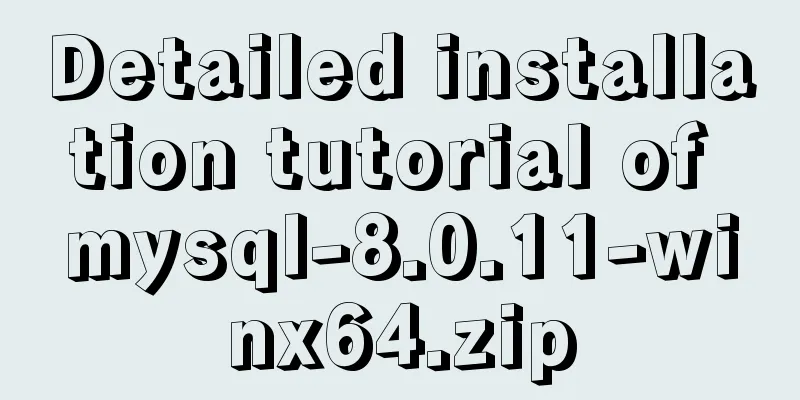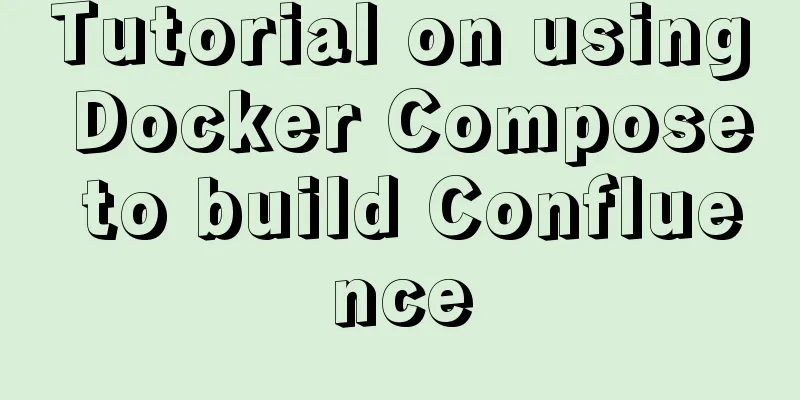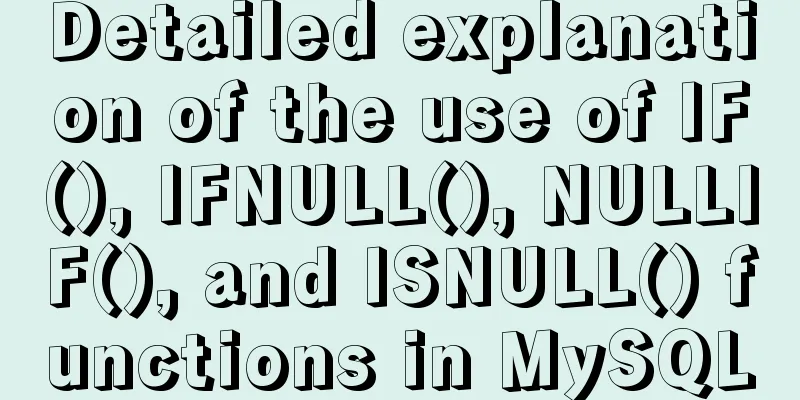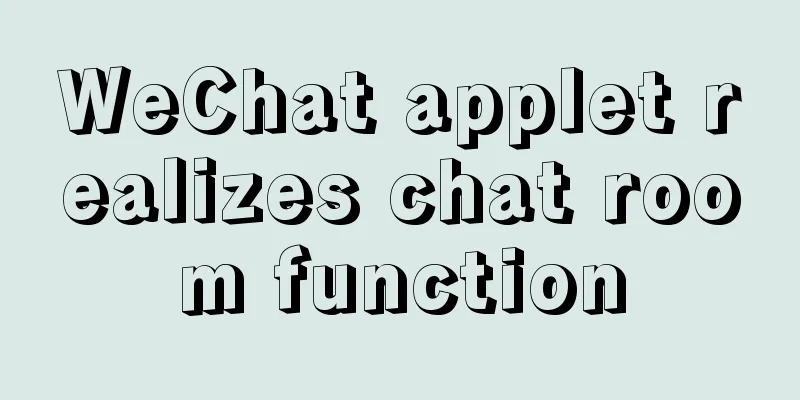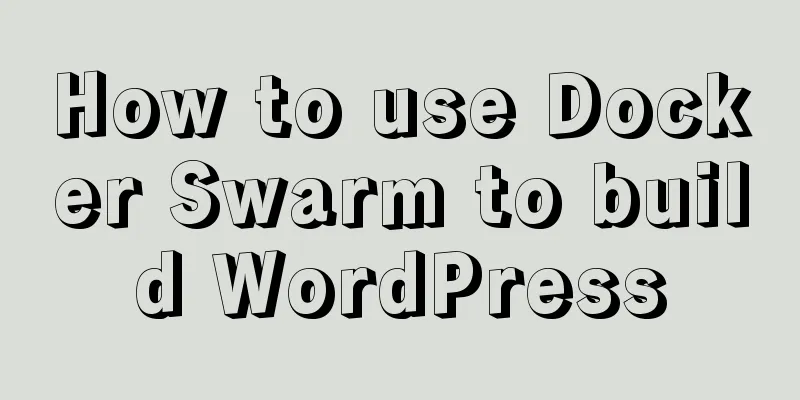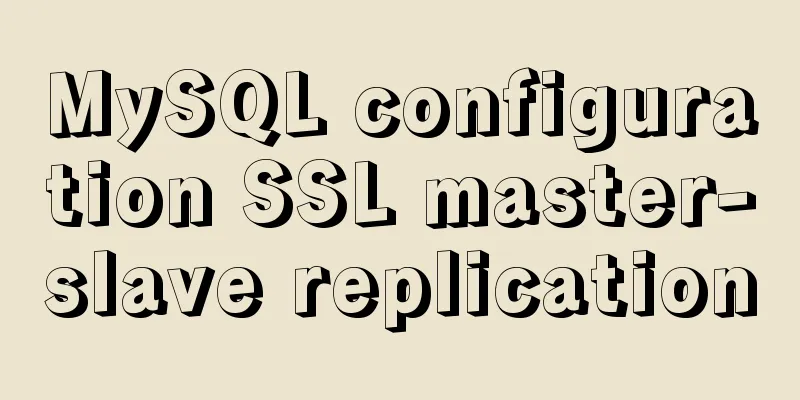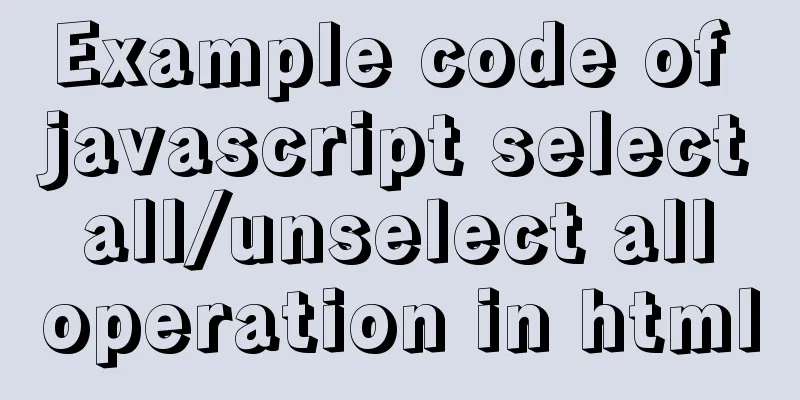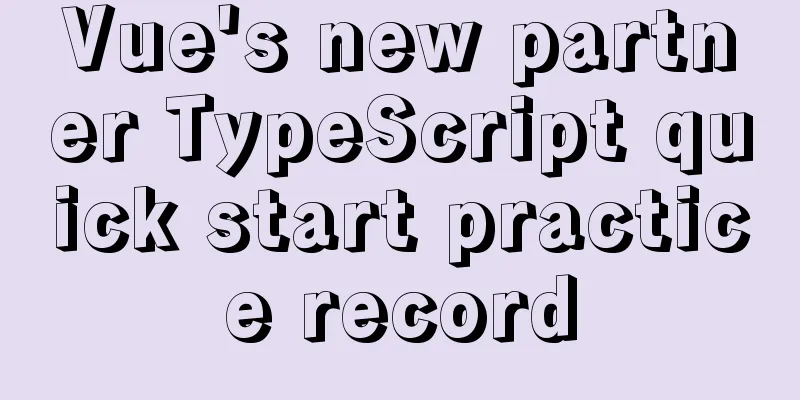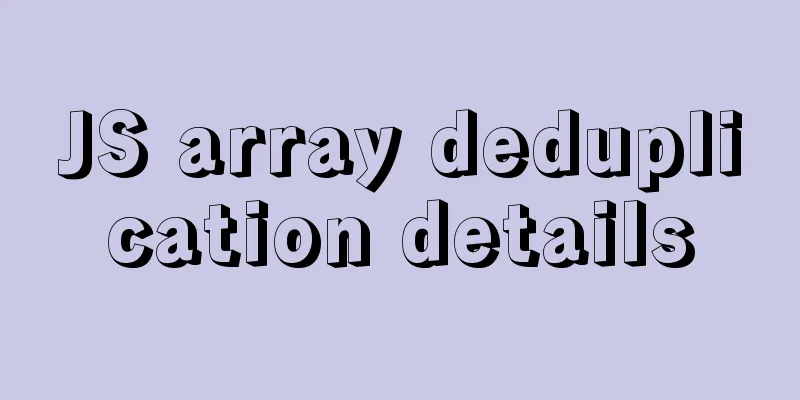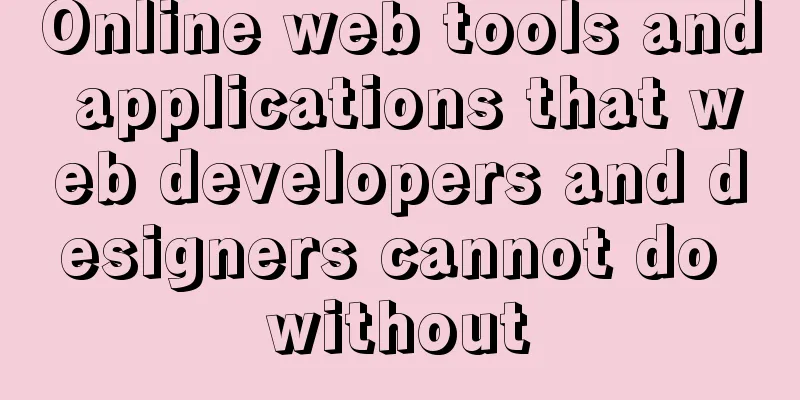Solution to CSS flex-basis text overflow problem
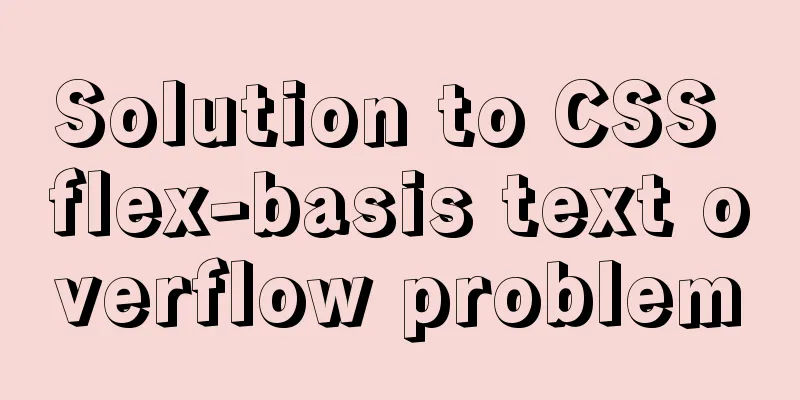
|
The insignificant 1. Flex family There are many properties in flex, and the ones we often use are as follows:
.container {
display: flex;
}
.container > .left {
flex: 1;
}
.container > .right {
flex: 1;
}This makes it easy to achieve a layout that is equally divided on the left and right. Let's look at an example that causes the problem:
<!DOCTYPE html>
<html lang="en">
<head>
<meta charset="UTF-8" />
<meta name="viewport" content="width=device-width, initial-scale=1.0" />
<meta http-equiv="X-UA-Compatible" content="ie=edge" />
<title>Document</title>
<style>
div {
padding: 5px;
border: 1px solid #ccc;
}
.no-effect {
align-items: center;
margin: 100px;
width: 200px;
color: #999;
}
.no-effect > div:first-of-type {
margin-right: 10px;
}
p {
color: red;
}
.no-wrap {
overflow: hidden;
white-space: nowrap;
text-overflow: ellipsis;
}
</style>
</head>
<body>
<div style="display: flex;" class="no-effect">
<div style="flex: 0 0 80px">I am shorter</div>
<div style="flex: auto">
<p class="no-wrap">I am very long, no kidding, I can grow to no end</p>
</div>
</div>
</body>
</html>The effect we want:
But the actual effect:
Why does this happen? 2. Flex-basis gets in the way flex-grow: 1; flex-shrink: 1; flex-basis: auto; Our left div does not expand or shrink, and its width is fixed at 80px; the right div automatically fills the remaining width, which is 200px - 80px = 120px, but the actual effect is far beyond 120px. This is due to the calculation when flex-basis is auto. Let's look at the history of flex-basis: auto:
So when we don't set In this way, when the internal The default value of
Common elements:
3. Solution Once we know the cause, we can then prescribe the right remedy.
Now that we have introduced three solutions, let’s talk about why the first two can be solved. The first one is very simple. The width is set to 0, but So what about the second one? The second case is more complicated. When we set min(max(preferred minimum width, available width), preferred width) Translated into adult language:
shrink-to-fit width = min(max(minimum width, available width), preferred width) So let's calculate:
By calculation, we can get: max(0, 272) = 272 min(272, 98) = 98 So the final width is the remaining 98px. When we manually set
Summarize CSS is not as easy to use as we think, there are rules to follow, but the process of finding it is a bit complicated... If you encounter something you don't understand, you can read more about how it came about and what it does, and you will understand the idea of solving it. |
<<: Configure nginx to redirect to the system maintenance page
>>: JavaScript basics of this pointing
Recommend
How to implement simple data monitoring with JS
Table of contents Overview first step Step 2 Why ...
Use CSS content attr to achieve mouse hover prompt (tooltip) effect
Why do we achieve this effect? In fact, this ef...
Two ways to specify the character set of the html page
1. Two ways to specify the character set of the h...
Completely uninstall MySQL database in Windows system to reinstall MySQL
1. In the control panel, uninstall all components...
Method of iframe adaptation in web responsive layout
Problem <br />In responsive layout, we shou...
Ubuntu 18.04 MySQL 8.0 installation and configuration method graphic tutorial
This article shares the installation and configur...
Centos7.3 How to install and deploy Nginx and configure https
Installation Environment 1. gcc installation To i...
Vue form post request combined with Servlet to realize file upload function
Front-end test page code: <template> <di...
React's context and props explained
Table of contents 1. context 1. Usage scenarios 2...
Detailed explanation of JavaScript progress management
Table of contents Preface question principle test...
Java programming to write a JavaScript super practical table plug-in
Table of contents Effects Documentation first ste...
base target="" controls the link's target open frame
<base target=_blank> changes the target fram...
Alibaba Cloud Centos7.3 installation mysql5.7.18 rpm installation tutorial
Uninstall MariaDB CentOS7 installs MariaDB instea...
js implements single click to modify the table
Pure js implements a single-click editable table ...
MySQL integrity constraints definition and example tutorial
Table of contents Integrity constraints Definitio...