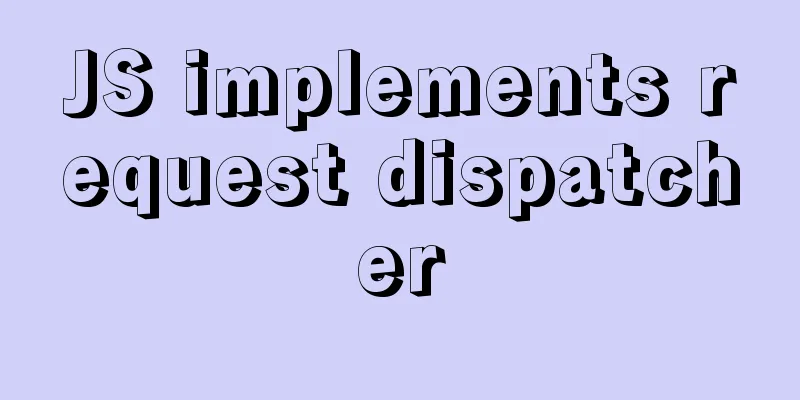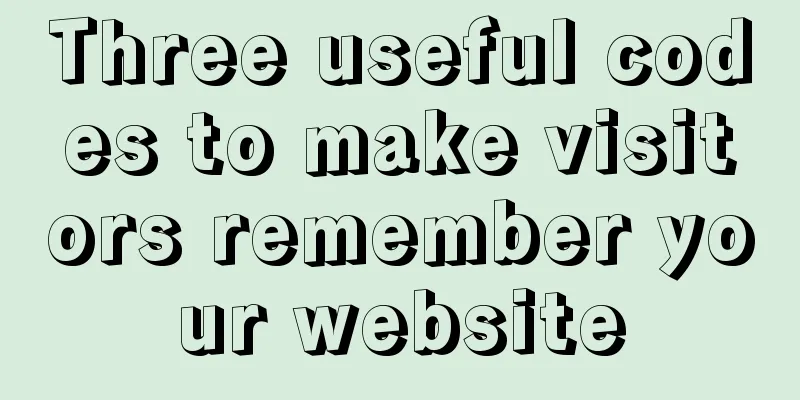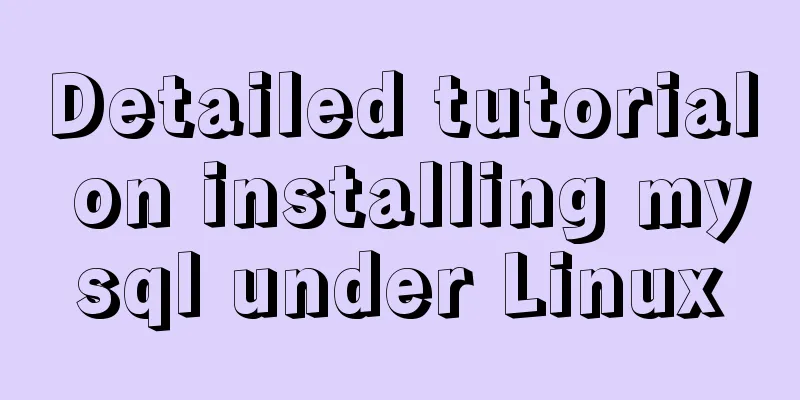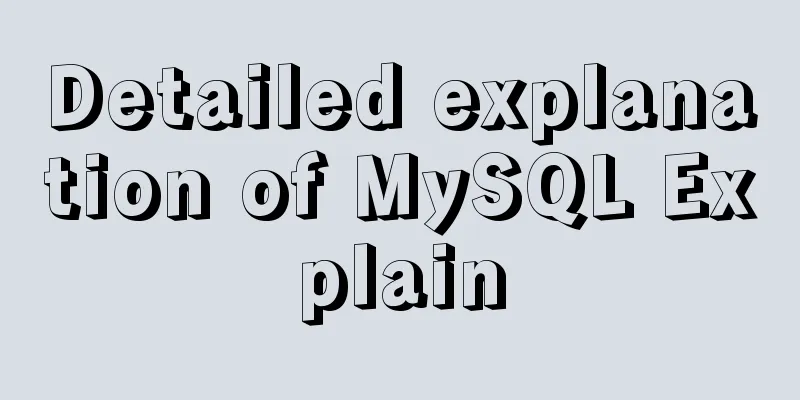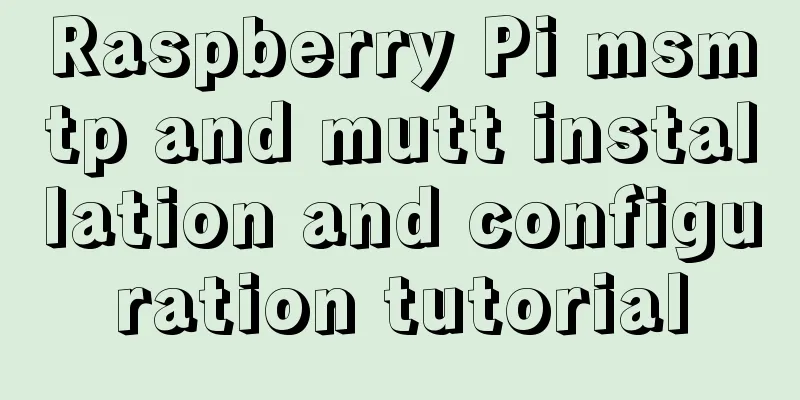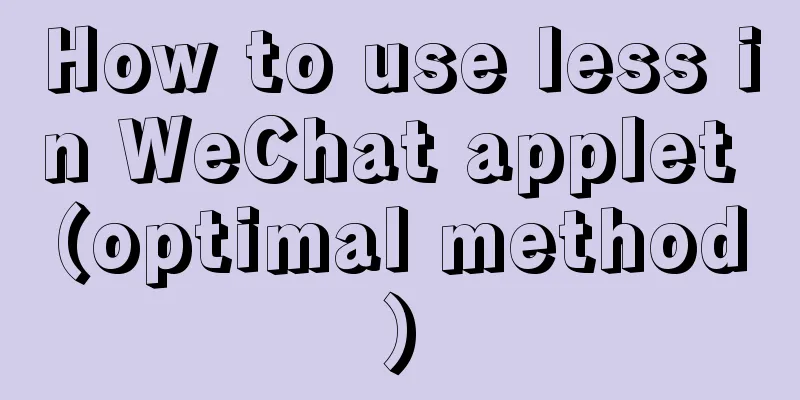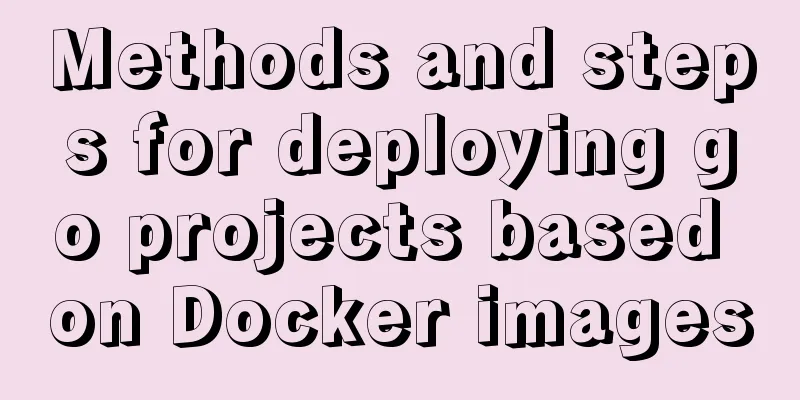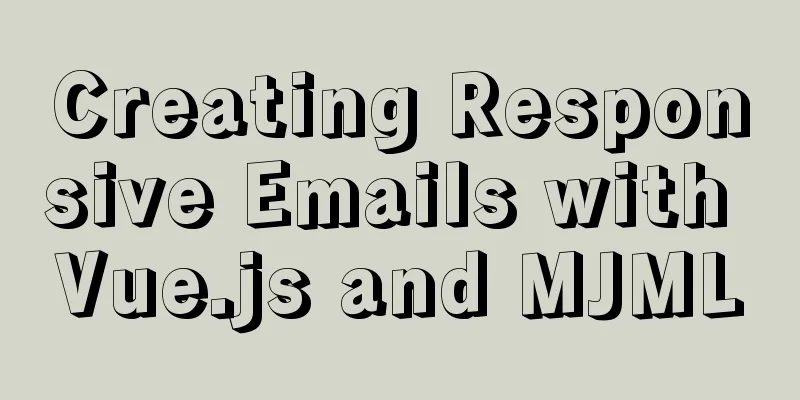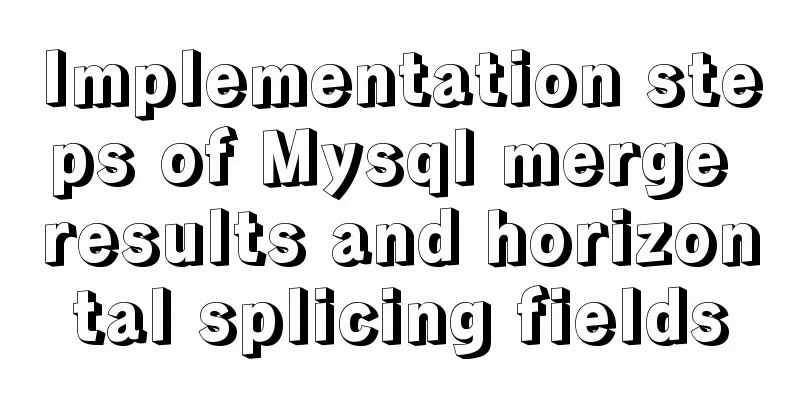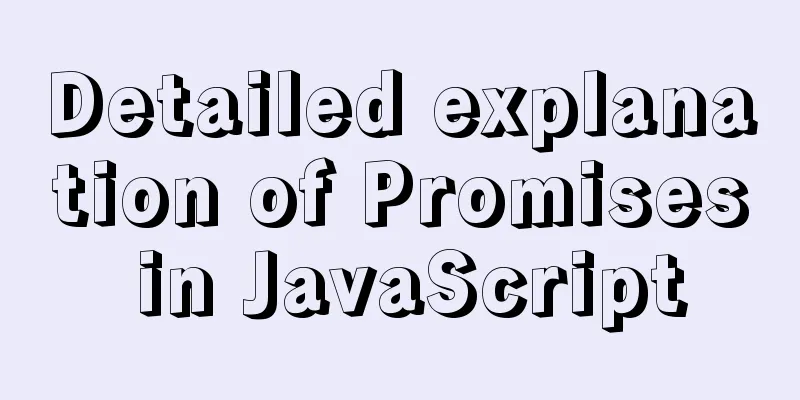Tutorial on installing Ubuntu 20.04 and NVIDIA drivers
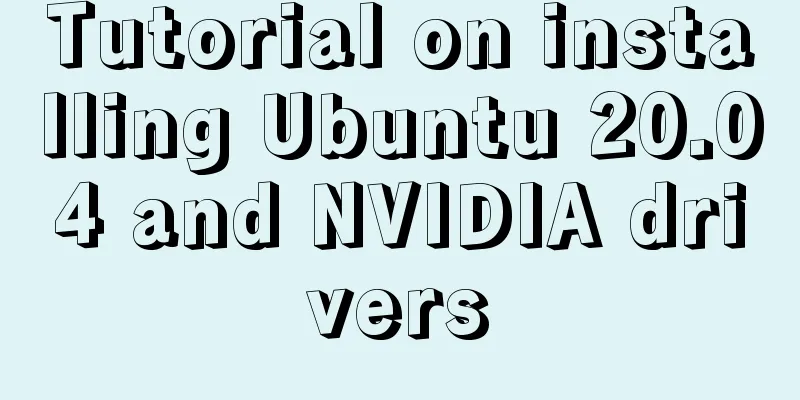
|
Install Ubuntu 20.04 Install NVIDIA drivers Configure Pytouch and tensorflow environment Local environment: Dell G3 3579 Install Ubuntu 20.04 1 Press F2 to enter BIOS
Install NVIDIA Driver When installing the driver, first disable nouveau
After restarting, nothing happened. Building pytouch Install miniconda3, Install PyCharm
Click tools->create desktop entry to directly generate shortcut keys and set the compiler to pytouch
import torch
flag = torch.cuda.is_available()
print(flag)
ngpu=1
# Decide which device we want to run on
device = torch.device("cuda:0" if (torch.cuda.is_available() and ngpu > 0) else "cpu")
print(device)
print(torch.cuda.get_device_name(0))
print(torch.rand(3,3).cuda())
# True
# cuda:0
# GeForce GTX 1060
# tensor([[0.5772, 0.5287, 0.0946],
# [0.9525, 0.7855, 0.1391],
# [0.6858, 0.5143, 0.8188]], device='cuda:0')Install tensorflow14
import tensorflow as tf
from tensorflow.python.client import device_lib
print(device_lib.list_local_devices())
import warnings
warnings.filterwarnings("ignore")
hello = tf.constant("Hello, Tensorflow")
print(hello)
a=tf.constant([1.0,2.0]) #define constant b=tf.constant([3.4,4.0])
result1=a+b
print("a+b=",result1)
c = tf.constant([[3.0],[1.4]])
result2=a+c
sess = tf.Session()
print("result1:",result1)#The result is a tensor of "add:0", and the shape has only one element, that is, the dimension is 1
# 2 means the first dimension has two elements and they are floating point type try:
print(sess.run(result1))
print("result2:",result2)
print(sess.run(result2))
print(sess.run(hello))
except:
#Exception handling print("Exception")
finally:
#Close the session and release resources sess.close()
Summarize This is the end of this article about installing Ubuntu 20.04 and installing NVIDIA drivers. For more information about installing Ubuntu 20.04 NVIDIA drivers, please search for previous articles on 123WORDPRESS.COM or continue to browse the related articles below. I hope you will support 123WORDPRESS.COM in the future! You may also be interested in:
|
<<: Detailed explanation of MySQL string concatenation function GROUP_CONCAT
>>: Vue implements user login and token verification
Recommend
How to configure the OpenWRT development environment on Ubuntu 18.04 (physical machine)
1. Install a virtual machine (physical machine) Y...
A complete example of Vue's multi-level jump (page drill-down) function for related pages
background During the project development process...
Example of how to implement embedded table with vue+elementUI
During my internship in my senior year, I encount...
Install Docker for Windows on Windows 10 Home Edition
0. Background Hardware: Xiaomi Notebook Air 13/In...
How to use squid to build a proxy server for http and https
When we introduced nginx, we also used nginx to s...
jQuery implements dynamic tag event
This article shares the specific code of jQuery t...
HTML background color gradient effect achieved through CSS style
Effect screenshots: Implementation code: Copy code...
Docker container regularly backs up the database and sends it to the specified mailbox (design idea)
Table of contents 1. Background: 2. Design ideas:...
Detailed explanation of Docker common commands Study03
Table of contents 1. Help Command 2. Mirror comma...
An IE crash bug
Copy code The code is as follows: <style type=...
How to enable slow query log in MySQL
1.1 Introduction By enabling the slow query log, ...
MySQL 8.0.17 installation and configuration graphic tutorial
This article records the graphic tutorial of MySQ...
Detailed process of decompressing and installing mysql5.7.17 zip
1. Download address https://dev.mysql.com/downloa...
HTML tutorial, easy to learn HTML language
1. <body background=image file name bgcolor=co...
Some notes on modifying the innodb_data_file_path parameter of MySQL
Preface innodb_data_file_path is used to specify ...