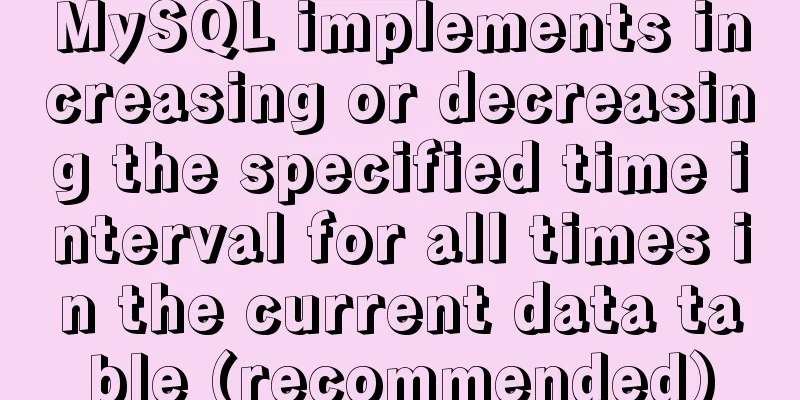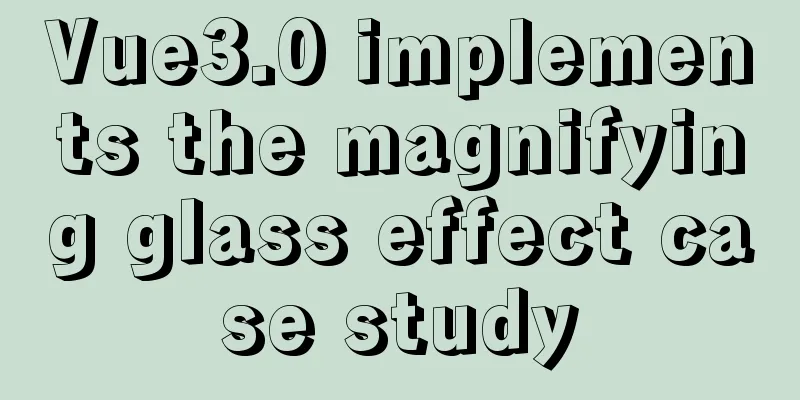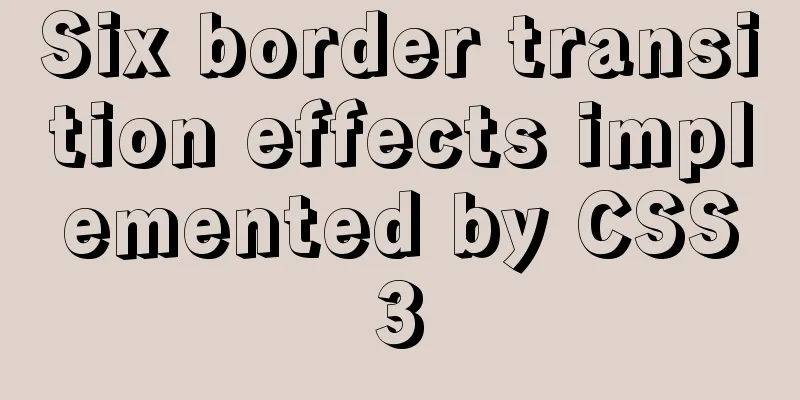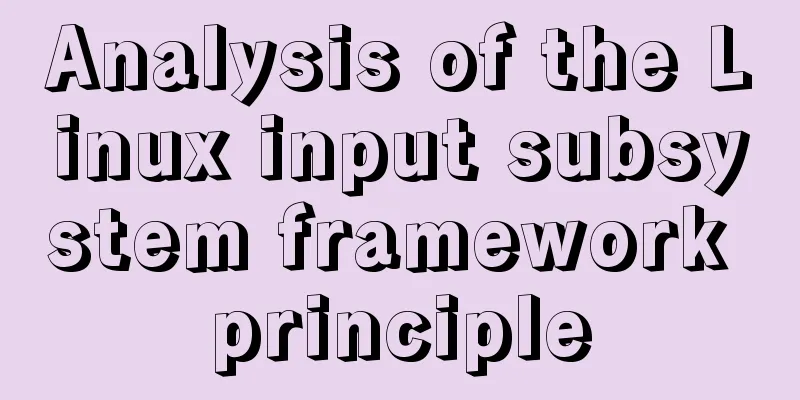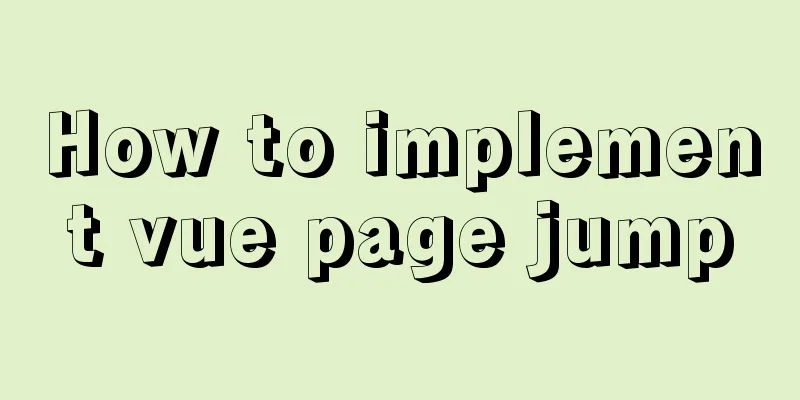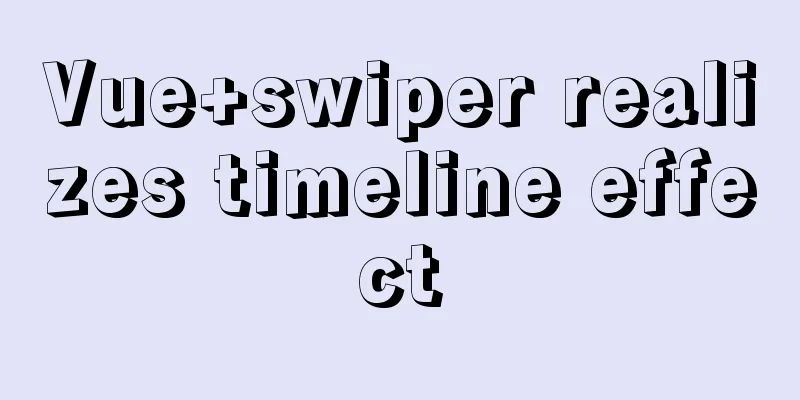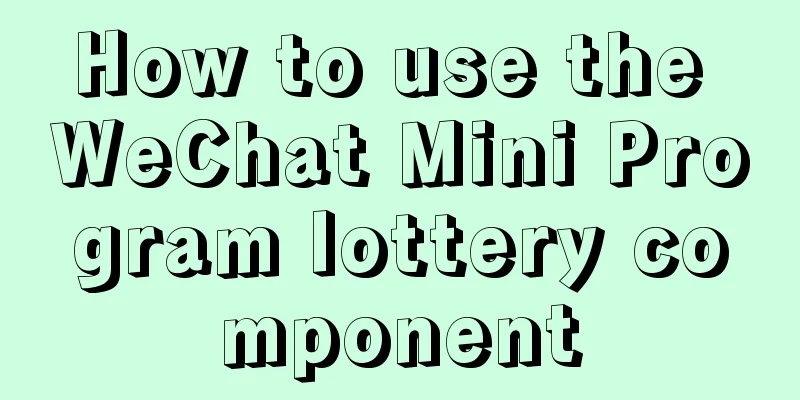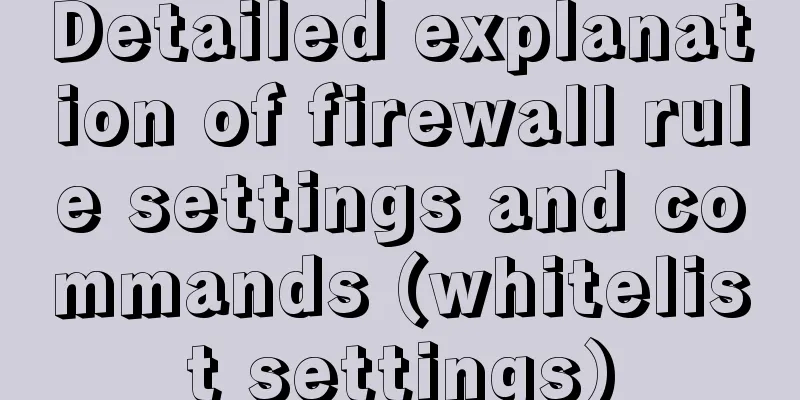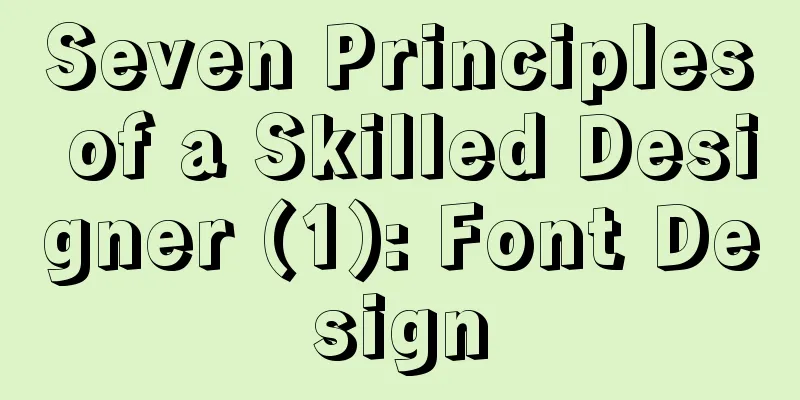Example of how to implement embedded table with vue+elementUI
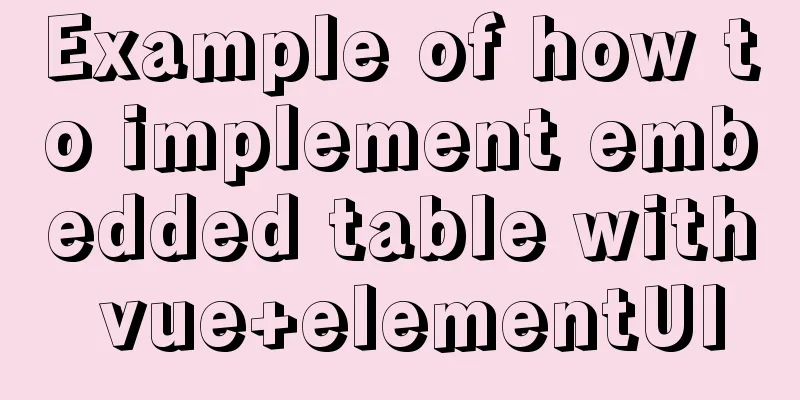
Rendering I don’t know if it’s because the company’s computers are slow or if there’s a software problem that causes the recorded motion graphics to be so laggy, but it doesn’t lag in actual operation.
Code: Page display code: The main code is The entire code flow is as follows: // Use map structure to save translation list this.WebsiteLangMap.set(id,response.rows) At this point there is still a problem. this.websiteLangTableKey = !this.websiteLangTableKey; The following is the core code:
<el-table
v-loading="loading"
:data="websiteList"
@selection-change="handleSelectionChange"
ref="table"
key="websiteTable"
row-key="id"
style="width: 100%; maxin-bottom: 20px;"
border
>
<el-table-column type="selection" width="55" align="center" />
<!-- <el-table-column :label="td('primary key')" align="center" prop="id" /> -->
<el-table-column :label="td('Parent navigation')" align="center" prop="parentId" />
<el-table-column :label="td('Navigation Name')" align="center" prop="barName" >
<template slot-scope="scope" >
<el-link type="primary" :underline="false" @click="toogleExpand(scope.row)" >
{{scope.row.barName}}
</el-link>
</template>
</el-table-column>
<el-table-column :label="td('Is it a link')" align="center" prop="isLink" />
<el-table-column :label="td('Link address')" align="center" prop="url" />
<el-table-column :label="td('Creation Date')" align="center" prop="createTime" />
<el-table-column :label="td('Create User')" align="center" prop="createBy" />
<el-table-column :label="td('Update time')" align="center" prop="updateTime" />
<el-table-column :label="td('Update User')" align="center" prop="updateBy" />
<el-table-column :label="td('Remarks')" align="center" prop="remark" />
<el-table-column :label="td('Operation')" align="center" width="130" class-name="small-padding fixed-width" fixed="right">
<template slot-scope="scope">
<el-button
size="mini"
type="text"
icon="el-icon-edit"
@click="handleUpdate(scope.row)"
v-hasPermi="['cms:website:edit']"
>{{td("Modify")}} </el-button>
<el-button
size="mini"
type="text"
icon="el-icon-delete"
@click="handleDelete(scope.row)"
v-hasPermi="['cms:website:remove']"
>{{td("Delete")}}</el-button>
</template>
</el-table-column>
<el-table-column type="expand" width="1" >
<template slot-scope="scope">
<el-table
v-loading="loading"
style="width: 100%"
row-key="langId"
:key="websiteLangTableKey"
:data="WebsiteLangMap.get(scope.row.id)"
class="table-in-table"
>
<!-- <el-table-column :label="td('ID primary key')" align="center" prop="langId" /> -->
<!-- <el-table-column :label="td('Navigation ID')" align="center" prop="webId" /> -->
<el-table-column :label="td('Language Code')" align="center" prop="langCode" />
<el-table-column :label="td('Language Name')" align="center" prop="langName" />
<el-table-column :label="td('中文')" align="center" prop="langCn" />
<el-table-column :label="td('Language Translation')" align="center" prop="langTranslate" />
<el-table-column :label="td('Remarks')" align="center" prop="remark" />
<el-table-column :label="td('Operation')" align="center" width="130" class-name="small-padding fixed-width" fixed="right">
<template slot-scope="scope">
<el-button
size="mini"
type="text"
icon="el-icon-edit"
@click="handleUpdateLang(scope.row)"
v-hasPermi="['cms:websiteLang:edit']"
>{{td("Modify")}} </el-button>
<el-button
size="mini"
type="text"
icon="el-icon-delete"
@click="handleDeleteLang(scope.row)"
v-hasPermi="['cms:websiteLang:remove']"
>{{td("Delete")}}</el-button>
</template>
</el-table-column>
</el-table>
</template>
</el-table-column>
</el-table>
//Embedded table
toogleExpand(row) {
this.getListLang(row.id);
let $table = this.$refs.table;
$table.toggleRowExpansion(row)
},
/** Query navigation translation list*/
getListLang(id) {
// Get the translation list based on the navigation ID this.LangQueryParams.webId = id;
listWebsiteLang(this.LangQueryParams).then(response => {
// Use map structure to save translation list this.WebsiteLangMap.set(id,response.rows)
this.websiteLangTableKey = !this.websiteLangTableKey;
this.resetLang();
});
},
<style lang="scss" scoped>
.app-container {
::v-deep {
.el-table th {
background: #ddeeff;
}
.el-table__expanded-cell {
border-bottom: 0px;
border-right: 0px;
padding: 0px 0px 0px 47px;
}
}
.table-in-table {
border-top: 0px;
}
}
</style>
This concludes this article about the example of how to implement embedded table in vue+elementUI. For more relevant vue element embedded table content, please search 123WORDPRESS.COM's previous articles or continue to browse the following related articles. I hope everyone will support 123WORDPRESS.COM in the future! You may also be interested in:
|
<<: Deployment and configuration of Apache service under Linux
Recommend
Detailed explanation of Docker+Jenkins+Gitlab+Django application deployment practice
1. Background In the context of rapid updates and...
MySQL 8.0.18 installation and configuration method graphic tutorial
This article records the installation and configu...
Vue Router loads different components according to background data
Table of contents Requirements encountered in act...
MySQL 8.0.16 installation and configuration tutorial under CentOS7
Uninstall the old version of MySQL (skip this ste...
Introduction to Docker containers
Docker Overview Docker is an open source software...
How MySQL handles implicit default values
Some students said that they encountered the prob...
Detailed explanation of the difference and usage of quotes and backticks in MySQL
Preface So I wrote this blog. This blog also reco...
How to view and close background running programs in Linux
1. Run the .sh file You can run it directly using...
The easiest way to create a new user and grant permissions to MySQL
Create a user: create user 'oukele'@'...
Tutorial on installing mysql5.7.17 via yum on redhat7
The RHEL/CentOS series of Linux operating systems...
How to recover deleted MySQL 8.0.17 root account and password under Windows
I finished learning SQL by myself not long ago, a...
Detailed explanation of basic syntax and data types of JavaScript
Table of contents Importing JavaScript 1. Interna...
Detailed explanation of data types in JavaScript basics
Table of contents 1. Data Type 1.1 Why do we need...
How to modify the time in centos virtual machine
The one above shows the system time, and the one ...
Methods for defragmenting and reclaiming space in MySQL tables
Table of contents Causes of MySQL Table Fragmenta...