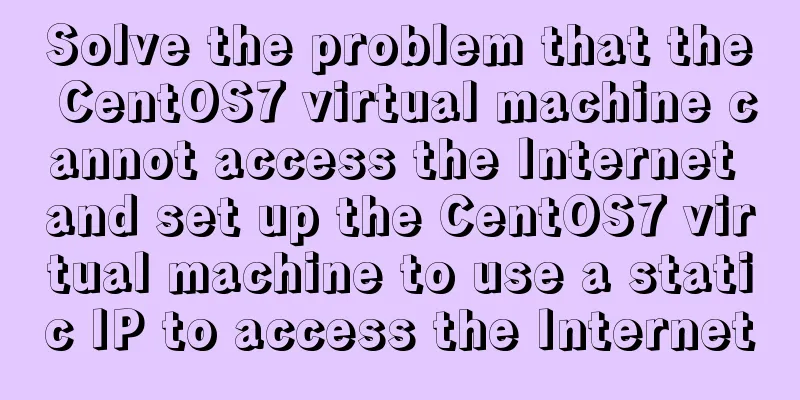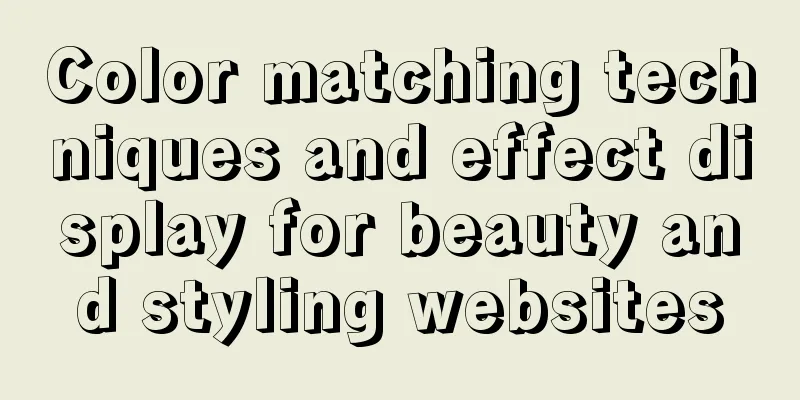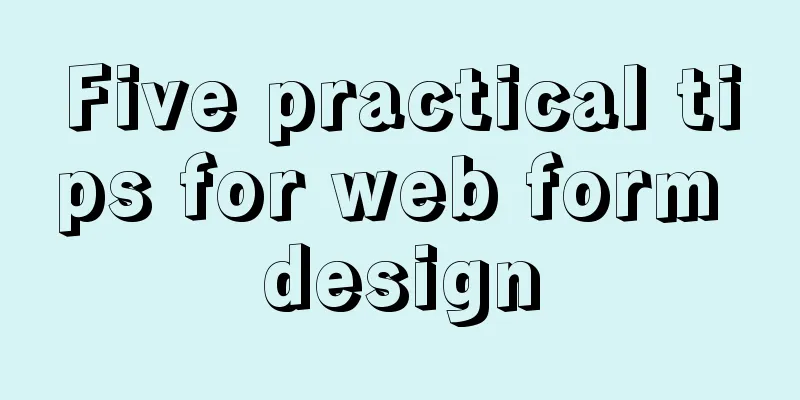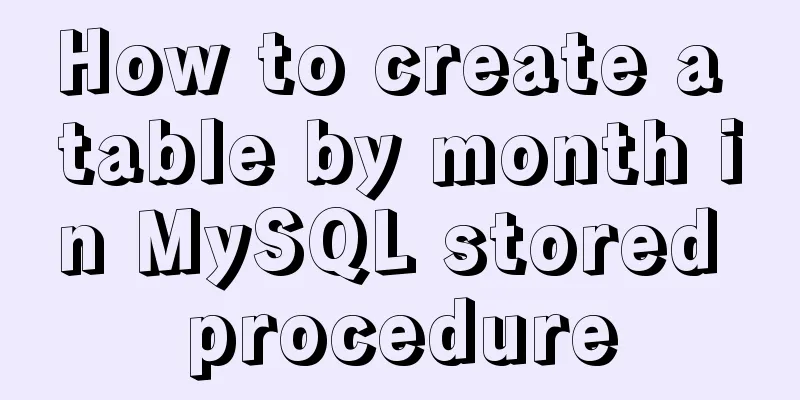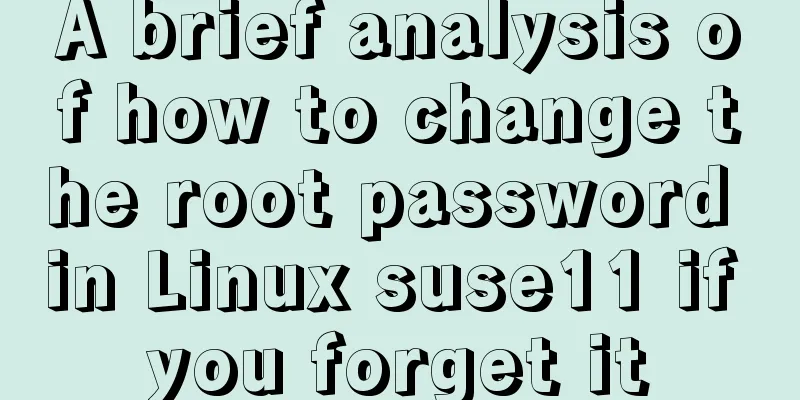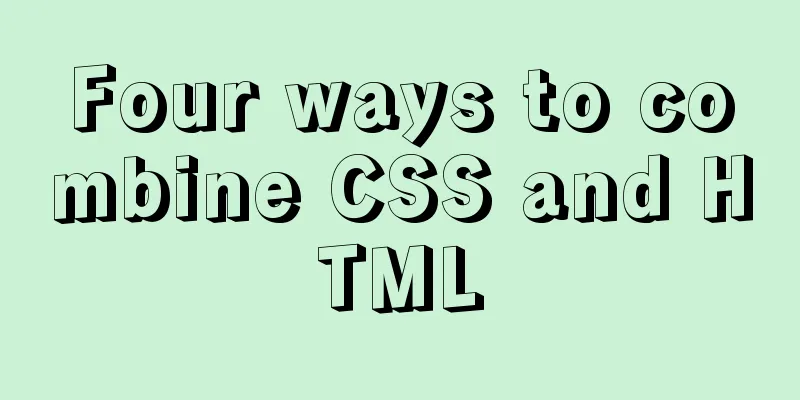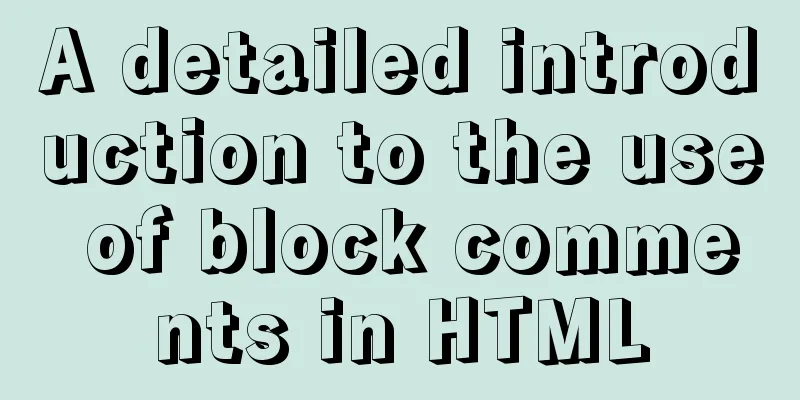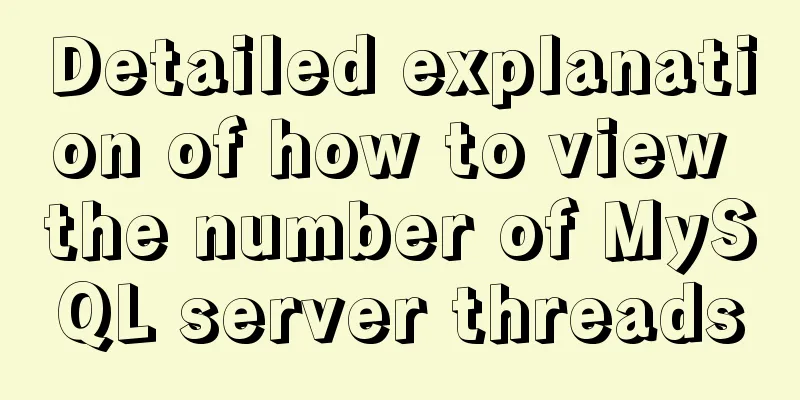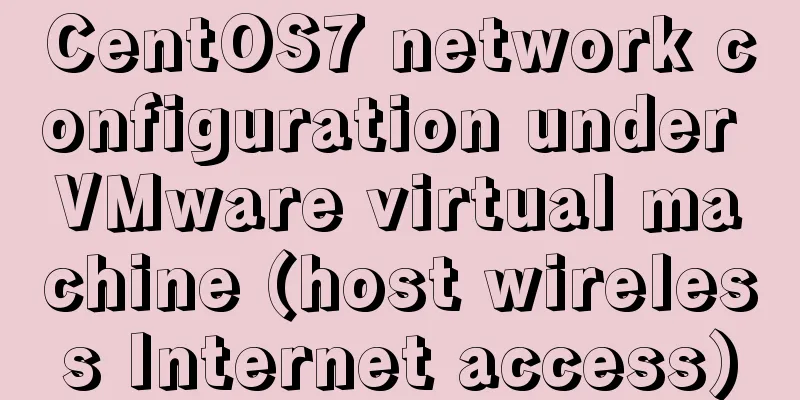MySQL 8.0.18 installation and configuration method graphic tutorial
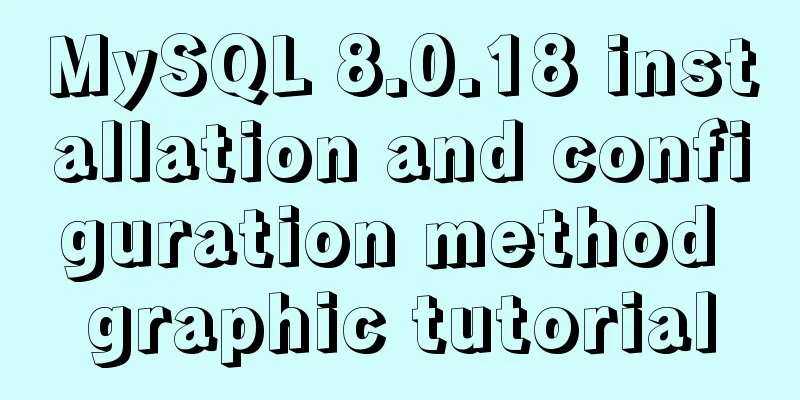
|
This article records the installation and configuration graphic tutorial of MySQL 8.0.18 for your reference. The specific contents are as follows Step 1: Download MySQL Download address: MySQL
Step 2: Install MySQL Open the downloaded file and unzip it to the specified directory. Open the unzipped MySql file and create my.ini (mysql configuration file) in the root directory The contents of the my.ini file are as follows: [mysql] # Set the default character set of the mysql client to default-character-set=utf8 [mysqld] #Set port 3306 port = 3306 # Set the installation directory of mysql to basedir=G:\MySQL\mysql-8.0.18-winx64 # Set the storage directory of mysql database data datadir=G:\MySQL\mysql-8.0.18-winx64 # Maximum number of connections allowed max_connections=200 # The default character set used by the server is the 8-bit latin1 character set character-set-server=utf8 # The default storage engine that will be used when creating a new table default-storage-engine=INNODB Here you need to change the basedir and datadir paths to the mysql decompression path Find the CMD command prompt, right click and run it as administrator Enter the mysql subdirectory bin and enter
Step 3: Set the MySql login password After mysql is installed, open the data folder in the mysql installation directory. There is a .err file in it. Open it with Notepad++ and you can see the line
After a successful login, you must reset your password, otherwise the following error will be displayed. You must reset your password using ALTER USER statement before executing this statement. After starting mysql, enter the following command, NEW PASSWORD is the password you set for yourself mysql> ALTER USER USER() IDENTIFIED BY 'NEW PASSWORD'; The installation is complete. Wonderful topic sharing: MySQL different versions installation tutorial MySQL 5.7 installation tutorials for various versions MySQL 5.6 installation tutorials for various versions mysql8.0 installation tutorials for various versions The above is the full content of this article. I hope it will be helpful for everyone’s study. I also hope that everyone will support 123WORDPRESS.COM. You may also be interested in:
|
<<: Difference and principle analysis of Nginx forward and reverse proxy
>>: Summary of Operator Operations That Are Very Error-Prone in JavaScript
Recommend
SASS Style Programming Guide for CSS
As more and more developers use SASS, we need to ...
HTML table tag tutorial (3): width and height attributes WIDTH, HEIGHT
By default, the width and height of the table are...
Vue implementation example using Google Recaptcha verification
In our recent project, we need to use Google robo...
Linux platform mysql enable remote login
During the development process, I often encounter...
Example of using javascript to drag and swap div positions
1 Implementation Principle This is done using the...
js data types and their judgment method examples
js data types Basic data types: number, string, b...
5 Simple XHTML Web Forms for Web Design
Simple XHTML web form in web design 5. Technique ...
Quick understanding and example application of Vuex state machine
Table of contents 1. Quick understanding of conce...
Detailed explanation of how to install mysql5.7.16 from source code in centos7 environment
This article describes how to install mysql5.7.16...
Robots.txt detailed introduction
Basic introduction to robots.txt Robots.txt is a p...
Example of how to change the line spacing of HTML table
When using HTML tables, we sometimes need to chan...
CSS3 achieves various border effects
Translucent border Result: Implementation code: &...
Sample code for implementing history in vuex
I have recently been developing a visual operatio...
Mini Program to Implement Paging Effect
This article example shares the specific code for...
The linkage method between menu and tab of vue+iview
Vue+iview menu and tab linkage I am currently dev...