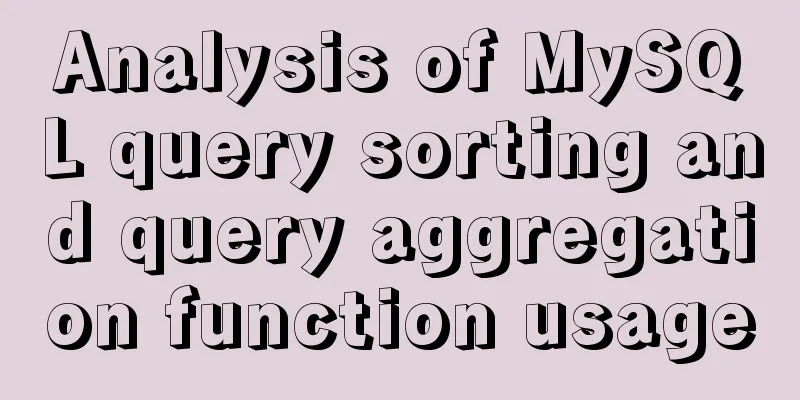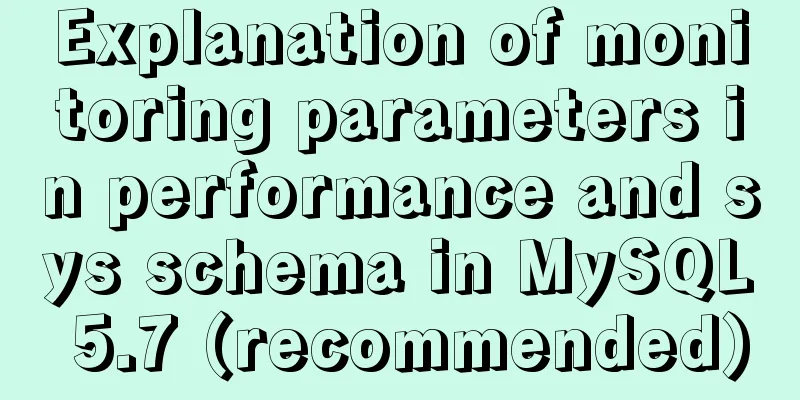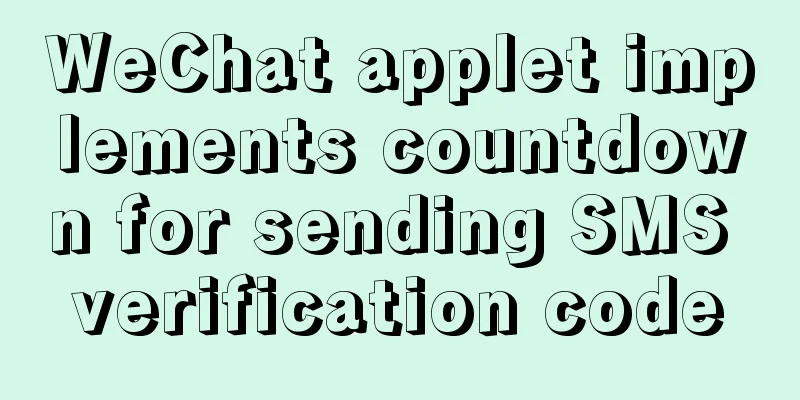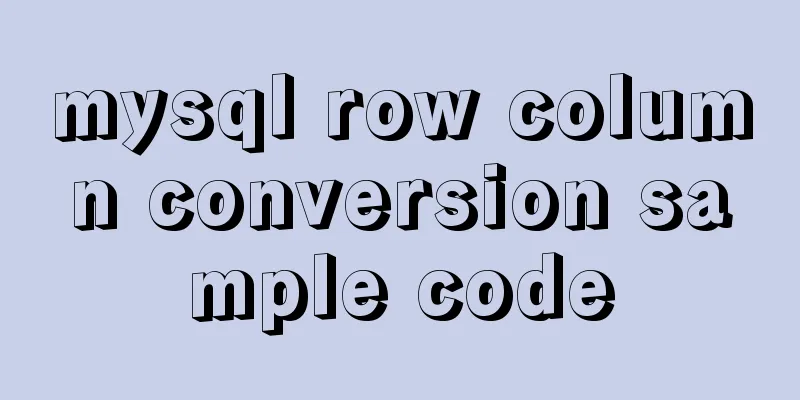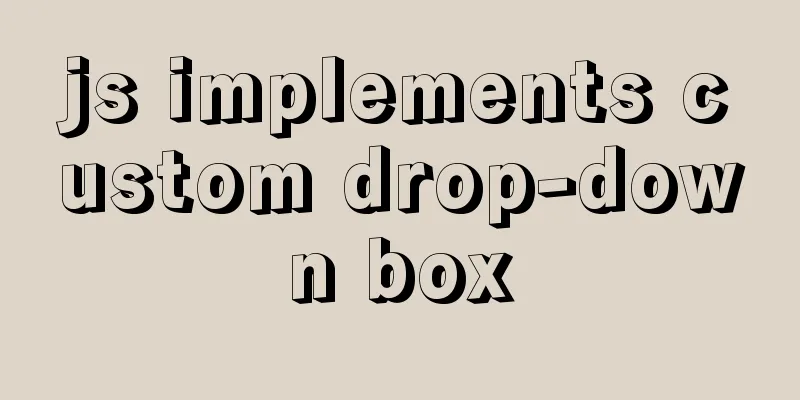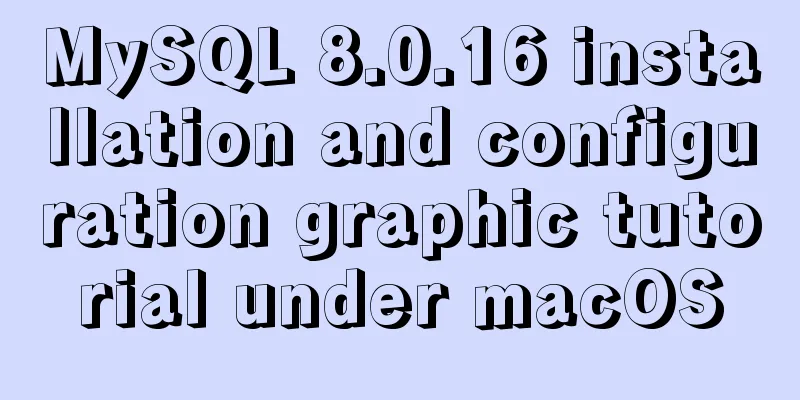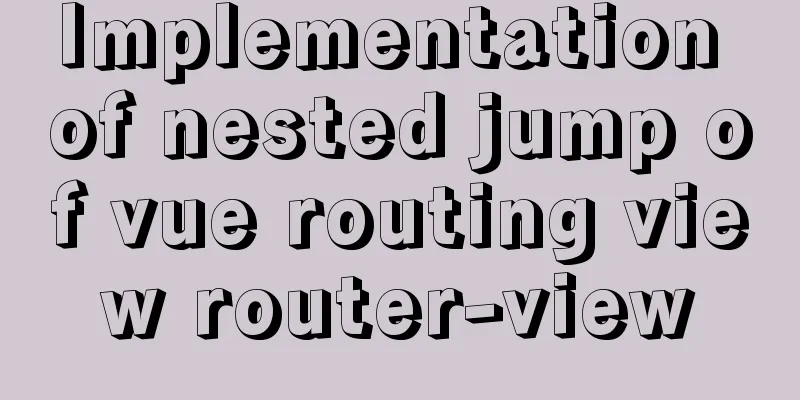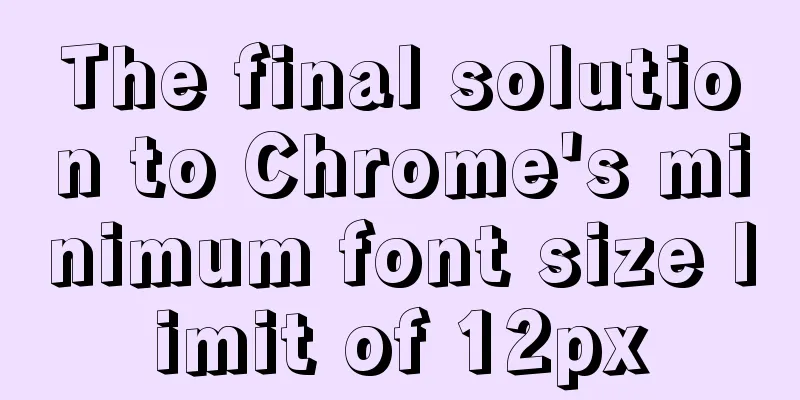Solve the problem that the CentOS7 virtual machine cannot access the Internet and set up the CentOS7 virtual machine to use a static IP to access the Internet
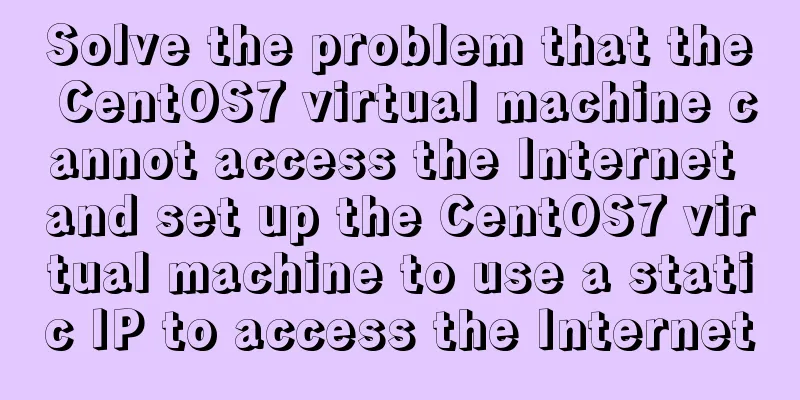
|
I was playing with CentOS in a VMware virtual machine recently, and after installing it I found that I couldn't access the Internet. After a lot of hard work, I finally found a solution to the problem. The final effect is that whether pinging the internal network IP or the external network IP, it can be pinged normally. Four-step method: The first step is to go to the /etc/sysconfig/network-scripts directory and check if there is a file like ifcfg-XXX in the directory:
If you cannot see files starting with ifcfg- (except ifcfg-lo), it means that the network card device is not correctly identified. It may be that the CentOS image version you downloaded is inconsistent with the CentOS version you selected when installing CentOS. For example, the CentOS image is 64-bit, but it is installed as 32-bit. this. . Reinstall it, at least I didn't find a good way Next, proceed to the second step: In VMware, click "Edit" - "Virtual Network Editor" in sequence. As shown below, I chose NAT mode:
In order to use a static IP, do not check the option "Use local DHCP service to assign IP to virtual machine". Then configure the subnet IP. The subnet IP and the host IP must not be in the same address range. Otherwise, even if the virtual machine can access the Internet, the network will be slow and unstable. The IP segment of my host is 192.168.115.xxx, so I configured 192.168.10.xxx to avoid the IP segment of the host. Anyway, as long as the third digit of the IP is between 0 and 254 and not 115, it will be fine. Nat mode is equivalent to configuring a sub-router. Friends who have set up multiple levels of routing should have some experience with this. Please configure a subnet IP reasonably based on the IP of your own machine. In this interface, click "NAT Settings" to check the gateway of the virtual machine. This gateway will be used in the third step. My gateway here is 192.168.10.2.
Step 3: Edit the file /etc/sysconfig/network-scripts/ifcfg-eno16777736 with root privileges. The effect is as follows: TYPE=Ethernet BOOTPROTO=static #Set static IP DEFROUTE=yes IPV4_FAILURE_FATAL=no IPV6INIT=yes IPV6_AUTOCONF=yes IPV6_DEFROUTE=yes IPV6_FAILURE_FATAL=no NAME=eno16777736 UUID=4f40dedc-031b-4b72-ad4d-ef4721947439 DEVICE=eno16777736 ONBOOT=yes #If it is no, change it to yes, which means the network card device will start automatically. PEERDNS=yes PEERROUTES=yes IPV6_PEERDNS=yes IPV6_PEERROUTES=yes IPV6_PRIVACY=no GATEWAY=192.168.10.2 #The gateway address here is the gateway address obtained in the second step IPADDR=192.168.10.150 #Configure IP. In the second step, the IP has been set in the range of 192.168.10.xxx. I just set it to 150, as long as it is not the same as the gateway NETMASK=255.255.255.0 #Subnet mask DNS1=202.96.128.86 #DNS server 1, fill in the DNS server address available on your network DNS2=223.5.5.5 #DNS server 2 I have marked the key parameters with colored shading, and keep the others as default. After confirming that everything is correct, save and exit. Step 4: Restart the network card service, execute service network restart, and then you can finally access the Internet: Ping Baidu's domain name
Open the browser and find that the webpage opens in seconds.
Finally, I won’t post the diagram of the communication effect between the virtual machine and the intranet IP, which goes without saying. My personal expression is not very good, please bear with me, I hope it can help you. 2019/09/17 Addendum: If the host cannot ping the virtual machine, you can set the IP of the network connection VMware Virtual Ethernet Adapter for VMnet8 in the host to the same network segment as the virtual machine IP, and leave the default gateway blank:
The above is the full content of this article. I hope it will be helpful for everyone’s study. I also hope that everyone will support 123WORDPRESS.COM. You may also be interested in:
|
>>: Element sample code to implement dynamic table
Recommend
MySQL paging query optimization techniques
In applications with paging queries, queries that...
MySQL 5.7.20 compressed version download and installation simple tutorial
1. Download address: http://dev.mysql.com/downloa...
The principle and application of ES6 deconstruction assignment
Table of contents Array destructuring assignment ...
Summary of some reasons why crontab scheduled tasks are not executed
Preface I recently encountered some problems at w...
The Linux operating system uses Python to implement the visualization function of the task manager
1. Python installation 1. Create a folder. mkdir ...
Solution to the system abnormality (unable to boot) caused by upgrading glibc in Centos7
Table of contents Cause of the problem: Solution:...
Vue's global watermark implementation example
Table of contents 1. Create a watermark Js file 2...
MySQL 8.0.17 installation graphic tutorial
This article shares with you the MySQL 8.0.17 ins...
Detailed analysis of matching rules when Nginx processes requests
When nginx receives a request, it will first matc...
JavaScript to achieve simple tab bar switching case
This article shares the specific code for JavaScr...
How to hide a certain text in HTML?
Text hiding code, hide a certain text in HTML Copy...
Tomcat multi-port domain name access and configuration to enable gzip compression method
1. In addition to the default port 8080, we try t...
Docker and Docker-compose one-click installation tutorial (supports online and offline)
Shell Script #!/bin/sh # Current directory CURREN...
After reading the introduction of CSS box model, you will not be confused
The property names often heard in web design: con...
Detailed tutorial on installing Docker and nvidia-docker on Ubuntu 16.04
Table of contents Docker Installation Nvidia-dock...