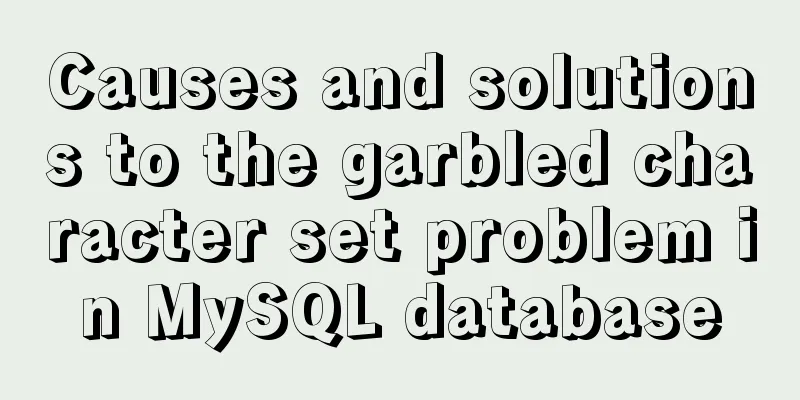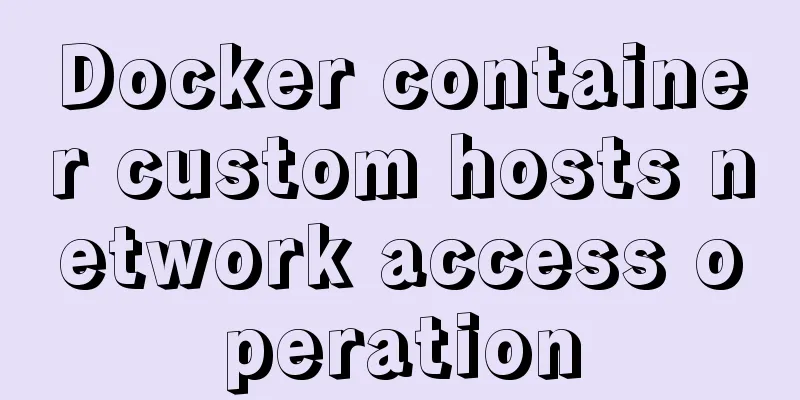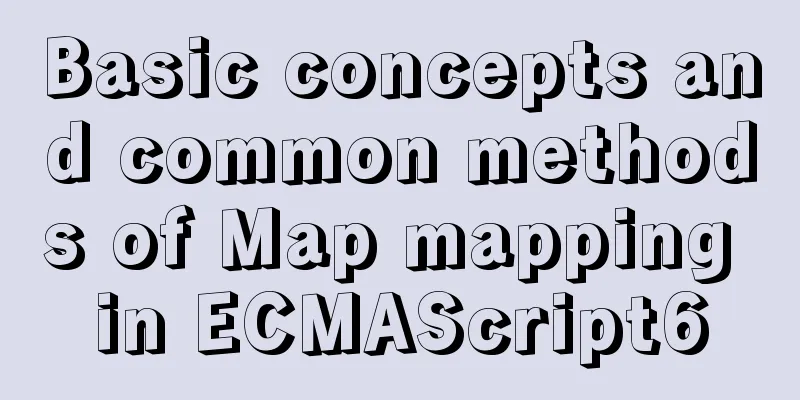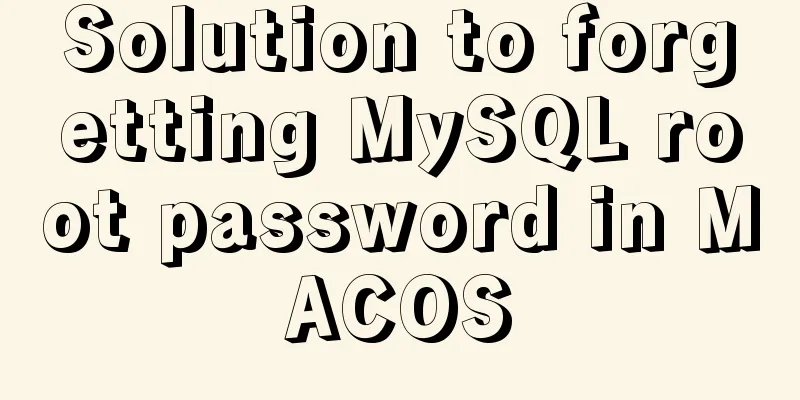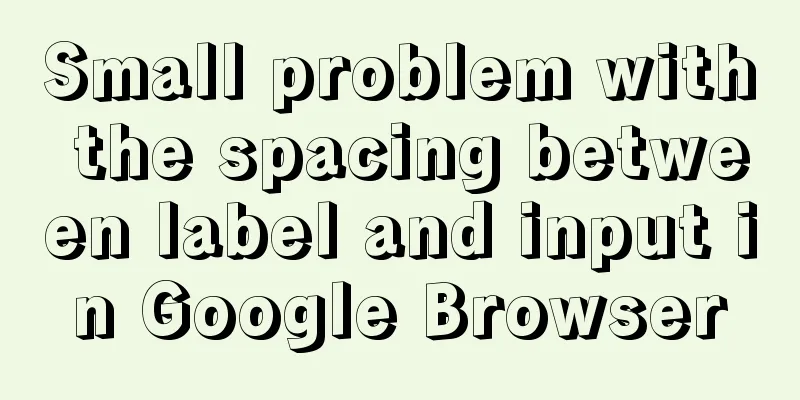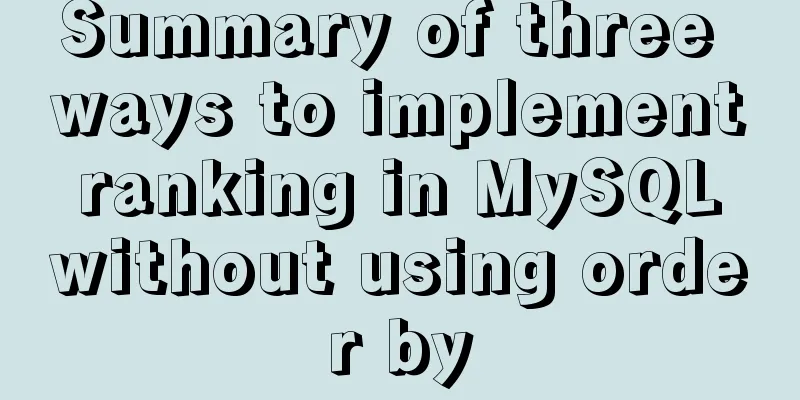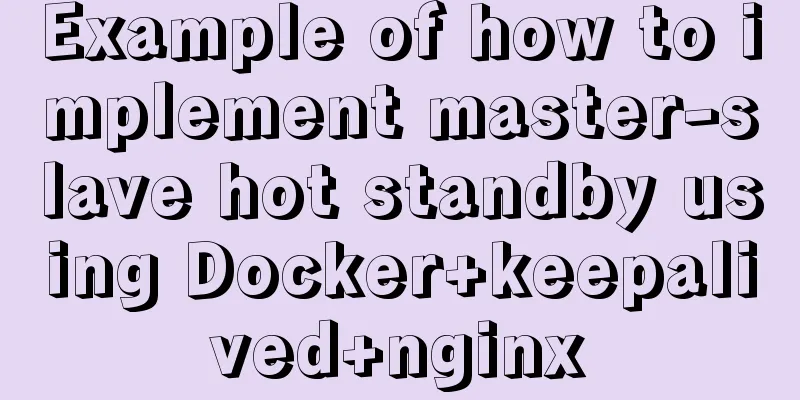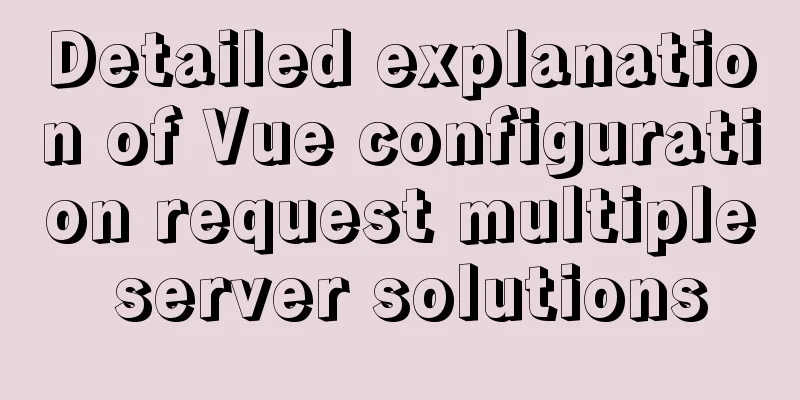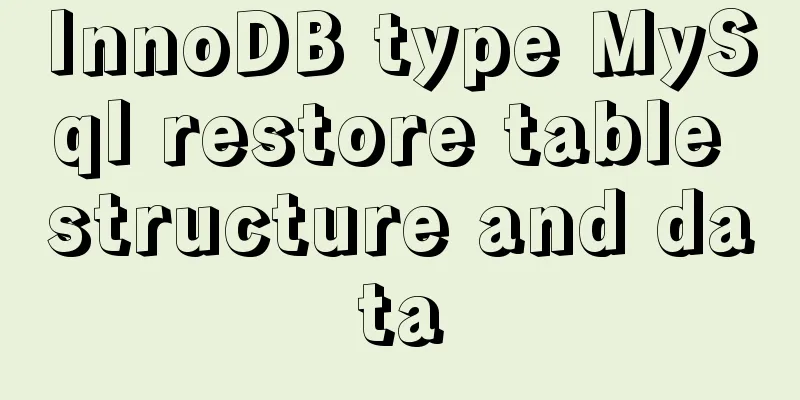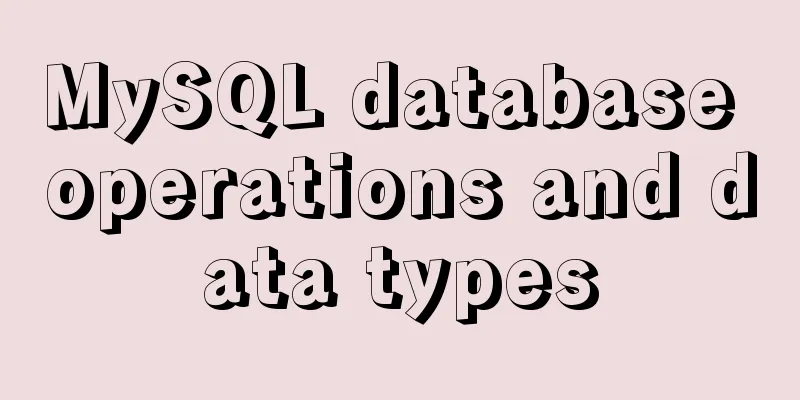Implementation of nested jump of vue routing view router-view
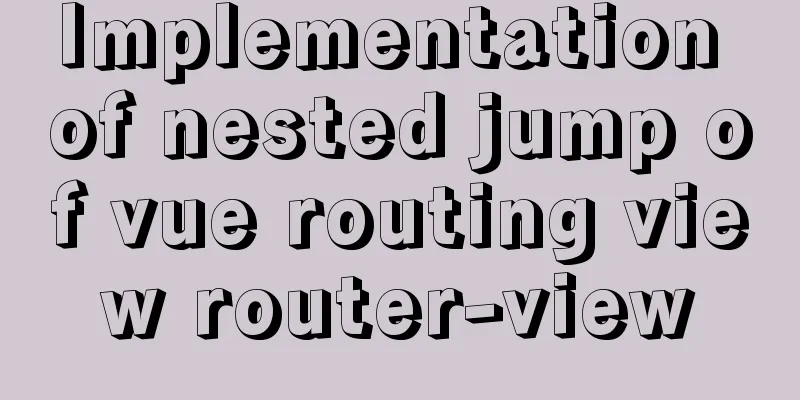
|
Purpose: Functions implemented: Create a login page and jump to the home page. The home page includes a menu bar, a top navigation bar, a main body, and a standard background web page format. Click different menus in the menu bar to display different components (different pages). To configure I am using element-ui as a template here Prerequisite: Introduce Execute the command in the project directory: Modify
step:
1. Modify the app.vue page Just place a
<template>
<div id="app">
<router-view></router-view>
</div>
</template>
<script>
export default {
name: 'App',
methods: {
}
}
</script>
<style>
</style>
2. Create a login page (/views/login/login.vue)The login button here jumps directly to the main page, and the current login page will be completely replaced Login page code
<template>
<div id="login">
<el-form>
<el-row :gutter="20">
<el-col class="title" :offset="9" :span="6">
<h1>A login page</h1>
</el-col>
</el-row>
<el-row :gutter="20">
<el-col class="col-label" :offset="7" :span="4">
<span class="label">Account:</span>
</el-col>
<el-col :span="4">
<el-input type="text" placeholder="Please enter your account number" v-model="account.username"></el-input>
</el-col>
</el-row>
<el-row :gutter="20">
<el-col class="col-label" :offset="7" :span="4">
<span class="label">Password:</span>
</el-col>
<el-col :span="4">
<el-input type="password" placeholder="Please enter your password" v-model="account.password"></el-input>
</el-col>
</el-row>
<el-row :gutter="20">
<el-col :offset="8" :span="8">
<span>
<a href="#" rel="external nofollow" rel="external nofollow" @click="register" >Register account</a>
/
<a href="#" rel="external nofollow" rel="external nofollow" @click="resetPwd" >Reset password</a>
</span>
</el-col>
</el-row>
<el-row :gutter="20">
<el-col :offset="10" :span="4">
<el-button type="primary" round @click="onSubmit">Login</el-button>
</el-col>
</el-row>
</el-form>
</div>
</template>
<script>
export default {
name: 'login',
data() {
return {
account:
username: '',
password: ''
}
}
},
methods: {
register() {
this.$message({
message: 'It seems that there is no such function',
type: 'info'
})
},
resetPwd() {
this.$message({
message: 'Next life',
type: 'success'
})
},
onSubmit() {
this.$router.push('/index')
}
}
}
</script>
<style scoped>
#login {
text-align: center;
margin: 0 auto;
}
.label {
height: 40px;
line-height: 40px;
}
.col-label {
text-align: right;
}
.el-row {
margin-top: 15px;
}
.el-button {
width: 120px;
}
.title {
margin-top: 10%;
}
</style>
View Code
2.1. Add login page routing in router/index.js
{
path: '/',
name: 'login',
component: () => import('../views/login/login.vue')
},
3. Create the main page (/components/index.vue) The main page is mainly divided into three parts:
<template>
<el-container style="border: 1px solid #eee">
<el-aside width="200px" style="background-color: rgb(238, 241, 246)">
<el-menu :default-openeds="['1']" :router="true">
<el-submenu index="1">
<template slot="title"><i class="el-icon-message"></i>Navigation 1</template>
<el-menu-item-group>
<template slot="title">Group 1</template>
<el-menu-item index="1-1">Option 1</el-menu-item>
<el-menu-item index="1-2">Option 2</el-menu-item>
</el-menu-item-group>
</el-submenu>
</el-menu>
</el-aside>
<el-container class="table-div">
<el-header style="text-align: right; font-size: 12px">
<el-dropdown>
<i class="el-icon-setting" style="margin-right: 15px"></i>
<el-dropdown-menu slot="dropdown">
<el-dropdown-item>View</el-dropdown-item>
<el-dropdown-item>New</el-dropdown-item>
<el-dropdown-item>Delete</el-dropdown-item>
</el-dropdown-menu>
</el-dropdown>
<span>Wang Xiaohu</span>
</el-header>
<el-main>
<table></table>
</el-main>
</el-container>
</el-container>
</template>
<style>
.el-header {
background-color: #B3C0D1;
color: #333;
line-height: 60px;
}
.el-aside {
color: #333;
}
</style>
<script>
export default {
name: 'index',
data() {
}
}
</script>
<style>
.table-div {
width: 100%;
}
.el-table {
height: 100%;
}
</style>
3.1. Create the main page route
{
path: '/index',
name: 'index',
component: () => import('@/components/index')
}
At this point, the operation configuration of jumping from the login page to the main page is completed. See the effect. Start the project and visit http://localhost:8080/#/
Click to log in and jump to the home page
4. Modify the homepageMainly modify two parts: menu jump path, main configuration routing view 4.1. Enable menu routing mode and modify the menu jump path Enable
4.2. Add router-view Directly replace the main content with
5. Create two subpagesThe page can be located anywhere as long as the routing address is configured correctly I created Configure the route in
{
path: '/index',
name: 'index',
component: () => import('@/components/index'), // Configure the page component for the default route jump of the home page here children: [ // Add child routes {
path: 'page', // Note: Do not put a / in front of the path, otherwise it will not jump, I have suffered a loss here name: 'page',
components: { // Note that the parameter name has s
table: () => import('@/components/first-page') // The table here must be the same as the name of the router-view tag on the home page, so that the routing view on the home page will jump, see 3.2
}
},
{
path: 'table',
name: 'table',
components:
table: () => import('@/components/first-table')
}
}
]
}
The access addresses configured in this way are: localhost:8080/#/index/page, localhost:8080/#/index/table The configuration is complete here, visit the page to test it
As you can see, the two menu configurations change the main routing view and control the page components displayed in the view. Configuration Complete This is the end of this article about the details of the nested jump of the vue routing view router-view. For more related vue routing view router-view nested jump content, please search for previous articles on 123WORDPRESS.COM or continue to browse the following related articles. I hope you will support 123WORDPRESS.COM in the future! You may also be interested in:
|
<<: Use Docker to build a Redis master-slave replication cluster
Recommend
How to deploy your first application with Docker
In the previous article, you have installed Docke...
Vue uses vue-quill-editor rich text editor and uploads pictures to the server
Table of contents 1. Preparation 2. Define the gl...
Example of JSON output in HTML format (test interface)
To display the JSON data in a beautiful indented ...
Solution to Ubuntu 20.04 Firefox cannot play videos (missing flash plug-in)
1. Flash plug-in package download address: https:...
Solution to 2059 error when connecting Navicat to MySQL
Recently, when I was learning Django, I needed to...
MySQL startup error 1067 and invalid recovery after changing character set and restarting
Downloaded the unzipped version of mysql-5.6.37-w...
MySQL high availability cluster deployment and failover implementation
Table of contents 1. MHA 1. Concept 2. Compositio...
React Hooks Common Use Scenarios (Summary)
Table of contents 1. State Hook 1. Basic usage 2....
Tomcat multi-port domain name access and configuration to enable gzip compression method
1. In addition to the default port 8080, we try t...
Configure selenium environment based on linux and implement operation
1. Using Selenium in Linux 1. Install Chrome Inst...
Detailed tutorial on building a local idea activation server
Preface The blogger uses the idea IDE. Because th...
Detailed explanation of meta tags and usage in html
I won’t waste any more time talking nonsense, let...
Detailed explanation of Mybatis special character processing
Preface: Mybatis special character processing, pr...
Vue project packaging, merging and compression to optimize web page response speed
Table of contents Preface 1. The request content ...
Detailed explanation of the difference between a href=# and a href=javascript:void(0)
a href="#"> After clicking the link, ...