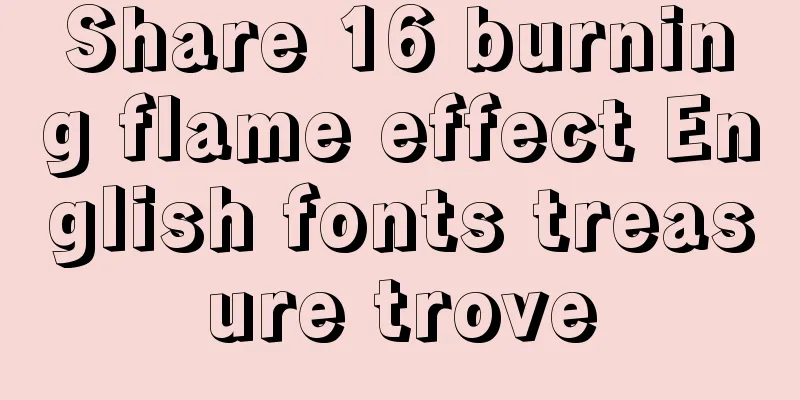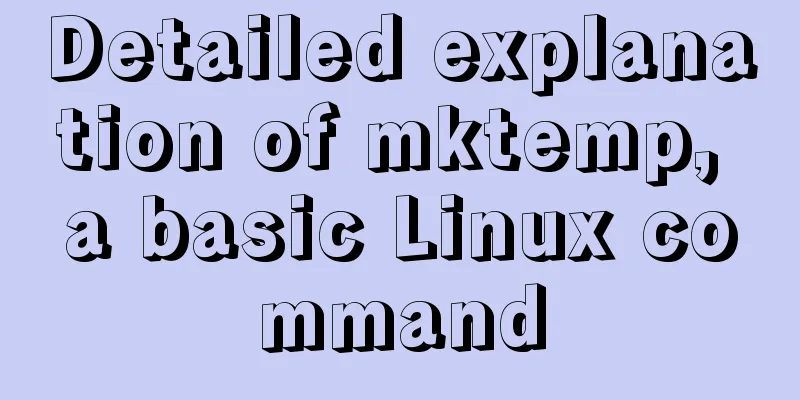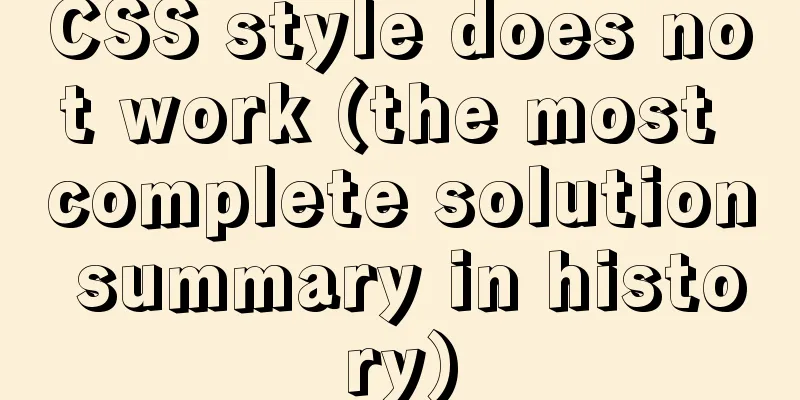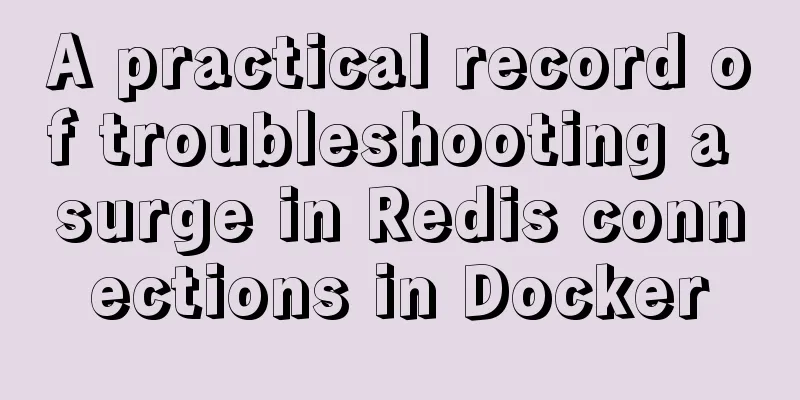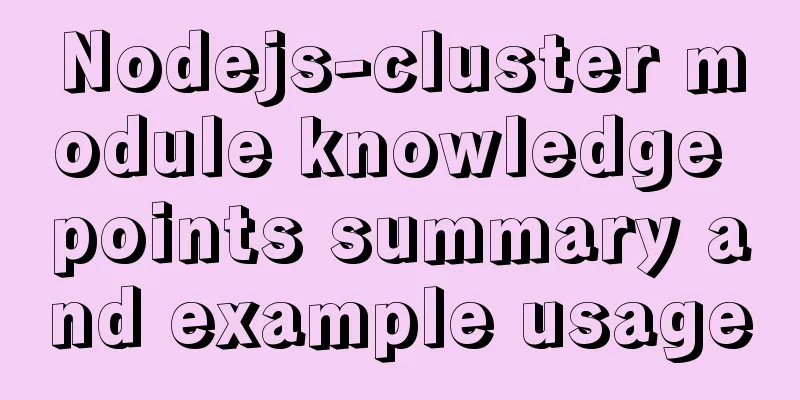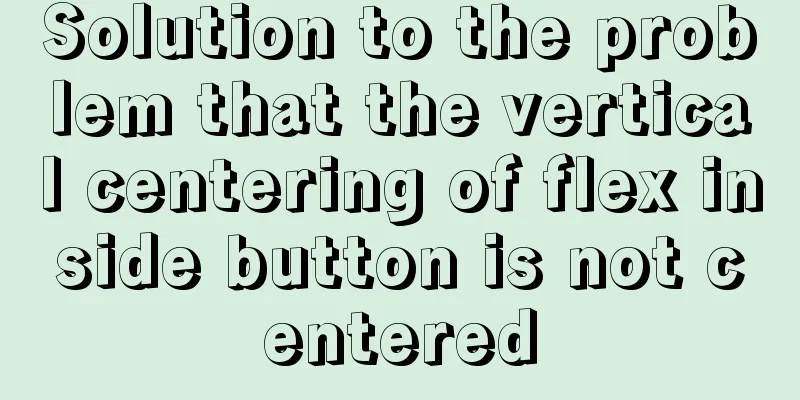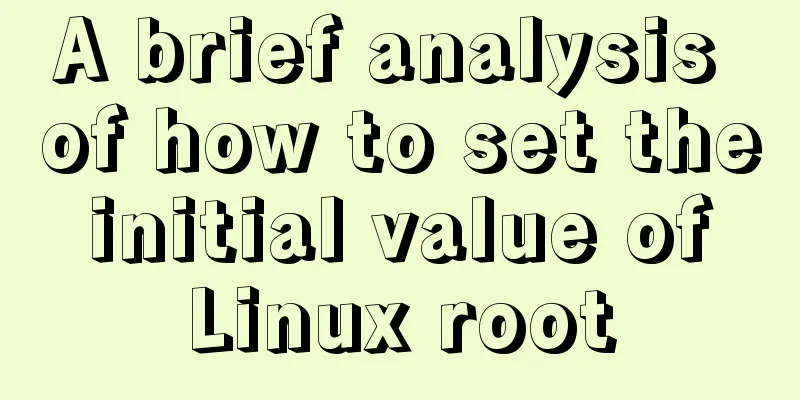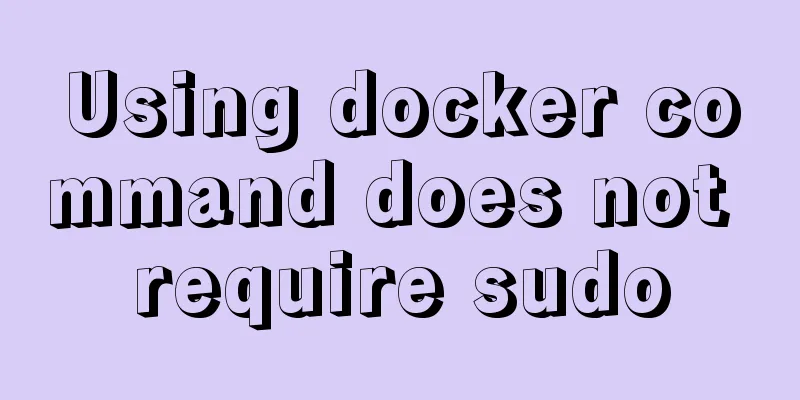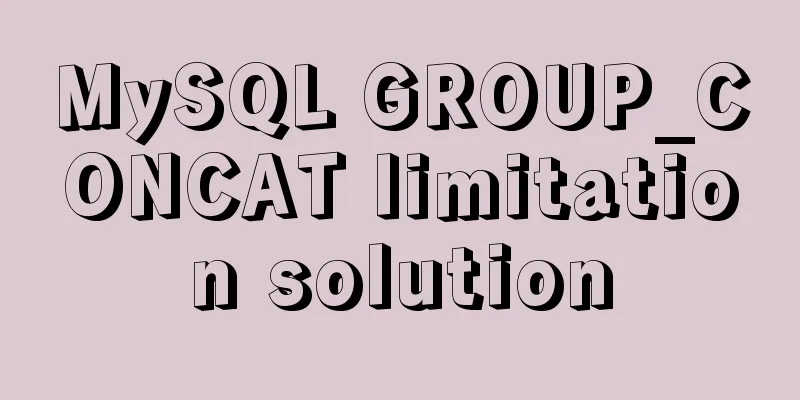Example of how to implement master-slave hot standby using Docker+keepalived+nginx
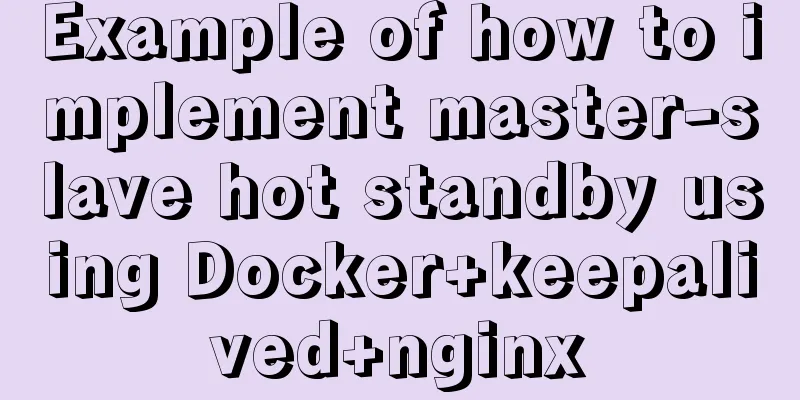
|
Preface To solve the single point of failure, we need to configure a master-slave hot standby solution. The number of servers is limited, so we use Docker to simulate the installation and configuration. Docker is installed by default in this configuration. Configuration environment: centos7 64 bit Docker version: Docker version 17.12.1-ce, build 7390fc6 1. Pull the centos7 image docker pull centos:7 2. Create a container docker run -it -d --name centos1 -d centos:7 3. Enter container centos1 docker exec -it centos1 bash 4. Install common tools yum updateyum install -y vimyum install -y wgetyum install -y gcc-c++ yum install -y pcre pcre-devel yum install -y zlib zlib-devel yum install -y openssl openssl--develyum install -y popt-develyum install -y initscripts yum install -y net-tools 5. Package the container into a new image and create a container directly from the image in the future docker commit -a 'cfh' -m 'centos with common tools' centos1 centos_base 6. Delete the centos1 container created previously, re-create the container with the base image, and install keepalived+nginx docker rm -f centos1 #The systemctl service needs to be used in the container, and /usr/sbin/init needs to be added docker run -it --name centos_temp -d --privileged centos_base /usr/sbin/init docker exec -it centos_temp bash Author: Jianghu Jiujiu Link: https://juejin.im/post/5dc517386fb9a04a9272110b Source: Nuggets. Copyright belongs to the author. For commercial reproduction, please contact the author for authorization. For non-commercial reproduction, please indicate the source. 7. Install nginx #Use yum to install nginx. You need to include the Nginx library. Install the Nginx library rpm -Uvh http://nginx.org/packages/centos/7/noarch/RPMS/nginx-release-centos-7-0.el7.ngx.noarch.rpm # Install nginx using the following command yum install -y nginx #Start nginx systemctl start nginx.service #Check whether the startup is successful. The nginx welcome interface appears, indicating that the installation is successful. curl 172.17.0.2 8. Install keepalived 1. Download keepalived 2. Unzip and install: tar -zxvf keepalived-1.2.18.tar.gz -C /usr/local/ 3. Download the openssl plug-in 4. Start compiling keepalived cd /usr/local/keepalived-1.2.18/ && ./configure --prefix=/usr/local/keepalived 5. Make it 9. Install keepalived as a system service mkdir /etc/keepalivedcp /usr/local/keepalived/etc/keepalived/keepalived.conf /etc/keepalived/Then copy the keepalived script file: cp /usr/local/keepalived/etc/rc.d/init.d/keepalived /etc/init.d/cp /usr/local/keepalived/etc/sysconfig/keepalived /etc/sysconfig/ln -s /usr/local/sbin/keepalived /usr/sbin/You can set it to start at boot: chkconfig keepalived on, now we have completed the installation! #If an error occurs during startup, execute the following command cd /usr/sbin/ rm -f keepalived cp /usr/local/keepalived/sbin/keepalived /usr/sbin/ #Common commands systemctl daemon-reload reloads systemctl enable keepalived.service sets automatic startup at boot systemctl disable keepalived.service cancels automatic startup at boot systemctl start keepalived.service starts systemctl stop keepalived.service stops systemctl status keepalived.service checks service status 10. Modify the /etc/keepalived/keepalived.conf file
#Backup configuration file cp /etc/keepalived/keepalived.conf /etc/keepalived/keepalived.conf.backup
rm -f keepalived.conf
vim keepalived.conf
#The configuration file is as follows vrrp_script chk_nginx {
script "/etc/keepalived/nginx_check.sh"
interval 2
weight -20
}
vrrp_instance VI_1 {
state MASTER
interface eth0
virtual_router_id 121
mcast_src_ip 172.17.0.6
priority 100
nopreempt
advert_int 1
authentication
auth_type PASS
auth_pass 1111
}
track_script {
chk_nginx
}
virtual_ipaddress {
172.17.0.100
}
}11. Add heartbeat detection file
vim nginx_check.sh
#The following is the script content#!/bin/bash
A=`ps -C nginx –no-header |wc -l`
if [ $A -eq 0 ];then
/usr/local/nginx/sbin/nginx
sleep 2
if [ `ps -C nginx --no-header |wc -l` -eq 0 ];then
killall keepalived
fi
fi12. Give the script execution permissions chmod +x nginx_check.sh 13. Set up startup systemctl enable keepalived.service #Open keepalived systemctl start keepalived.service 14. Check whether the virtual IP is successful. Execute the following command in the host machine. If the nginx welcome interface appears, it indicates success. curl 172.17.0.100 15. Repackage the centos_temp container into an image, and then use this new image to create two more containers to achieve hot standby effect docker commit -a 'cfh' -m 'centos with keepalived nginx' centos_temp centos_kn 16. Delete all containers docker rm -f `docker ps -a -q` 17. Create the main server container using the centos_kn image docker run --privileged -tid --name centos_master --restart=always centos_kn /usr/sbin/init docker exec -it centos_master bash 18. Modify the nginx welcome page in centos_master, vim /usr/share/nginx/html/index.html
19. Create a slave server container
docker run --privileged -tid --name centos_slave --restart=always centos_kn /usr/sbin/init
docker exec -it centos_slave bash
#Modify the keepalived.conf configuration file, mainly the adjustment of the state and priority parameters. The priority value of the master node must be larger than that of the slave node. vrrp_script chk_nginx {
script "/etc/keepalived/nginx_check.sh"
interval 2
weight -20
}
vrrp_instance VI_1 {
state SLAVE
interface eth0
virtual_router_id 121
mcast_src_ip 172.17.0.6
priority 80
nopreempt
advert_int 1
authentication
auth_type PASS
auth_pass 1111
}
track_script {
chk_nginx
}
virtual_ipaddress {
172.17.0.100
}
}20. Reload after modification systemctl daemon-reload systemctl restart keepalived.service 21. Modify the nginx welcome page (if nginx is not started, execute systemctl start nginx.service) vim /usr/share/nginx/html/index.html
22. Test A> Run the following command test on the host, centos_master, and centos_slave respectively. If the welcome page of Master is displayed, it means that the configuration is successful 1/3 curl 172.17.0.100 B> At this time, stop the centos_master container (docker stop centos_master), keep the centos_slave container, and execute the following command. If you switch to the Slave page, it means that the keepalived configuration is successful 2/3 curl 172.17.0.100 C> Restart the centos_master container and execute the following command to see if the switch is from Slave to Master. If the switch is successful, it means that our configuration has been successful. curl 172.17.0.100 Note: During the test, after restarting the container, nginx did not start. You need to enter the container and start it. Otherwise, you cannot access the Master page, but you can ping it. Execute the following command to configure nginx to start randomly, so that you don’t need to manually start nginx every time you restart the container chkconfig nginx on The above is the entire configuration process. I hope it will be helpful for everyone’s study. I also hope that everyone will support 123WORDPRESS.COM. You may also be interested in:
|
<<: Vue implements simple image switching effect
>>: Detailed explanation of the use of Vue card-style click-to-switch image component
Recommend
MySQL multi-table query detailed explanation
Time always passes surprisingly fast without us n...
Vue realizes the palace grid rotation lottery
Vue implements the palace grid rotation lottery (...
Solve the problem of resetting the Mysql root user account password
Problem description: The following error message ...
How to make a website front end elegant and attractive to users
The temperament of a web front-end website is a fe...
Should I abandon JQuery?
Table of contents Preface What to use if not jQue...
How to run the react project on WeChat official account
Table of contents 1. Use the a tag to preview or ...
Web Design Tutorial (6): Keep your passion for design
<br />Previous article: Web Design Tutorial ...
Several ways to pass data from parent components to child components in Vue
I have been studying the source code of Vue recen...
Reasons why MySQL cancelled Query Cache
MySQL previously had a query cache, Query Cache. ...
Beginners learn some HTML tags (1)
Beginners can learn HTML by understanding some HT...
How to install nginx under Linux
Nginx is developed in C language and is recommend...
Detailed explanation of several storage methods of docker containers
Table of contents Written in front Several storag...
React gets input value and submits 2 methods examples
Method 1: Use the target event attribute of the E...
The new version of Chrome browser settings allows cross-domain implementation
Preface Currently, the front-end solves cross-dom...
Computed properties and listeners details
Table of contents 1. Calculated properties 1.1 Ba...