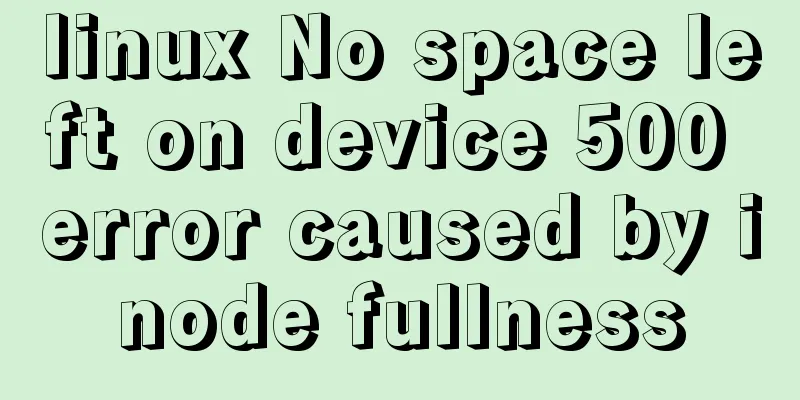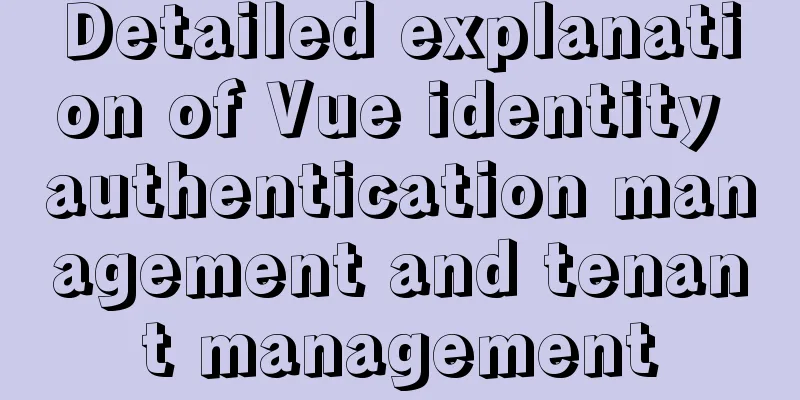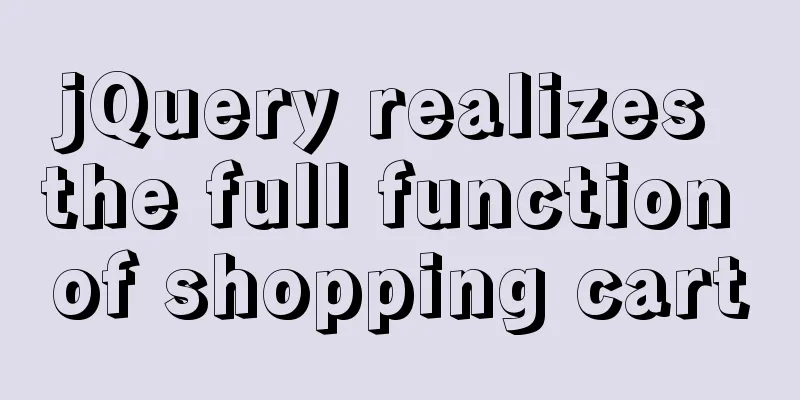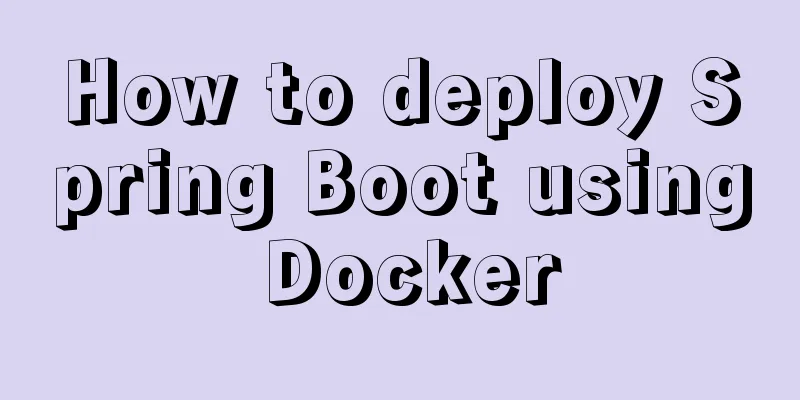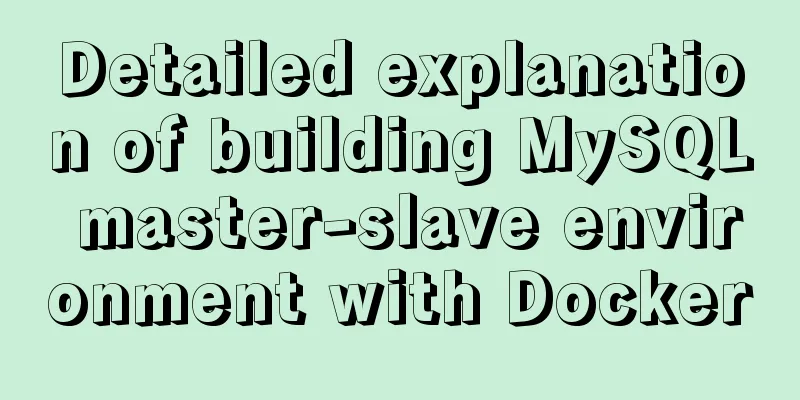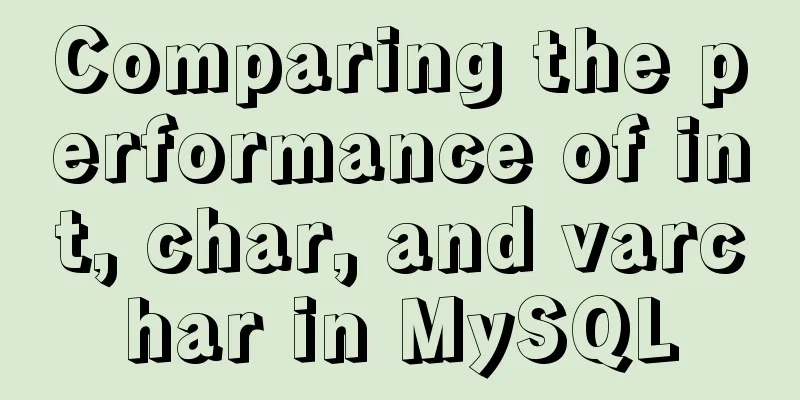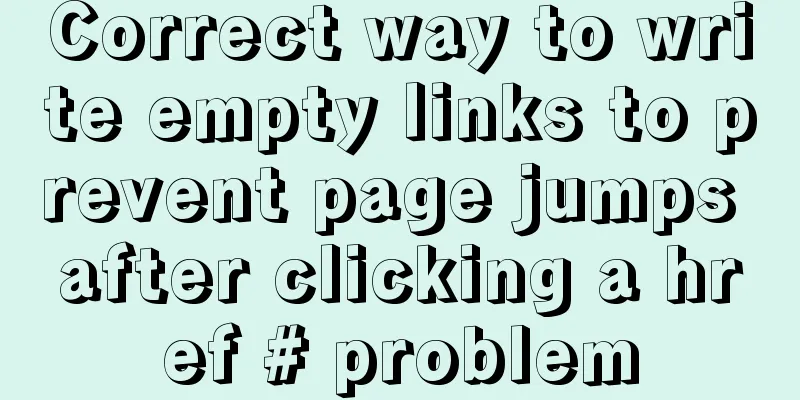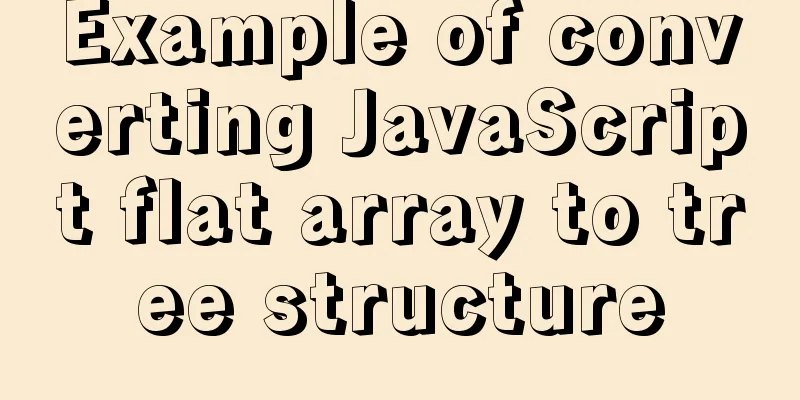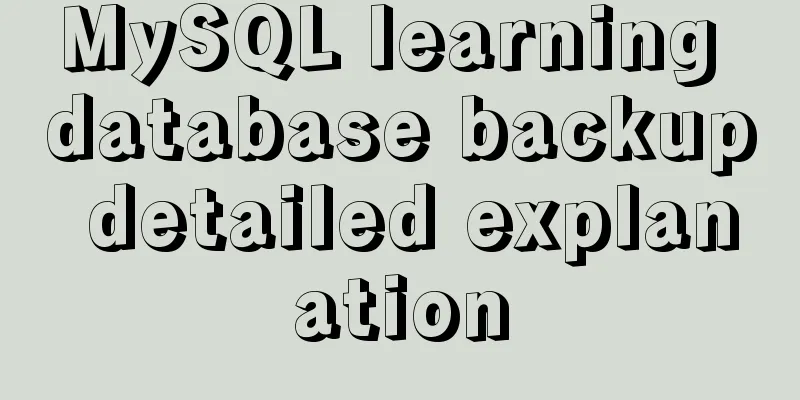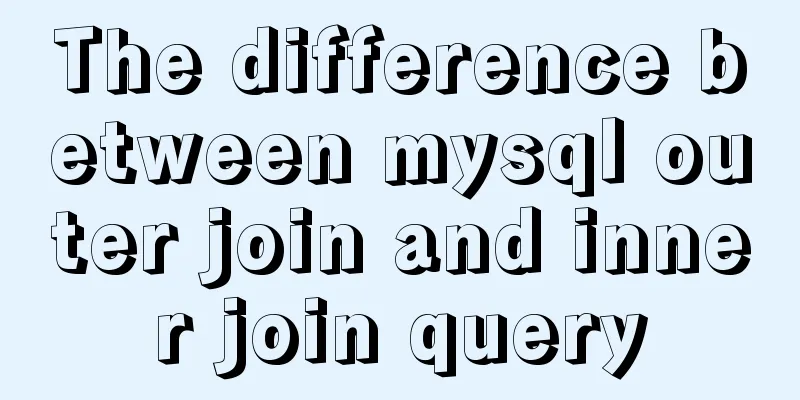Detailed tutorial on installing Docker and nvidia-docker on Ubuntu 16.04
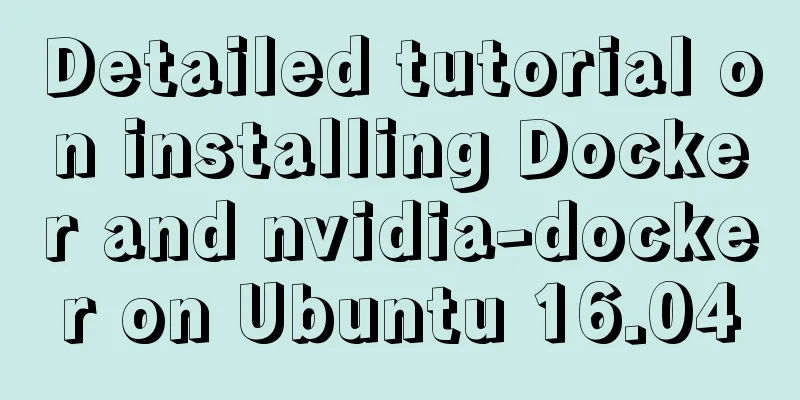
Docker Installation1. Replace the domestic software source. The source from the University of Science and Technology of China is recommended. It is stable and fast (optional) sudo cp /etc/apt/sources.list /etc/apt/sources.list.bak sudo sed -i 's/archive.ubuntu.com/mirrors.ustc.edu.cn/g' /etc/apt/sources.list sudo apt update 2. Install required packages sudo apt install apt-transport-https ca-certificates software-properties-common curl 3. Add the GPG key and add the Docker-ce software source. Here we take the Docker-ce source of the University of Science and Technology of China as an example. curl -fsSL https://mirrors.ustc.edu.cn/docker-ce/linux/ubuntu/gpg | sudo apt-key add - sudo add-apt-repository "deb [arch=amd64] https://mirrors.ustc.edu.cn/docker-ce/linux/ubuntu \ $(lsb_release -cs) stable" 4. Update the package cache after adding successfully 5. Install Docker-ce 6. Set the boot-up auto-start and start Docker-ce (it has been set and started by default after successful installation, which can be ignored) sudo systemctl enable docker sudo systemctl start docker 7. Test run 8. Add the current user to the docker user group so that you can run docker without sudo (optional) sudo groupadd docker sudo usermod -aG docker $USER 9. Test adding user groups (optional) docker run hello-world Nvidia-docker installation1. Uninstall nvidia-docker 1.0 and other GPU containers
docker volume ls -q -f driver=nvidia-docker | xargs -r -I{} -n1 docker ps -q -a -f volume={} | xargs -r docker rm -f
sudo apt-get purge -y nvidia-docker2. Add package repositories curl -s -L https://nvidia.github.io/nvidia-docker/gpgkey | \ sudo apt-key add - distribution=$(./etc/os-release;echo $ID$VERSION_ID) curl -s -L https://nvidia.github.io/nvidia-docker/$distribution/nvidia-docker.list | \ sudo tee /etc/apt/sources.list.d/nvidia-docker.list sudo apt-get update 3. Install nvidia-docker2 sudo apt-get install -y nvidia-docker2 sudo pkill -SIGHUP dockerd 4. Test the installation docker run --runtime=nvidia --rm nvidia/cuda:9.0-base nvidia-smi References https://docs.docker.com/install/ https://github.com/NVIDIA/nvidia-docker Summarize The above is the tutorial on how to install Docker and nvidia-docker on Ubuntu 16.04. I hope it will be helpful to you. If you have any questions, please leave me a message and I will reply to you in time. I would also like to thank everyone for their support of the 123WORDPRESS.COM website! You may also be interested in:
|
<<: In-depth explanation of MySQL common index and unique index
>>: Steps to build the vite+vue3+element-plus project
Recommend
How to implement MySQL master-slave replication based on Docker
Preface MySQL master-slave replication is the bas...
SQL ROW_NUMBER() and OVER() method case study
Syntax format: row_number() over(partition by gro...
How to develop Java 8 Spring Boot applications in Docker
In this article, I will show you how to develop a...
A complete guide to CSS style attributes css() and width() in jQuery
Table of contents 1. Basic use of css(): 1.1 Get ...
Windows platform configuration 5.7 version + MySQL database service
Includes the process of initializing the root use...
Example of compiling LNMP in Docker container
Table of contents 1. Project Description 2. Nginx...
Detailed explanation of the differences between the four types of positioning in CSS
We all know that the commonly used positioning me...
Detailed explanation of the execution differences between count(1), count(*) and count(column name)
Implementation effect: 1. count(1) and count(*) W...
Specific use of routing guards in Vue
Table of contents 1. Global Guard 1.1 Global fron...
Detailed explanation of system input and output management in Linux
Management of input and output in the system 1. U...
In-depth analysis of MySQL index data structure
Table of contents Overview Index data structure B...
React realizes secondary linkage (left and right linkage)
This article shares the specific code of React to...
A Preliminary Study on JSBridge in Javascript
Table of contents The origin of JSBridge The bidi...
Troubleshooting process for Docker container suddenly failing to connect after port mapping
1. Background Generally, for Docker containers th...
Sample code for implementing login and registration template in Vue
Template 1: login.vue <template> <p clas...