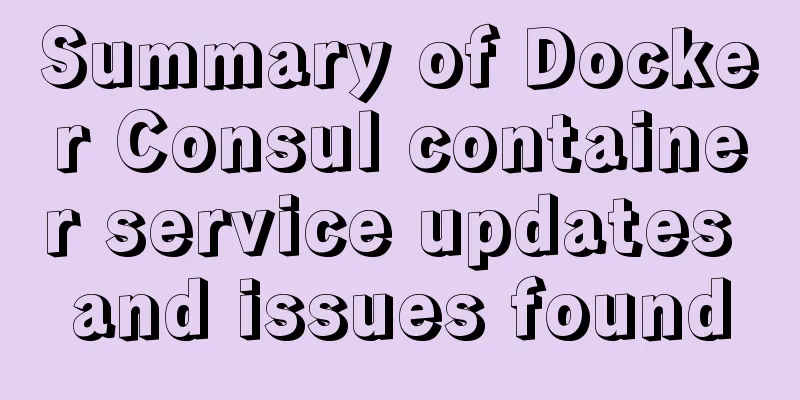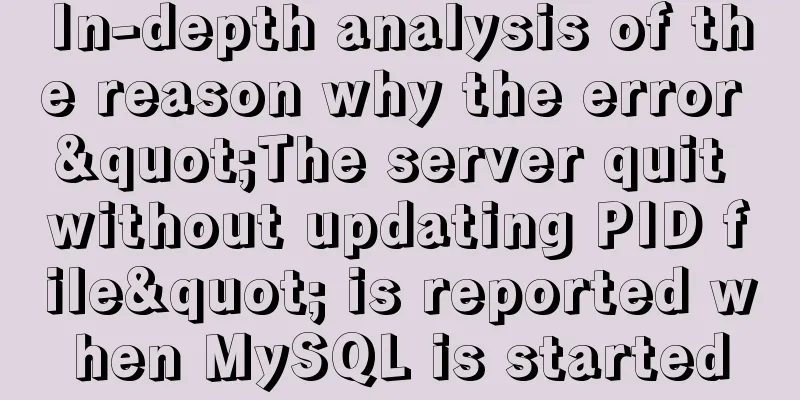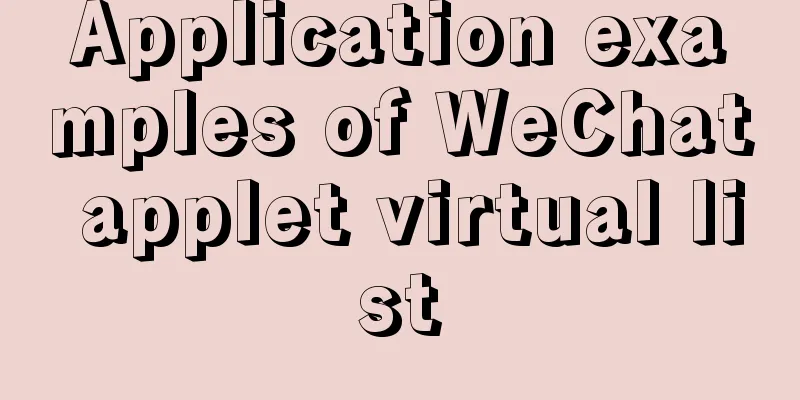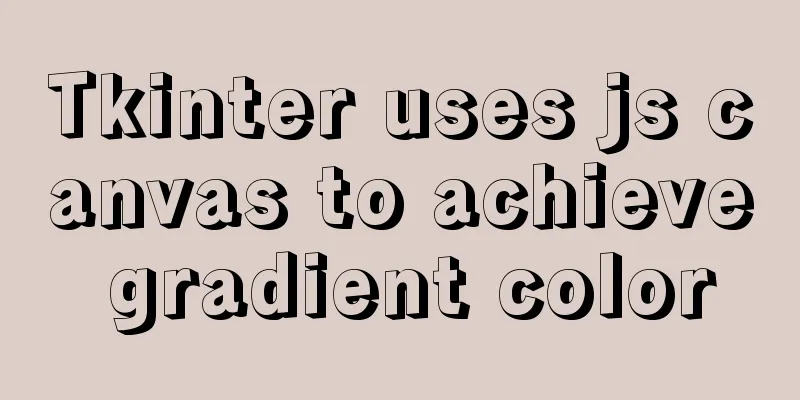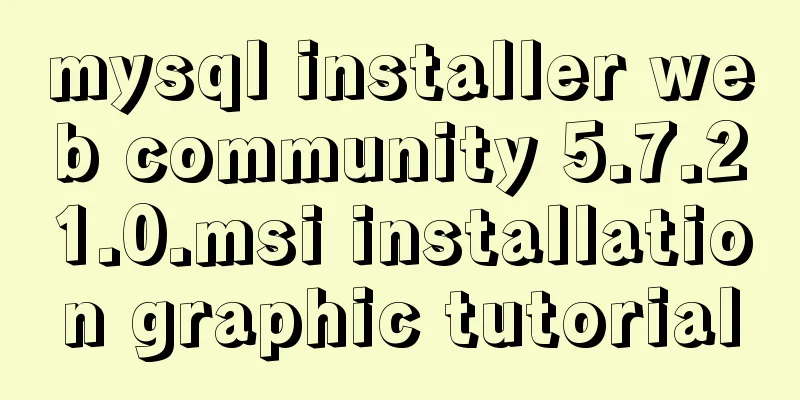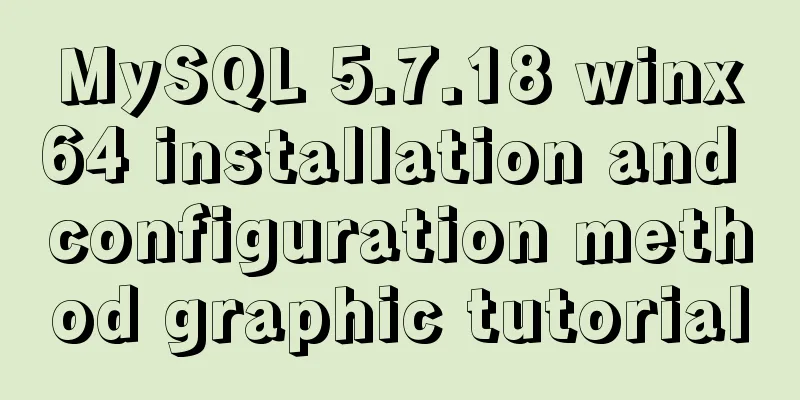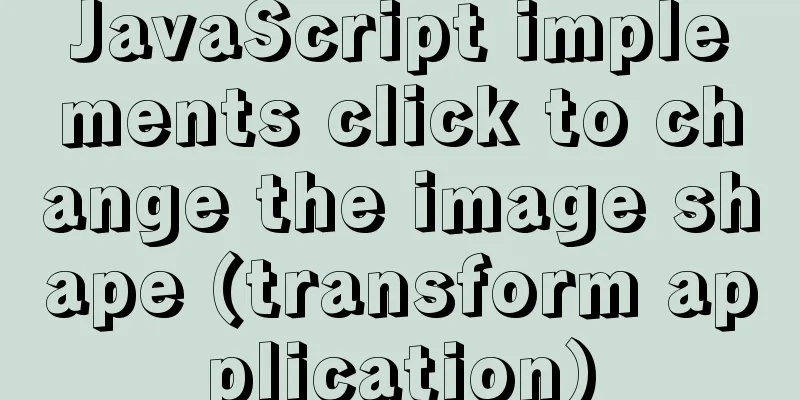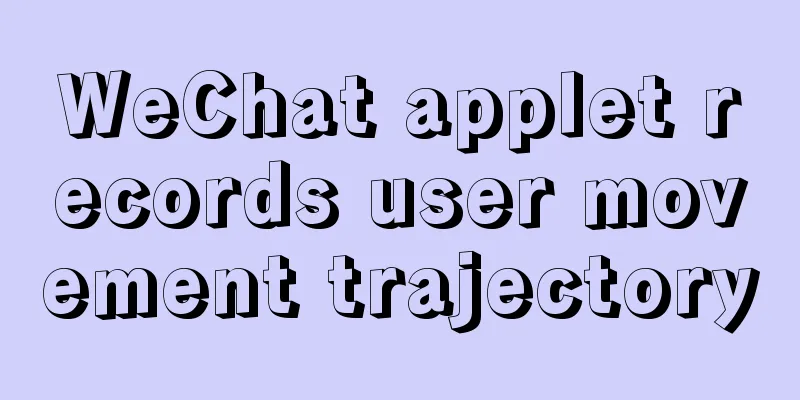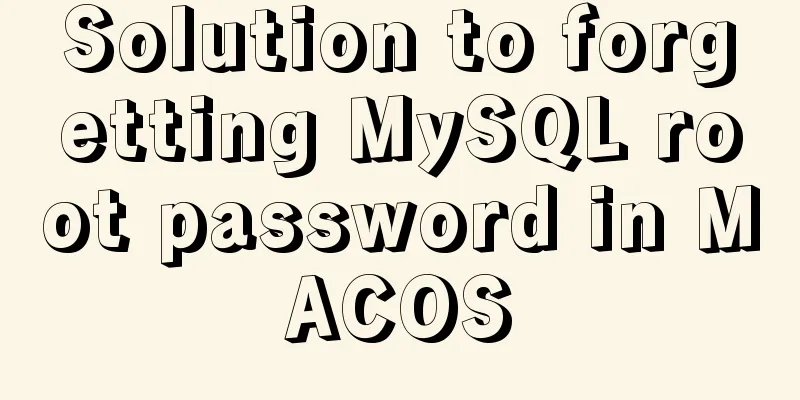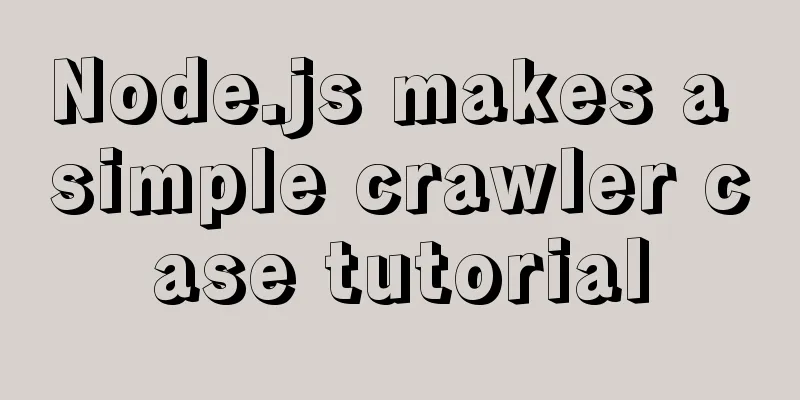How to deploy Spring Boot using Docker
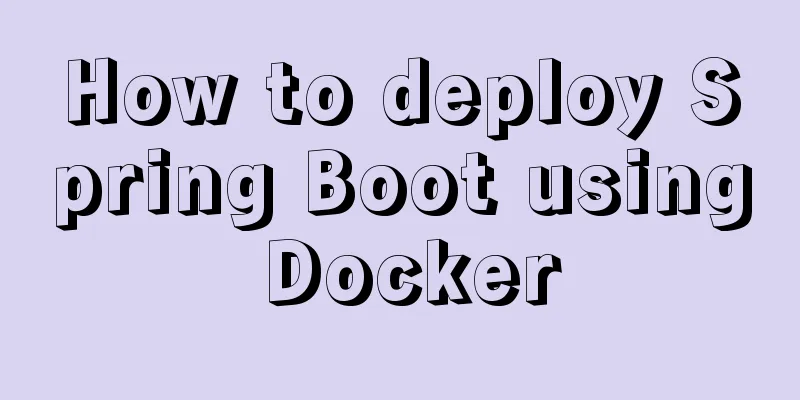
|
The development of Docker technology provides a more convenient environment for the implementation of microservices. It is actually very simple to deploy Spring Boot using Docker. Let's learn it briefly in this article. First, build a simple Spring Boot project, then add Docker support to the project, and finally deploy the project. A simple Spring Boot project In pom.xml, use Spring Boot 2.0 related dependencies <parent> <groupId>org.springframework.boot</groupId> <artifactId>spring-boot-starter-parent</artifactId> <version>2.0.0.RELEASE</version> </parent> Add web and test dependencies
<dependencies>
<dependency>
<groupId>org.springframework.boot</groupId>
<artifactId>spring-boot-starter-web</artifactId>
</dependency>
<dependency>
<groupId>org.springframework.boot</groupId>
<artifactId>spring-boot-starter-test</artifactId>
<scope>test</scope>
</dependency>
</dependencies>
Create a DockerController with an index() method that returns: Hello Docker!
@RestController
public class DockerController {
@RequestMapping("/")
public String index() {
return "Hello Docker!";
}
}
Startup Class
@SpringBootApplication
public class DockerApplication {
public static void main(String[] args) {
SpringApplication.run(DockerApplication.class, args);
}
}
After adding, start the project. After successful startup, open the browser: http://localhost:8080/, and the page returns: Hello Docker!, indicating that the Spring Boot project is configured normally. Spring Boot project adds Docker support Add the Docker image name in pom.xml-properties <properties> <docker.image.prefix>springboot</docker.image.prefix> </properties> Add the Docker build plugin in plugins:
<build>
<plugins>
<plugin>
<groupId>org.springframework.boot</groupId>
<artifactId>spring-boot-maven-plugin</artifactId>
</plugin>
<!-- Docker maven plugin -->
<plugin>
<groupId>com.spotify</groupId>
<artifactId>docker-maven-plugin</artifactId>
<version>1.0.0</version>
<configuration>
<imageName>${docker.image.prefix}/${project.artifactId}</imageName>
<dockerDirectory>src/main/docker</dockerDirectory>
<resources>
<resource>
<targetPath>/</targetPath>
<directory>${project.build.directory}</directory>
<include>${project.build.finalName}.jar</include>
</resource>
</resources>
</configuration>
</plugin>
<!-- Docker maven plugin -->
</plugins>
</build>
Create a Dockerfile file in the directory src/main/docker. The Dockerfile file is used to explain how to build the image. FROM openjdk:8-jdk-alpine VOLUME /tmp ADD spring-boot-docker-1.0.jar app.jar ENTRYPOINT ["java","-Djava.security.egd=file:/dev/./urandom","-jar","/app.jar"] This Dockerfile is very simple. It builds the JDK basic environment and adds the Spring Boot Jar to the image. Here is a brief explanation:
This completes adding Docker dependencies to the Spring Boot project. Build a packaging environment We need a Docker environment to package the Spring Boot project. It is troublesome to build a Docker environment on Windows, so I will take Centos 7 as an example. Install Docker Environment Install yum install docker After the installation is complete, use the following command to start the Docker service and set it to start at boot: service docker start chkconfig docker on #LCTT Annotation: The old sysv syntax is used here. For example, the new systemd syntax supported in CentOS 7 is as follows: systemctl start docker.service systemctl enable docker.service Using Docker China Accelerator
vi /etc/docker/daemon.json
#After adding:
{
"registry-mirrors": ["https://registry.docker-cn.com"],
"live-restore": true
}
Restart docker systemctl restart docker Enter docker version. If the version information is returned, the installation is successful. Install JDK yum -y install java-1.8.0-openjdk* Configure environment variables Open vim /etc/profile and add the following content export JAVA_HOME=/usr/lib/jvm/java-1.8.0-openjdk-1.8.0.161-0.b14.el7_4.x86_64 export PATH=$PATH:$JAVA_HOME/bin After the modification is completed, make it effective source /etc/profile If the version information is returned when you enter java -version, the installation is successful. Installing MAVEN Download: http://mirrors.shu.edu.cn/apache/maven/maven-3/3.5.2/binaries/apache-maven-3.5.2-bin.tar.gz ## Unzip tar vxf apache-maven-3.5.2-bin.tar.gz ## Move mv apache-maven-3.5.2 /usr/local/maven3 Modify the environment variables and add the following lines to /etc/profile
MAVEN_HOME=/usr/local/maven3
export MAVEN_HOME
export PATH=${PATH}:${MAVEN_HOME}/bin
Remember to execute source /etc/profile to make the environment variables take effect. Enter mvn -version and if the version information is returned, the installation is successful. This completes the configuration of the entire build environment. Deploy Spring Boot project using Docker Copy the spring-boot-docker project to the server and enter the project path for packaging and testing. #Packaging mvn package #Start java -jar target/spring-boot-docker-1.0.jar After seeing the Spring Boot startup log, it shows that there is no problem with the environment configuration. Next, we use DockerFile to build the image. mvn package docker:build The first build may be a bit slow, and the build is successful when you see the following: ... Step 1: FROM openjdk:8-jdk-alpine ---> 224765a6bdbe Step 2: VOLUME /tmp ---> Using cache ---> b4e86cc8654e Step 3: ADD spring-boot-docker-1.0.jar app.jar ---> a20fe75963ab Removing intermediate container 593ee5e1ea51 Step 4: ENTRYPOINT java -Djava.security.egd=file:/dev/./urandom -jar /app.jar ---> Running in 85d558a10cd4 ---> 7102f08b5e95 Removing intermediate container 85d558a10cd4 Successfully built 7102f08b5e95 [INFO] Built springboot/spring-boot-docker [INFO] ------------------------------------------------------------------------ [INFO] BUILD SUCCESS [INFO] ------------------------------------------------------------------------ [INFO] Total time: 54.346 s [INFO] Finished at: 2018-03-13T16:20:15+08:00 [INFO] Final Memory: 42M/182M [INFO] ------------------------------------------------------------------------ Use the docker images command to view the built image: docker images REPOSITORY TAG IMAGE ID CREATED SIZE springboot/spring-boot-docker latest 99ce9468da74 6 seconds ago 117.5 MB springboot/spring-boot-docker is the image we built. The next step is to run the image. docker run -p 8080:8080 -t springboot/spring-boot-docker After the startup is complete, we use docker ps to view the running image: docker ps CONTAINER ID IMAGE COMMAND CREATED STATUS PORTS NAMES 049570da86a9 springboot/spring-boot-docker "java -Djava.security" 30 seconds ago Up 27 seconds 0.0.0.0:8080->8080/tcp determined_mahavira You can see that the container we built is running. Visit the browser: http://192.168.0.x:8080/, and return Hello Docker! This shows that the Spring Boot project was successfully deployed using Docker! The above is the full content of this article. I hope it will be helpful for everyone’s study. I also hope that everyone will support 123WORDPRESS.COM. You may also be interested in:
|
<<: MySQL 8.0.12 Installation and Usage Tutorial
>>: Example of how to mosaic an image using js
Recommend
Introduction to using data URI scheme to embed images in web pages
The data URI scheme allows us to include data in a...
A Brief Analysis of the Differences between “:=” and “=” in MySQL
= Only when setting and updating does it have the...
JavaScript to achieve a simple message board case
Use Javascript to implement a message board examp...
Vue+Echart bar chart realizes epidemic data statistics
Table of contents 1. First install echarts in the...
Summary of a CSS code that makes the entire site gray
In order to express the deep condolences of peopl...
Discussion on the browsing design method of web page content
<br />For an article on a content page, if t...
Detailed tutorial on using VMware WorkStation with Docker for Windows
Table of contents 1. Introduction 2. Install Dock...
Tutorial on Installing Nginx-RTMP Streaming Server on Ubuntu 14
1. RTMP RTMP streaming protocol is a real-time au...
Summary of MySQL usage specifications
1. InnoDB storage engine must be used It has bett...
Explaining immutable values in React
Table of contents What are immutable values? Why ...
Detailed explanation of WordPress multi-site configuration under Nginx environment
The multi-site feature of WordPress allows you to...
Detailed explanation of JQuery selector
Table of contents Basic selectors: Level selector...
The solution to the problem that the web table or div layer is stretched in the web page
<br />When we design web pages, we always en...
A brief discussion on the semantics of HTML and some simple optimizations
1. What is semanticization? Explanation of Bing D...
Web designers also need to learn web coding
Often, after a web design is completed, the desig...