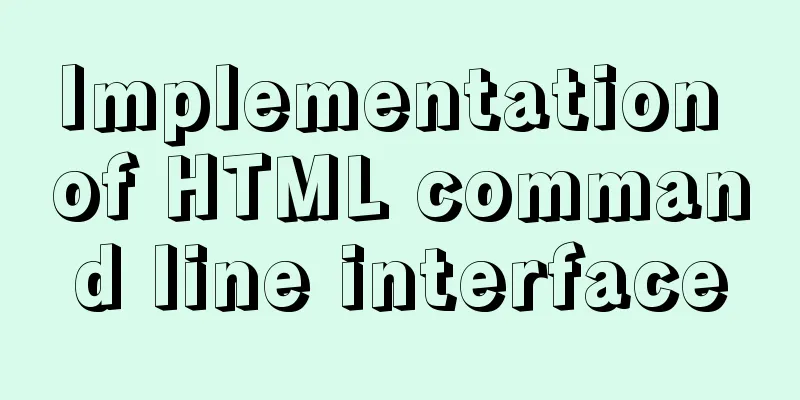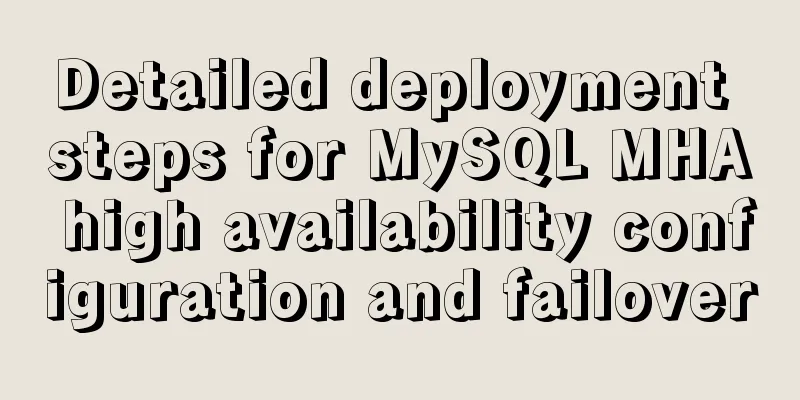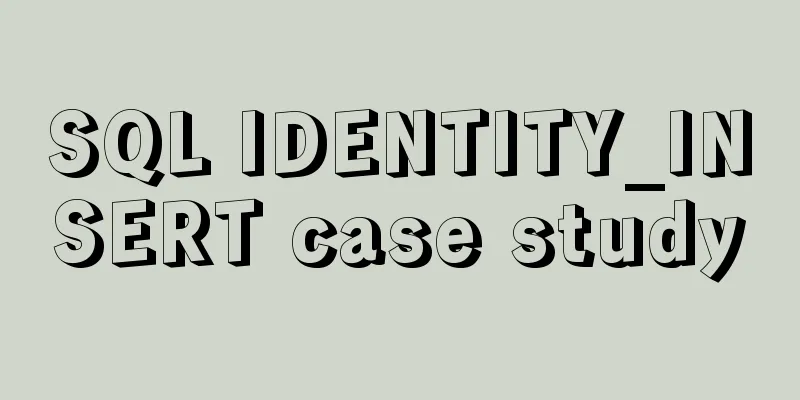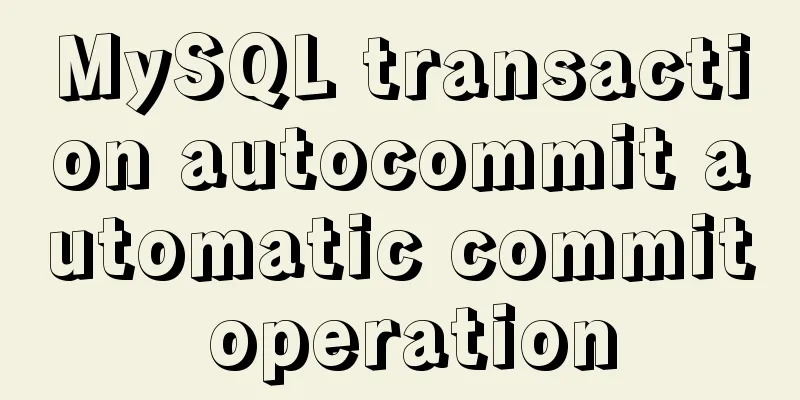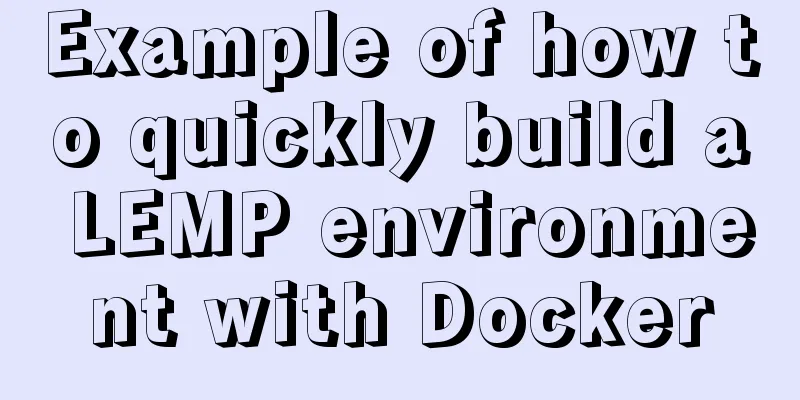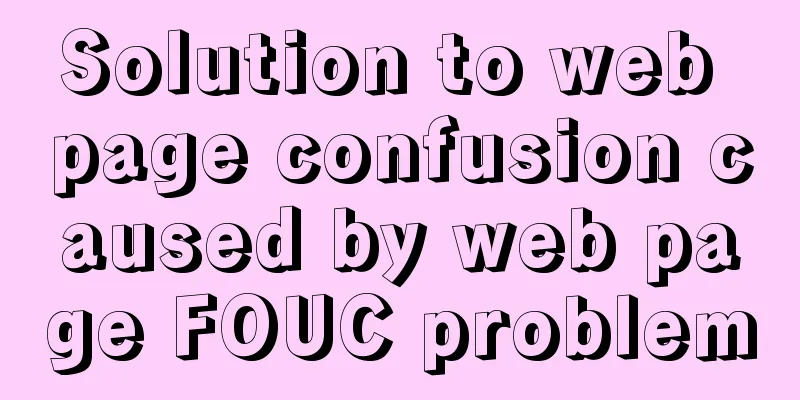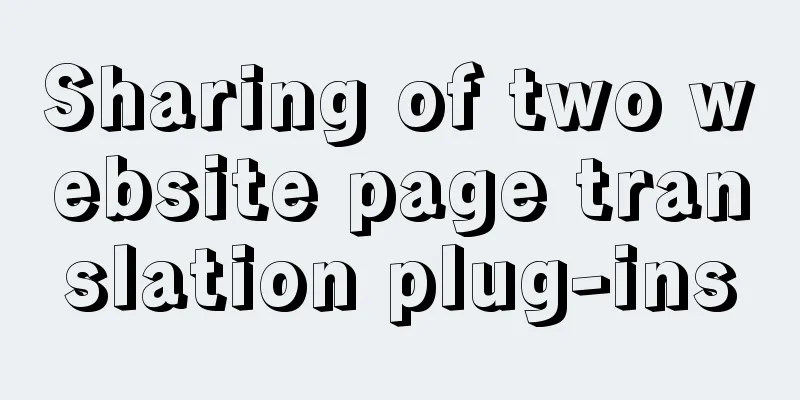Vue+Echart bar chart realizes epidemic data statistics
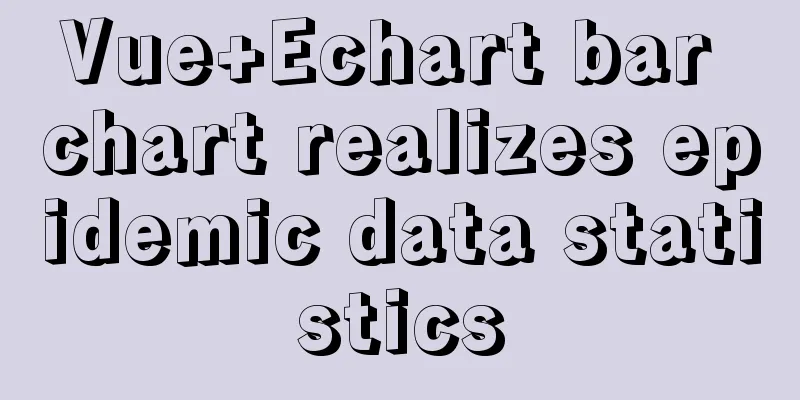
|
Four steps, four steps. If you jump directly to the end, remember to configure some dependencies and environment. 1. First install echarts in the project1. Install echarts dependency package npm install echarts --save 2. Create the echarts.js file in the plugins directory and import the echarts dependency package into it import Vue from 'vue' import echarts from 'echarts' //This needs to be noted that there may be an error, you can use the following method Vue.prototype.$echarts = echarts Using the general method above, the following error may occur, "export 'default' (imported as 'echarts') was not found in 'echarts' This is because Echarts 5.x no longer supports the above import method. For details, please visit the Echarts official website In short, it is changed to the following: import Vue from 'vue' import * as echarts from 'echarts' //The difference is here Vue.prototype.$echarts = echarts 3. Introduce the echart.js we just created in the nuxt.config.js configuration file plugins: ['~plugins/echarts'] //I only wrote to add this, it does not mean that there is only this here//You can also use the form of '@/plugins/echarts', they are almost the same 2. Introduce column chart template in echarts(This is written down step by step. If you don’t want to read it, you can jump to the end where there is the final code)
The code in the project says:
<template>
<div id="echarts">
<div id="myChart"></div>
</div>
</template>
<script type="text/javascript">
export default {
name: "Echarts",
data() {
return {};
},
methods: {
echartsInit() { //Define a method to create a chart let myChart = this.$echarts.init(document.getElementById("myChart"));
myChart.setOption({
title:
text: "echarts' bar chart to realize epidemic statistics",
textAlign: "auto",
left: 'center'
},
tooltip: {},
// Province (horizontal axis)
xAxis:
data: ['Mon', 'Tue', 'Wed', 'Thu', 'Fri', 'Sat', 'Sun']
//data: this.areaName, //This is the final data, indicating that you can start the test without using this type: "category",
axisLabel: {
rotate: -45, // Rotate 30 degrees, otherwise the horizontal axis will not be fully displayed show: true, // This line of code controls whether the text on the x-axis is displayed},
},
yAxis: {},
// Confirmed number series: [
{
name: "Total number of confirmed cases",
type: "bar",
//data: this.areaConfirm, //This is the final data, indicating that you can start the test without this data: [120, 200, 150, 80, 70, 110, 130],
},
],
});
},
}
//mounted is called after the template is rendered into HTML, usually after the initialization page is completed // and then some necessary operations are performed on the HTML DOM node mounted() {
this.echartsInit();
},
}
</script>
<style scoped>
#myChart {
width: 100%;
height: 300px;
margin-left: auto;
margin-right: auto;
}
</style>
3. Import data through APIThe interface address I use provided by Tencent: https://view.inews.qq.com/g2/getOnsInfo?name=disease_h5 Click to view
We can see a lot of data, so we need to clean and split the data to get the data we need 1. First we need to solve the cross-domain problem npm install axios @nuxtjs/axios @nuxtjs/proxy 2. After installation, add the following configuration in the nuxt.config.js file:
module.exports = {
//I show the parts to be added, not all modules: ["@nuxtjs/axios"],
axios:
proxy: true
},
proxy: {
'/api/': {
target: 'https://view.inews.qq.com', //This website is open source and can request data pathRewrite: {
'^/api/': '/',
changeOrigin: true
}
}
},
}
3. Process the interface data
getData() {
this.$axios.get(`/api/g2/getOnsInfo?name=disease_h5`).then(({ data }) => {
//console.log(JSON.parse(data.data.replace('\\"', "'")));
this.area = JSON.parse(
data.data.replace('\\"', "'")
).areaTree[0].children;
// Area name this.areaName = this.area.map((o) => {
return o.name;
});
//Total number of confirmed cases this.areaConfirm = this.area.map((o) => {
return o.total.confirm;
});
console.log(this.areaConfirm);
// Current number of confirmed cases hh It seems that I didn't use it in the end. If you need it, you can refer to it this.areaNowConfirm = this.area.map((o) => {
return o.total.nowConfirm;
});
this.echartsInit();
});
},
The processed data clearly shows: Just take what you want.
4. Integrate the codeWow, it's finally finished, here's my code
<template>
<div id="echarts">
<div id="myChart"></div>
</div>
</template>
<script type="text/javascript">
export default {
name: "Echarts",
data() {
return {
area: [],
areaName: [],
areaConfirm: [],
areaNowConfirm: [],
};
},
methods: {
getData() {
this.$axios.get(`/api/g2/getOnsInfo?name=disease_h5`).then(({ data }) => {
console.log(JSON.parse(data.data.replace('\\"', "'")));
this.area = JSON.parse(
data.data.replace('\\"', "'")
).areaTree[0].children;
// Area name this.areaName = this.area.map((o) => {
return o.name;
});
//Total number of confirmed cases this.areaConfirm = this.area.map((o) => {
return o.total.confirm;
});
console.log(this.areaConfirm);
// Current confirmed cases this.areaNowConfirm = this.area.map((o) => {
return o.total.nowConfirm;
});
this.echartsInit();
});
},
echartsInit() {
let myChart = this.$echarts.init(document.getElementById("myChart"));
myChart.setOption({
title:
text: "echarts' bar chart to realize epidemic statistics",
textAlign: "auto",
left: 'center'
},
tooltip: {},
// Province xAxis: {
data: this.areaName,
type: "category",
axisLabel: {
rotate: -45, // Rotate 30 degrees show: true, // This line of code controls whether the text on the x-axis is displayed},
},
yAxis: {},
// Confirmed number series: [
{
name: "Total number of confirmed cases",
type: "bar",
data: this.areaConfirm,
},
],
});
},
},
mounted() {
this.getData();
this.echartsInit();
},
};
</script>
<style scoped>
#myChart {
width: 100%;
height: 300px;
margin-left: auto;
margin-right: auto;
}
</style>
This is the end of this article about Vue+Echart bar chart to realize epidemic data statistics. For more relevant Vue Echart bar chart data statistics content, please search 123WORDPRESS.COM's previous articles or continue to browse the following related articles. I hope everyone will support 123WORDPRESS.COM in the future! You may also be interested in:
|
<<: Introduction to NFS service construction under Centos7
>>: Regarding the Chinese garbled characters in a href parameter transfer
Recommend
Linux super detailed gcc upgrade process
Table of contents Preface 1. Current gcc version ...
Responsive Web Design Learning (3) - How to improve the performance of web pages on mobile devices
Preface Mobile devices have higher requirements f...
How to package the uniapp project as a desktop application
Installing Electron cnpm install electron -g Inst...
Analyze the selection problem of storing time and date types in MySQL
In general applications, we use timestamp, dateti...
SVG+CSS3 to achieve a dynamic wave effect
A vector wave <svg viewBox="0 0 560 20&qu...
mysql-8.0.15-winx64 decompression version installation tutorial and three ways to exit
1. Download from the official website and unzip h...
Detailed explanation of MySQL monitoring tool mysql-monitor
1. Overview mysql-monitor MYSQL monitoring tool, ...
A mobile adaptive web page effect solves the problem of small display page
For work needs, I need to make a mobile phone adap...
Practical explanation of editing files, saving and exiting in linux
How to save and exit after editing a file in Linu...
How to use firewall iptables strategy to forward ports on Linux servers
Forwarding between two different servers Enable p...
Detailed explanation of scheduled tasks for ordinary users in Linux
Preface Ordinary users define crontab scheduled t...
Detailed explanation of the most reasonable way to partition the hard disk when installing Ubuntu Linux system
No matter you are installing Windows or Linux ope...
MySQL Best Practices: Basic Types of Partition Tables
Overview of MySQL Partitioned Tables As MySQL bec...
Javascript basics about built-in objects
Table of contents 1. Introduction to built-in obj...
React Hooks Detailed Explanation
Table of contents What are hooks? Class Component...