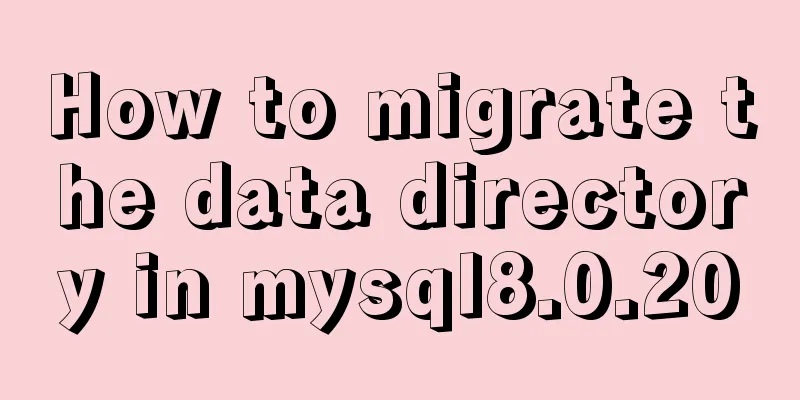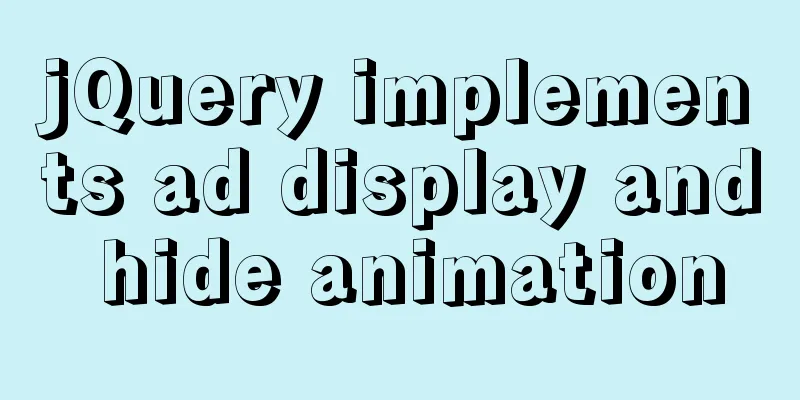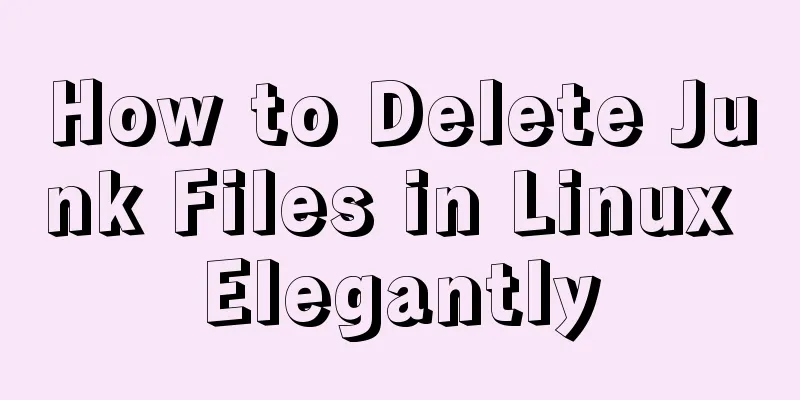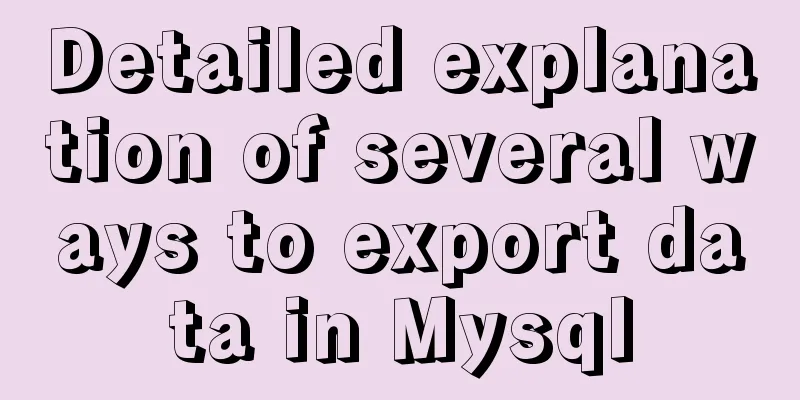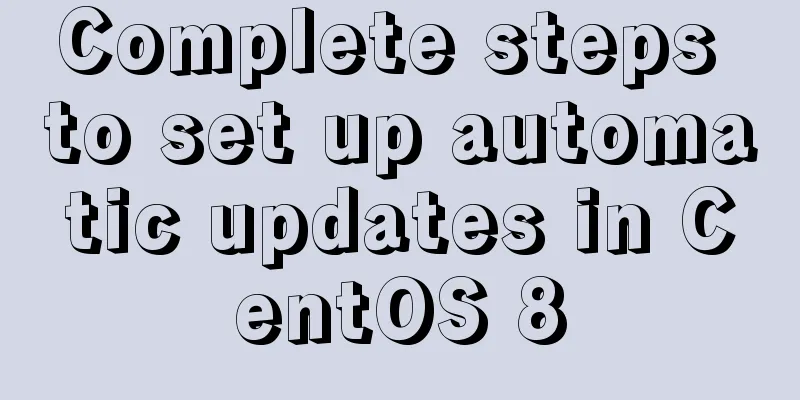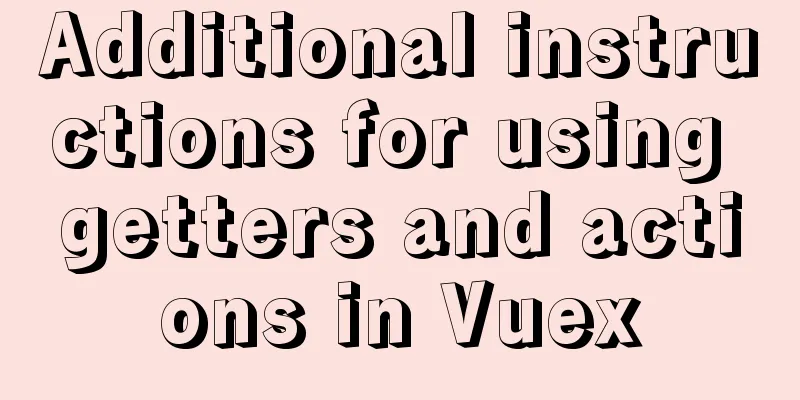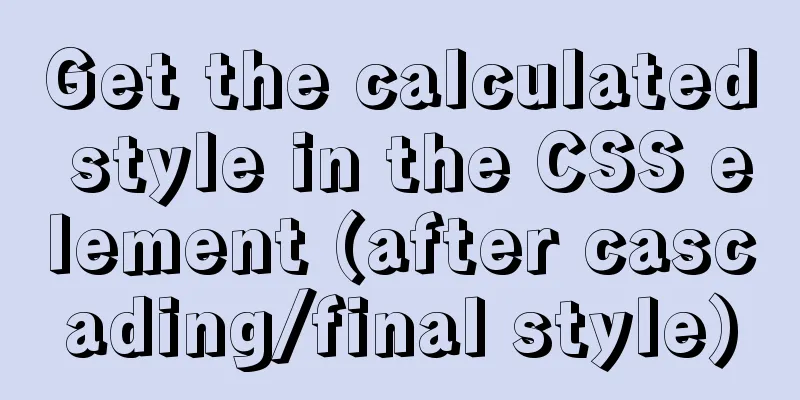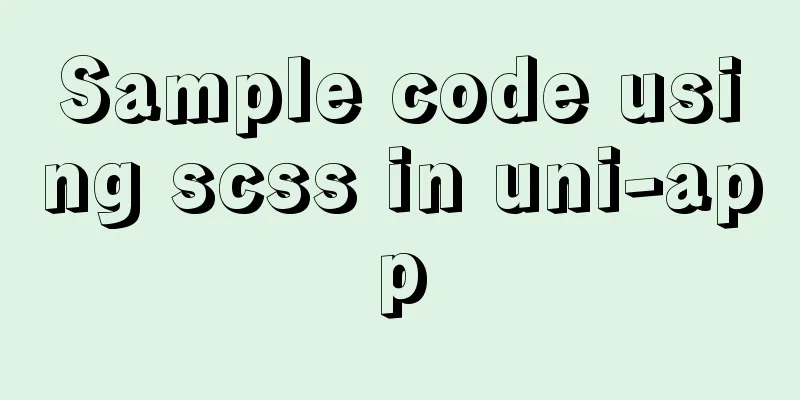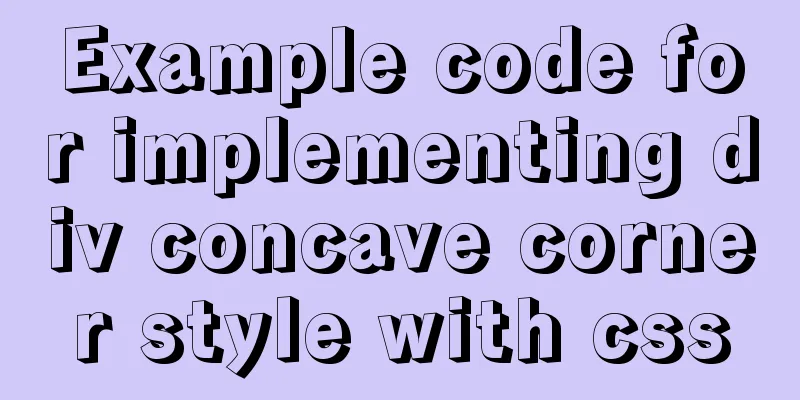How to package the uniapp project as a desktop application
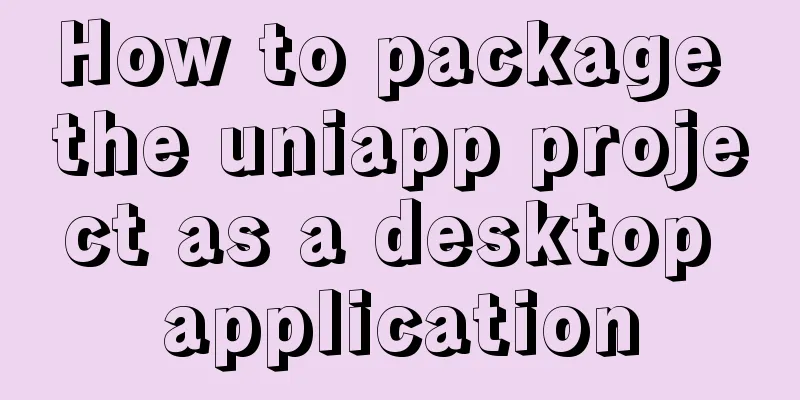
|
Installing Electron cnpm install electron -g Install electron-packager cnpm install electron-packager -g uniapp's manifest.json modification
H5 packaging
Create package.json and main.js in the H5 folder
Create a new package.json
{
"name" : "app-name",
"version" : "0.1.0",
"main" : "main.js"
}
Create main.js
const {app, BrowserWindow} = require('electron')
const path = require('path')
const url = require('url')
// Keep a global reference to the window object, if you don't, the window will
// be closed automatically when the JavaScript object is garbage collected.
let win
function createWindow () {
// Create the browser window.
win = new BrowserWindow({width: 800, height: 600})
// and load the index.html of the app.
win.loadURL(url.format({
pathname: path.join(__dirname, 'index.html'),
protocol: 'file:',
slashes: true
}))
// Open the DevTools.
// win.webContents.openDevTools()
// Emitted when the window is closed.
win.on('closed', () => {
// Dereference the window object, usually you would store windows
// in an array if your app supports multi windows, this is the time
// when you should delete the corresponding element.
win = null
})
}
// This method will be called when Electron has finished
// initialization and is ready to create browser windows.
// Some APIs can only be used after this event occurs.
app.on('ready', createWindow)
// Quit when all windows are closed.
app.on('window-all-closed', () => {
// On macOS it is common for applications and their menu bar
// to stay active until the user quits explicitly with Cmd + Q
if (process.platform !== 'darwin') {
app.quit()
}
})
app.on('activate', () => {
// On macOS it's common to re-create a window in the app when the
// dock icon is clicked and there are no other windows open.
if (win === null) {
createWindow()
}
})
// In this file you can include the rest of your app's specific main process
// code. You can also put them in separate files and require them here.
Pack It is recommended to use cmd. I have encountered some problems using powershell and git hash. Press shift+right click on the root directory, or cd to your directory. Enter the H5 directory using the cmd command line and enter the packaging command electron-packager . Executable file name --win --out packaged folder name --arch=x64 or 32-bit --electron-version version number (not your h5 version number, but the electron version number) --overwrite --ignore=node_modules Packaging Example electron-packager . MyApp --win --out MyApp --arch=x64 --electron-version 1.0.0 --overwrite --ignore=node_modules refer to https://ext.dcloud.net.cn/plugin?id=2905 This concludes this article about the steps to package the uniapp project as a desktop application. For more relevant uniapp project packaging content, please search for previous articles on 123WORDPRESS.COM or continue to browse the following related articles. I hope everyone will support 123WORDPRESS.COM in the future! You may also be interested in:
|
Recommend
Use of MySQL DDL statements
Preface The language classification of SQL mainly...
JS implements a simple todoList (notepad) effect
The notepad program is implemented using the thre...
Nginx installation error solution
1. Unzip nginx-1.8.1.tar.gz 2. Unzip fastdfs-ngin...
Detailed explanation of template tag usage (including summary of usage in Vue)
Table of contents 1. Template tag in HTML5 2. Pro...
MySQL tutorial DML data manipulation language example detailed explanation
Table of contents 1. Data Manipulation Language (...
MySQL 8.0.19 winx64 installation tutorial and change the initial password under Windows 10
This article shares the installation tutorial of ...
Creating Responsive Emails with Vue.js and MJML
MJML is a modern email tool that enables develope...
Examples of optimistic locking and pessimistic locking in MySQL
The task of concurrency control in a database man...
The experience gained from comparing and analyzing the homepages of domestic social networking websites is shared with everyone (picture)
This article hopes to gain some insights through a...
JavaScript data transmission between different pages (URL parameter acquisition)
On web pages, we often encounter this situation: ...
Detailed explanation of this pointing in JS arrow function
Arrow function is a new feature in ES6. It does n...
Solution to Ubuntu 18.04 not being able to connect to the network in VMware virtual machine
The solution to the problem that Ubuntu 18.04 in ...
XHTML 2.0 New Features Preview
<br />Before browsers can handle the next ge...
WeChat applet uses canvas to draw clocks
This article shares the specific code of using ca...