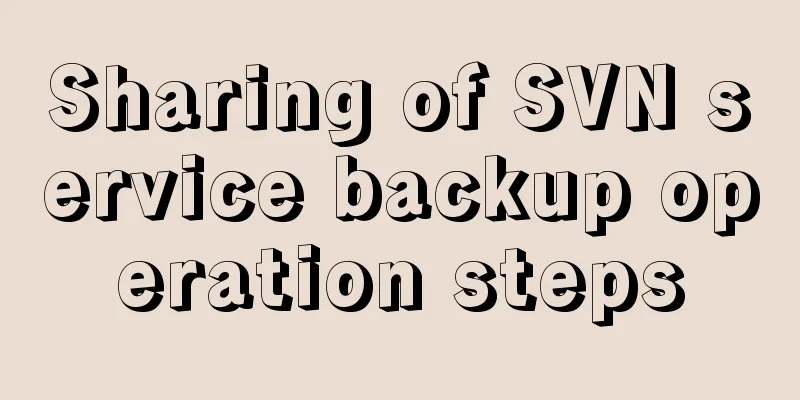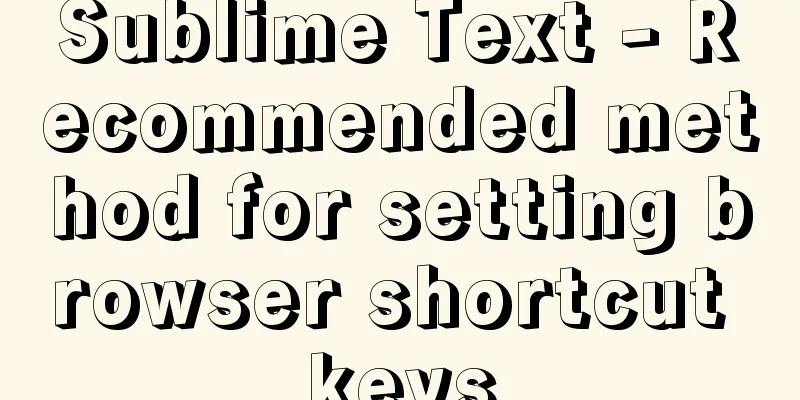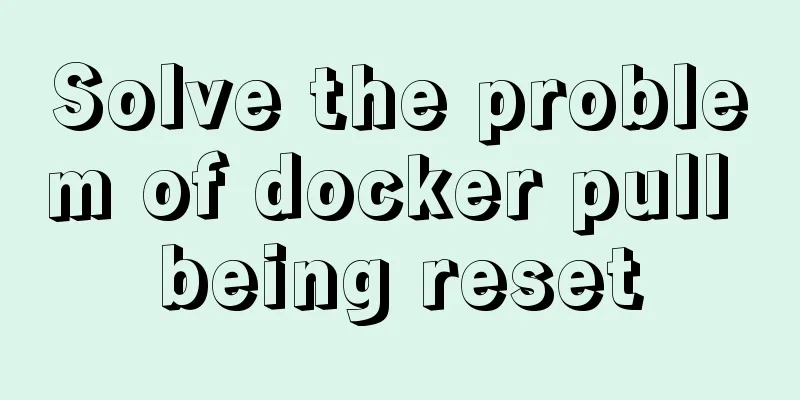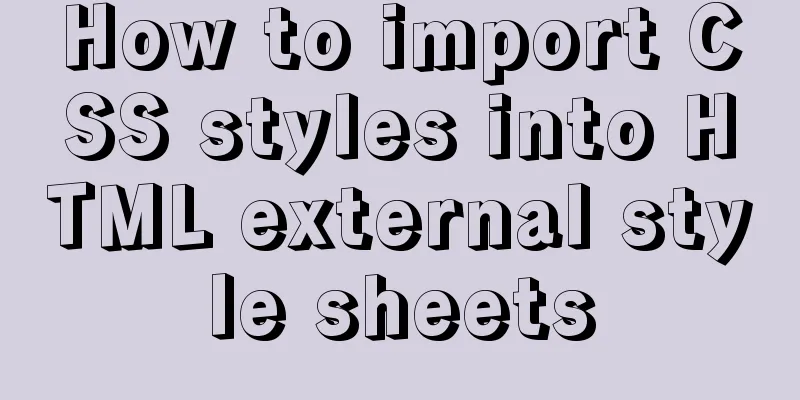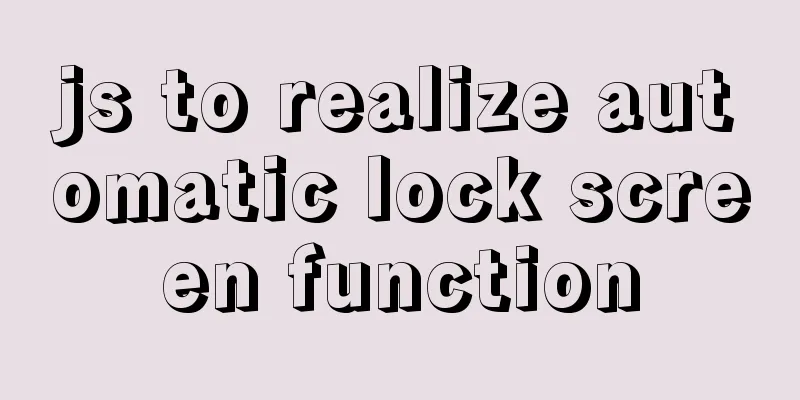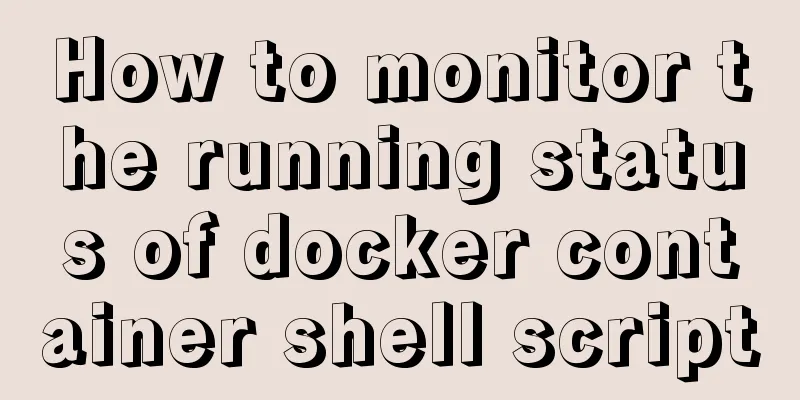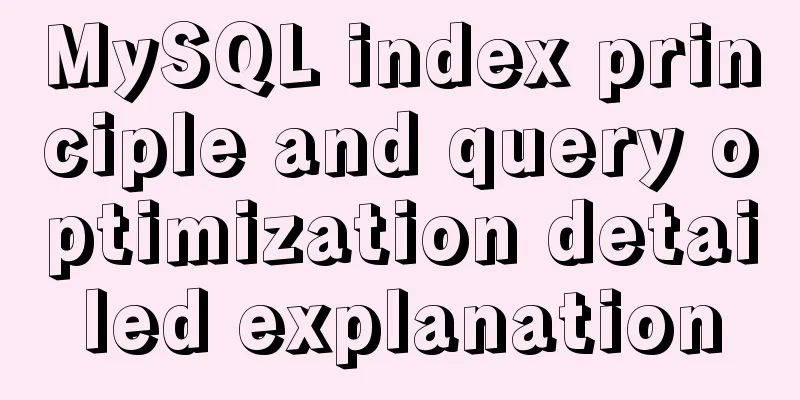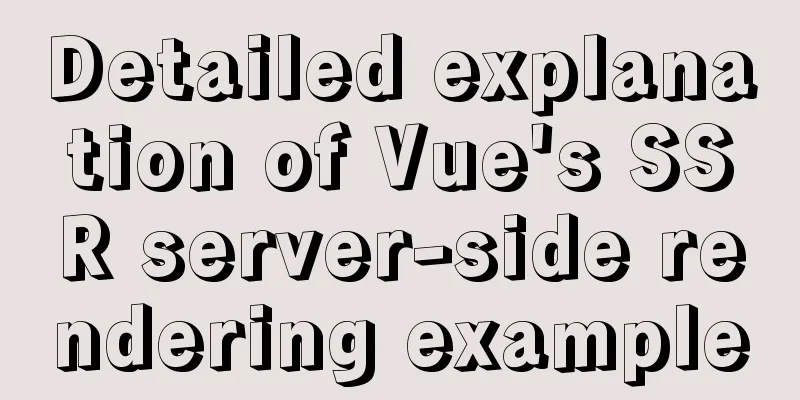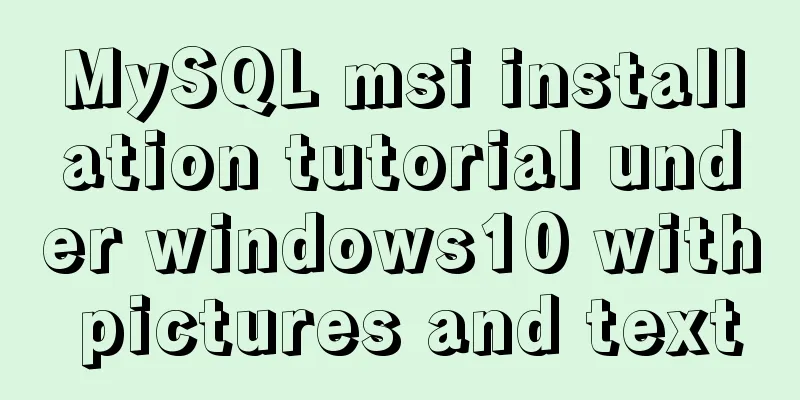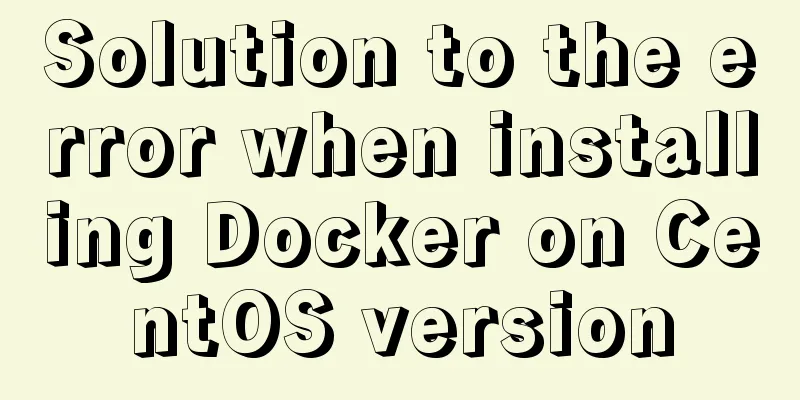Solution to Ubuntu 18.04 not being able to connect to the network in VMware virtual machine
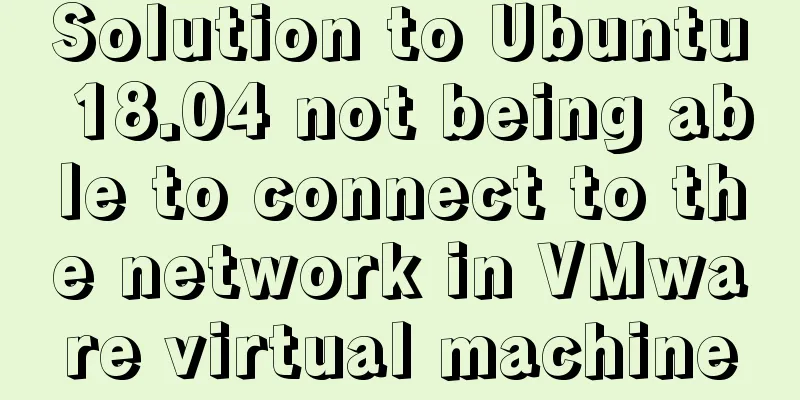
|
The solution to the problem that Ubuntu 18.04 in the virtual machine cannot connect to the network is as follows Restore the default network settings for VMware virtual machines Restore the virtual network default settings (when disconnected): 1) Ubuntu network settings automatically obtain IP Click [System Settings]–>[Network]–>[Wired]–>[Options…] in sequence, as shown in the following figure: 2) VMware reset 【Edit】–>【Virtual Network Editor…】
3) Network settings host mode
Reference article: Solution to Ubuntu cannot connect to the network The above is the full content of this article. I hope it will be helpful for everyone’s study. I also hope that everyone will support 123WORDPRESS.COM. You may also be interested in:
|
<<: Basic installation process of mysql5.7.19 under winx64 (details)
>>: React Diff Principle In-depth Analysis
Recommend
MySQL 8.0.13 installation and configuration graphic tutorial
Msyql database installation, for your reference, ...
Detailed Linux installation tutorial
(Win7 system) VMware virtual machine installation...
How to create a database in navicat 8 for mysql
When developing a website, you often need to use ...
In-depth explanation of currying of JS functions
Table of contents 1. Supplementary knowledge poin...
Tutorial on installing the unpacked version of mysql5.7 on CentOS 7
1. Unzip the mysql compressed package to the /usr...
Basic knowledge of MySQL learning notes
View Database show databases; Create a database c...
MySQL 8.0.15 download and installation detailed tutorial is a must for novices!
This article records the specific steps for downl...
JavaScript implements select all and unselect all operations
This article shares the specific code for JavaScr...
mysql installer community 8.0.16.0 installation and configuration graphic tutorial
mysql installer community 8.0.16.0 installation g...
How to manually upgrade the kernel in deepin linux
deepin and Ubuntu are both distributions based on...
Example of using CSS3 to create Pikachu animated wallpaper
text OK, next it’s time to show the renderings. O...
Ubuntu basic settings: installation and use of openssh-server
Record the installation and use of openssh-server...
HTML Language Encyclopedia
123WORDPRESS.COM--HTML超文本标记语言速查手册<!-- --> !D...
How to set the style of ordered and unordered list items in CSS
In an unordered list ul>li, the symbol of an u...
HTML table cross-row and cross-column operations (rowspan, colspan)
Generally, the colspan attribute of the <td>...