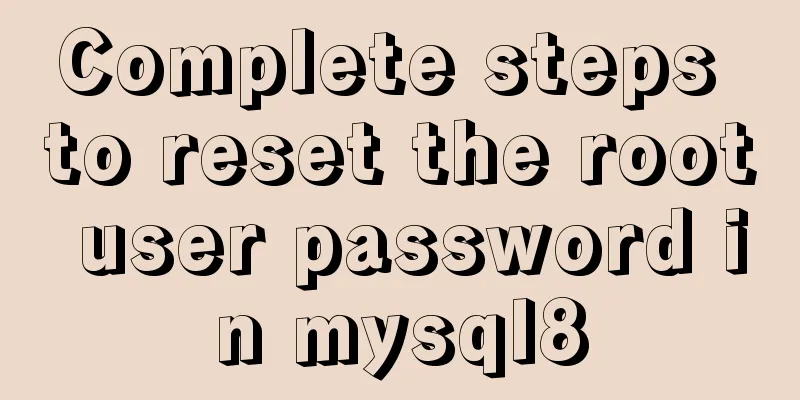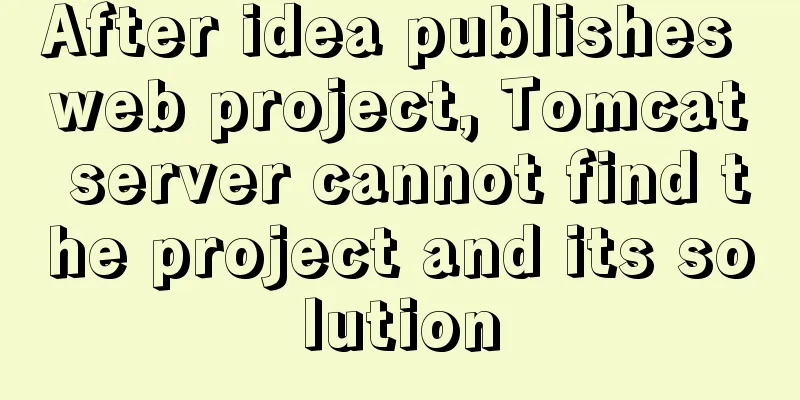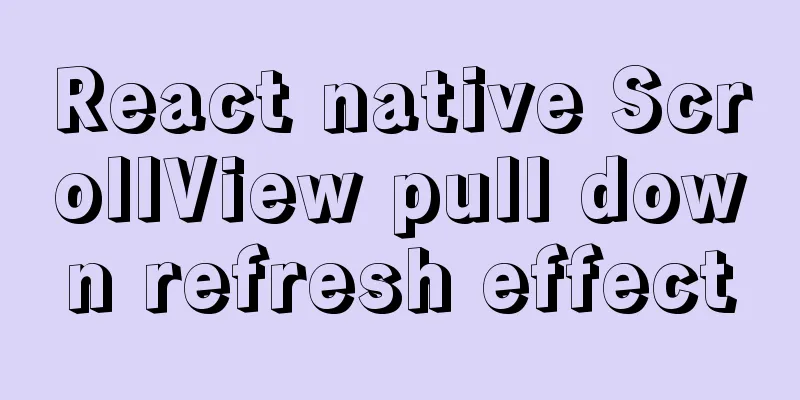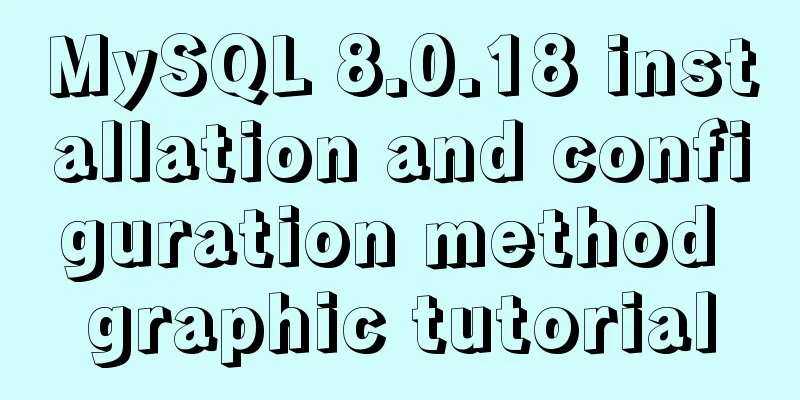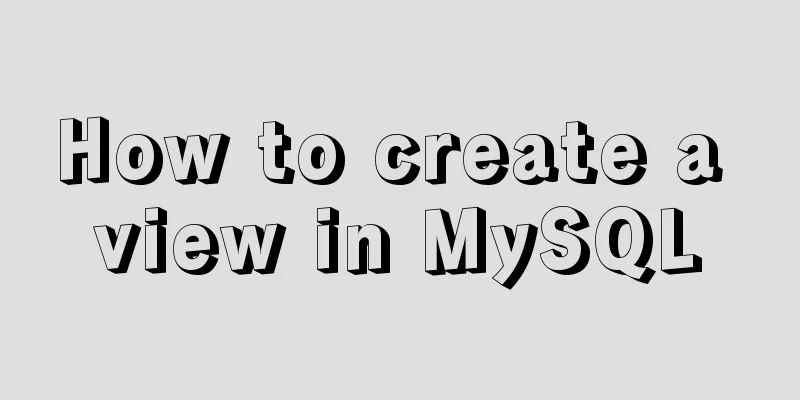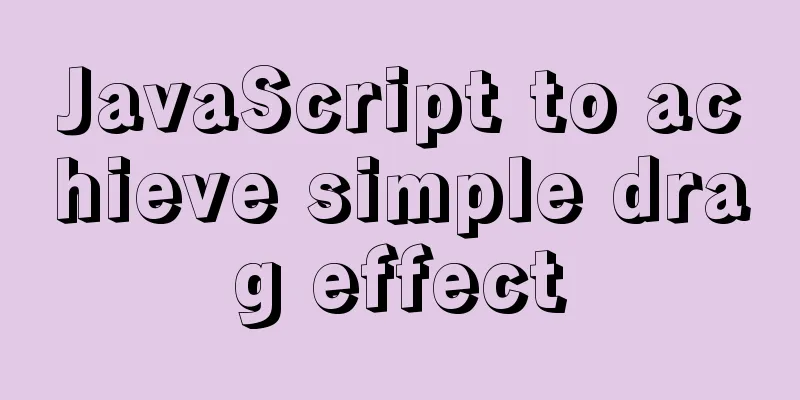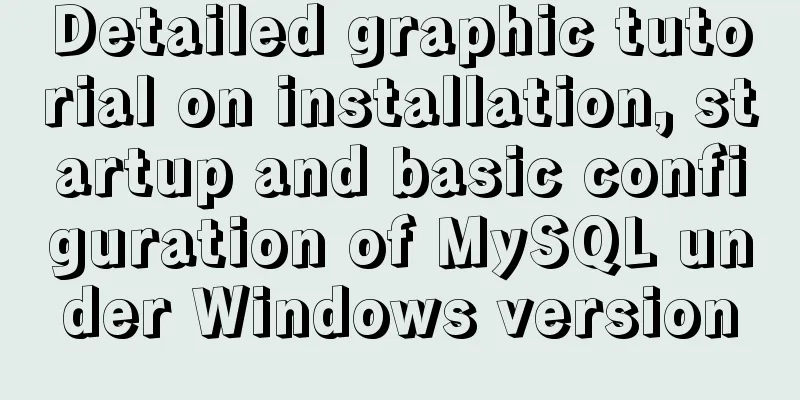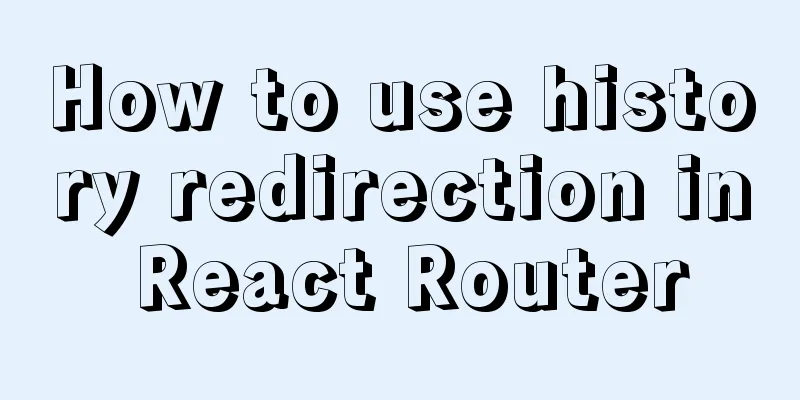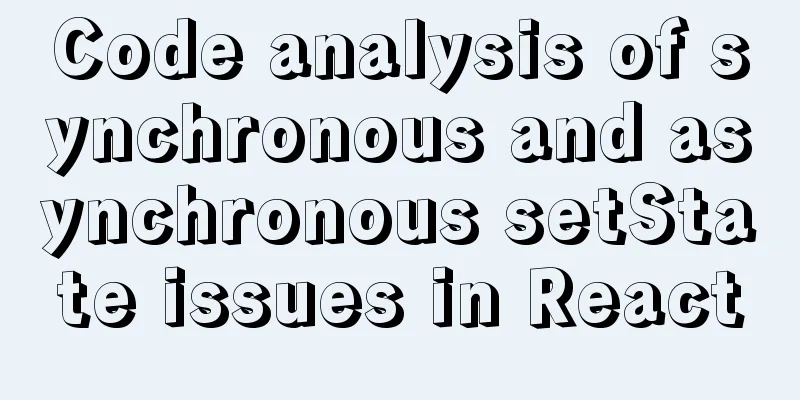js to realize automatic lock screen function
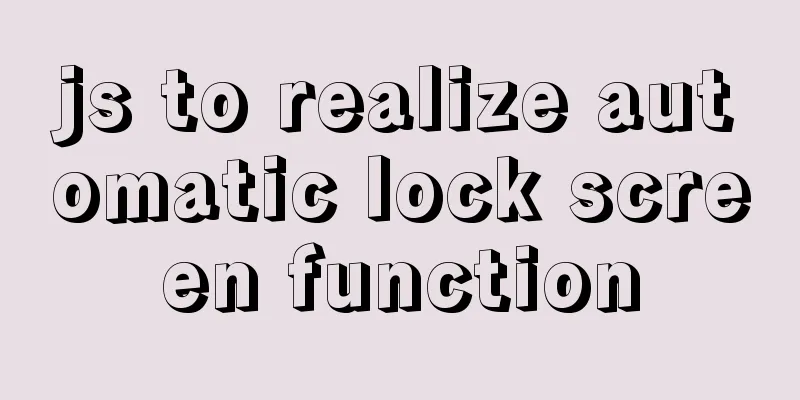
1. Usage scenarios There is such a requirement, so a system was developed. When the user leaves the desktop or does not operate for a period of time, all open pages of the system need to be locked, just like the desktop lock screen. Only after successfully entering the password for verification or logging in again can the page be continued to be operated. If the page is refreshed, it must remain locked. Just like the picture below. Of course, users can also trigger the lock screen manually. The purpose is to prevent others from arbitrarily accessing important content of the system. So how do we achieve this? The 5s lock screen effect is as follows:
2. Ideas
It's a bit confusing and needs to be sorted out. 3. Code Implementation The following code is incomplete, the HTML structure is omitted, and you can use it freely.
// app.vue
data () {
return {
timeOut: 5000,
timer: null,
isLock: 'false'
}
},
mounted () {
this.timer = setTimeout(this.lockPro, this.timeOut)
// Set the operation time for the first time localStorage.setItem('moveTime', Date.now())
//First judgement status this.modalStatus()
// Poll monitoring status setInterval(this.modalStatus, 1000)
// Listen for mouse events this.events()
},
methods:{
events() {
window.onmousemove = () => {
// console.log('The mouse has moved')
if (!this.isLock) {
localStorage.setItem('moveTime', Date.now())
this.clearLocaPro('continue')
}
}
},
modalStatus() {
if (localStorage.getItem('isLock') === 'true') {
// console.log('Screen locked')
this.isLock = true
this.clearLocaPro()
} else {
// console.log('The screen is not currently locked')
this.isLock = false
this.clearLocaPro('continue')
}
},
lockPro() {
if (!this.timeOut) {
localStorage.setItem('isLock', 'false')
this.clearLocaPro('continue')
return
}
if (Date.now() - localStorage.getItem('moveTime') < this.timeOut) {
localStorage.setItem('isLock', 'false')
this.clearLocaPro('continue')
} else {
localStorage.setItem('isLock', 'true')
this.clearLocaPro()
}
},
clearLocaPro(status) {
if(this.timer){
clearTimeout(this.timer)
}
if (status === 'continue') {
this.timer = setTimeout(this.lockPro, this.timeOut)
}
},
// Manual lock handleLock(){
this.clearLocaPro()
localStorage.setItem('isLock', 'true')
},
// Password unlock unlock(){
localStorage.removeItem('isLock')
localStorage.setItem('moveTime', Date.now())
this.clearLocaPro('continue')
},
...
// Don't forget to clear isLock when logging out
}
This is the end of this article about how to implement automatic screen lock using js. For more information about automatic screen lock using js, please search previous articles on 123WORDPRESS.COM or continue browsing the following related articles. I hope you will support 123WORDPRESS.COM in the future! You may also be interested in:
|
<<: MySQL SQL statement to find duplicate data based on one or more fields
>>: How to install golang under linux
Recommend
Introduction and use of js observer mode
Table of contents I. Definition 2. Usage scenario...
How to develop Java 8 Spring Boot applications in Docker
In this article, I will show you how to develop a...
Use of Vue3 table component
Table of contents 1. Ant Design Vue 1. Official w...
Teach you how to quickly enable self-monitoring of Apache SkyWalking
1. Enable Prometheus telemetry data By default, t...
Web interview: The difference between MVC and MVVM and why Vue does not fully comply with MVVM
Table of contents Difference between MVC and MVVM...
Chinese website user experience rankings
<br />User experience is increasingly valued...
WeChat applet implements countdown for sending SMS verification code
This article shares the specific code for the WeC...
The effect of CSS dynamic gradient border rotating around the content area (example code)
Rendering After looking up relevant information o...
JavaScript to achieve balance digital scrolling effect
Table of contents 1. Implementation Background 2....
Interviewers often ask questions about React's life cycle
React Lifecycle Two pictures to help you understa...
In-depth analysis of HTML semantics and its related front-end frameworks
About semantics Semantics is the study of the rel...
Detailed explanation of homology and cross-domain required for front-end interviews
Preface As we all know, the browser's homolog...
Comparison of 5 CSS scrolling ceiling implementation methods (performance upgrade version)
Preview of revised version This article was writt...
HTML adaptive table method
<body style="scroll:no"> <tabl...
Use Docker to run multiple PHP versions on the server
PHP7 has been out for quite some time, and it is ...