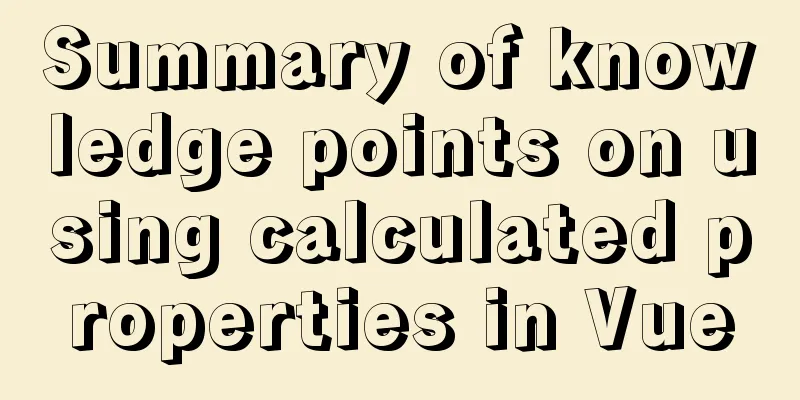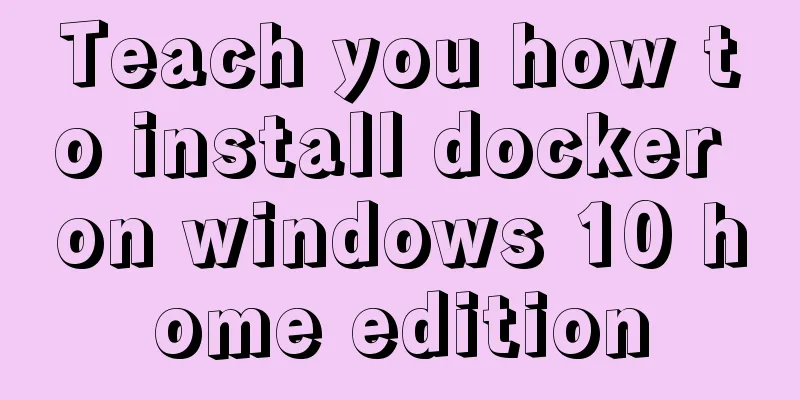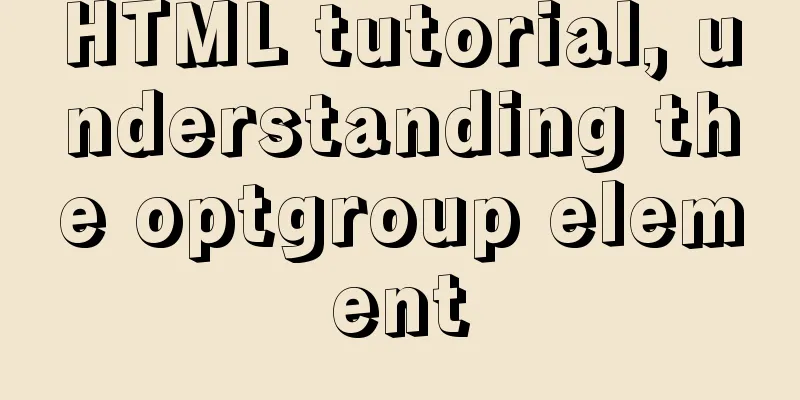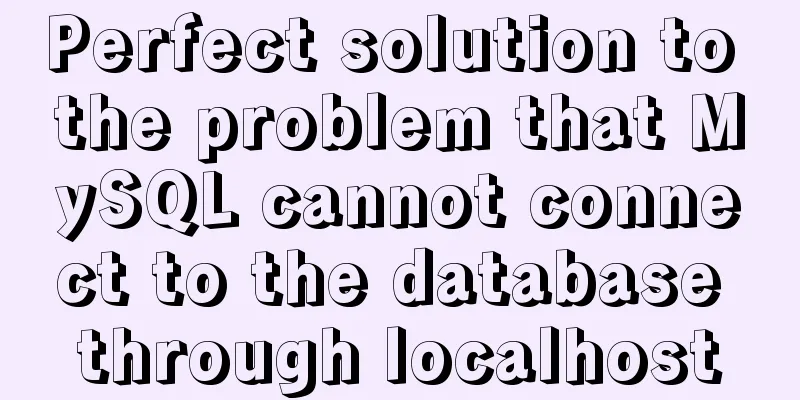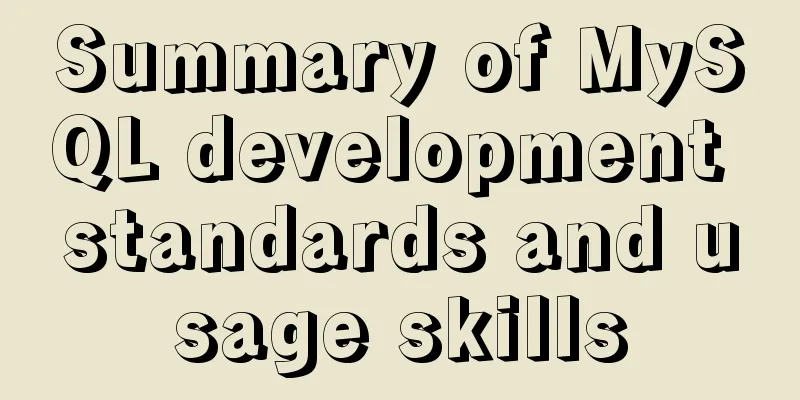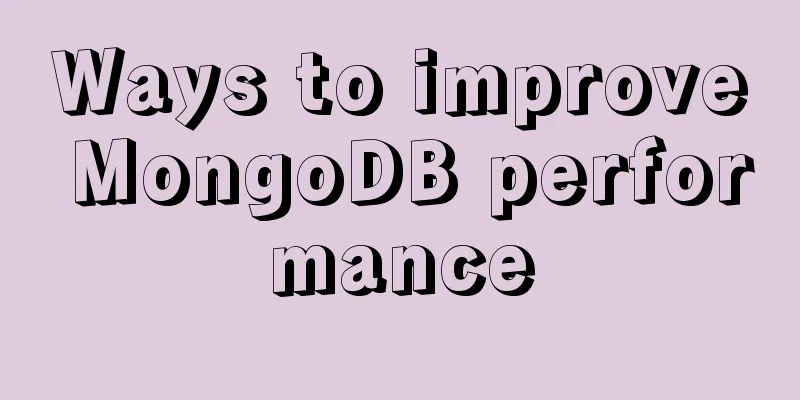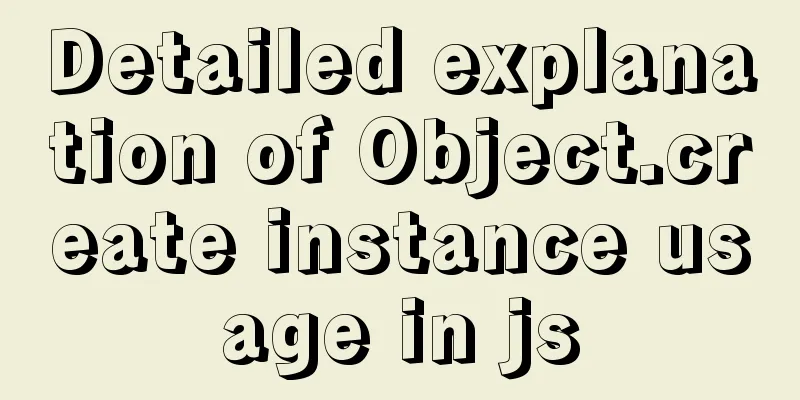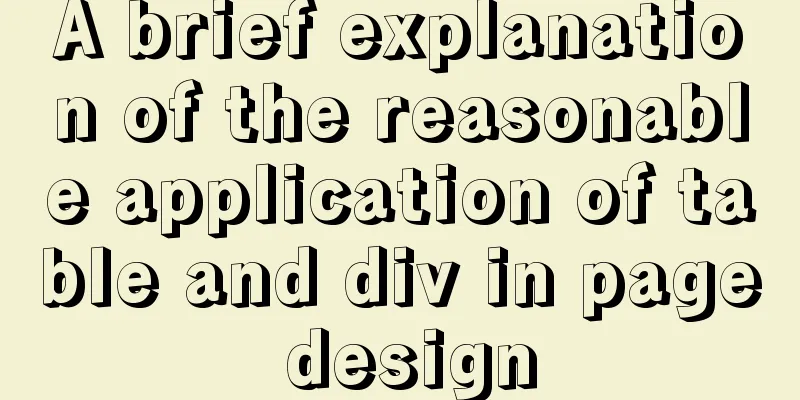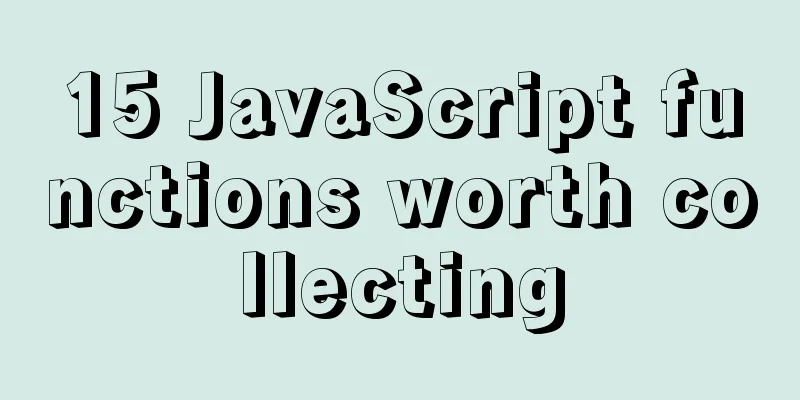Use of Vue3 table component
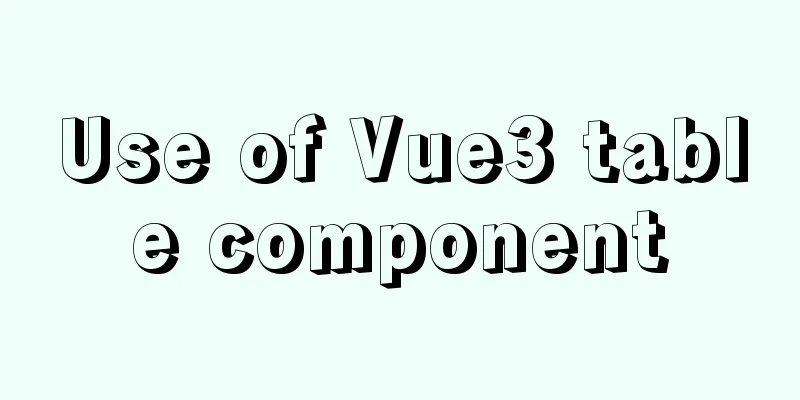
1. Ant Design Vue When a large amount of data needs to be displayed, we usually present it in the form of a report. According to intuitive habits, we must use Therefore, we need to use 1. Official website address Official website address: 2. How to useWe first remodeled the e-book management page and adjusted the layout. The sample code is as follows:
<template>
<a-layout class="layout">
<a-layout-content
:style="{ background: '#fff', padding: '24px', minHeight: '280px' }">
<div class="about">
<h1>E-book management page</h1>
</div>
</a-layout-content>
</a-layout>
</template>
The effect is as follows:
3. Display the e-book tableThings to do:
The sample code is as follows:
<template>
<a-layout class="layout">
<a-layout-content
:style="{ background: '#fff', padding: '24px', minHeight: '280px' }">
<a-table :columns="columns"
:data-source="ebooks1"
:pagination="pagination"
:loading="loading"
>
<template #cover="{ text: cover }">
<img v-if="cover" :src="cover" alt="avatar"/>
</template>
<template #name="{ text: name }">
<a>{{ text }}</a>
</template>
<template #customTitle>
<span>
<smile-outlined/>
Name
</span>
</template>
<template #action="{ record }">
<span>
<a-space size="small">
<a-button type="primary" @click="edit(record)">
Edit</a-button>
<a-button type="danger">
Delete</a-button>
</a-space>
</span>
</template>
</a-table>
</a-layout-content>
</a-layout>
</template>
<script lang="ts">
import {SmileOutlined, DownOutlined} from '@ant-design/icons-vue';
import {defineComponent, onMounted, reactive, ref, toRef} from 'vue';
import axios from 'axios';
export default defineComponent({
name: 'AdminEbook',
setup() {
const pagination = {
onChange: (page: number) => {
console.log(page);
},
pageSize: 3,
};
const loading = ref(false);
const columns = [
{
title: 'Cover',
dataIndex: 'cover',
slots: {customRender: 'cover'}
},
{
title: 'Name',
dataIndex: 'name'
},
{
title: 'Classification 1',
dataIndex: 'category1Id',
key: 'category1Id',
},
{
title: 'Classification 2',
dataIndex: 'category2Id',
key: 'category2Id',
},
{
title: 'Number of documents',
dataIndex: 'docCount'
},
{
title: 'Reading Number',
dataIndex: 'viewCount'
},
{
title: 'Number of Likes',
dataIndex: 'voteCount'
},
{
title: 'Action',
key: 'action',
slots: {customRender: 'action'}
}
];
//Use ref for data binding const ebooks = ref();
// Use reactive data binding const ebooks1 = reactive({books: []})
onMounted(() => {
axios.get("/ebook/list?name=").then(response => {
const data = response.data;
ebooks.value = data.content;
ebooks1.books = data.content;
})
})
return {
pagination,
loading,
columns,
ebooks1: ebooks,
ebooks2: toRef(ebooks1, "books")
}
},
components:
SmileOutlined,
DownOutlined,
},
});
</script>
<style scoped>
img {
width: 50px;
height: 50px;
}
</style>
Actual effect:
2. Conclusion If you are not familiar with the use of In general, it is better to bind the data before displaying the page. If it is not very clear, please refer to this article "Details of Vue3 list interface data display". This is the end of this article about the use of Vue3 table components. For more relevant Vue3 table component content, please search 123WORDPRESS.COM's previous articles or continue to browse the following related articles. I hope everyone will support 123WORDPRESS.COM in the future! You may also be interested in:
|
<<: How to implement controllable dotted line with CSS
>>: Summary of MySQL 8.0 Online DDL Quick Column Addition
Recommend
Node.js uses express-fileupload middleware to upload files
Table of contents Initialize the project Writing ...
Vue opens a new window and implements a graphic example of parameter transfer
The function I want to achieve is to open a new w...
17 excellent web designs carefully crafted by startups
Startups often bring us surprises with their unco...
Linux user and group command example analysis [switching, adding users, permission control, etc.]
This article describes the Linux user and group c...
WeChat applet uses the video player video component
This article example shares the specific code of ...
How to set mysql to case insensitive
mysql set to case insensitive Windows Go to the d...
Source code reveals why Vue2 this can directly obtain data and methods
Table of contents 1. Example: this can directly g...
CSS3 achieves conic-gradient effect
grammar: background-image: conic-gradient(from an...
Docker Compose practice and summary
Docker Compose can realize the orchestration of D...
Detailed process of configuring Https certificate under Nginx
1. The difference between Http and Https HTTP: It...
A detailed introduction to JavaScript primitive values and wrapper objects
Table of contents Preface text Primitive types Pr...
Detailed explanation of client configuration for vue3+electron12+dll development
Table of contents Modify the repository source st...
Detailed explanation of how to dynamically set the browser title in Vue
Table of contents nonsense text The first router/...
The problem of jquery.form.js denying access in IE and the input upload button must be actively clicked
Let's take a look at the code first <form ...
The basic principles and detailed usage of viewport
1. Overview of viewport Mobile browsers usually r...