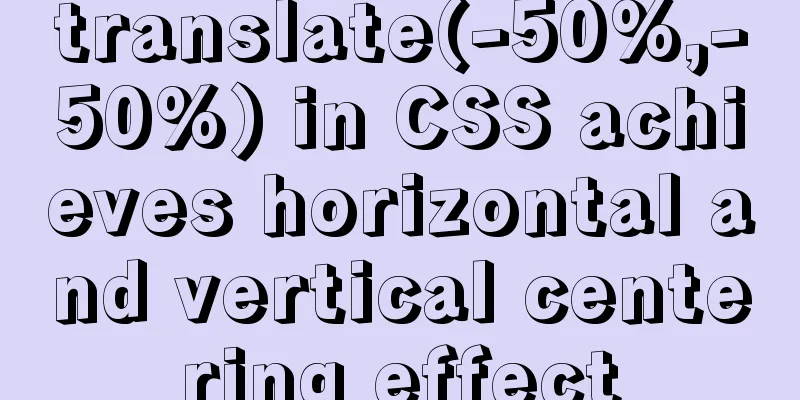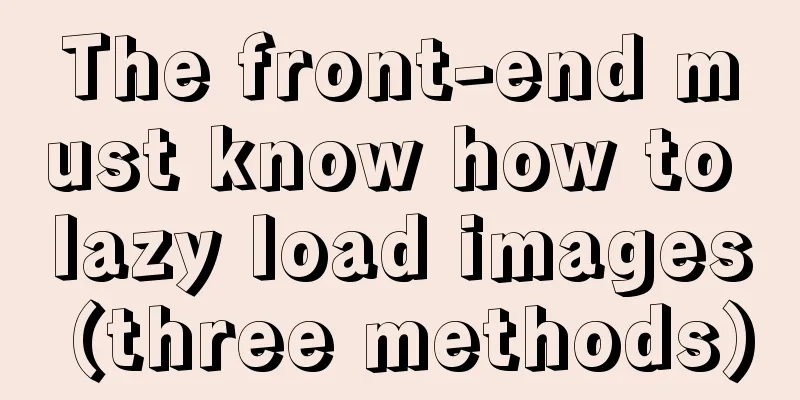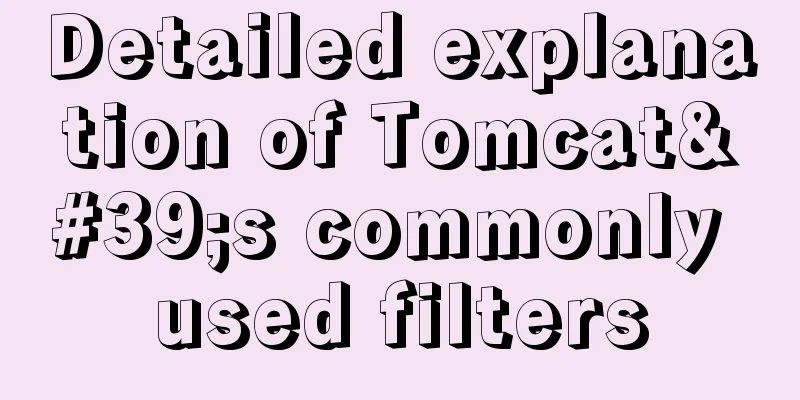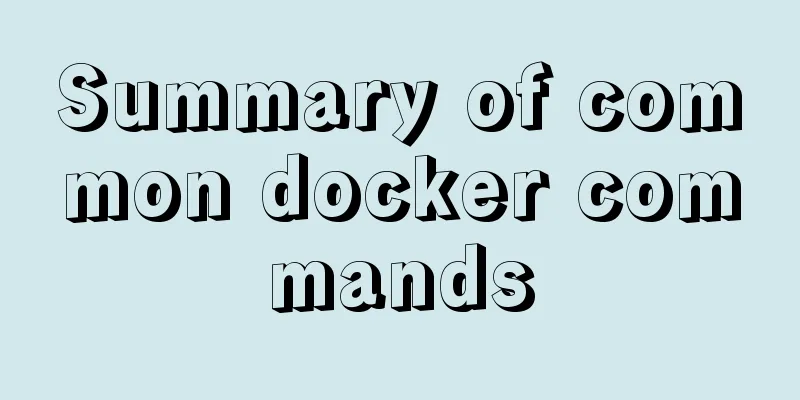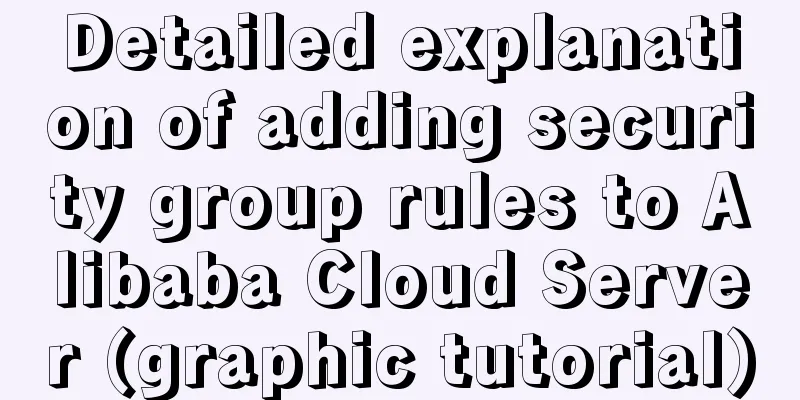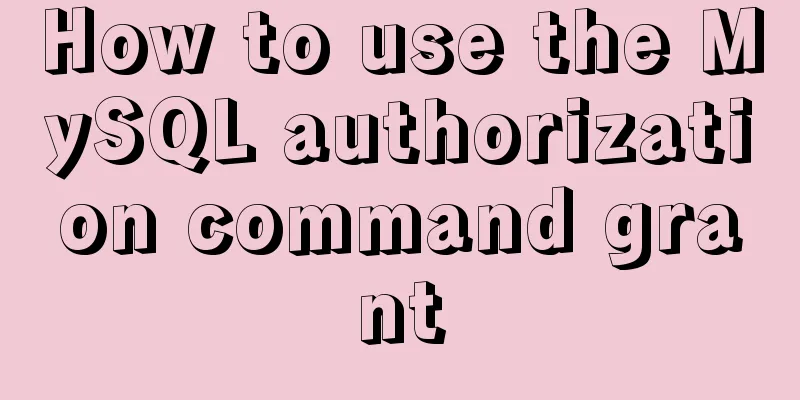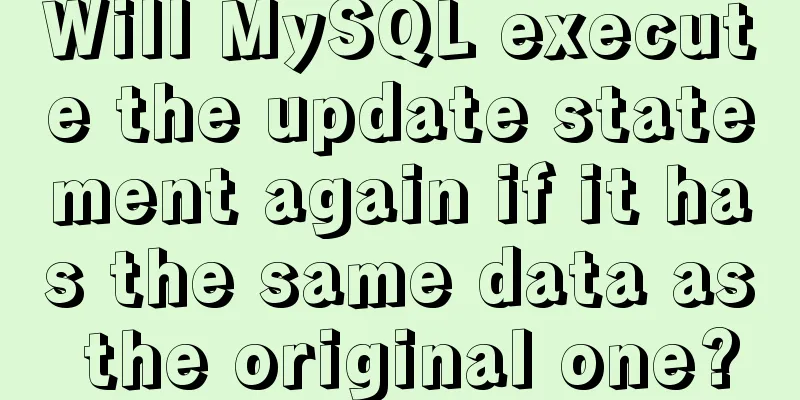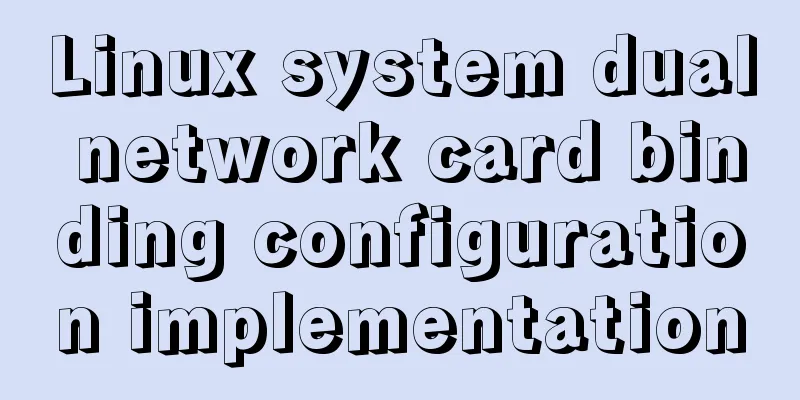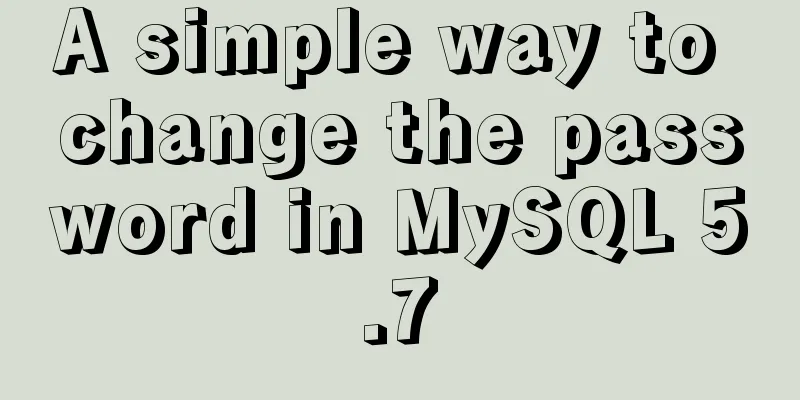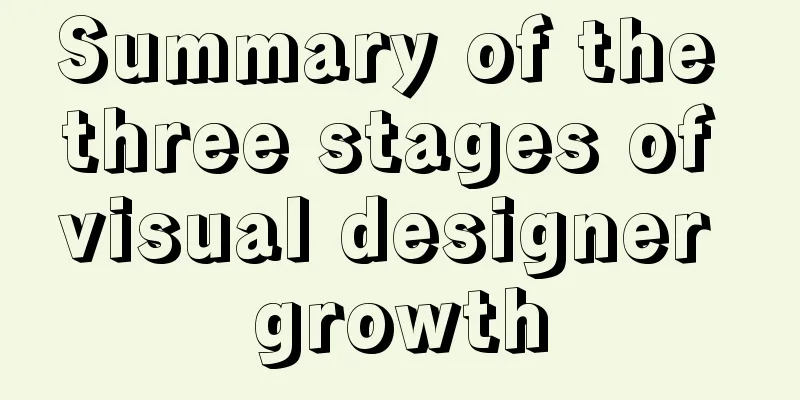The basic principles and detailed usage of viewport
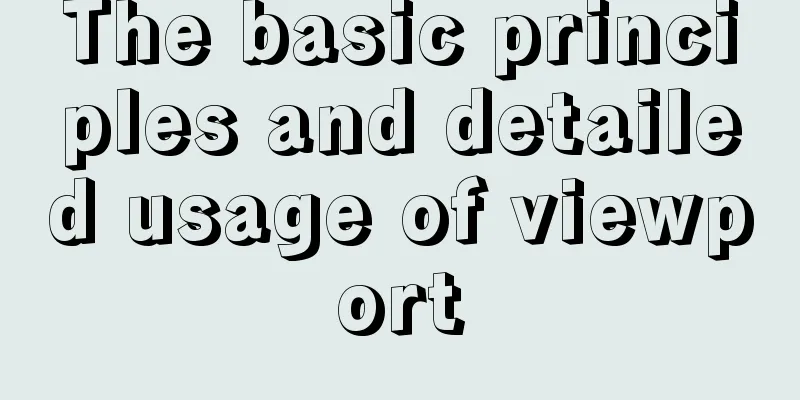
|
1. Overview of viewport Mobile browsers usually render pages in a virtual window that is wider than the screen. This virtual window is the viewport. The purpose of this virtual window is to display web pages that are not adapted for mobile devices properly so that they can be fully displayed to users. Sometimes when we use a mobile device to access a desktop version of a web page, we will see a horizontal scroll bar. The width of the displayable area here is the width of the viewport. For normal use, the page can be scaled using the following code
If you don't want the page to zoom, use the following code
2. The difference between pixels in CSS and device pixels When developing desktop web pages, 1px in CSS is equal to 1px on the device; however, 1px in CSS is just an abstract value and does not represent the actual number of pixels; and in mobile devices, the pixel density of different devices is different, and 1px in CSS may not be equal to a pixel value of a real device. User zooming will also change how many device pixels 1px represents in the CSS. This ratio is devicePixelRatio Physical pixel / independent pixel = devicePixelRatio 3. Viewport Basics Code: <meta name="viewport" content="width=device-width, initial-scale=1, maximum-scale=1"> The following are several properties of viewport. These properties can be used in combination. Multiple properties should be separated by commas. Here we develop a concept called ideal viewport, which refers to the viewport under ideal conditions. Users can view all the contents of the webpage normally without zooming or scrolling horizontally, and can see all the text clearly, no matter how small the text is defined in CSS.
4. Advanced viewport 1.width and initial-scale
The browser will choose the larger value for adaptation. If the ideal viewport width of the current window is 300 and the initial-scale value is 1, the value of width is 400; if the ideal viewport of the current window is 480, 480 is taken. In fact, width=device-width and initial-scale=1 both represent the ideal viewport for application. However, on mobile devices such as iPad and iPhone and IE, the width of the vertical screen is used by default, regardless of the horizontal or vertical screen. The most compatible way to write it is
2. Dynamically change properties a. document.write()
b.setAttribute
Viewport concept Mobile browsers usually render pages in a virtual window that is wider than the screen. This virtual window is the viewport. The purpose of this virtual window is to display web pages that are not adapted for mobile devices properly so that they can be fully displayed to users. Sometimes when we use a mobile device to access a desktop version of a web page, we will see a horizontal scroll bar. The width of the displayable area here is the width of the viewport. The difference between pixels and device pixels in CSS When developing desktop web pages, 1px in CSS is equal to 1px on the device; however, 1px in CSS is just an abstract value and does not represent the actual number of pixels; and in mobile devices, the pixel density of different devices is different, and 1px in CSS may not be equal to a pixel value of a real device. User zooming will also change how many device pixels 1px represents in the CSS. This ratio is devicePixelRatio Physical pixel / independent pixel = devicePixelRatio We can zoom in the browser and print window.devicePixelRatio in the console to view the size of devicePixelRatio. The independent pixels here can be understood as px in CSS. Viewport Basics <br /> A typical mobile-optimized site contains something like this:
The following are several properties of viewport. These properties can be used in combination. Multiple properties should be separated by commas. Here we develop a concept called ideal viewport, which refers to the viewport under ideal conditions. Users can view all the contents of the webpage normally without zooming or scrolling horizontally, and can see all the text clearly, no matter how small the text is defined in CSS.
Advanced viewport 1.width and initial-scale
The browser will choose the larger value for adaptation. If the ideal viewport width of the current window is 300 and the initial-scale value is 1, the value of width is 400; if the ideal viewport of the current window is 480, 480 is taken. In fact, width=device-width and initial-scale=1 both represent the ideal viewport for application. However, on mobile devices such as iPad and iPhone and IE, the width of the vertical screen is used by default, regardless of the horizontal or vertical screen. The most compatible way to write it is
2. Dynamically change properties a. document.write()
b.setAttribute
Well, this article ends here. You can choose according to your needs. Generally speaking, PC and mobile devices without adaptation can use those that do not support scaling. If you jump to the mobile terminal and can scale, there will be no impact. |
<<: Javascript operation mechanism Event Loop
>>: Several CSS3 tag shorthands (recommended)
Recommend
JavaScript built-in date and time formatting time example code
1. Basic knowledge (methods of date objects) 😜 ge...
Implementing a table scrolling carousel effect through CSS animation
An application of CSS animation, with the same co...
How to create a project with WeChat Mini Program using typescript
Create a project Create a project in WeChat Devel...
Sample code for separating the front-end and back-end using FastApi+Vue+LayUI
Table of contents Preface Project Design rear end...
Tutorial on using Docker Compose to build Confluence
This article uses the "Attribution 4.0 Inter...
Understanding and using React useEffect
Table of contents Avoid repetitive rendering loop...
What are the differences between var let const in JavaScript
Table of contents 1. Repeated declaration 1.1 var...
A thorough analysis of HTML special characters
A Thorough Analysis of HTML (14) Special Characte...
How to use Linux whatis command
01. Command Overview The whatis command searches ...
js to achieve the effect of dragging the slider
This article shares the specific code of how to d...
Have you carefully understood Tags How it is defined How to use
Preface : Today I was asked, "Have you carefu...
How to install Element UI and use vector graphics in vue3.0
Here we only focus on the installation and use of...
How to change the mysql password on the Xampp server (with pictures)
Today, I found out while working on PHP that if w...
How to reasonably use the redundant fields of the database
privot is the intermediate table of many-to-many ...
Introduction to the use of form OnSubmit and input type=image
If there is an <input type="image">...