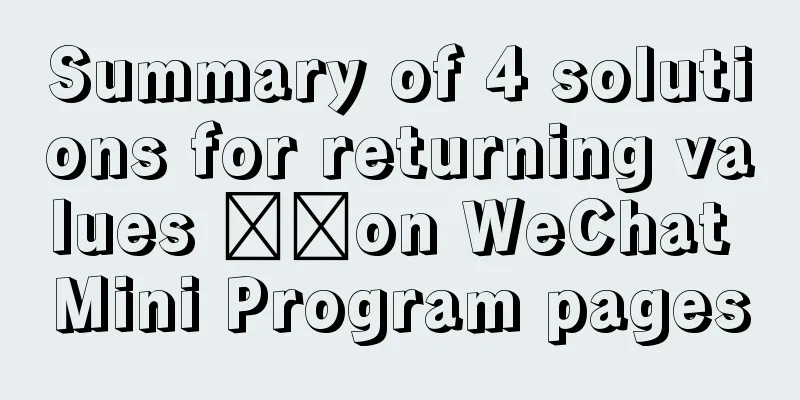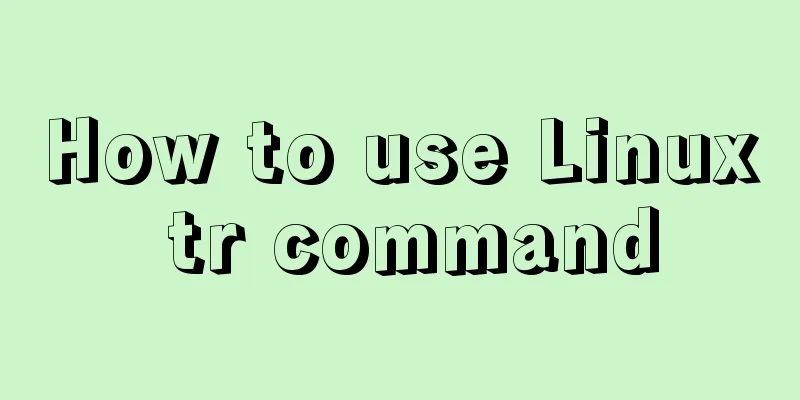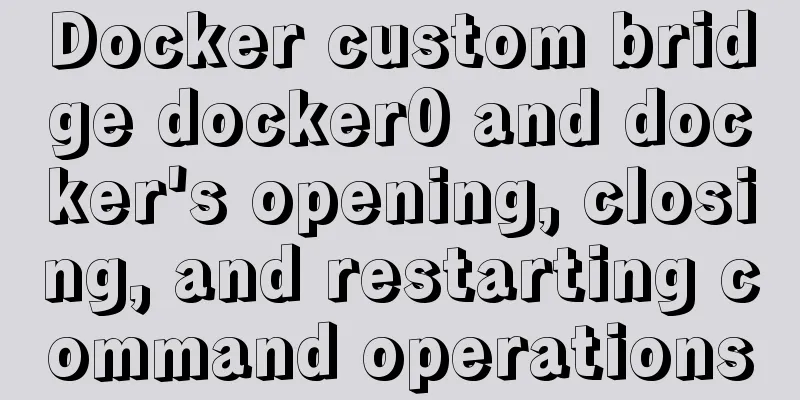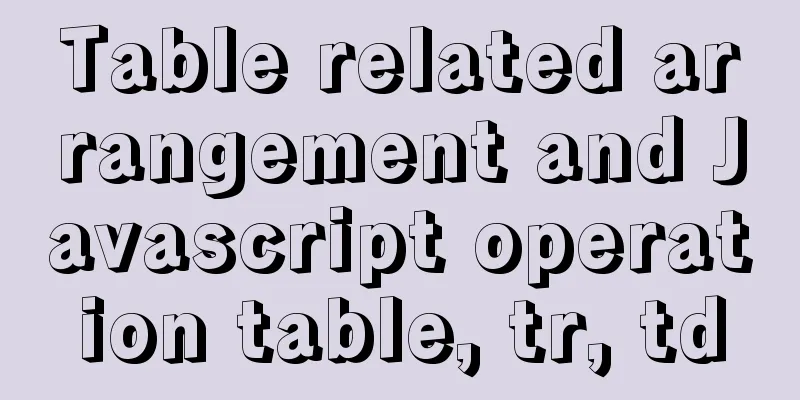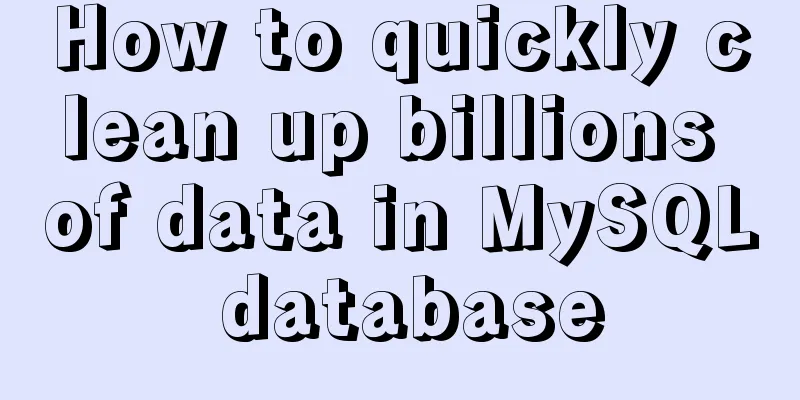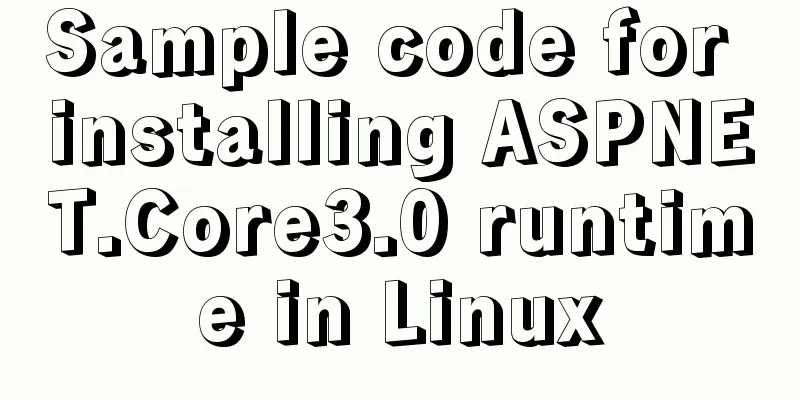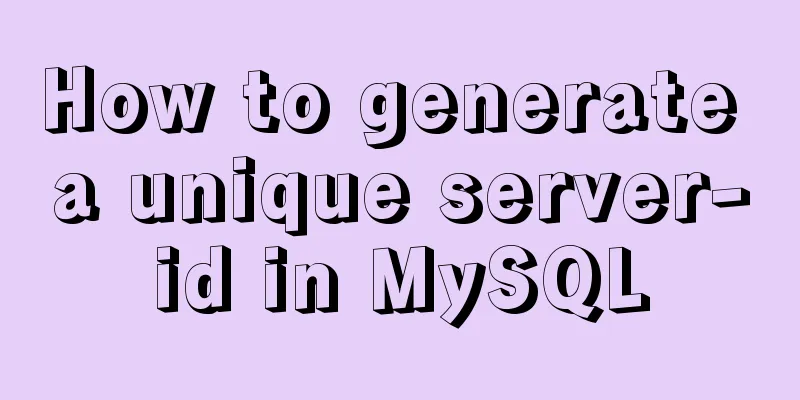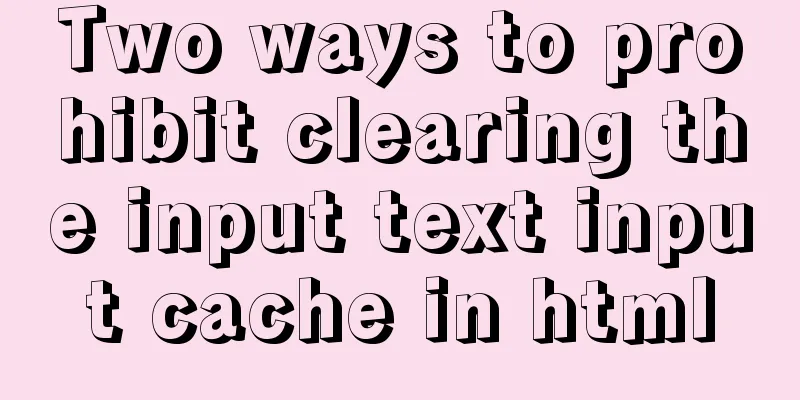mysql installer community 8.0.16.0 installation and configuration graphic tutorial
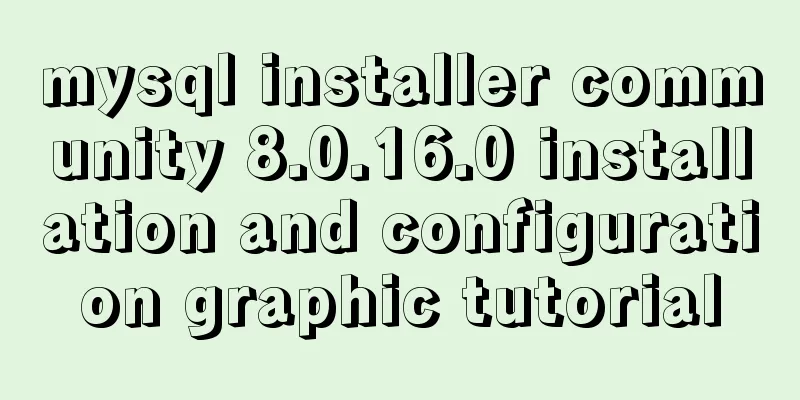
|
mysql installer community 8.0.16.0 installation graphic tutorial, for your reference, the specific content is as follows 1. Download mysql-installer-community-8.0.16.0.msi 2. Install mysql-installer-community-8.0.16.0.msi 1. Click the installation package to enter the installation page and select I accept the license terms
2. Keep clicking next. When you see this page, click yes, then click execute and wait for the installation.
3. After the installation is successful, keep clicking next. When you encounter the following window, set the password for the root user or add a user yourself.
4. After setting the username and password, click next, then click execute
5. Click finish to enter the configuration wizard
6. Keep clicking next, then when you see this window, enter your password, click check, then click next, then click execute, and click next when you are done.
7. Click finish, click next again, click finish again, and then MySQL Workbench will automatically start
8. Right-click "My Computer" - "Properties" - "Advanced" - "Environment Variables" - "System Variables" - double-click "Path" - add the mysql path "C:\Program Files\MySQL\MySQL Server 8.0\bin" - click "OK" and then test it in DOS: Type mysql -u root -p Enter the password to start the mysql command line window
Wonderful topic sharing: MySQL different versions installation tutorial MySQL 5.7 installation tutorials for various versions MySQL 5.6 installation tutorials for various versions mysql8.0 installation tutorials for various versions The above is the full content of this article. I hope it will be helpful for everyone’s study. I also hope that everyone will support 123WORDPRESS.COM. You may also be interested in:
|
<<: Commands to find domain IP address in Linux terminal (five methods)
>>: A simple way to implement all functions of shopping cart in Vue
Recommend
Detailed explanation of the pitfalls of mixing MySQL order by and limit
In MySQL, we often use order by for sorting and l...
How to use SVG icons in WeChat applets
SVG has been widely used in recent years due to i...
Detailed explanation of writing and using Makefile under Linux
Table of contents Makefile Makefile naming and ru...
Various problems and solutions in the process of deploying Tomcat to release projects on Linux
Deploy the project to the project site test envir...
Detailed explanation of Vue life cycle
Table of contents Why understand the life cycle W...
Example code of implementing starry sky animation with CSS3 advanced LESS
This article introduces the sample code of advanc...
Build a Docker image using Dockerfile
Table of contents Build a Docker image using Dock...
Design Theory: Hierarchy in Design
<br />Original text: http://andymao.com/andy...
Sample code for automatic web page refresh and automatic jump
Automatic web page refresh: Add the following code...
Modify the default data directory of MySQL 8.0 (quick operation without configuration)
Usage scenario: We use Alibaba Cloud and purchase...
First experience of creating text with javascript Three.js
Table of contents Effect Start creating text Firs...
Implementation of running SQL Server using Docker
Now .net core is cross-platform, and everyone is ...
Vue.set() and this.$set() usage and difference
When we use Vue for development, we may encounter...
How to redraw Button as a circle in XAML
When using XAML layout, sometimes in order to make...
Sample code for flask and vue front-end and back-end separation project deployment
I developed a project some time ago. I used the f...