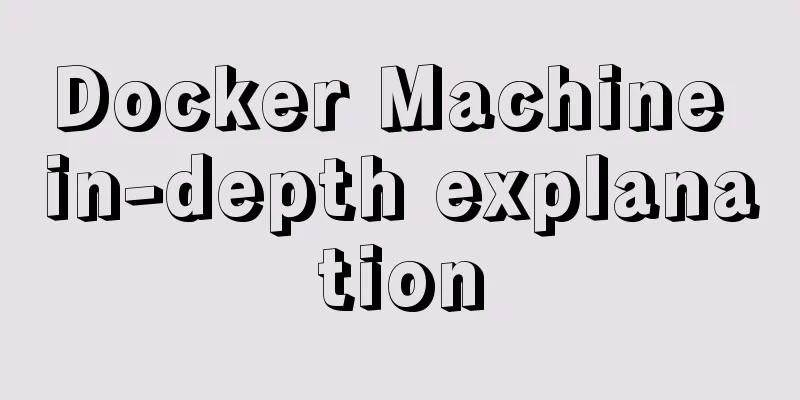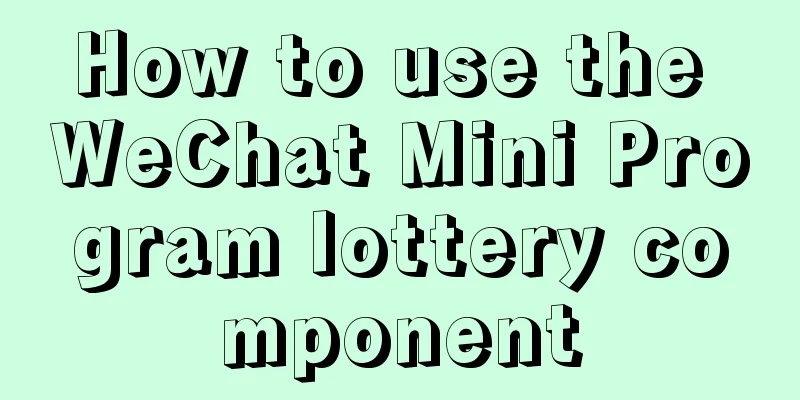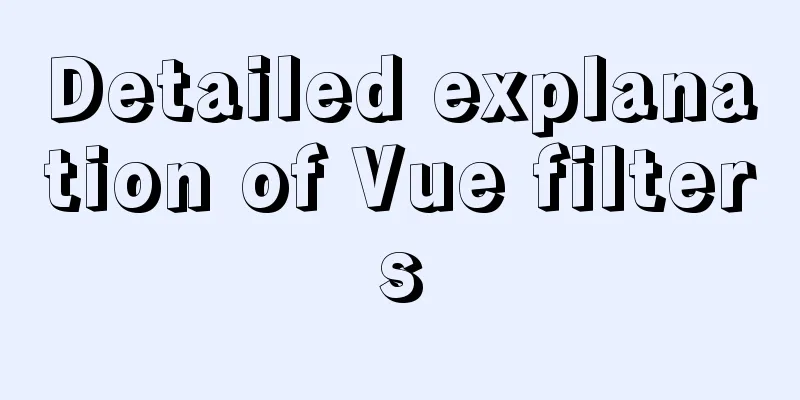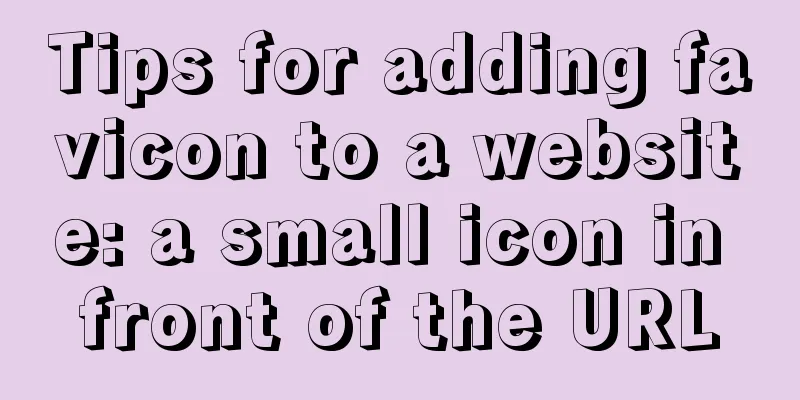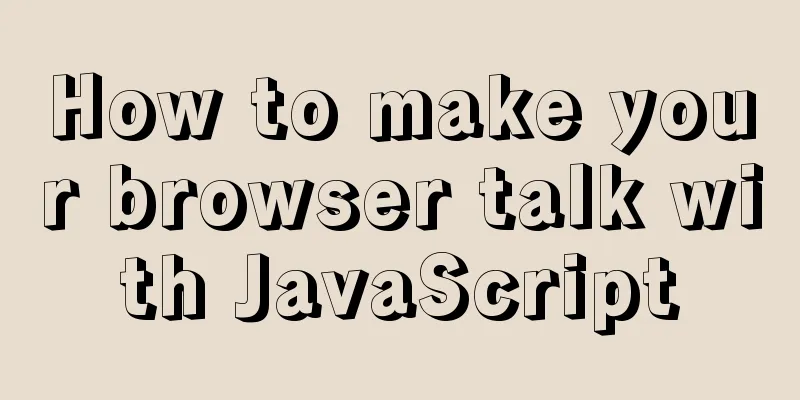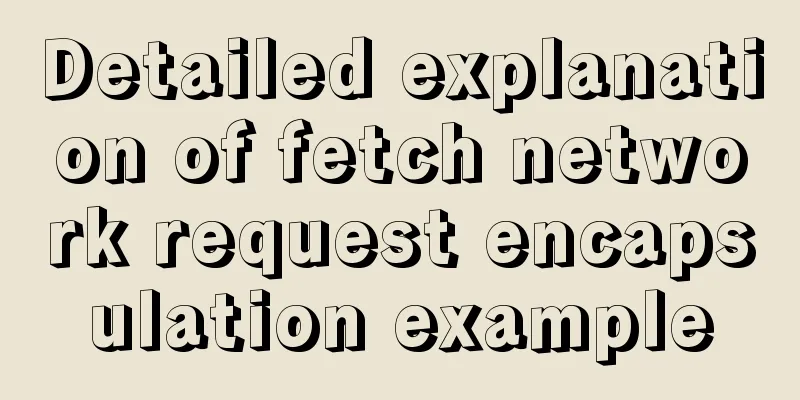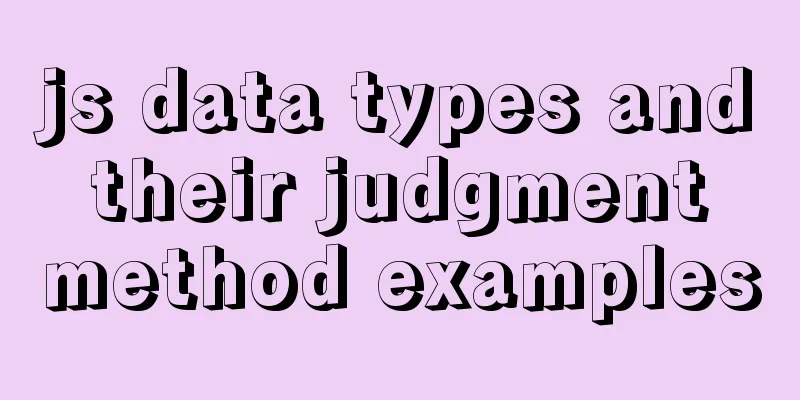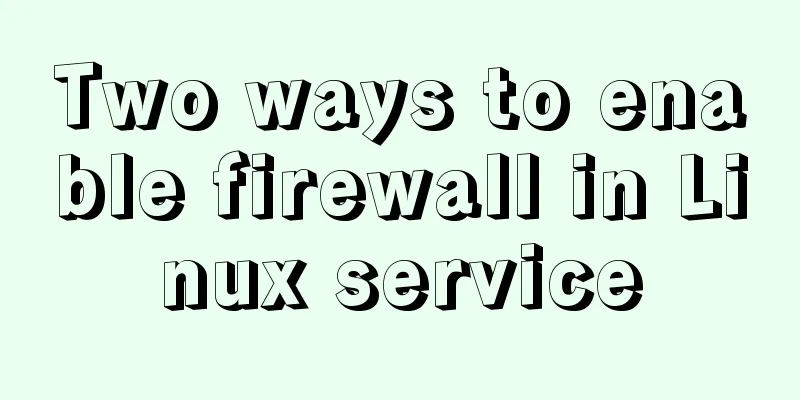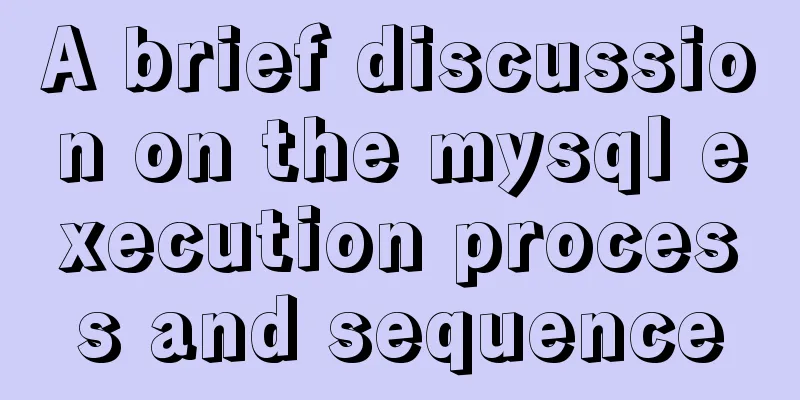Basic installation process of mysql5.7.19 under winx64 (details)
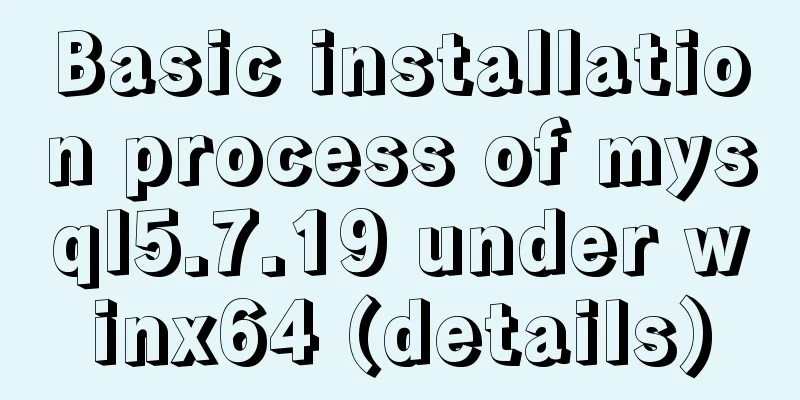
|
1. Download https://dev.mysql.com/downloads/mysql/ https://www.jb51.net/softs/451120.html 2. Installation service 1) Run cmd as an administrator 2)D: 3)cd D:\mysql-5.7.19-winx64\bin 4) Then execute the registration service command Change directory to the bin directory where the mysql package is located. Then enter mysqld.exe -install After executing the command, the prompt: Service successfully installed. indicates that the installation is successful. Start the service with: net start service name To stop a service, use: net stop service name To delete a service, use: sc delete service name 3. Configure environment variables Add new system environment variables: Key name: MYSQL_HOME The value is: D:\mysql-5.7.19-winx64 Then add %MYSQL_HOME%\bin to Path: 4. Create a new my.ini [client]port=3306default-character-set=utf8[mysqld]port=3306character_set_server=utf8basedir=%MYSQL_HOME%datadir=%MYSQL_HOME%\data[WinMySQLAdmin]%MYSQL_HOME%\bin\mysqld.exe After creating the my.ini file, copy and paste it to D:\mysql-5.7.19-winx64\bin, and put it in the bin directory where mysql is located. Initialize mysql data and create a root user with a blank password. Open cmd and execute the following command: mysqld --initialize-insecure --user=mysql 5. In cmd, also called command prompt, enter the following command to start the mysql service. After execution, the prompt is: MySQL service is starting.. The MySQL service has been started successfully. Note: To log in and use mysql, the service must be started first. The same will happen in the future 6. After the service is started, because the newly created root user has an empty password, you need to set a password first. The following commands can be executed: mysqladmin -u root -p password Enter the new password here Enter password: Enter the old password here Summarize The above is the basic installation process of mysql5.7.19 under winx64 introduced by the editor. I hope it will be helpful to everyone. If you have any questions, please leave me a message and the editor will reply to you in time. I would also like to thank everyone for their support of the 123WORDPRESS.COM website! You may also be interested in:
|
<<: A detailed explanation of how React Fiber works
>>: Solution to Ubuntu 18.04 not being able to connect to the network in VMware virtual machine
Recommend
Detailed explanation of Vue's monitoring properties
Table of contents Vue monitor properties What is ...
Detailed steps to install Sogou input method on Ubuntu 20.04
1. Install Fcitx input framework Related dependen...
Is it easy to encapsulate a pop-up component using Vue3?
Table of contents Summary put first: 🌲🌲 Preface: ...
Example code for using CSS to darken the font color of the selected area when scrolling
When encapsulating the date picker, you need to d...
Deploy grafana+prometheus configuration using docker
docker-compose-monitor.yml version: '2' n...
Introduction to the use of CSS3 filter attribute
1. Introduction When writing animation effects fo...
MySql multi-condition query statement with OR keyword
The previous article introduced the MySql multi-c...
How to optimize MySQL performance through MySQL slow query
As the number of visits increases, the pressure o...
The difference and usage of datetime and timestamp in MySQL
1. How to represent the current time in MySQL? In...
Comparison of 5 CSS scrolling ceiling implementation methods (performance upgrade version)
Preview of revised version This article was writt...
Steps to create a Vite project
Table of contents Preface What does yarn create d...
How to implement page screenshot function in JS
"Page screenshot" is a requirement ofte...
A detailed introduction to seata docker high availability deployment
Version 1.4.2 Official Documentation dockerhub st...
How to operate json fields in MySQL
MySQL 5.7.8 introduced the json field. This type ...
Detailed explanation of nginx upstream configuration and function
Configuration Example upstream backend { server b...