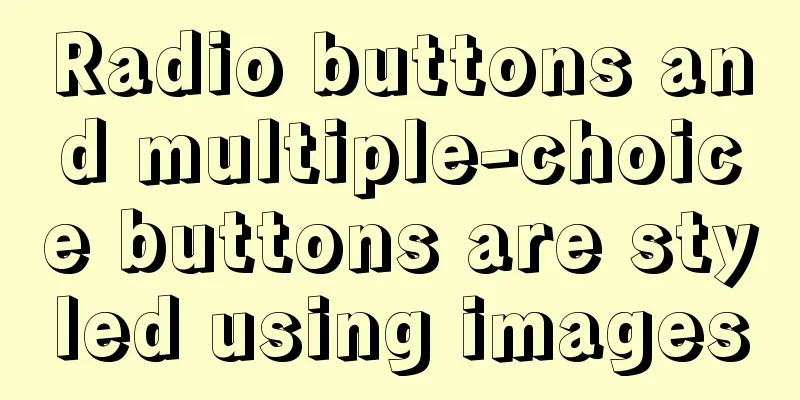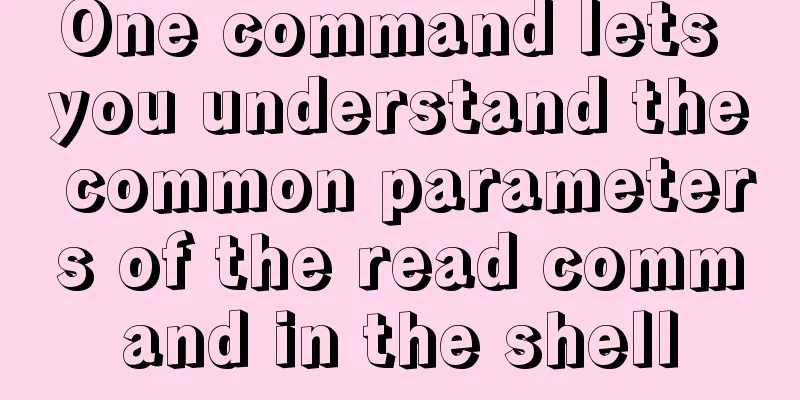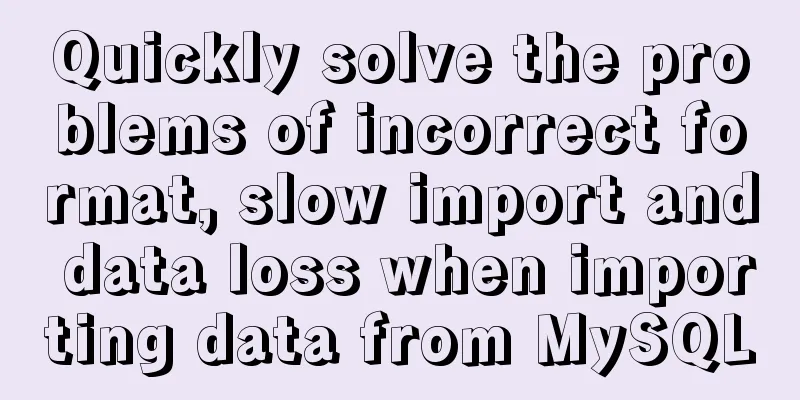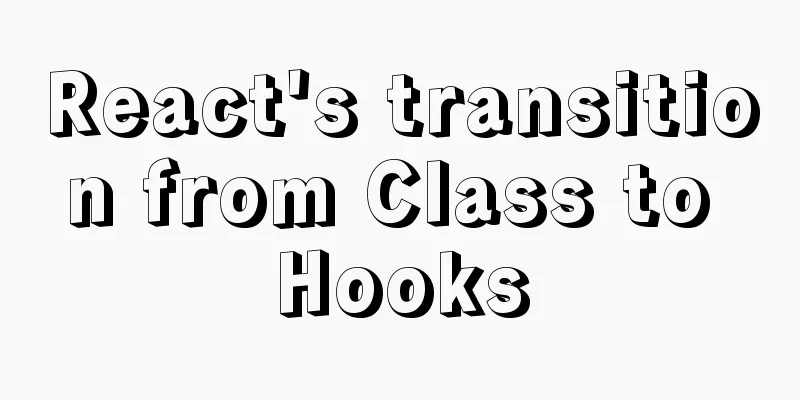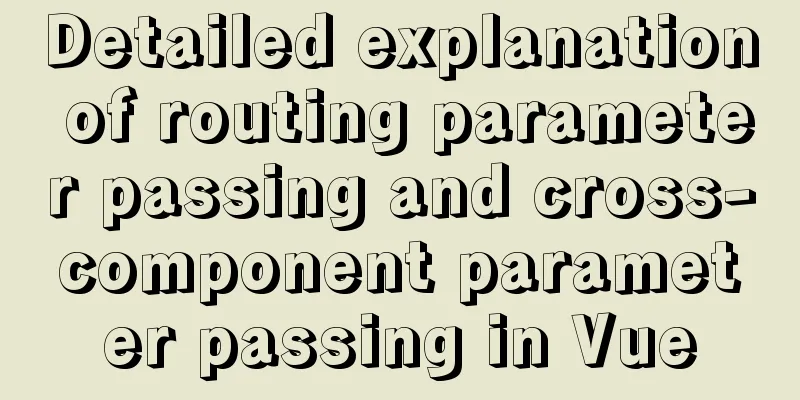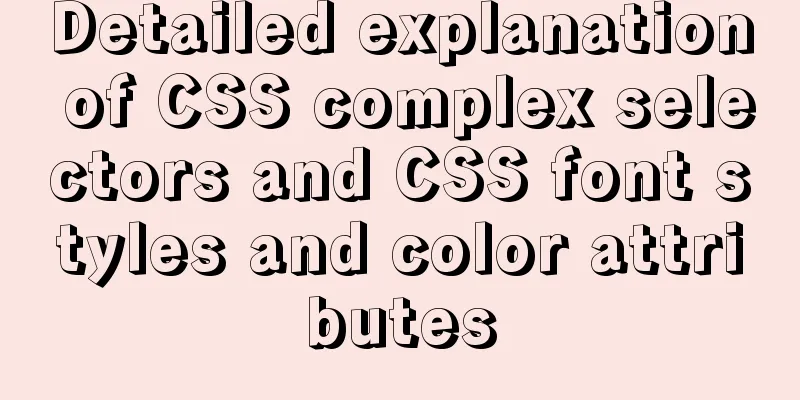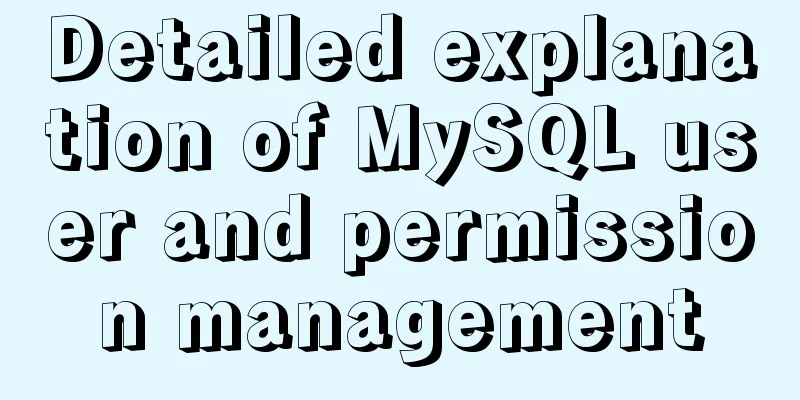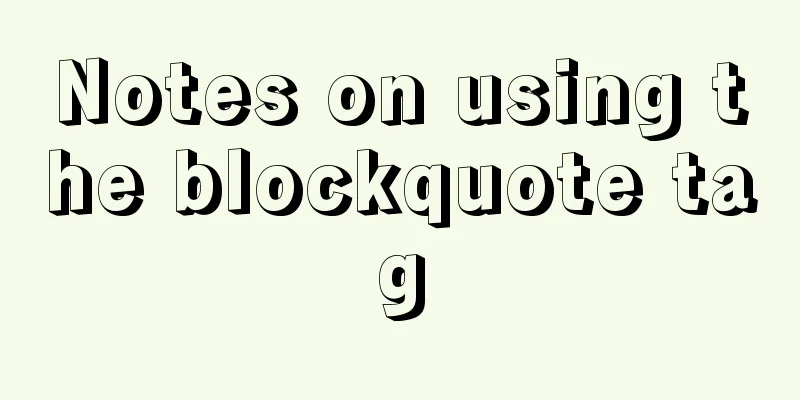Deploy grafana+prometheus configuration using docker

|
docker-compose-monitor.yml
version: '2'
networks:
monitor:
driver: bridge
services:
influxdb:
image: influxdb:latest
container_name: tig-influxdb
ports:
- "18083:8083"
- "18086:8086"
- "18090:8090"
env_file:
- 'env.influxdb'
volumes:
# Data persistence
# sudo mkdir -p ./influxdb/data
- ./influxdb/data:/var/lib/influxdb
# Configure the time in docker to be Eastern Time Zone 8 - ./timezone:/etc/timezone:ro
- ./localtime:/etc/localtime:ro
restart: unless-stopped #Automatically restart telegraf after stopping:
image: telegraf:latest
container_name: tig-telegraf
links:
- influxdb
volumes:
- ./telegraf.conf:/etc/telegraf/telegraf.conf:ro
- ./timezone:/etc/timezone:ro
- ./localtime:/etc/localtime:ro
restart: unless-stopped
prometheus:
image: prom/prometheus
container_name: prometheus
hostname: prometheus
restart: always
volumes:
- /home/qa/docker/grafana/prometheus.yml:/etc/prometheus/prometheus.yml
- /home/qa/docker/grafana/node_down.yml:/etc/prometheus/node_down.yml
ports:
- '9090:9090'
networks:
- monitor
alertmanager:
image: prom/alertmanager
container_name: alertmanager
hostname: alertmanager
restart: always
volumes:
- /home/qa/docker/grafana/alertmanager.yml:/etc/alertmanager/alertmanager.yml
ports:
- '9093:9093'
networks:
- monitor
grafana:
image: grafana/grafana:6.7.4
container_name: grafana
hostname: grafana
restart: always
ports:
- '13000:3000'
networks:
- monitor
node-exporter:
image: quay.io/prometheus/node-exporter
container_name: node-exporter
hostname: node-exporter
restart: always
ports:
- '9100:9100'
networks:
- monitor
cadvisor:
image: google/cadvisor:latest
container_name: cadvisor
hostname: cadvisor
restart: always
volumes:
- /:/rootfs:ro
- /var/run:/var/run:rw
- /sys:/sys:ro
- /var/lib/docker/:/var/lib/docker:ro
ports:
- '18080:8080'
networks:
- monitoralertmanager.yml
global:
resolve_timeout: 5m
smtp_from: 'email'
smtp_smarthost: 'smtp.exmail.qq.com:25'
smtp_auth_username: 'email'
smtp_auth_password: 'password'
smtp_require_tls: false
smtp_hello: 'qq.com'
route:
group_by: ['alertname']
group_wait: 5s
group_interval: 5s
repeat_interval: 5m
receiver: 'email'
receivers:
- name: 'email'
email_configs:
- to: 'Email address'
send_resolved: true
inhibit_rules:
- source_match:
severity: 'critical'
target_match:
severity: 'warning'
equal: ['alertname', 'dev', 'instance']prometheus.yml
global:
scrape_interval: 15s # Set the scrape interval to every 15 seconds. Default is every 1 minute.
evaluation_interval: 15s # Evaluate rules every 15 seconds. The default is every 1 minute.
# scrape_timeout is set to the global default (10s).
# Alertmanager configuration
alerting:
alertmanagers:
- static_configs:
- targets: ['192.168.32.117:9093']
# - alertmanager:9093
# Load rules once and periodically evaluate them according to the global 'evaluation_interval'.
rule_files:
- "node_down.yml"
# - "node-exporter-alert-rules.yml"
# - "first_rules.yml"
# - "second_rules.yml"
# A scrape configuration containing exactly one endpoint to scrape:
# Here it's Prometheus itself.
scrape_configs:
#IO storage node group - job_name: 'io'
scrape_interval: 8s
static_configs: #The port is the port where node-exporter is started - targets: ['192.168.32.117:9100']
- targets: ['192.168.32.196:9100']
- targets: ['192.168.32.136:9100']
- targets: ['192.168.32.193:9100']
- targets: ['192.168.32.153:9100']
- targets: ['192.168.32.185:9100']
- targets: ['192.168.32.190:19100']
- targets: ['192.168.32.192:9100']
# The job name is added as a label `job=<job_name>` to any timeseries scraped from this config.
- job_name: 'cadvisor'
static_configs: #The port is the port started by cadvisor - targets: ['192.168.32.117:18080']
- targets: ['192.168.32.193:8080']
- targets: ['192.168.32.153:8080']
- targets: ['192.168.32.185:8080']
- targets: ['192.168.32.190:18080']
- targets: ['192.168.32.192:18080']node_down.yml
groups:
- name: node_down
rules:
- alert: InstanceDown
expr: up == 0
for: 1m
labels:
user: test
annotations:
summary: 'Instance {{ $labels.instance }} down'
description: '{{ $labels.instance }} of job {{ $labels.job }} has been down for more than 1 minutes.'
#Remaining memory is less than 10%
- alert: Remaining memory is less than 10%
expr: node_memory_MemAvailable_bytes / node_memory_MemTotal_bytes * 100 < 10
for: 2m
labels:
severity: warning
annotations:
summary: Host out of memory (instance {{ $labels.instance }})
description: "Node memory is filling up (< 10% left)\n VALUE = {{ $value }}\n LABELS = {{ $labels }}"
#The remaining disk is less than 10%
- alert: The remaining disk space is less than 10%.
expr: (node_filesystem_avail_bytes * 100) / node_filesystem_size_bytes < 10 and ON (instance, device, mountpoint) node_filesystem_readonly == 0
for: 2m
labels:
severity: warning
annotations:
summary: Host out of disk space (instance {{ $labels.instance }})
description: "Disk is almost full (< 10% left)\n VALUE = {{ $value }}\n LABELS = {{ $labels }}"
#cpu load > 80%
- alert: CPU load > 80%
expr: 100 - (avg by(instance) (rate(node_cpu_seconds_total{mode="idle"}[2m])) * 100) > 80
for: 0m
labels:
severity: warning
annotations:
summary: Host high CPU load (instance {{ $labels.instance }})
description: "CPU load is > 80%\n VALUE = {{ $value }}\n LABELS = {{ $labels }}"Alerts: https://awesome-prometheus-alerts.grep.to/rules#prometheus-self-monitoring Official dashboard: https://grafana.com/grafana/dashboards/ This is the end of this article about docker deployment of grafana+prometheus configuration. For more relevant docker deployment of grafana+prometheus content, please search for previous articles on 123WORDPRESS.COM or continue to browse the following related articles. I hope you will support 123WORDPRESS.COM in the future! You may also be interested in:
|
<<: Use html-webpack-plugin' to generate HTML page plugin in memory
>>: HTML5+CSS3 header creation example and update
Recommend
Detailed steps to store emoji expressions in MySQL
Caused by: java.sql.SQLException: Incorrect strin...
mysql workbench installation and configuration tutorial under centOS
This article shares the MySQL Workbench installat...
How to implement on-demand import and global import in element-plus
Table of contents Import on demand: Global Import...
The difference between html block-level tags and inline tags
1. Block-level element: refers to the ability to e...
React's method of realizing secondary linkage
This article shares the specific code of React to...
Complete steps for Docker to pull images
1. Docker pull pulls the image When using $ docke...
How to operate the check box in HTML page
Checkboxes are very common on web pages. Whether ...
Nginx configuration PC site mobile site separation to achieve redirection
Use nginx to configure the separation of PC site ...
Design reference WordPress website building success case
Each of these 16 sites is worth reading carefully,...
In-depth understanding of MySQL various locks
Table of contents Lock Overview Lock classificati...
Vue sample code for implementing two-column horizontal timeline
Table of contents 1. Implement the component time...
Example code for using @media in CSS3 to achieve web page adaptation
Nowadays, the screen resolution of computer monit...
Solution to changing the data storage location of the database in MySQL 5.7
As the data stored in the MySQL database graduall...
Element Plus implements Affix
Table of contents 1. Component Introduction 2. So...
Web design skills: iframe adaptive height problem
Maybe some people have not come across this issue ...