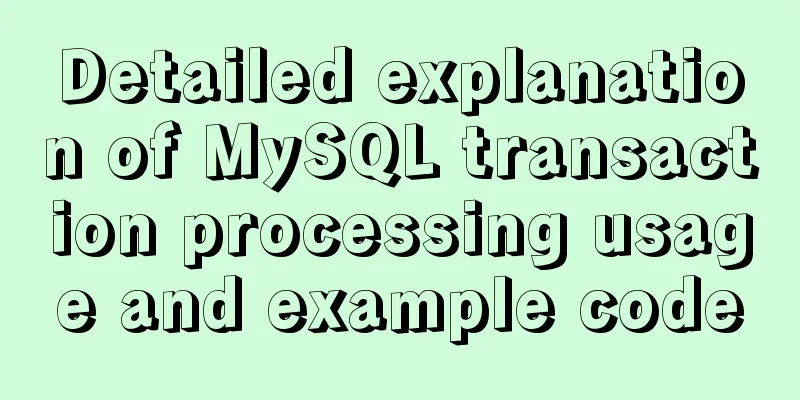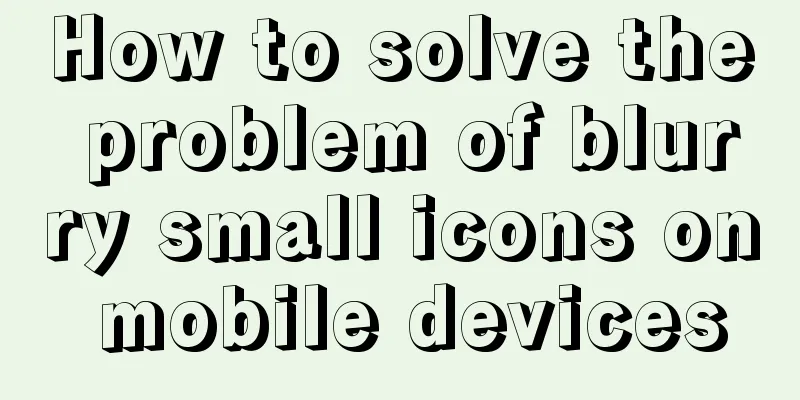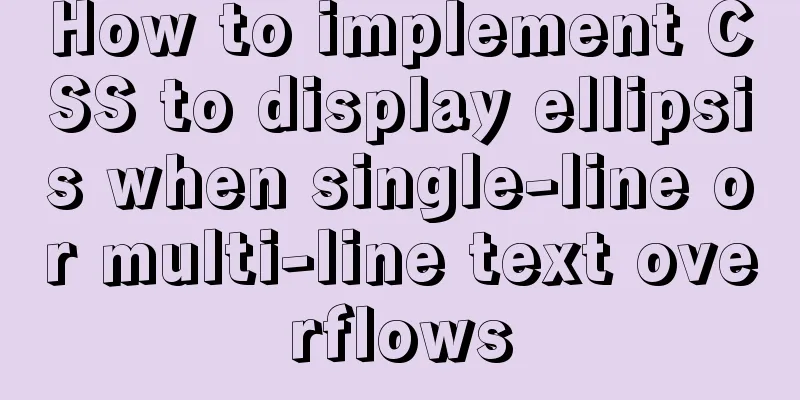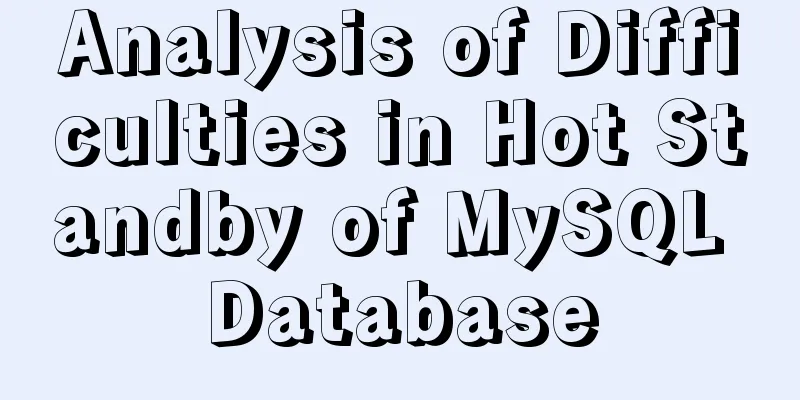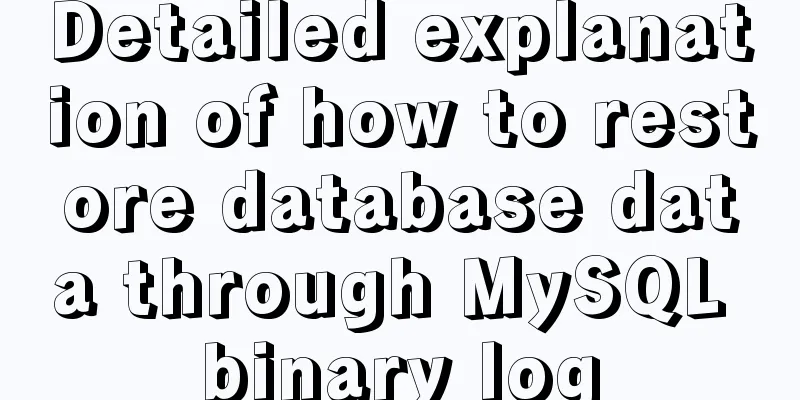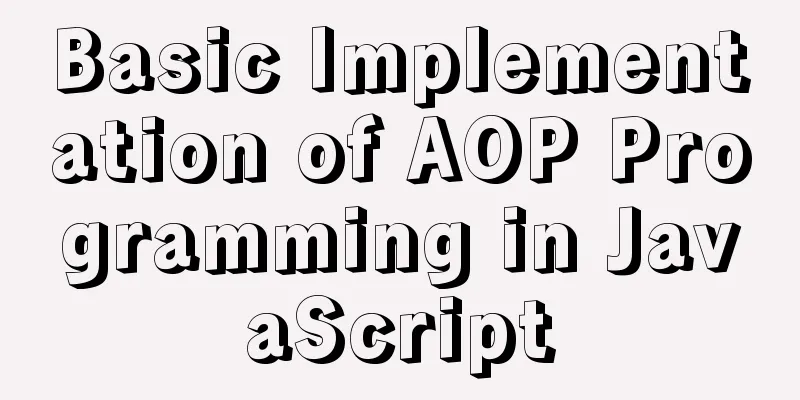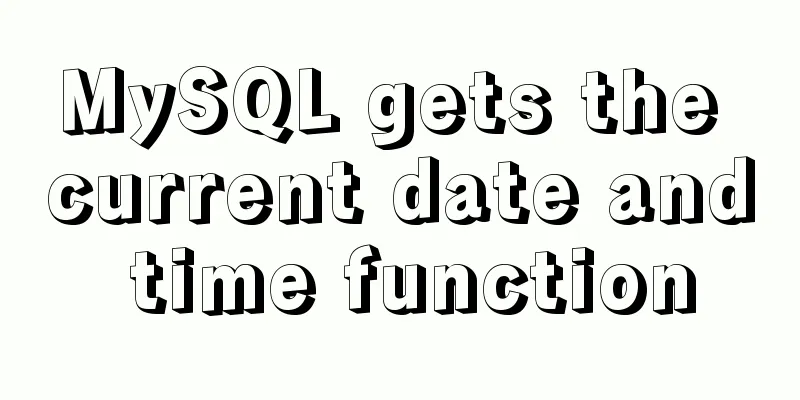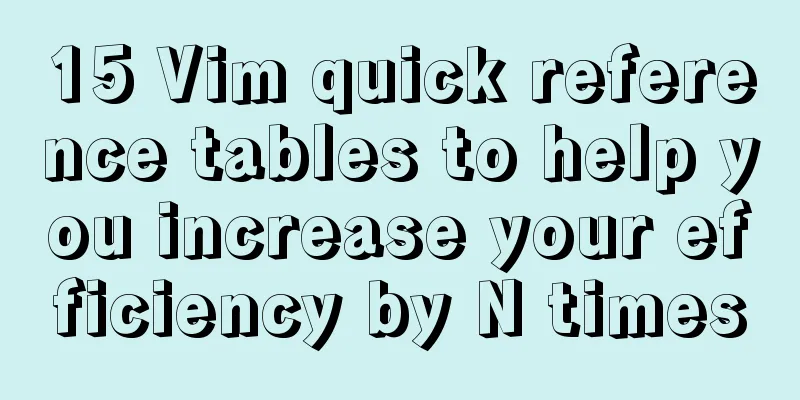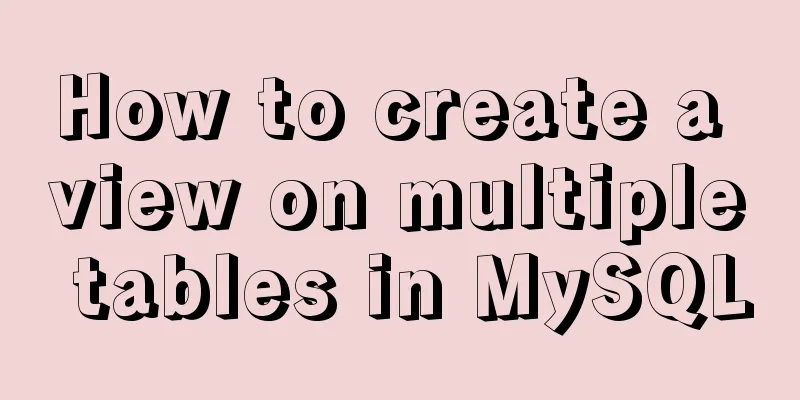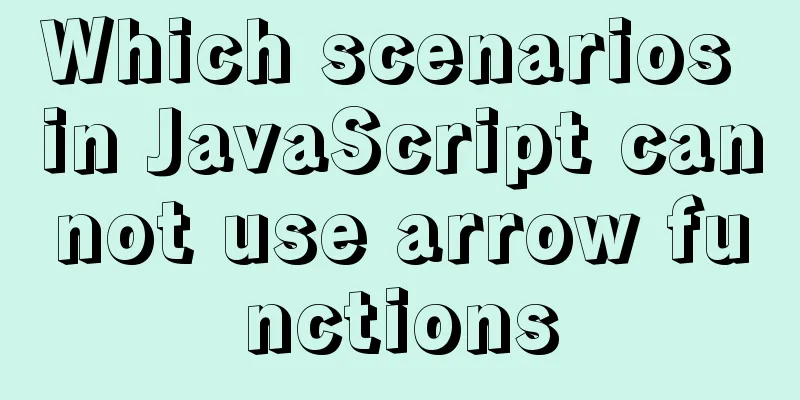mysql workbench installation and configuration tutorial under centOS
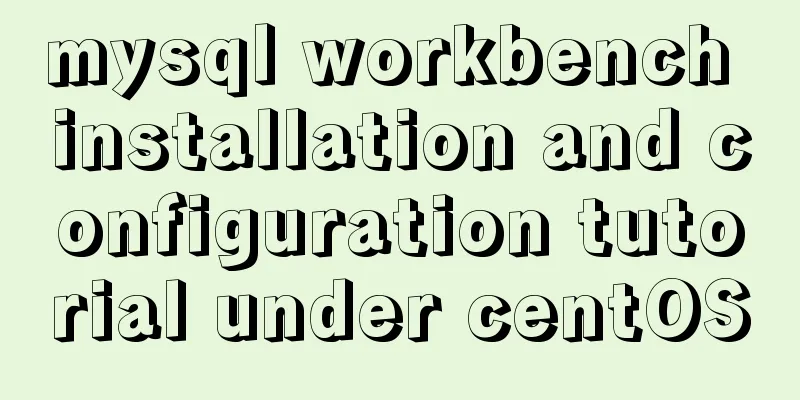
|
This article shares the MySQL Workbench installation and configuration tutorial for your reference. The specific contents are as follows Step 0: Install MySQL Before following the workbench, install mysql first. The instruction is yum install mysql mysql-server mysql-libs mysql-server The functions of each mysql package are: “mysql for the client tools, mysql-server for the server and associated tools, and mysql-libs for the libraries. The libraries are required if you want to provide connectivity from different languages and environments such as Perl, Python and others.” The advantage of using the yum command to install is that it is more convenient, but the disadvantage is that the version installed by the yum command is generally slightly behind the latest version... When the terminal prompts complete, it means the installation is complete. The mysql configuration file is installed to /etc/my.cnf, and the mysql server startup script is installed to /etc/init.d/mysqld Official description: "A sample configuration file is installed into/etc/my.cnf. An init script, to start and stop the server, will have been installed into/etc/init.d/mysqld." The command to start the MySQL server is: root-shell> service mysqld start If you want to automatically start the MySQL server when centOS starts, you can use the command root-shell> chkconfig --levels 235 mysqld on After mysql and mysqlserver are installed, you can install workbench. Step 1: Download the workbench installation file from the official website of MySQL http://dev.mysql.com/downloads/mirror.php?id=412155
step2: After downloading, click to install
Double-click the downloaded file to install it
You will be prompted for additional packages to be installed, just click install.
It prompts you to enter a password, just enter the root password
After that, it will download the dependent packages by itself
step3: Open port 3306 Because mysql uses port 3306 by default, and centOS does not open this port by default, so you need to open it first. The command is /sbin/iptables -I INPUT -p tcp --dport 3306 -j ACCEPT Save settings /etc/rc.d/init.d/iptables save Step 4: Find the installed program and run MySQL workbench You can see MySQL workbench under application->programming
Create a new connection
Click store in Keychain to save the password.
Then just keep pressing OK until the connection is created.
You can see that we have created a new connection. Double-click to open the connection.
As you can see, the entire library is still empty and there is nothing in it. At this point you can create a new database, or choose to import it. The above is the full content of this article. I hope it will be helpful for everyone’s study. I also hope that everyone will support 123WORDPRESS.COM. You may also be interested in:
|
<<: jQuery plugin to achieve carousel effect
>>: How to implement interception of URI in nginx location
Recommend
About the difference between js typeof and instanceof in judging data types and their development and use
Table of contents 1. typeof operator 2. instanceo...
Detailed explanation of three methods of JS interception string
JS provides three methods for intercepting string...
Solution to BT Baota Panel php7.3 and php7.4 not supporting ZipArchive
The solution to the problem that the PHP7.3 versi...
IE8 browser will be fully compatible with Web page standards
<br />According to foreign media reports, in...
The use and difference between vue3 watch and watchEffect
1.watch listener Introducing watch import { ref, ...
Detailed explanation of JavaScript's garbage collection mechanism
Table of contents Why do we need garbage collecti...
Explore the truth behind the reload process in Nginx
Today's article mainly introduces the reload ...
A brief discussion on the VUE uni-app development environment
Table of contents 1. Through HBuilderX visual int...
A brief discussion on the solution of Tomcat garbled code and port occupation
Tomcat server is a free and open source Web appli...
Summary of tips for making web pages
Preface This article mainly summarizes some of th...
Several ways to encapsulate breadcrumb function components in Vue3
Table of contents Preface 1. Why do we need bread...
MySql cache query principle and cache monitoring and index monitoring introduction
Query Cache 1. Query Cache Operation Principle Be...
How to implement communication between Docker containers
Scenario: A laradock development environment (php...
6 ways to implement the maximum and minimum values of an array in javascript
Given an array [1,8,5,4,3,9,2], write an algorith...
CSS injection knowledge summary
Modern browsers no longer allow JavaScript to be ...