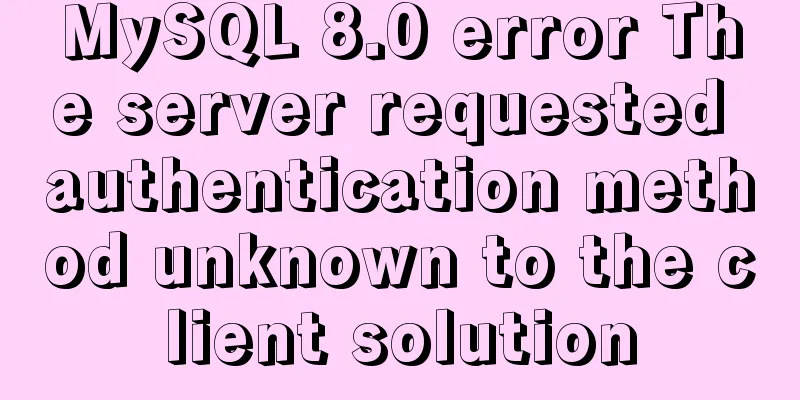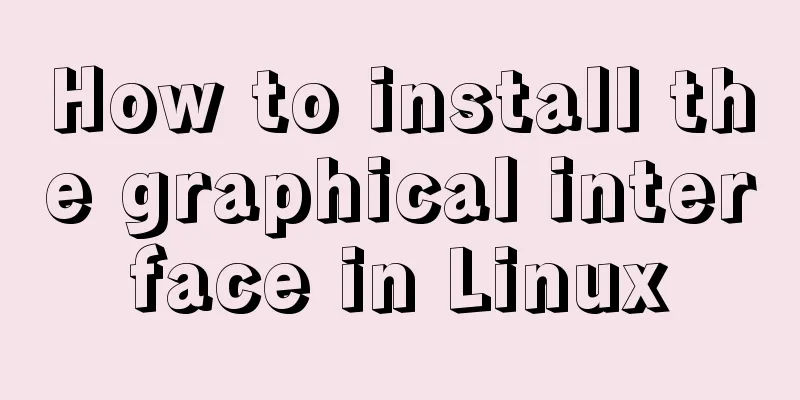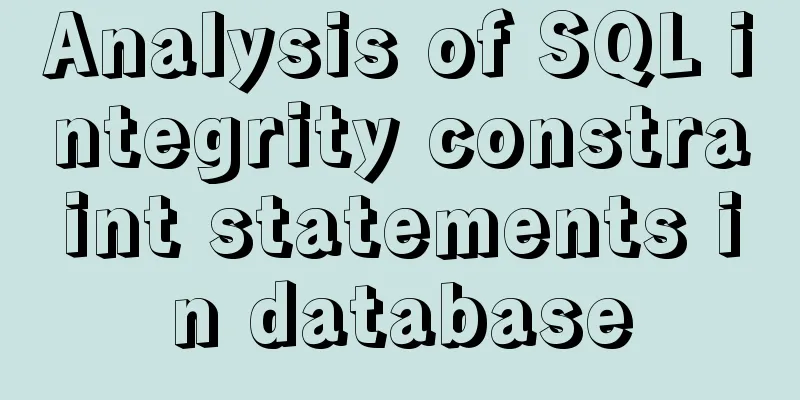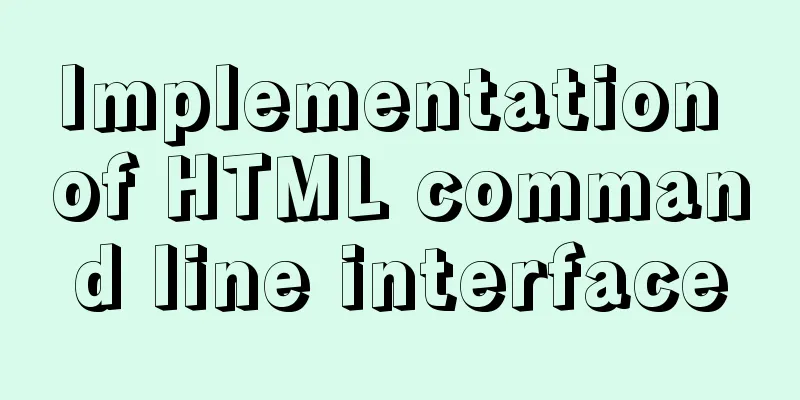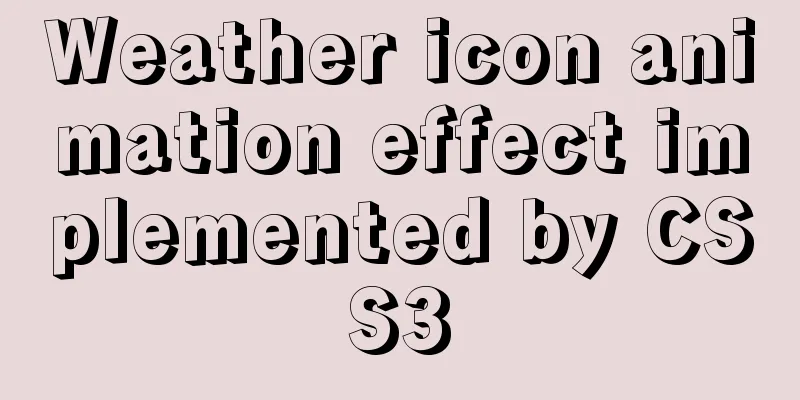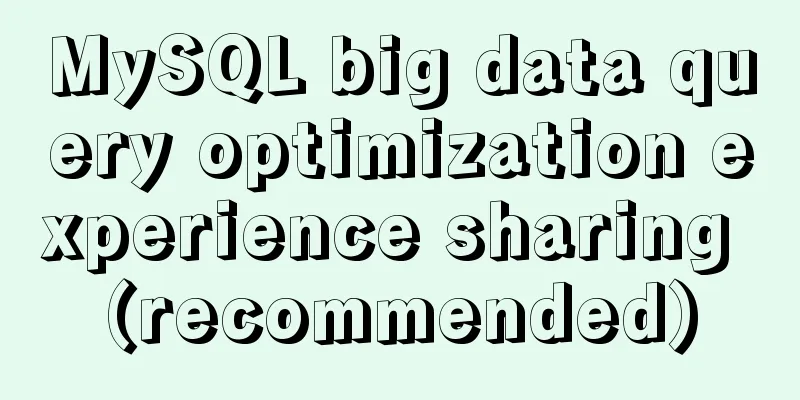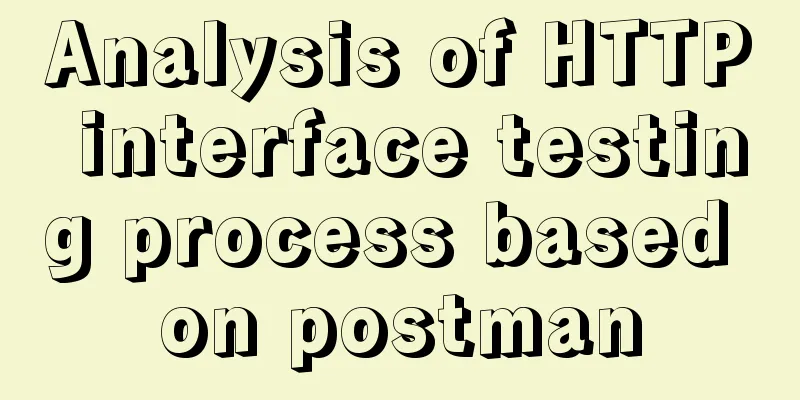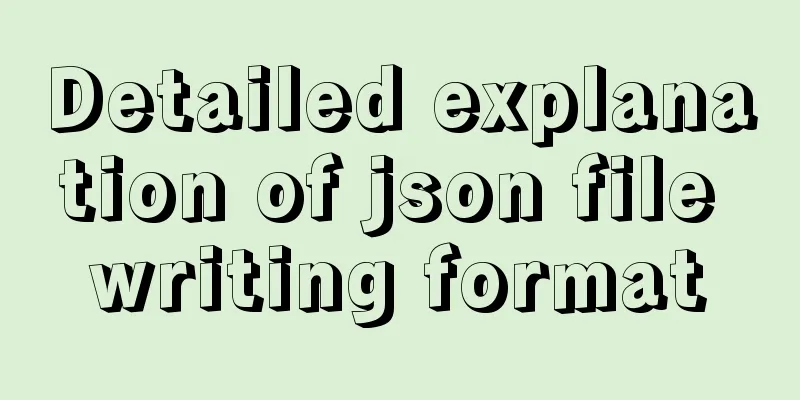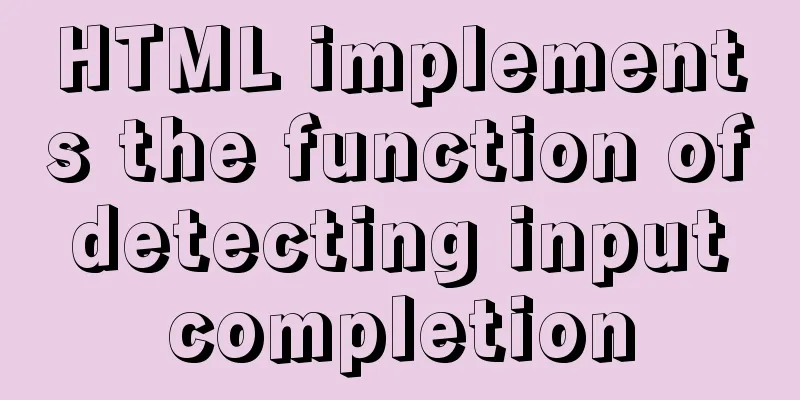Summary of tips for making web pages
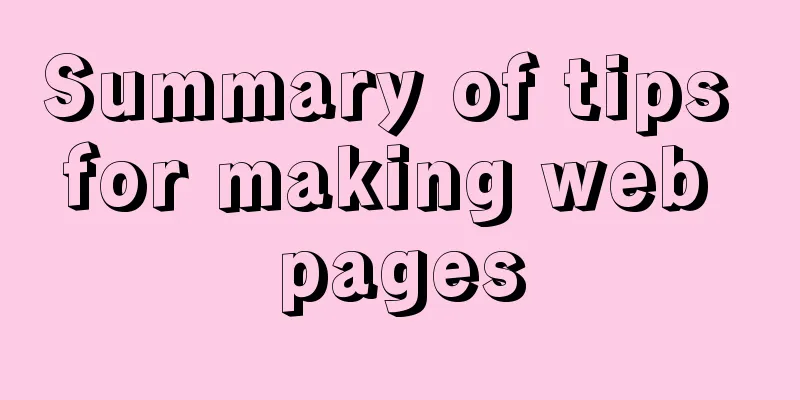
|
Preface This article mainly summarizes some of the problem-solving skills encountered in daily web page production, and shares them for your reference and learning. I won’t say much below. Interested friends can take a look at the detailed introduction below: To summarize: 1. Box-sizing: allows you to define specific elements that match a certain area in a specific way. content-box: Add padding and borders to a box in addition to the specified width and height. border-box: (Default value for textarea and select) Add padding and borders to the box within the specified width and height. /*It depends on your personal preference, but the default attribute of general tags is content-box, except for textarea and select*/ box-sizing: content-box; -moz-box-sizing: content-box; -webkit-box-sizing: content-box; 2. Beautify the input box
/*In IE10+ browsers, use CSS to hide the cross on the right side of the input text input box*/
input[type=text]::-ms-clear,::-ms-reveal{display:none;}
input::-ms-clear,::-ms-reveal{display:none;}
input{
/*Remove the outline color when clicking*/
outline: none;
/*The padding has been removed in the reset style. If it is not removed, remember to have padding*/
}3. Beautify the textarea text field
textarea{
/*Don't forget that the box-sizing property value of the text area is border-box; all borders and padding are drawn based on your fixed width and height*/
/*Remove the outline color when clicking*/
outline: none;
/*If necessary, remove the resizable icons and functions in the lower right corner*/
resize: none;
/*The padding has been removed in the reset style. If it is not removed, remember to have padding*/
}4. Change the font color and size of the placeholder
input::-webkit-input-placeholder {
/* WebKit browsers */
font-size:14px;
color: #333;
}
input:-moz-placeholder {
/* Mozilla Firefox 4 to 18 */
font-size:14px;
color: #333;
}
input::-moz-placeholder {
/* Mozilla Firefox 19+ */
font-size:14px;
color: #333;
}
input:-ms-input-placeholder {
/* Internet Explorer 10+ */
font-size:14px;
color: #333;
}5. Beautify selection
/* Clear IE's default selection box style and hide the drop-down arrow */
select::-ms-expand { display: none; }
select {
/*The borders in Chrome and Firefox are different, so I copied them*/
border: solid 1px #333;
/*Clear the default select box style*/
appearance:none;
-moz-appearance:none;
-webkit-appearance:none;
/*Display a small arrow image in the middle of the rightmost selection box*/
background: url("small arrow image path") no-repeat right center transparent;
/*Leave some space for the drop-down arrow to avoid being covered by text*/
padding-right: 14px;
/*Remove the outline color when clicking*/
outline: none;
}6. Beautify button
button{
/*It has a 2px border, and ordinary buttons do not need a border*/
border: none;
/*The original background color can be replaced by other colors*/
background: #333;
/*The padding has been removed in the reset style. If it is not removed, remember to have padding*/
}7. Beautify radio buttons, multiple-selection boxes, or upload file buttons /*Because you can't directly change the style of input[type="radio"] and input[type="cheakbox"], you need to use label tag association, then hide the input tag and directly give the label tag style. Selecting label means selecting this label*/ <label for="sex">Male</label> <input type="radio" id="sex" value="Male" /> 8. Use ellipsis to indicate extra text white-space: nowrap; /* Force no line break */ overflow:hidden; /*Hide the excess content when the content exceeds the width*/ text-overflow:ellipsis;/* Displays an ellipsis mark (...) when the text in the object overflows. It must be used together with overflow:hidden;. */ 9. How to remove the blue background when clicking text on a CSS page -moz-user-select: none; /* Firefox*/ -webkit-user-select: none; /* webkit browser */ -ms-user-select: none; /* IE10 */ -khtml-user-select: none; /* Early browsers */ user-select: none; 10. Use this property when the vertical position of the icon is difficult to adjust vertical-align: 30%; vertical-align: middle; 11. How to center a div in the page
div{
width:400px;
height:300px;
position:absolute;
top:50%;
left:50%;
margin:-150px 0 0 -200px;
}12.js // Return key written in js onclick = 'history.go(-1)'; // Force refresh page window.location.reload(true); 13. Line break, no line break, word spacing
Summarize The above is the full content of this article. I hope that the content of this article can bring some help to your study or work. If you have any questions, you can leave a message to communicate. Thank you for your support for 123WORDPRESS.COM |
<<: How to create a table in mysql and add field comments
>>: Docker enables seamless calling of shell commands between container and host
Recommend
How to build a SOLO personal blog from scratch using Docker
Table of contents 1. Environmental Preparation 2....
Implementation code of using select to select elements in Vue+Openlayer
Effect picture: Implementation code: <template...
Solve the problem that the element DateTimePicker+vue pop-up box only displays hours
Three knowledge points: 1. CSS descendant selecto...
Analysis of pitfalls in rounding operation of ROUND function in MySQL
This article uses examples to illustrate the pitf...
MySQL 8.0 New Features: Hash Join
The MySQL development team officially released th...
Simple example of HTML checkbox and radio style beautification
Simple example of HTML checkbox and radio style b...
Vue.set() and this.$set() usage and difference
When we use Vue for development, we may encounter...
HTML+CSS+JS realizes canvas follows the mouse small circle special effect source code
Effect (source code at the end): accomplish: 1. D...
Docker container custom hosts network access operation
Adding the extra_hosts keyword in docker-compose....
Let's talk in detail about the direction of slow SQL optimization in MySQL
Table of contents Preface SQL statement optimizat...
Detailed explanation of setting resource cache in nginx
I have always wanted to learn about caching. Afte...
One line of code solves various IE compatibility issues (IE6-IE10)
x-ua-compatible is used to specify the model for ...
MySQL 8.0.16 compressed package installation and configuration method graphic tutorial
This article shares the installation and configur...
Deploy the Vue project on a Linux server
Case 1 vue-cli builds the vue3 project, uploads t...
ES6 loop and iterable object examples
This article will examine the ES6 for ... of loop...